MP4 Video not Showing in Premiere Pro: Reasons and Solutions to Learn
Premiere Pro is a great professional tool for editing videos. However, sometimes, it acts up, causing playback problems that interrupt your work. It is also frustrating when you are trying to edit smoothly, and the video keeps lagging or glitching, or worse, not showing up. It is a common issue that many users of Adobe Premiere Pro face. Thankfully, there are ways to tackle this problem. By identifying the specific issue as to why MP4 video is not showing in Premiere Pro and following the steps outlined in this guide, you can get back to edit and playback without headaches. So, let's dive in and cut to this chase!
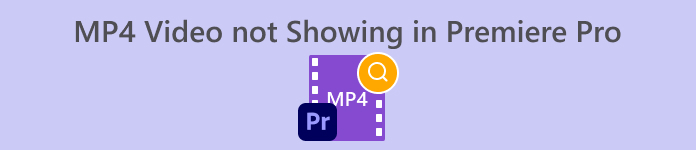
Part 1. Why the MP4 Video Does Not Show Up in Premiere Pro
For those who experience errors in Premiere Pro when it comes to showing MP4 videos, here we have gathered some of the reasons why this happens.
Software Version:
It might be the version of Premiere Pro that you use. In other words, you might be using outdated software that lacks support for certain MP4 file formats or features.
Hardware Limitations:
It may also be the system hardware you have. Your device might not meet the requirements to decode and display the MP4 file in Premiere Pro properly.
File Location:
Next is the file location. Your MP4 file may be located in a directory that Premiere Pro cannot access due to permission settings or file path issues.
Corrupted File:
Another factor why the MP4 video is not showing in Premiere Pro is because the file might be corrupted. This can prevent Premiere Pro from reading it properly.
Codec Incompatibility:
If the MP4 file is not corrupted, then maybe it may be encoded with a codec that Premiere Pro does not support.
Incorrect Import Settings:
You may also want to consider checking the import settings. Incorrect import settings or metadata associated with the MP4 file may cause it to not show up in Premiere Pro.
Cache Corruption:
Of course, just like the other programs, the media cache within Premiere Pro might be corrupted. If so, this causes issues with importing or displaying the MP4 file.
Part 2. Methods to Fix the Issue of Premiere Pro Not Showing MP4 Videos
Convert MP4 to a Compatible Format:
If your MP4 file is the main reason for this issue, then consider converting it to other video formats. That said, we highly recommend you use a powerful video converter tool that will surely produce excellent video output for Premiere Pro’s utilization.
Bonus: Use FVC Video Converter Ultimate for Video Conversion
Video Converter Ultimate, recommended by FVC, is available for both Windows and Mac, making it accessible to everyone. It comes with a user-friendly interface while boasting an incredibly advanced ultrafast hardware acceleration technology that speeds up the conversion up to 120 times faster. Furthermore, it is not just limited to converting MP4; it supports over 1000 other formats that you can choose from as your output format.
Beyond simple format conversion, it offers a range of powerful editing tools in its Toolbox. These tools, driven by artificial intelligence, ensure seamless enhancement and editing of your videos without any hassle! Now, let's delve into the bulk video conversion process that it features using the steps outlined below.
Free DownloadFor Windows 7 or laterSecure Download
Free DownloadFor MacOS 10.7 or laterSecure Download
Step 1. Let’s say you already installed the software on your computer. You can now launch it and click the Add button to import files. You can also use the Add Files tab or drag files from your folder.
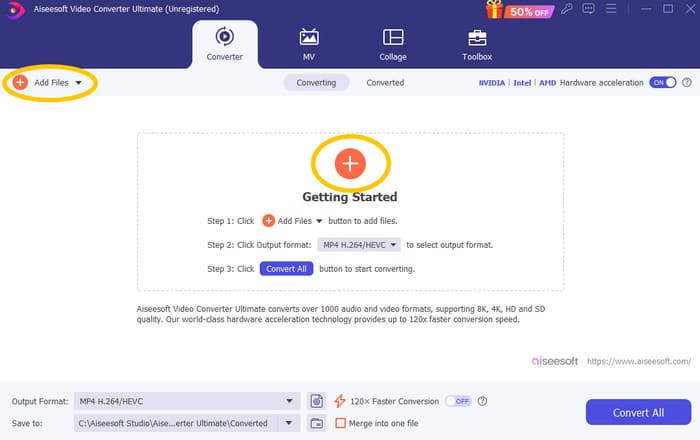
Step 2. Next, click the drop-down arrow from the output format section and choose your desired format from the Video menu. Click your chosen encoder to apply.
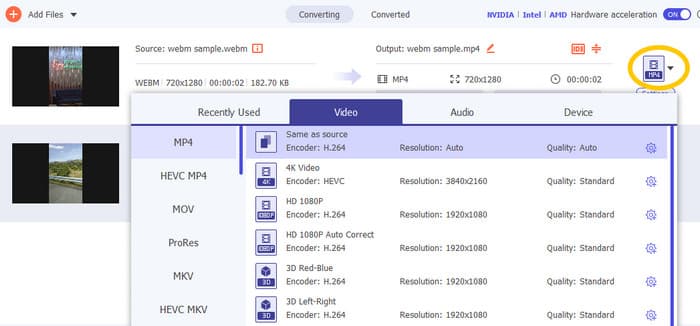
Step 3. When all is good, click the Convert All button to start the conversion.

Repair Corrupt MP4 Files:
If the MP4 video is not showing in Premiere Pro, it might be corrupted. Thus, you may use a dedicated video repair tool such as Video Repair to address any corruption issues. You can quickly repair and play a messed-up file without any hassle. It boasts a perfect success rate, and it's so easy to use with just a few clicks. Moreover, the software works by copying the good parts from a sample video to patch up the broken ones to ensure smooth playback. Plus, it supports fixing MP4 and many other various formats while keeping your information safe. Here is how to fix your corrupted MP4 file.
Step 1. Get the video repair tool on your computer and open it to begin.
Free DownloadFor Windows 7 or laterSecure Download
Free DownloadFor MacOS 10.7 or laterSecure Download
Step 2. On the main interface, click the red Plus button to upload the corrupted MP4 video. Then, click the blue one to upload the sample video.
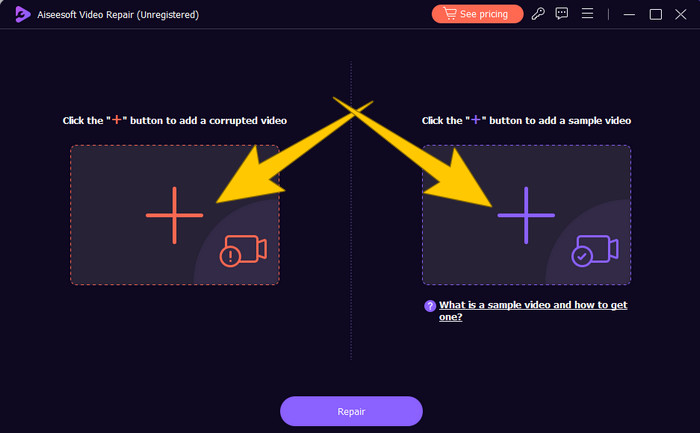
Step 3. After the importation of the files, it’s time to fix it. To do so, click the Repair button.
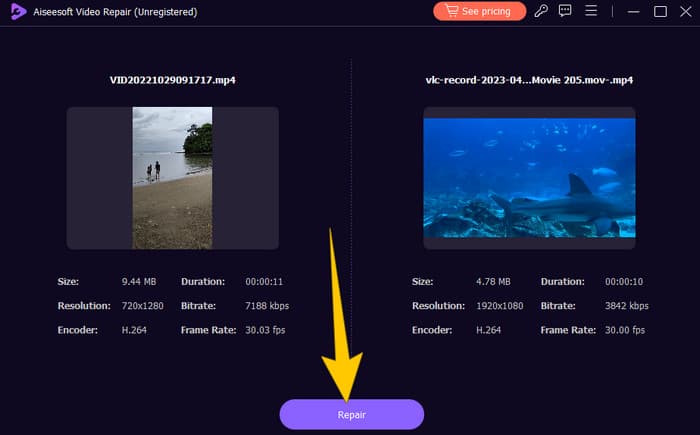
Restart Computer and Reset Premiere Pro:
Consider resetting Premiere Pro and restarting your computer to refresh system resources. By doing this, you can also reset the preferences to default settings, which can sometimes resolve compatibility issues.
Clear Cache Files:
Clearing your Premiere Pro cache files is always recommended. So, delete cache files to clear any corrupted or outdated data that may be causing the issue. You need to simply navigate to Edit>Preferences>Media Cache>Delete.
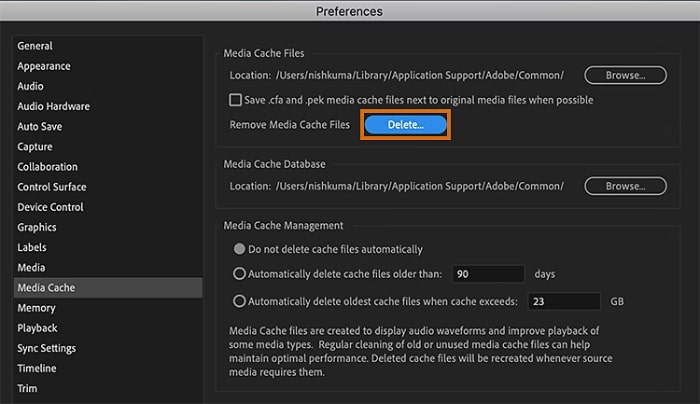
Change Settings in Premiere Pro:
Finally, check the settings of your Premiere Pro and ensure they match the specifications of your MP4 files. This includes the frame rate, resolution, and codec. Yes, when you adjust these settings to match your MP4 files, compatibility issues can sometimes be resolved.
Part 3. FAQs about Premiere Pro and the Issue of MP4 Not Showing
What should I do if my MP4 files have an incompatible codec, resulting in not showing in Premiere Pro?
If your MP4 files have an incompatible codec, you can use an HD video converter like Video Converter Ultimate to convert them to a compatible format.
Why are my MP4 files not showing in Premiere Pro?
MP4 files may not show in Premiere Pro due to various reasons. Such as incompatible codec, issues with Premiere Pro settings, and file corruption.
Can I troubleshoot the issue of MP4 files not showing in Premiere Pro?
Yes, you can troubleshoot the issue by checking the codec of the MP4 files. This ensures that the MP4 files match Premiere Pro's supported codecs. Also, you can try to repair any corrupt MP4 files and adjust Premiere Pro settings if necessary.
Conclusion
This post contains the reasons why MP4 video files are not showing in Premiere Pro. Also, the fixations are given so you can get an idea of how to solve the problem at hand. Most often, it is the video file that makes the problem show. Thus, you must ensure that it is in good condition every time you open it on your Premiere Pro.



 Video Converter Ultimate
Video Converter Ultimate Screen Recorder
Screen Recorder



