How Can We Play Music on Xbox One: While Gaming or on CDs
Has the grandeur of the game scene got your head ringing with impassioned music? While many Xbox games have outstanding soundtracks in their own right, we're sure everyone has their own list of favorite songs. Who wouldn't want the perfect soundtrack for reaching victory or immersive action?
Luckily, there's definitely a way for us to play music on Xbox One! You can try listening to songs from Apple Music, Spotify, and Pandora platforms and even play music from CDs while playing games. None of this is difficult - we've got the most detailed instructions for you. And the best multimedia players will be recommended to you.
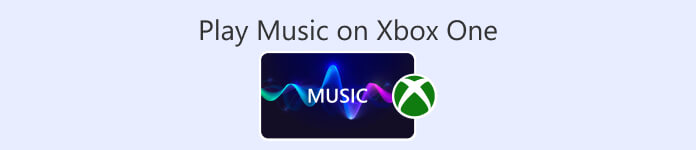
Part 1. How to Play Music on Xbox One While Gaming
Can you play music on Xbox One? The good news is that Xbox One already supports users to play music on this platform. We have prepared three options for you that allow you to open songs through different platforms. You can pick which path to take depending on your actual needs.
Using Music Apps
You need to be careful to select music software that supports this operation, such as Groove, Pandora, VLC Media Player, iHeartRatio, Spotify, SoundCloud, and so on. These can be found in the Xbox One's app store.
Here is how to play music on Xbox One with a music app while gaming.
Step 1. Open Xbox One. Go to the Xbox Store and download a music app like Spotify or Pandora.
Step 2. Open the music app. Sign in with your account.
Step 3. Play the music you want to hear. Then, start playing your game. The music will continue playing in the background.
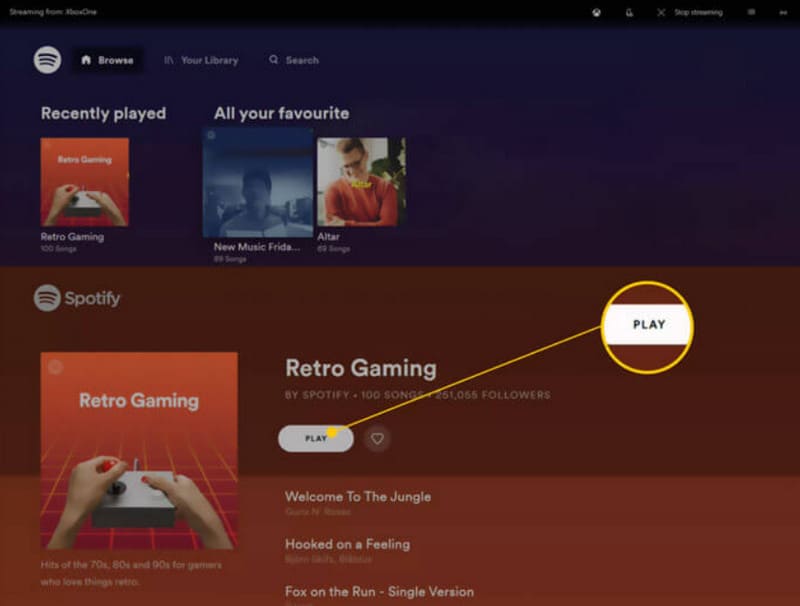
If you have prepared the music files you want to play, we recommend using a professional player - Aiseesoft Blu-ray Player. Whether your music is stored on a DVD, a Blu-ray disc, or locally on a computer connected to your Xbox One, this versatile player can help you! read it and then present it in the best possible way.
Aiseesoft Blu-ray Player supports almost all popular formats. If you want to listen to more than one piece of music, you can create playlists on this platform. You can also set parameters to adjust the playback effect of your audio.
Free DownloadFor Windows 7 or laterSecure Download
Free DownloadFor MacOS 10.7 or laterSecure Download
Here is how to play music on Xbox One while gaming with Aiseesoft Blu-ray Player.
Step 1. Download and install Aiseesoft Blu-ray Player on your device. Click Open File. Browse and select the audio you want to play.

Step 2. The program will load the chosen audio and start playing. On the interface, you can adjust the volume or play

Playing Music from USB or External Devices
The Xbox One App Store has a tool called Simple Background Music Player. This tool allows you to play music on Xbox One via a USB flash disk.
Here is how to apply this method.
Step 1. First, format your USB flash drive to FAT32 or NTFS. Then, open it and create a new folder called Xbox One Library.
Step 2. Add the song you want to listen to to the Xbox One Library folder. The audio format should be MP3, WMA, FLAC, or AAC.
If your audio is in other formats, such as WAV, please convert WAV to MP3 before playing.
Step 3. Download Simple Background Music Player from the Xbox Store. After installation, shut it down.
Step 4. Insert your USB device into Xbox One. Now, open Simple Background Music Player.
Step 5. Press the Y button on your Xbox controller. Your music files will start playing.
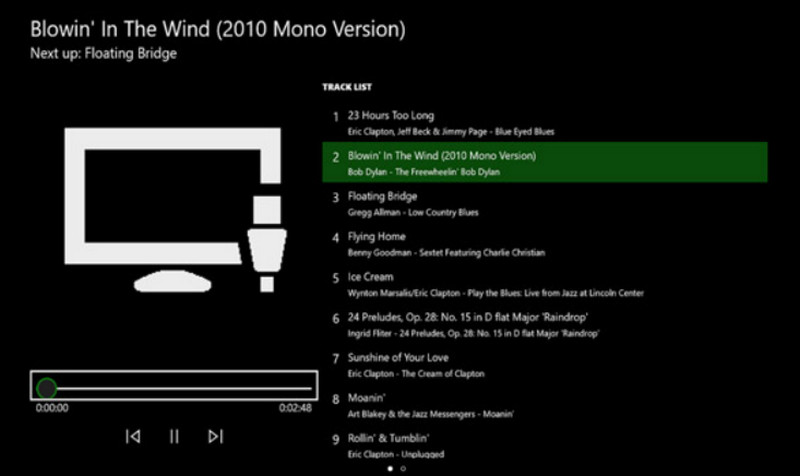
Part 2. How to Play Music CDs on Xbox One
Can You Play Music CDs on Xbox One
Purchased the Favorite Albums CD, can I play the contents on my Xbox One? Absolutely. You'll need to read the contents inside the CD on Xbox One through other tools such as Groove Music. These tools are available from the App Store.
How to Play CDs on Xbox One
Step 1. Make sure the disc drive on your Xbox One is empty. Eject it and insert the CD you want to play.
Step 2. If Groove Music is not installed on your Xbox One, you will be led to the App Store. Then, download it on your device.
If you already have one, when you insert the CD, it will be launched automatically.
Step 3. Choose Launch and open the music app. Click My Music.
Step 4. Now, select Audio CD. Click Play all.
Part 3. Spotify Not Playing on Xbox One: Fixes
Spotify Xbox One not playing music? A number of users are also experiencing the same problem. We have investigated the cause of this problem and recommend trying the following solutions.
• Checking the network connection
If your current internet speed is too slow or your connection is unstable, then Spotify may make errors when playing music. You can try a different WiFi or data network connection.
• Clear the Xbox One cache
Too much cache may cause various glitches in your system. You can try clearing the cache regularly. Press and hold the power button of your Xbox One until the device turns off. Then, unplug the power cord. Wait for ten seconds, and then turn it on again.
• Reboot or update Xbox and Spotify
Restarting your device or app is the fastest way to fix a temporary glitch. Turn off Spotify first and restart your Xbox One. Then, try playing music again. If the apps have new versions, update them.
• Reinstall Spotify.
Go to the My games & apps menu on your Xbox One. Select See all. Find Spotify there and click Uninstall. then head to the app store and download it again.
If none of the above methods solve your problem, try contacting Spotify or the Xbox One technical support team.
Part 4. FAQs of Playing Music on Xbox One
Can you play music on Xbox One?
Yes, you can. Get music apps like Spotify or Pandora through the Xbox App Store. Then, find and play your favorite songs on these music players Xbox One.
What music apps work with Xbox?
Spotify, Apple Music, Pandora, Amazon Music, SoundCloud, Vevo, Dolby Access, and Tuneln Ratio are the music apps now compatible with Xbox One.
Can you play Apple Music on Xbox One?
Yes, you can. Since 2022, users can get Apple Music from the Xbox app store. They can download it to their devices and play their favorite songs.
Conclusion
Playing music on Xbox One is perfectly feasible. Whether you're listening to music within the Music app or playing songs from a USB flash drive, CD, etc., we've got you covered on how to do it. We hope that the content here will help you. Try it now and make your gaming journey more exciting.



 Video Converter Ultimate
Video Converter Ultimate Screen Recorder
Screen Recorder



