What Can We Do When Audio Codec Not Supported: 4 Ways to Fix
Audio Codec Not supported notification pops up when I try to watch a downloaded movie with one player.
If this is the first time you have encountered it, you may feel overwhelmed. The common reasons could be audio incompatibility, an outdated player, corrupted files, etc.
In this article, we'll take you on a journey to explore the triggers and provide you with 4 of the fastest-working solutions. Everything here is designed to help you overcome this obstacle and enjoy a smooth listening experience.
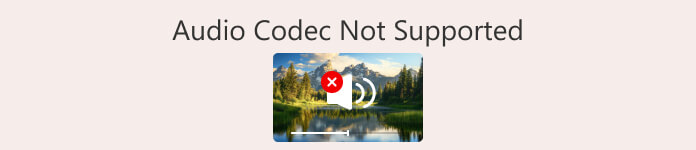
Part 1. Possible Reasons for Audio Codec Not Supported
There are many common audio codecs available today. Each of them may correspond to a different unsupported reason. Therefore, we will start by presenting them to you in a table. You can quickly locate them according to your file kind of audio.
| Audio Codec | Possible Reasons |
| AAC | Not supported by older devices or outdated software |
| AC3 | May require a license; not all free players support it |
| DTS | Often unsupported on mobile devices or basic media players |
| MP3 | Some legacy systems or region-restricted players may have issues |
| FLAC | Not supported by browsers or some built-in mobile media players |
| ALAC | Usually not supported outside of Apple ecosystem unless codecs are added |
| EAC3 | May not work on devices lacking Dolby certification |
| Opus | Limited support on older devices or players not updated to modern standards |
Now, let's sort out the possible reasons why the audio codec is not supported:
• Your audio file format is not compatible with the player you are using.
some devices support MP3 or AAC but not FLAC or OGG.
• The necessary codec packs are missing.
Your device or system may lack the necessary codecs to decode your audio files.
• The player you are using is not compatible with the audio codec.
Many players have limited compatibility. They are unable to decode audio files outside their support range.
• The audio file is corrupted.
Your audio may have been corrupted during export, or transfer. In that case, no device or player will be able to open it properly.
Now that you have a good understanding of why is audio codec not supported, the next step is to apply the solutions.
Part 2. How to Fix Audio Codec Not Supported
Method 1. Convert Audio Files to Compatible Formats
If you find that the player you are using does not support the current format of your audio files, the most straightforward solution is to convert the format of your audio files to a more compatible format, such as FVC Video Converter Ultimate, the most professional format converter available that supports more than 1,000 formats and allows you to freely choose the output file. This most professional format converter supports more than 1000 formats and allows you to freely choose the quality of the output file. On this platform, you will also find the most comprehensive audio editing tools, including croppers, volume adjusters, noise removers, and more.
FVC Video Converter Ultimate currently converts up to 30X faster and also supports batch conversion features. Using it, your conversion process will be faster and easier.
Free DownloadFor Windows 7 or laterSecure Download
Free DownloadFor MacOS 10.7 or laterSecure Download
Here is how to fix an audio codec not supported by converting the audio format.
Step 1. Download and install FVC Video Converter Ultimate on your computer. Launch it. Click Add Files to upload the audio you want to convert.

Step 2. Navigate to Convert All to. Expand the menu and choose Audio > MP3.

Step 3. Finally, click Convert All to start the transforming process.

Method 2. Get the Missing Codec Pack
Can't play audio audio codec not supported? If your current device lacks the necessary codecs to access audio files, you can additionally install the missing one. After that, you try to play the audio again and everything will be fine.
This section will show you how to install the missing codec package, using Windows Media Player as an example.
Step 1. Open Windows Media Player on your computer.
Step 2. Choose Tools > Options.
Step 3. When the Options window is open, switch to the Player tab. Check Once a day or Once a week under the Automatic updates section.
Step 4. Click OK to keep the change.
Step 5. Now, try playing the audio file you just played again. If your player does not have the required codec installed, Windows Media Player will prompt you to get it.
Once the installation is complete, your audio file can be played normally.
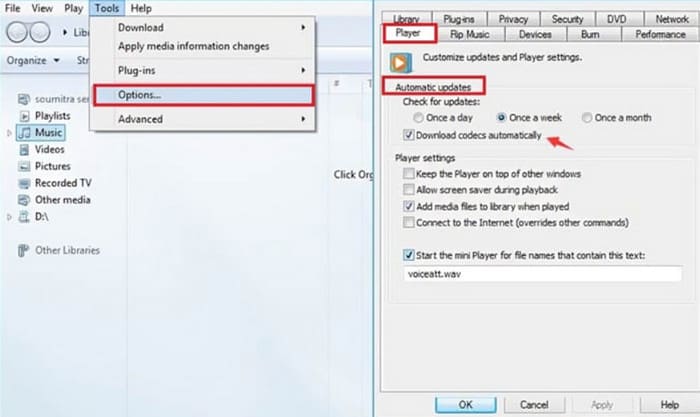
Method 3. Use A Player with Wider Compatibility
If the multimedia player you are currently using is not compatible with your audio files, you may want to switch to one with wider adaptability. Many players on the market are capable of being compatible with almost all commonly used video or audio codecs, without requiring you to install any additional plug-ins.
VLC Media Player, and its best alternatives, , 5K Player and KMPlayer, are good representatives of such products. VLC Media Player is even completely free, and it can also do some simple format conversion tasks.

Method 4. Fix Corrupted Audio File
I checked around and found that there is no format or encoder incompatibility issue with the audio files in my video. At this point, what does audio codec not supported mean?
You will want to check at this point to see if the audio file has been corrupted or has incomplete data. Interrupted transfers, improper storage, etc. can cause this to happen. But don't worry, we've got you covered; the most advanced audio and video repair tool - FVC Video Repair.
FVC Video Repair can repair video and audio corrupted due to device malfunctions, system crashes, virus attacks, and more. Dealing with unsupported audio encoders is no big deal for it. Its repair success rate and efficiency are top-notch and you are allowed to preview the repair to check if the problem is solved before officially exporting the repair.
Free DownloadFor Windows 7 or laterSecure Download
Free DownloadFor MacOS 10.7 or laterSecure Download
Here is how to fix a corrupted file with FVC Video Repair.
Step 1. Get FVC Video Repair on your device. Open it and click the red + button to upload your corrupted file. Then, click the purple + button to add the sample file.
It is important to note that the sample file must be in the same format as the corrupted file and they should ideally come from the same device or platform.

Step 2. After loading the two files, click Repair.

Step 3. When the repair process is over, click Preview to check the result. If it is OK, click Save.

If you have problems with audio and video being out of sync, you can also hand it over to FVC Video Repair. It can fix audio delays or faults that are too fast.
Part 3. FAQs of Audio Codec Not Supported
How to fix audio codecs not supported on Samsung phones?
You can start by checking if the file format is compatible with your Samsung phone or the player you are using. Then check if the codec is adapted. If not, it is recommended to use a professional converter to process the audio files. If the audio itself is faulty, you have to fix it first.
How do I find my audio codec?
You can open the file in a multimedia player and check its properties. Under Properties, there is usually an option for detailed information. There you can find information about the audio codec.
Which audio codec is best for Android?
AAC is probably the best audio codec on Android devices. It finds a very good balance between sound quality and file size. This makes AAC ideal to be used for streaming and mobile playback. If you're looking for more lossless sound quality, try FLAC.
Conclusion
Audio codec not supported is not a big problem to solve once you find the cause. You can try to convert the audio to a more popular format with FVC Video Converter Ultimate or install the necessary codecs to your device. If the player is not compatible with the current file, you might as well change it for good. If you find that the audio file is corrupted, you can also try our recommended repair tool to deal with it.
Don't let video playback issues dampen your video-watching experience. Fix them now!



 Video Converter Ultimate
Video Converter Ultimate Screen Recorder
Screen Recorder



