Review of EaseUS Video Repair - Fix Corrupted Videos Quickly
Are you looking for video repair software to fix your corrupted or damaged video files? You’ve landed on the right page. In this article, we are going to explore one of the best video repair software, EaseUS Video Repair. Apart from discussing all the basics that you need to learn, you will also know how to use it. This tool might be the one for you, so learn everything about it by reading this post.
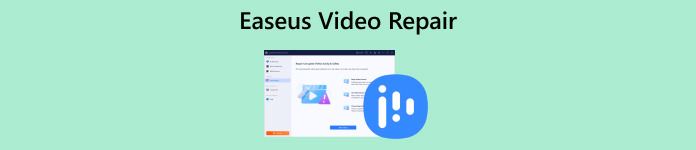
Part 1. EaseUS Repair Video Review
EaseUS Video Repair is a software tool developed by EaseUS that is designed to fix and repair damaged, corrupt, broken, and unplayable video files. It supports a variety of video formats. The tool is capable of addressing issues that may arise during recording, file transfer, video editing, transcoding, and other processes that can result in video file corruption.
Video Recovery Ability
◆ Repairs choppy videos.
◆ Repair videos that can’t be opened.
◆ Repair video playback stutters.
◆ Resolve flickering videos.
◆ Fix jittery videos.
◆ Resolve video playback slugging or video not playing issues.
◆ And lastly, resolves audio and missing subtitles.
Other Features
◆ Supports various formats like MOV, MP4, M4V, GIF, AVI, 3GP, 3G2, WMV, and M4A. This allows users to repair videos in different formats.
◆ Resolves multiple video problems, like damaged, corrupt, broken, and unplayable video files.
◆ Batch repair, which allows users to repair videos simultaneously.
◆ Easy to navigate interface.
◆ Preview restored videos.
Compatibility
EaseUS Video Repair supports Windows and Mac operating systems.
Pricing Plan
| 1-Year Plan | 2-Year Plan | Lifetime Upgrades |
| $49.95 One license for 1 PC. 1-year free upgrade. Standard technical support | $69.95 One license for 1 PC. 2-year free upgrade. Premium technical support | $99.95 One license for 1 PC. Lifetime free upgrade. Premium technical support. |
Online vs. Desktop Version- EaseUS Repair Video
| EaseUS Repair Video- Online Version | EaseUS Repair Video- Desktop Version |
| It can be accessed from any device with the internet. | Tied to a specific device where it is installed. |
| Often receives automatic updates for the latest features. | Users may need to update the software manually. |
| Requires a stable internet connection for full functionality. | Full functionality is available even without an internet connection. |
| Storing data online may raise security | Users have more control over their data with local storage. |
Part 2. How to Use EaseUS Repair Video
If you have broken, corrupted videos or any videos that were potentially damaged, follow these steps to fix them using EaseUS Repair Video.
Step 1. If you are online, go to their website and click on Upload Video to import the damaged video file. If you’re using a desktop version, you have to download and install it first before uploading the damaged or corrupted video file that you want to be repaired.
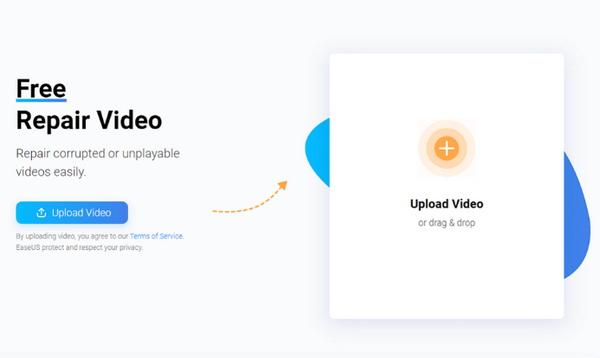
Step 2. Next, you have to enter your Valid Email Address because you will receive an extraction code later. After that, click the Start Repairing button.
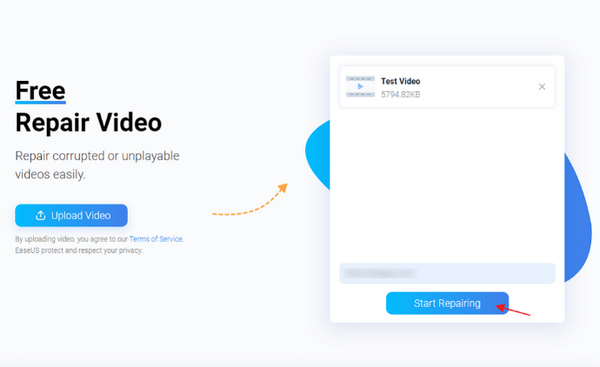
Step 3. For a while, wait for the repair process.
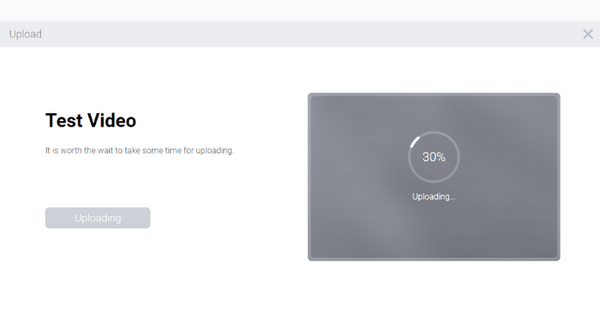
Step 4. After the repair process, you will receive an Extraction Code. Enter the code and click Download to save the file.
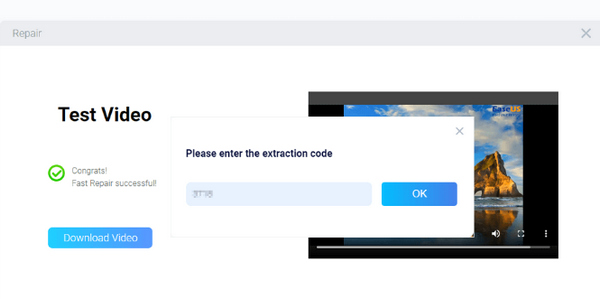
Part 3. Common Issues in Using EaseUS Video Repair
It is inevitable for video repair software to have issues while using them. Most of them share the same issues. So, here are the common issues that users may encounter while using EaseUS Video Repair:
1. Compatibility Issues.
EaseUS Video Repair may face compatibility issues with specific video file formats or codecs. It's crucial to verify that the software supports the particular format of the video file slated for repair.
2. Protracted Repair Duration.
Repairing sizable or intricate video files may entail a time-consuming process. Users might observe that the repair operation consumes a considerable amount of time, particularly when dealing with heavily corrupted video files.
3. Incomplete Restoration.
On occasion, the software may be unable to restore a video file fully. This scenario can arise if the file's corruption or damage is extensive or if there are underlying issues impeding successful repair. Consequently, the repaired video file may still exhibit issues or remain unplayable.
4. Quality Deterioration.
The repair of a video file may result in a loss of quality, especially noticeable when the file is severely damaged or when the repair process involves the removal or replacement of specific sections within the file.
5. Software Errors or Crashes.
Similar to any software, EaseUS Video Repair may encounter errors or crashes during the repair process. Such occurrences can be frustrating, necessitating the restarting of the software or seeking technical support.
It's imperative to bear these common challenges in mind while using EaseUS Video Repair, allowing users to manage expectations effectively and make well-informed decisions regarding whether to proceed with the repair process.
Part 4. Best Alternative to EaseUS Video Repair
When EaseUS Video Repair falls short, FVC Video Repair is a reliable option. FVC excels at fixing MP4, MOV, and 3GP videos with lost or damaged data, using smart technology to make the process easy. You can check the fixed video before saving it, ensuring it meets your needs. It's safe to use, with no viruses or ads, and it won't access your info. The tool is user-friendly – just a few clicks and your video is on its way to being fixed.
Here’s how you can use FVC Video Repair:
Step 1. First, go to their official website and then download and install the program.
Free DownloadFor Windows 7 or laterSecure Download
Free DownloadFor MacOS 10.7 or laterSecure Download
Step 2. Next, add the video you want to repair by clicking the Red Plus button. While, click the Blue Plus button to add the sample video.
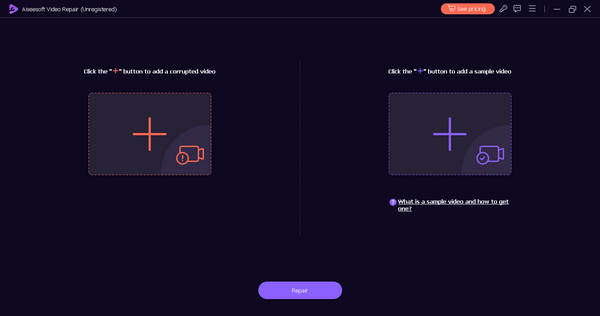
Step 3. After that, click the Repair button.
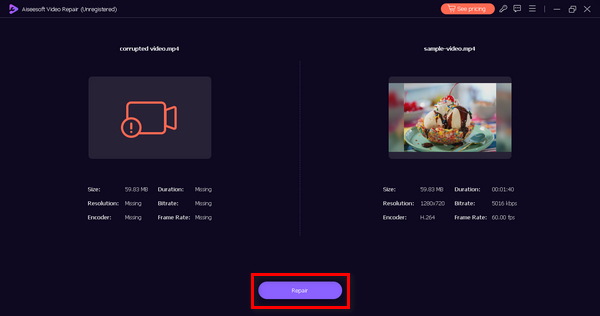
Step 4. Lastly, click the Preview button to check the video if the video is still broken or corrupted. When the repair is successful, you can save it by clicking the Save button.
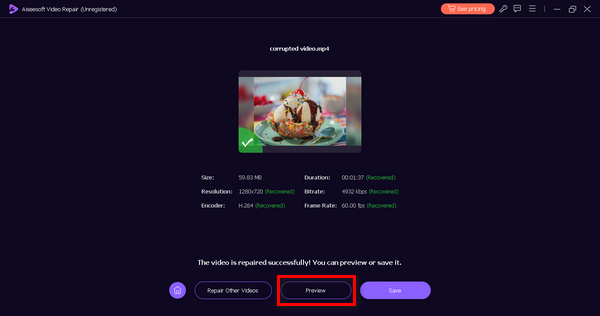
Part 5. FAQs about EaseUS Video Repair
Can you repair a 1GB video with EaseUS Repair Video?
Yes. EaseUS Video Repair is capable of repairing videos of varying sizes, including a 1GB video. The tool is designed to handle videos with different file sizes, so you should be able to use it to repair a video of that size. However, expect a slower repair process.
Can you preview the repaired videos in EaseUS?
Yes. EaseUS Video Repair allows users to preview the repaired videos before finalizing the repair process. This feature allows users to check the repaired version quality of the video and confirm that the issues have been addressed to their satisfaction.
Does the online EaseUS Video Repair fix MOV videos?
Yes. The online version of EaseUS Video Repair is also designed to fix MOV videos. MOV is one of the supported video formats, and the tool is equipped to handle issues with MOV files, making it suitable for repairing videos in this format. Besides, it can handle MP4 fixes, like repairing MP4 no sound, MP4 corruption, etc.
How long does it take to repair a video using EaseUS RepairVideo?
The repair time will subjectively vary depending on factors such as the size of the video, the extent of damage, and the speed of your internet connection. EaseUS Repair Video is designed to provide a relatively fast and efficient repair process. Smaller videos may take less time compared to larger or more severely damaged ones.
Is EaseUS Video Repair compatible with both Windows and Mac operating systems?
Yes. EaseUS Video Repair is compatible with both Windows and Mac operating systems.
Conclusion
With EaseUS Video Repair, you can easily fix corrupted videos. There is a free version of it, but this version has, of course, limited features compared to the paid version. So, it’s still best to use it at its full capacity. This tool can be your go-to tool whenever you have damaged videos to be repaired. Start using it now.



 Video Converter Ultimate
Video Converter Ultimate Screen Recorder
Screen Recorder


