How to Prevent Video Corruption: See the Best Tool for It
Video corruption is a common challenge in the realm of digital content creation, and it's crucial for every user to possess the knowledge necessary to prevent or address it. Given the intricate nature of working with digital content, encountering video corruption is virtually inevitable. However, understanding the preventive measures and having the ability to fix such issues has become a fundamental skill for users across various domains.
Additionally, investing in a robust video repair tool can be a game-changer in knowing ways of preventing video corruption. That’s why this article exists to guide you in finding the best tools and reaching new heights of creativity in the domain of digital creation. Continuing reading this article can help you gain an understanding of the rise of video corruption, its cause, how to prevent it, and the right tool to counter it. By combining preventive practices with the right tools, you can enhance the safety of your video files against corruption.
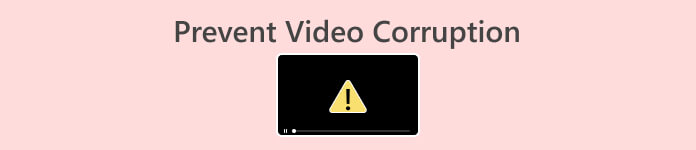
Part 1. What is Video Corruption?
Video corruption is a phenomenon where the structural integrity of a video file is compromised, causing noticeable distortions in both visual and auditory elements. This corruption can manifest in various ways, including pixelation, audio inconsistencies, and disruptions in the overall playback flow. The compromised integrity often stems from issues during file transfer, storage malfunctions, codec problems, or software incompatibility.
Possible Causes of Video Corruption:
◆ File Transfer Issues: Interrupted or incomplete transfers can lead to corrupted video files.
◆ Codec Problems: Incompatibility or issues with video codecs can cause corruption during playback.
◆ Storage Malfunctions: Faulty storage devices or bad sectors on a hard drive may corrupt video files.
◆ Software Incompatibility: Using incompatible or outdated video editing software can lead to corruption during the editing process.
Video Corruption Symptoms:
◆ Pixelation: Discolored or distorted pixels in the video frame.
◆ Audio Distortion: Inconsistent or garbled audio playback.
◆ Freezing or Skipping Frames: Videos may freeze or skip frames during playback.
Ultimately, video corruption poses a significant risk, potentially resulting in a diminished quality of content and the loss of valuable data within the affected files, which may lead to video not playing, so be sure to understand first the root cause before jumping out to fix them that might worsen the corrupted video file.
Part 2. How to Prevent Video Corruption
What to do to avoid video corruption? To prevent one video file from being corrupted, one must understand the basic knowledge of video file care. To safeguard your video files from corruption, follow these preventive measures:
◆ Ensure Stable Transfers: Use reliable and high-speed data transfer methods to prevent interruptions.
◆ Regular Backups: Maintain backups of your video files on separate storage devices.
◆ Use Compatible Codecs: Ensure compatibility between the video file and the codecs used for encoding and decoding.
◆ Update Software: Keep your video editing and playback software in their latest version to avoid compatibility issues.
◆ Avoiding Abrupt Shutdowns: Prevent abrupt shutdowns of your computer or camera during video recording or editing, as these can lead to file corruption.
◆ Quality Storage Devices: Use high-quality and reliable storage devices to reduce the risk of data corruption due to hardware malfunctions.
◆ Scan for Malware: Scan your computer from time to time to prevent malicious activities that could corrupt your video files.
The basic knowledge listed above is the key information one must understand and keep in mind when working with digital files in this case in the likes of video files. By taking note of the information above, you’ll be able to save time in fixing your video file later on when encountering such issues.
Part 3. Best Tool for Repairing Corrupted Video
FVC Video Repair
Repairing corrupt videos can be a straightforward and time-efficient process. Tools and software also improve over time, resulting in more advanced and less hassle work. FVC Video Repair caters to users with a professional approach, providing a user-friendly interface that prioritizes safety and reliability, backed by a substantial global user base.
Step 1. Install Video Repair for free on your desktop and open the software.
Free DownloadFor Windows 7 or laterSecure Download
Free DownloadFor MacOS 10.7 or laterSecure Download
Step 2. Once launched and in the main interface, you can add your corrupted MP4 file by clicking on the red + symbol on the software interface. Similarly, you can add a sample video by clicking on the purple + button.
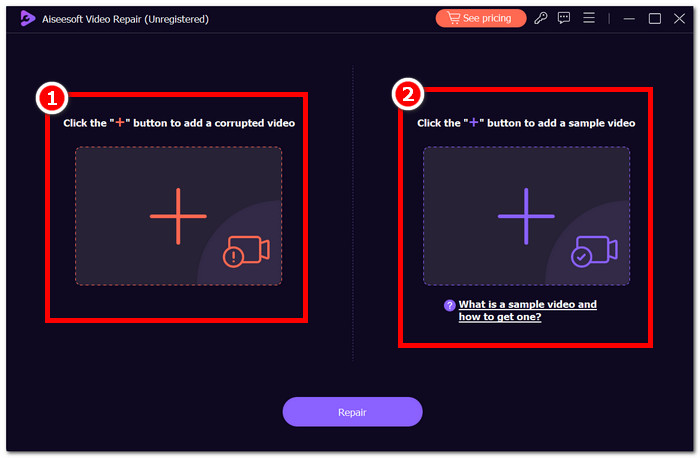
Step 3. Proceed to click the Repair button when you’re done uploading your corrupted video and sample video.
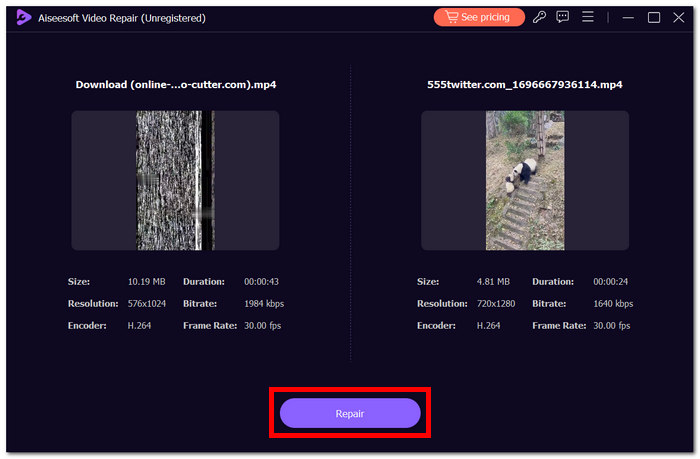
Step 4. Click Preview to review the result before saving it on your desktop. Click the Save button when satisfied with the preview.
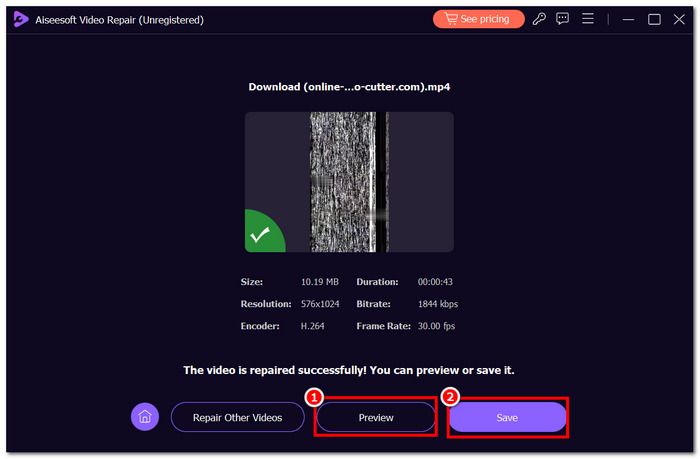
You can freely explore its features and choose to upgrade to a more advanced version at your convenience, highlighting its commitment to respecting user choices. Experience top-tier video repair capabilities independently by trying the software today, eliminating the need for external assistance.
Part 4. FAQs About Preventing Video Corruption
Can you fix a corrupted MP4 video on an iPhone?
Yes, it is possible to fix a corrupted MP4 video on an iPhone using specialized video repair tools available on the App Store. These tools can often analyze and repair corrupted video files, restoring them to a playable state.
What is the best video player for corrupted files?
There are tons of players out there, but VLC Media Player is often considered one of the best video players for corrupted files. It has robust error-handling capabilities and can play partially damaged video files, providing a reliable option for users dealing with corrupted multimedia content.
Are corrupted files malware?
No, corrupted files themselves are not necessarily malware. While some malware may corrupt files as part of their activities, file corruption can occur due to various reasons unrelated to malicious intent. It's important to use antivirus software to ensure the security of your files and prevent potential malware infections.
How does regular backup contribute to preventing video corruption?
Regular backups contribute significantly to preventing video corruption by providing a safety net in case of unexpected data loss. If a video file becomes corrupted, having a recent backup allows you to restore the file to its original state, minimizing the impact of potential corruption.
Can stable data transfers prevent video corruption?
Yes, stable data transfers play a crucial role in preventing video corruption. Utilizing reliable and high-speed data transfer methods helps avoid interruptions during file transfers, reducing the risk of corruption. Consistent and stable data transfers contribute to the overall integrity of video files by preventing data loss or corruption during the transfer process.
Conclusion
In conclusion, safeguarding your video files from corruption is essential for preserving the quality of your digital content. By adopting preventive measures such as ensuring stable data transfers, regular backups, and maintaining compatibility with codecs, you can significantly reduce the risk of video file corruption. Additionally, the use of specialized tools like FVC Video Repair, combined with best practices like organized file management, contributes to a robust strategy for preventing and addressing video corruption. By staying vigilant and implementing these measures, you can enjoy a seamless experience with your video assets while minimizing the potential for data loss or corruption.



 Video Converter Ultimate
Video Converter Ultimate Screen Recorder
Screen Recorder

