Web Launch Recorder – 4 Free Ways to Capture Onscreen Activities without Downloading
Is there an easy way to record videos, such as popular game videos, video call logs, conference videos, and save them as your collection? Free web launch recorders are always the initial choice to capture screen videos, which are web-based services to capture onscreen activities. Just learn more about the excellent web launch recorders to launch the screen-recording feature online.
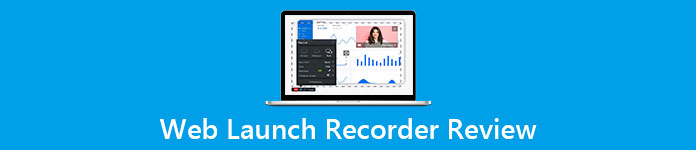
Part 1: Top 4 Free Online Web Launch Recorders
Top 1: FVC Free Screen Recorder
FVC Free Screen Recorder is a free web launch recorder available on any web browser. It allows you to record any video and audio without adding watermarks. You can customize the recording area, such as a full screen or part of the area for video recording. Moreover, it exports the recordings to different file formats, such as MP4 and WMV.
1. Free online screen recorder without registration or other limits.
2. Add real-time lines and text to annotate the screen recording.
3. Put the webcam and microphone audio into your screencast.
4. View all previous recording files from the recording history list.
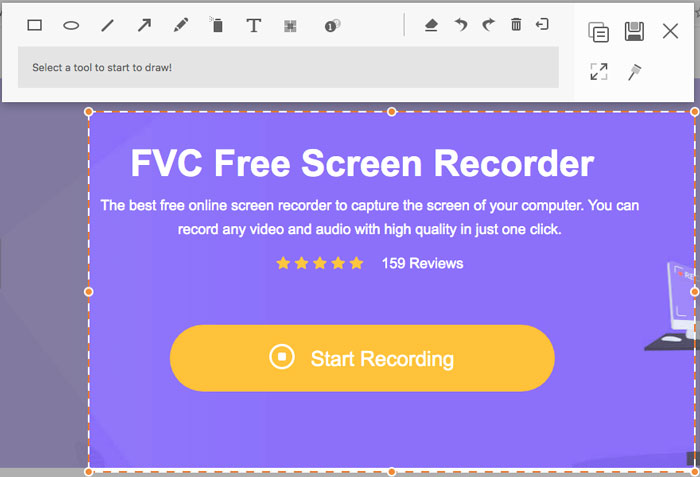
Top 2: Screencast-O-Matic
Screencast-O-Matic is a web-based screen recorder that easily records any area of your screen. It enables you to upload the video to the video hosting platform directly. Moreover, you can use the script tools, automated caption, and more other features.
Pros
- 1. Customize the recording area, such as the whole screen or part of it.
- 2. Upload the recordings to Screencast-O-Matic, Google Drive, etc.
- 3. Add audio narration, stock music and caption, and more easily.
Cons
- 1. The quality of the recording is not good enough.
- 2. This online screen recorder has a time limitation.
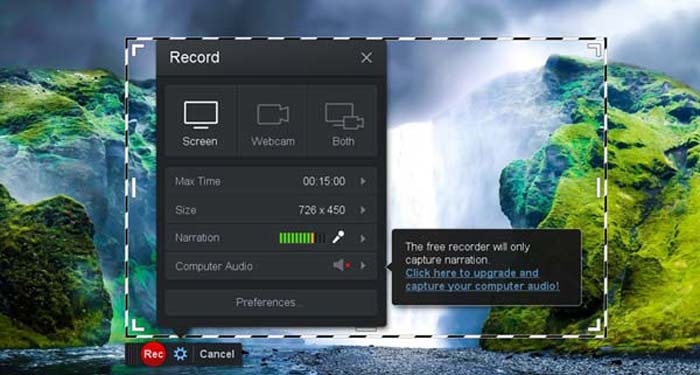
Top 3: Clipchamp
Clipchamp is a very convenient free online web launch recorder. You can use it to record and upload video, and can compress video without losing the original quality. It is also equipped with many functions, such as an external microphone, various resolutions, etc.
Pros
- 1. Record the whole screen, a preset recording area, or a customized one.
- 2. Enable you to convert recorded videos to other popular video formats.
- 3. It can capture video with narration and voice-over from a microphone.
Cons
- 1. Have to upgrade to the Pro version to have full functionalities.
- 2. Cannot edit the recording within the online media library directly.
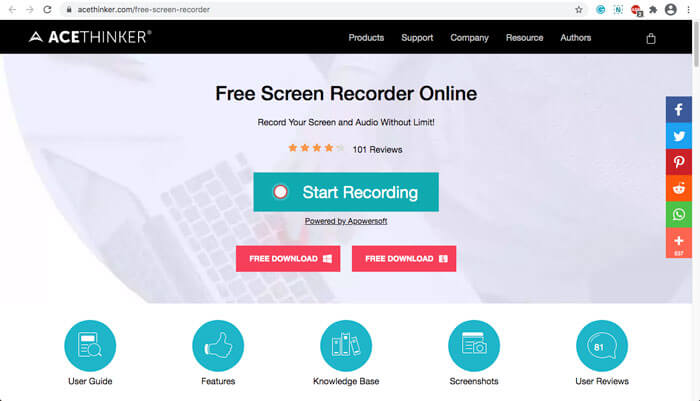
Part 2: How to Capture Screen with Web Launch Recorder
When it comes to how to capture screen videos with a web launch recorder, just take FVC Free Screen Recorder as an example. Just learn more about the detailed process as below.
Step 1: When you need to capture the screen for free, you can head to the web launch recorder and the Start Recording button on the home page. It will download a launcher for the web launch recorder. Install the program and launch it on your computer.

Step 2: After starting the application, you can see the recording settings of the application. Here, you can click the Recording area option to select full screen or partial screen recording, or turn on the Speaker menu to record audio files. To record a video with narration, just turn on the Webcam option.

Step 3: If you need to change more file settings, just find the Gear icon in the lower right corner of the web launch recorder to customize the options. It enables you to change the storage location of the recorded file and the format of the output file in the pop-up settings window.
Step 4: Then click the REC button to start recording. When the recording is finished, click the Stop button to end the whole process. Click the three-line icon at the bottom of the web launch recorder to open and manage the list of recorded videos.

Part 3: FAQs about Web Launch Recorder
1. How Can I Record Screen with Webcam?
When the web launch recorder is activated, you can find and activate the webcam function at the interface, then adjust the size of the webcam window, return to the main interface and click on the REC icon, so that you can start recording the footage via in-built webcam.
2. Why Does My Screen Recording Have No Sound?
There are options for system sound and microphone on the main interface of the program. You may forget to turn them on before recording. Before recording, make sure that this option is enabled so that you can get recorded video with sound.
3. How to Upload My Videos to YouTube?
Start the free web launch recorder, find and click the three-line icon in the lower right corner of the interface. Then find the video you want to upload from the pop-up recording list and click the share icon below. Finally, select the video from the media platform, and the recorded video can be easily shared to any platform.
Conclusion
As a summary, this article introduces the 4 most popular free online web launch recorders on the market, and introduces in detail the video recording method of FVC Free Screen Recorder, one of the best online app. It can help you record video and audio for free without damaging the quality.



 Video Converter Ultimate
Video Converter Ultimate Screen Recorder
Screen Recorder



