Detailed Procedures to Convert AVI Files to M4V Format
The multimedia container format AVI, which stands for Audio Video Interleaved, is a feature of the Windows video software. It allows simultaneous playback of audio and video data combined into a single file. With its unique capabilities, including synchronized control and real-time display, AVI quickly rose to the top of the most utilized video formats. But if you want to play your video on your Mac, you must convert AVI to M4V because M4V is an Apple format that can play on iTunes, Apple QuickTime Player, and iOS devices. You may occasionally want to convert.avi files on a Mac to a universal format like M4V. In this situation, converting AVI to M4V is advised to function correctly on the Mac OS. We will show you the best methods to convert AVI to M4V using online and offline applications.
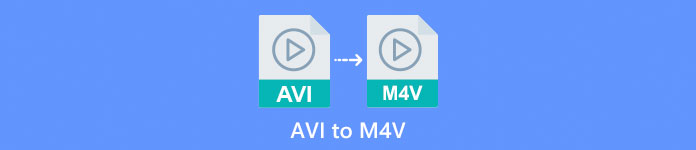
Part 1: Introduction to AVI and M4V
| AVI | M4V | |
| File Name | Audio Video Interleave | MPEG-4 Video |
| File Extension | .avi | .m4v |
| Description | The AVI file format is one of the most popular multimedia containers ever created. The acronym AVI, which stands for audio video interleaved, was initially made available to the public by Microsoft in 1992 as a component of their multimedia framework, “video for Windows.” An AVI file with the.avi filename extension can have both synchronized video and audio content because it is a container format. Thus, authors can edit and encode audio-video sequences or video sequences using the standard. | Apple created the M4V file extension, which is remarkably similar to the MP4 file extension, for the content of the iTunes store. Apple devices are the only ones that can play M4V files. To play on Apple devices, other video formats like MP4 and MOV can convert to M4V. The primary distinction between the M4V and MP4 file formats is that the former supports DRM-Copyright Protection, which forbids the infringement of media content infringement copyright. The computer must grant permission by logging into the iTunes account to purchase the media file to play a DRM-protected M4V file. However, if the files are not DRM-protected, the user can simply rename the M4V file extension to MP4 to make it compatible with non-Apple devices. |
| Developed by | Microsoft | Apple Inc. |
| Associated Programs | VLC Media Player Apple QuickTime Player Adobe Premiere Pro 2020 Windows Media Player | KMPlayer Media Player Classic Zoom Player \VLC Media Player |
| File Category | Video | Video |
| MIME Type | video/x-video | video/x-m4v |
Part 2: Best Way to Convert AVI to M4V
You want to convert AVI to M4V for free? You can use FVC Free Video Converter Online. This tool can easily convert your AVI file format to M4V. Also, it supports more video formats, such as FLV, MP4, MOV, WMA, and more. Also, if you plan to convert multiple AVI files into different file formats, you can use this application because it offers a batch conversion process. You can also edit your videos before converting, like changing their frame rate, resolution, and bit rate. In addition, FVC Free Video Converter Online can convert audio files like MP3, AAC, AC3, FLAC, etc.
Features
◆ Convert numerous video file formats, such as M4V, AVI, MP4, MOV, VOB, FLV, WMV, etc.
◆ Can change video’s resolution, bit rate, and frame rate.
◆ Convert audio files like MP3, AAC, AC3, FLAC, etc.
Follow the simple guides below to convert AVI to M4V easily.
Step 1: First, open your browser and visit the FVC Free Video Converter Online website. Press the Add Files to Convert button to upload your AVI file.
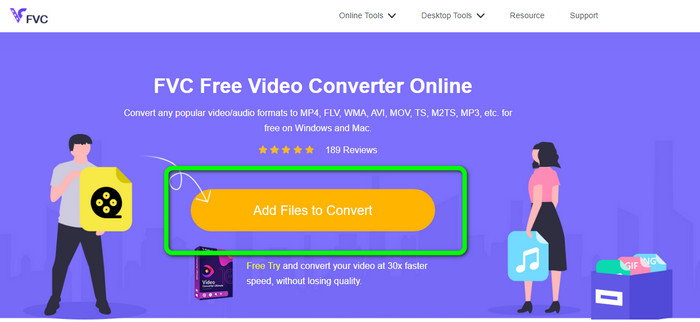
Step 2: If you desire to change your video’s resolution, frame rate, and bit rate, click the Settings icon on the left part of the interface. If you are done changing them, press OK.
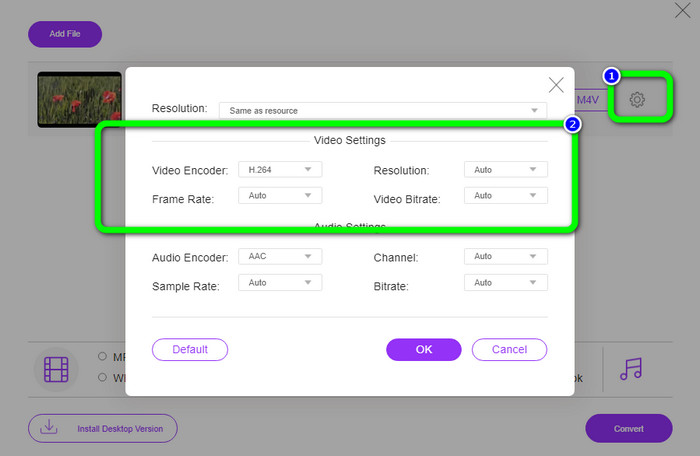
Step 3: Then, on the lower part of the interface, select the M4V file as your output format.
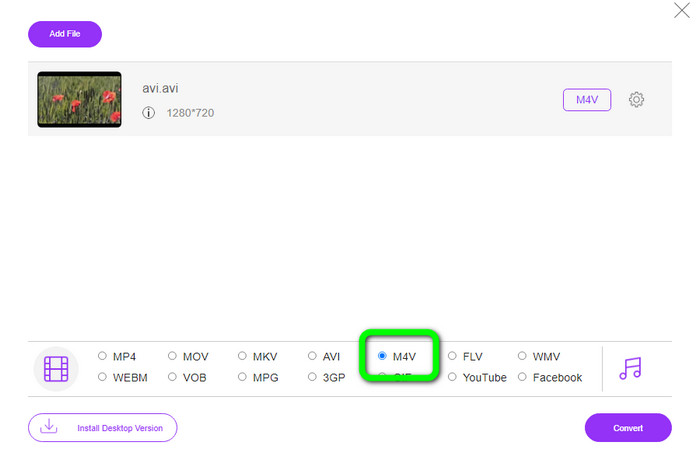
Step 4: Lastly, to save your video file, click the Convert button. Wait for the conversion process and download your final output.
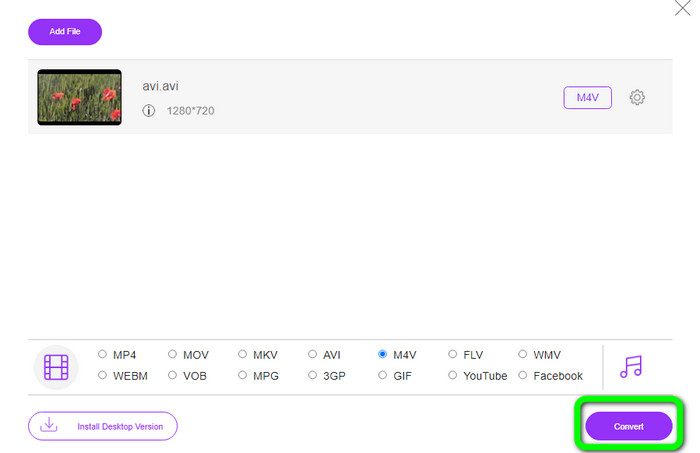
Part 3: Easy Method to Convert AVI to M4V on Windows and Mac
Another excellent converter you can use is FVC Video Converter Ultimate. This tool can convert AVI to M4V on Windows. It can convert your files instantly because it has an ultra-speed conversion process, which is 30x faster. Also, you can convert multiple files at once because it enables batch conversion. In addition, it has a basic method with an intuitive interface that is perfect for beginners. Moreover, this offline tool is not only accessible on Windows. It is also available on Mac. Furthermore, you can also make some changes to your videos while converting. You can edit your videos by enhancing them, cutting them, adding filters, and more.
Features
◆ Converts 100+ video files, including M4V, MP4, AVI, FLV, MKV, MOV, VOB, WMV, and more.
◆ Making a Collage with free templates and filters is available.
◆ Offers Music Video maker.
◆ Edit videos using a video enhancer, trimmer, watermark remover, compressor, etc.
◆ Convert image file formats, such as BMP, JPG, PNG, etc.
◆ Speed up and slow down a video.
Use the detailed guides below to know how to convert AVI to M4V on Windows and Mac using FVC Video Converter Ultimate. We will use the Windows version.
Step 1: Download the FVC Video Converter Ultimate on your Windows or Mac by clicking the download button.
Free DownloadFor Windows 7 or laterSecure Download
Free DownloadFor MacOS 10.7 or laterSecure Download
Step 2: Go to the Converter panel after opening the application. Then, you have three options to insert your AVI file. First, you can click the Add File button on the second box. The second option is to click the Plus sign on the third box. And lastly, drop the file directly into the center.
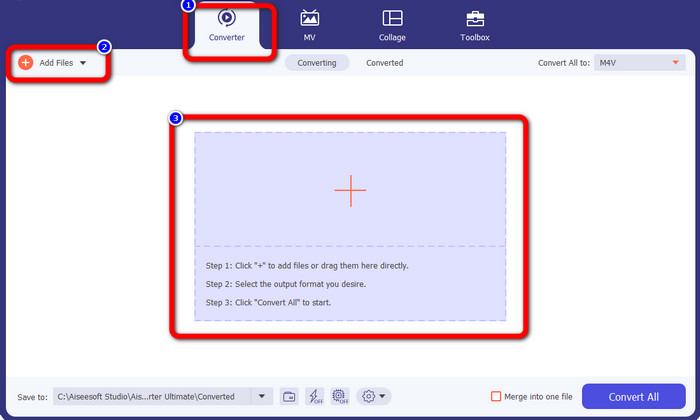
Step 3: After adding your AVI file, click the Convert All to button to see the format options, and select the M4V file format. Then, if you want to edit your video, you can go to the second box. You can use the tools to edit your video, like adding filters, rotating and cropping videos, cutting, and more.
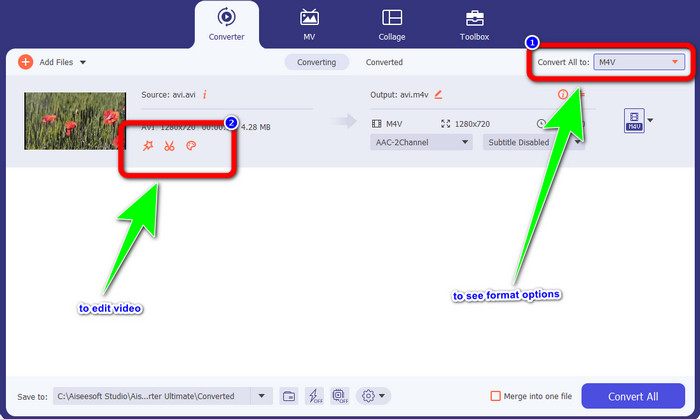
Step 4: For the final step, click the Convert button. Wait for the fast conversion process and save your converted video.
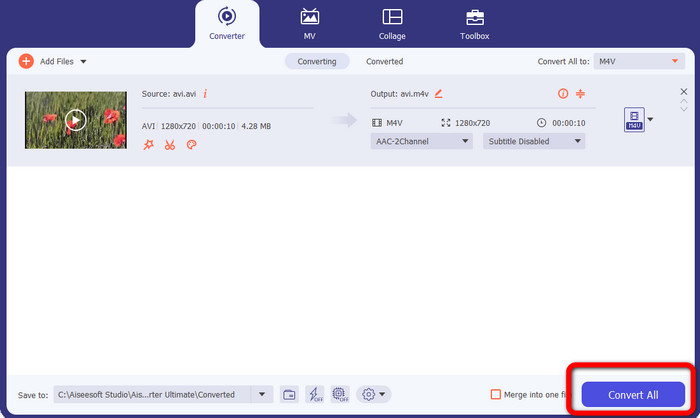
Part 4: How to Convert AVI to M4V Using Handbrake
Handbrake is another converter to convert AVI to M4V for free. It can convert several files like WEBM, M4V, MP4, MKV, etc. With the guide of this tool, you can easily convert many files. However, Handbrake is complicated to use. You need to have enough knowledge about this converter. Also, its installation process is confusing. You must do many procedures before utilizing it, which is time-consuming for users.
Step 1: Download the Handbrake on your computer.
Step 2: Select the AVI file format you want to convert.
Step 3: Go to format and select the M4V. Then start the conversion process by clicking the Start button.
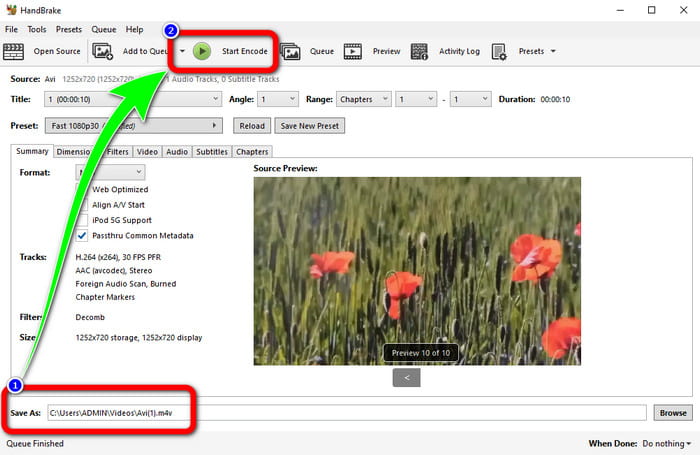
Part 5: FAQs about Converting AVI to M4V
1. How to convert AVI to M4V on Mac?
You can use the FVC Video Converter Ultimate. This converter can easily convert your AVI to M4V using your Mac.
2. How big is an AVI file?
Since AVI videos are uncompressed, they take up more hard disk space. For instance, a single hour of 352x288 AVI video footage can use up to 33GB (3300 MB) of hard disk space.
3. Is the AVI file universal?
Yes. Although more modern formats like MP4, MOV, or WMV have supplanted the AVI format, individuals still use AVI because of how portable it is. Almost any computer or gadget can play AVI files.
Conclusion
This guidepost shows you the excellent methods to convert AVI files to M4V using the three converters. But, if you want an ultra-fast conversion process, use FVC Video Converter Ultimate. And if you want a more straightforward method, use the FVC Free Video Converter Online.



 Video Converter Ultimate
Video Converter Ultimate Screen Recorder
Screen Recorder



