Best MKV to WAV Converters: Unbiased Reviews and Recommendations
Whether you're an audiophile, a fan of multimedia, or a professional in the audio business, knowing how to convert MKV (Matroska Video) files to WAV (Waveform Audio File Format), files can grant you access to a whole new world of sounds. In this guide, we'll explain the conversion process, look at why WAV is a good choice as the final format, and talk about the perks and things to think about.
By the end, you'll know everything you need to know to make smart choices and improve your listening experience. Prepare to go on a trip where digital music goes beyond borders and quality is the main focus. Let us have a look at how to convert MKV to WAV and find out what your audio files can really do.
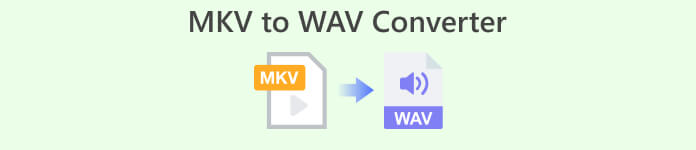
Part 1. MKV to WAV Converters Comparison
For a glimpse of the programs we are about to review, here is a comparison chart you may use as a reference.
| Video Converter Ultimate | Free Video Converter Ultimate | Freemake Audio Converter | |
| Supported Formats | Wide range of formats | Wide range of formats | Wide range of formats |
| Batch Conversion | Yes | Yes | Yes |
| Customization Options | Extensive audio settings | Limited audio settings | Customizable audio settings |
| Output Quality | High quality conversion | Quality can vary | High quality conversion |
Part 2. Best MKV to WAV Converters
1. Video Converter Ultimate
Video Converter Ultimate is the ideal option if you want to convert several MKV files to MOV files at once. You may easily convert MKV videos to MOV format with the help of this software, which is a competent MKV converter. Aside from supporting a wide variety of audio formats, this tool also enables you to convert MKV to numerous alternative video formats. Although MKV files are the most common kind converted using Video Converter Ultimate, the program is also compatible with AVI, MP4, etc.
The following instructions will walk you through the process of using this MKV to WAV converter:
Pros
- Fast and efficient conversion.
- It is compatible with major operating systems.
- Extensive range of supported video and audio formats.
Cons
- Only basic editing capabilities for the free version of the app.
Step 1. To get started, tick the Free Download button below to have the installer of the app. Then, install the program on your computer.
Free DownloadFor Windows 7 or laterSecure Download
Free DownloadFor MacOS 10.7 or laterSecure Download
Step 2. After launching the tool, upload your target files by hitting the Plus sign button from the main panel of the program. You may also hit the Add Files button in the top left corner to alternatively upload files.
Step 3. Next, unfold the Profile option. From here, you will see the tabs for conversion. Now, select the Audio tab and choose WAV as the output format. Optionally, you can choose to edit the parameters according to your needs.
Step 4. Finally, tick the Convert All button at the bottom right corner to initialize the conversion process. Wait for the process to complete.
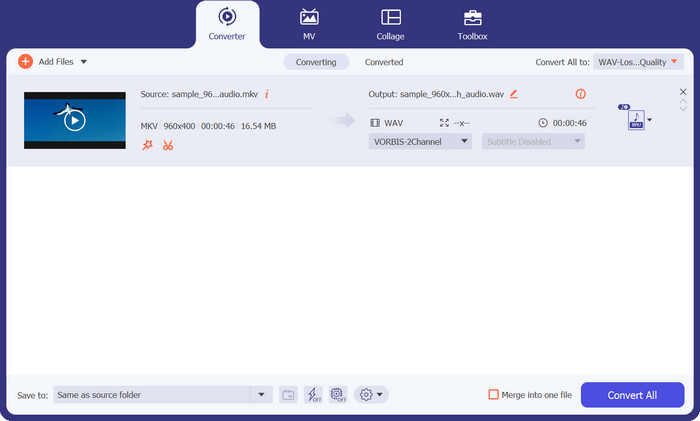
2. Free Video Converter Online
It's a web-based program that allows users to convert MKV files to WAVs without spending a dime. The video conversion process is lightning quick with Free Video Converter Online. Better yet, there is no cap on the number of videos you can change over. This program supports converting MKV to a bunch of formats, including MP3, WMA, WAV, and more. It is compatible with any browser without any hardware specification requirement, unlike MKV to WAV converter software.
Pros
- A free MKV to WAV online converter.
- No software installation needed.
- It is compatible with multiple OS.
Cons
- Depended on having constant access to the internet.
You may see the following guide to use this MKV to WAV free converter program:
Step 1. On your favorite browser, visit the official website of the Free Video Converter Online by ticking the link of the program. Then, you should land on the main page.
Step 2. Now, hit the Add Files to Convert button from the main interface and select the MKV file(s) you wish to convert to WAV. After that, the program will display the uploaded file(s).
Step 3. This time, choose an output format. In the Audio format section, select the radio button for WAV and edit the parameters. At last, hit the Convert button to begin converting MKV to WAV.
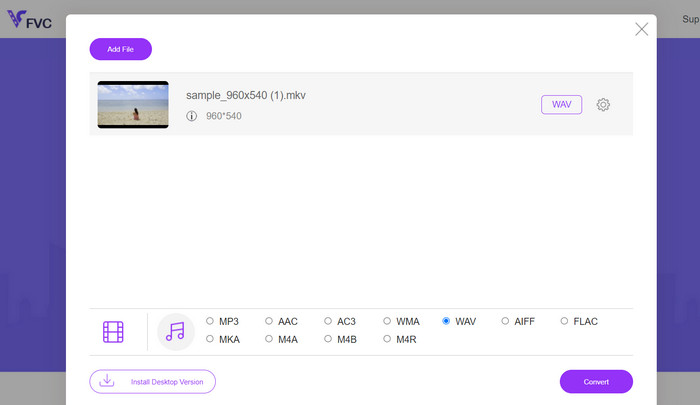
3. Freemake Audio Converter
Freemake Audio Converter provides an efficient solution for transforming your MKV files into high-quality WAV audio. You can easily add your MKV files to the program by either selecting individual files or entire folders. Once the files are loaded, you can choose WAV as the output format from the available options. Furthermore, it provides several other output format choices as well, ensuring compatibility with a wide range of devices and media players.
Pros
- Extract audio tracks from video files.
- Convert multiple files simultaneously.
- Customize output settings.
Cons
- Only available for Windows OS.
- Limited advanced features.
Step 1. To convert MKV to WAV, install the program and launch it on your computer.
Step 2. Next, hit the Audio button to upload a file, and make sure to load an MKV file with an audio file.
Step 3. Now, select the to WAV option at the bottom of the interface to set it as the output format. Finally, hit the Convert button from the appearing pane.
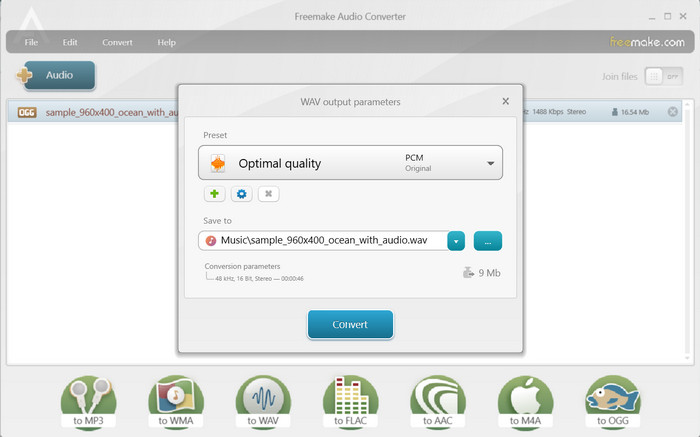
Further Reading:
Top Converter to Convert ASF to a GIF Funny Memes
Easier Ways to Speed Up MP4 Format Videos [Offline & Online]
Part 3. FAQs about MKV to WAV Converters
Are there any limitations when converting MKV to WAV?
Some limitations to consider when converting MKV to WAV include the file size, conversion time, and the capabilities of the conversion software or tool. Large MKV files may take longer to convert, and some conversion tools may have restrictions on file size or duration.
Are there any alternatives to WAV for MKV audio extraction?
Yes, there are alternative audio formats to consider for MKV audio extraction, depending on your specific needs. Some common alternatives include MP3, FLAC, AAC, and OGG.
Can I convert MKV to WAV without losing audio quality?
The audio quality of the converted WAV file depends on various factors, including the original audio source and the settings used during the conversion process. Converting from a lossy audio format (like the audio within an MKV file) to a lossless format (like WAV) generally preserves the original audio quality.
Conclusion
By understanding the process and using reliable conversion tools, you can efficiently convert MKV to WAV and gain greater flexibility in working with the audio content of your MKV files.



 Video Converter Ultimate
Video Converter Ultimate Screen Recorder
Screen Recorder



