In-depth Reviews of the Best MOV to WAV Converters for Audio Enthusiasts
Have you ever experienced compatibility problems while playing MOV videos on various media players or devices? Would you like to extract the audio track from a MOV file and save it as a separate WAV file to improve the sound quality? If so, you require a dependable and effective converter for MOV to WAV. Given the multitude of options available online, picking the right fit for your requirements can prove daunting.
We have thoroughly reviewed the best MOV to WAV converters in 2023 to assist you in making an informed choice. This review will comprehensively discuss each converter's features, advantages, and disadvantages, as well as their conversion speed and output quality. After reading this guide, you will know to select the most suitable MOV to WAV converter for your audio requirements, and you will no longer have to deal with compatibility problems.
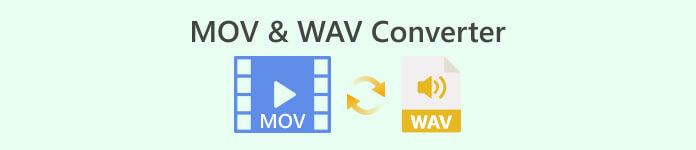
Part 1. MOV WAV Converter Offline
1. Video Converter Ultimate
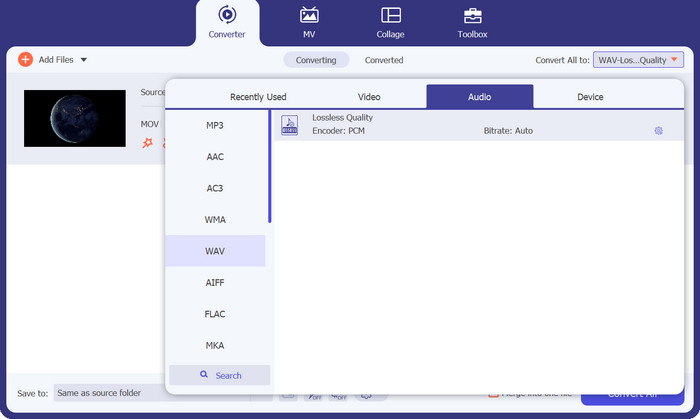
Video Converter Ultimate enables you to convert your videos to commonly used formats like MP4, AVI, MOV, and others in a fast and efficient manner. Furthermore, it is possible to convert your videos into high-quality audio formats such as MP3, WAV, and AAC. What is the best part? The program guarantees that the quality of your video remains intact during the conversion process, allowing you to relish your videos in the best possible quality.
However, that is not the only thing. In addition, it provides a variety of supplementary features, including fundamental editing tools, the ability to burn DVDs, and the capability to download videos. It is possible to personalize your videos by making use of various editing tools such as trimming, cropping, adding watermarks or subtitles, and adjusting video and audio settings according to your preferences. You got the option to burn your converted videos onto a DVD and view them on your television. Additionally, you can download online videos from well-known video-sharing websites.
Free DownloadFor Windows 7 or laterSecure Download
Free DownloadFor MacOS 10.7 or laterSecure Download
Key Features:
◆ Fast conversion speed: The tool utilizes advanced hardware acceleration technology to convert videos at high speeds.
◆ High-quality video and audio conversion: The software ensures high-quality conversion of video and audio formats without any loss in quality.
◆ Wide range of video format support: FVC Video Converter Ultimate supports a wide range of video formats, including MP4, AVI, MOV, WMV, and more.
Pros
- The free trial version before purchasing.
- Batch conversion support.
- Support for 4K or higher resolution videos.
Cons
- It does not work well on older computers with low system requirements.
- The trial version has limited features.
2. Any Video Converter
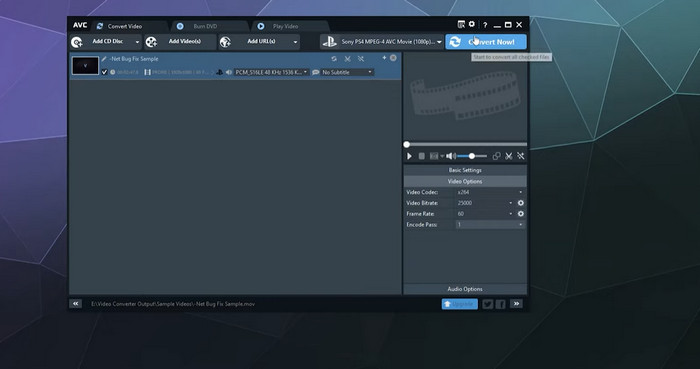
The software, Any Video Converter, has been designed to have a friendly interface that is simple and intuitive. This makes it effortless for users to convert their videos quickly and with ease. In addition, it provides high-quality output, guaranteeing that your videos will maintain their visual appeal even after being converted to a different format.
The software, Any Video Converter, has been designed to have a friendly interface that is simple and intuitive. This makes it effortless for users to convert their videos quickly and with ease. In addition, it provides high-quality output, guaranteeing that your videos will maintain their visual appeal even after being converted to a different format.
Key Features:
◆ Wide range of input and output formats: Any Video Converter accepts a wide range of video and audio formats.
◆ Batch processing: Any Video Converter supports batch processing, enabling you to transform multiple files at once.
Pros
- It supports 4K video conversion.
- It offers DVD burning and video downloading.
Cons
- Advanced features are only available in paid users.
- Limited customer support options.
3. Freemake Video Converter
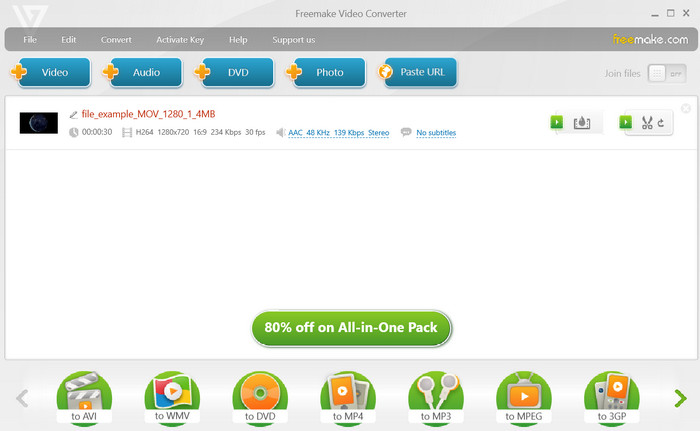
The desktop application Freemake Video Converter is a robust and versatile program that provides users with a vast array of video conversion options. Freemake Video Converter simplifies the process of converting video or audio formats, including MOV, to WAV, making it easy for you. The software's interface is intuitive and user-friendly, allowing you to convert WAV to MOV or vice versa with ease in just a few clicks. To convert a file using Freemake Video Converter, just select the desired file and choose WAV as the output format. It is that simple!
Key Features:
◆ Advanced settings: Freemake Video Converter offers advanced settings for video and audio conversion.
◆ Audio extraction: Freemake Video Converter also enables extraction of audio from video and saves them in various audio formats.
Pros
- Batch conversion.
- High-quality output.
Cons
- Slow conversion speed.
- Malware risk.
4. HandBrake
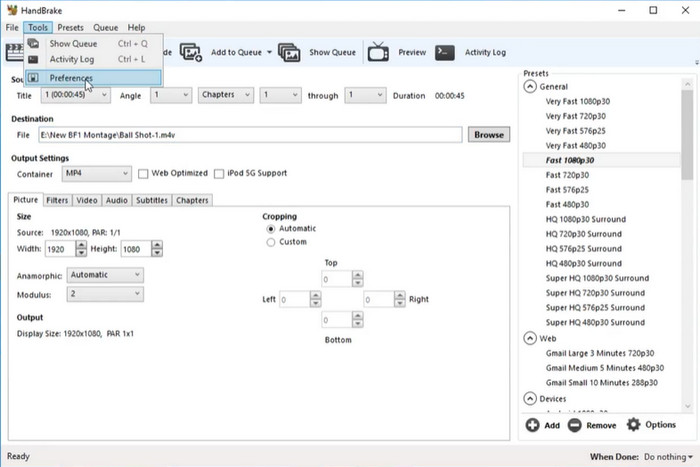
Experience the full potential of your video and audio output with Handbrake's advanced features. Customize your media files to your specific needs with batch processing, subtitle support, and video cropping and scaling. Transform not just MOV files but also a plethora of other video formats, such as MP4, AVI, and WMV, with Handbrake's versatile conversion capabilities. WAV conversion is just the tip of the iceberg.
Experience high-quality output with minimal loss of quality during the conversion process, thanks to Handbrake's exceptional capabilities. Choose this option for extracting high-quality audio from your MOV video files. Through this program, you can surely learn how to change .mov to .wav.
Key Features:
◆ Cross-platform compatibility: Handbrake is available for Windows, Mac, and Linux.
◆ Presets: Handbrake includes a variety of presets for different output devices and platforms, including Apple devices, Android devices, and gaming consoles.
Pros
- Fast and efficient tool.
- It is compatible with Windows, Mac, and Linux.
Cons
- Overwhelming interface.
- Output quality may not be high.
Part 2. MOV WAV converter Online
1. Free Video Converter Online
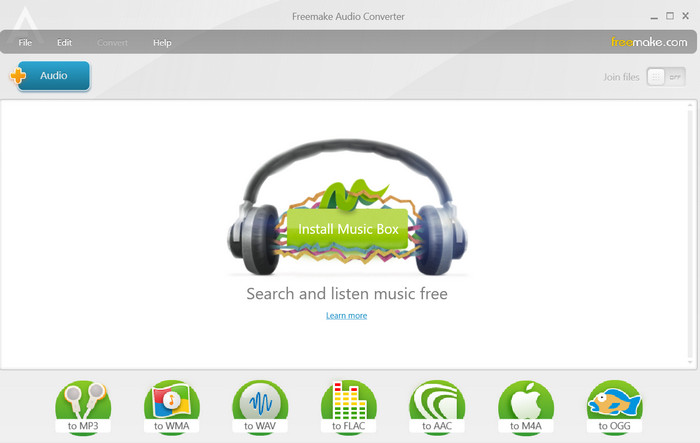
Free Video Converter Online gives support to multiple video formats, including MP4, AVI, MOV, and more. It also offers features like batch conversion, custom file setting, and support for multiple output formats with MOV to WAV no size limit option.
Pros
- Upload multiple files for conversion.
- User-friendly interface.
Cons
- Internet connection required.
2. Online-Convert.com
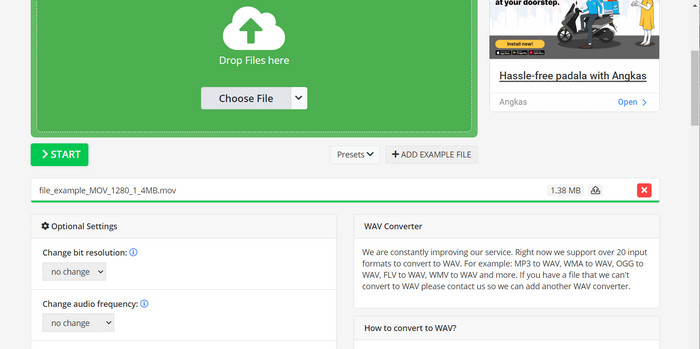
This online video converter is awesome because it supports a ton of different file formats. This tool has got you covered when it comes to converting MOV to WAV online. You can easily change the video resolution, aspect ratio, and bitrate with several options available. Apparently, you can use this as a MOV to WAV converter-free tool.
Pros
- Wide range of customization options.
- It supports multiple languages.
Cons
- Small chance that files may become lost.
Part 3. How to Convert MOV to WAV or WAV to MOV
If you are interested in learning how to convert MOV to WAV, follow the steps below:
Step 1. Download the tool
To commence the download process, kindly click on any of the Free Download buttons and proceed by following the instructions on your screen. The subsequent action involves initiating the application and acquainting yourself with its uncomplicated user interface.
Free DownloadFor Windows 7 or laterSecure Download
Free DownloadFor MacOS 10.7 or laterSecure Download
Step 2. Add video files
Insert a video file by clicking on the Add button located on the main screen. Subsequently, locate the desired audio file that you wish to convert. A preview of the uploaded file will be displayed on the user interface shortly after the upload process. It is possible to convert multiple MOV files to WAV simultaneously by uploading a folder.
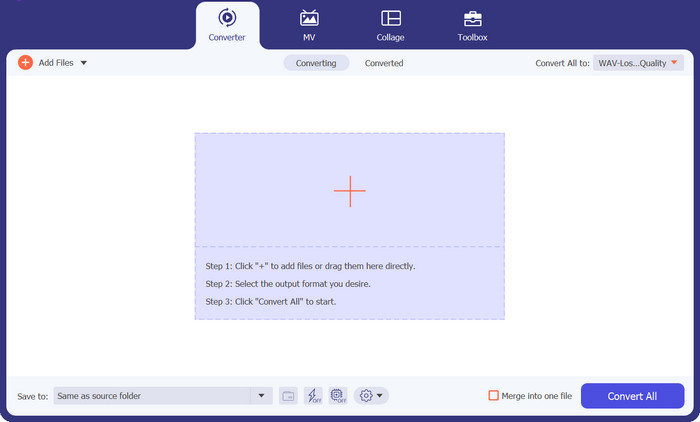
Step 3. Select and modify the format
To modify the output format of the tool, navigate to the Video tab located in the Profile menu's upper right corner. It is possible to convert a MOV file to a WAV file, as well as the reverse process.
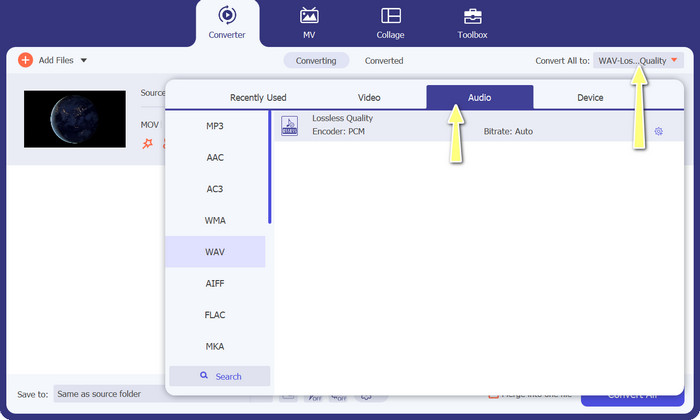
Step 4. Commence the conversion
Proceed to select the preferred location located at the lowermost part of the screen. To initiate the conversion process, please select the option Convert All.
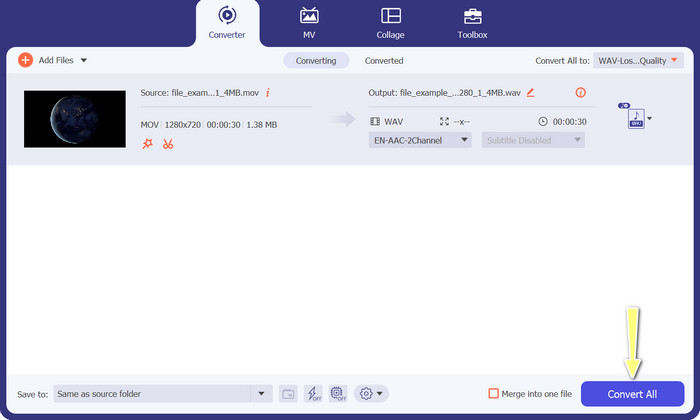
Further Reading:
MOV VS MP4 – Which One Do You Choose
4 Ways to Compress Large QuickTime MOV Files without Losing Quality
Part 4. FAQs about MOV WAV Converters
Can I convert WAV back to MOV?
You can convert a WAV file to another audio format, such as MP3, but you cannot convert it back to MOV. This is because WAV is an audio-only format, while MOV is a video format that contains both video and audio data.
Can I convert MOV to other audio formats besides WAV?
Yes, you can convert MOV to other audio formats, such as MP3, AAC, and FLAC. The choice of format will depend on your specific needs, such as file size, audio quality, and compatibility with other software or devices.
Is it safe to use a file conversion website to convert MOV to WAV?
Generally, it is safe to use a reputable file conversion website, such as Online-Convert.com, to convert MOV to WAV.
Conclusion
Converting MOV to WAV is a useful method for separating the audio track from a video file. This conversion can be done using either file conversion websites or downloadable software.



 Video Converter Ultimate
Video Converter Ultimate Screen Recorder
Screen Recorder



