Quickest Ways to Convert FLAC and WAV (Offline /Online)
Free Lossless Audio Codec, commonly known as FLAC, is an audio file format with a remarkable resemblance to MP3. It provides users an excellent audio quality while occupying a relatively small size on your disc space. Besides that, this type of format is lossless, which says that a large portion of your audio data is retained despite the compression process. On another note, there are cases when you need to convert FLAC files to another format like WAV if you want to make your listening experience to its optimum and superior quality. Should you choose between the two? Find out below how you can get both using the best FLAC to WAV conversion tools out there.
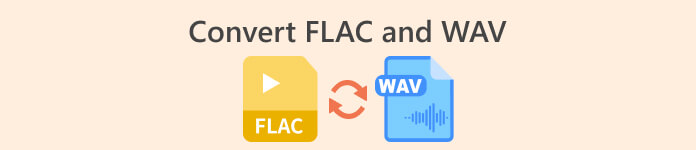
Part 1. Convert FLAC and WAV Offline
Video Converter Ultimate is a top-notch tool for transforming files to any audio format, including WAV and FLAC. This program offers a batch conversion feature that allows you to convert a collection of audio files in one sitting. Moreover, you can maximize the quality of every song you wish to work on since the program allows users to adjust output technicalities such as the sample rate and bitrate. If you wish to batch convert WAV to FLAC or vice versa, read the quick guide we prepare beneath.
Step 1. Launch the program on your device by selecting the appropriate Free Download button below. In the next step, follow the on-screen instructions to launch the program. You can get a hand with its interface once installed.
Free DownloadFor Windows 7 or laterSecure Download
Free DownloadFor MacOS 10.7 or laterSecure Download
Step 2. Hit the Add icon on the main screen and import the audio file you want to work on. Afterward, you will be directed to a preview of the imported file. You can upload a folder if you wish to convert in bulk. Choose from your directory the folder that contains all the audio files you need.
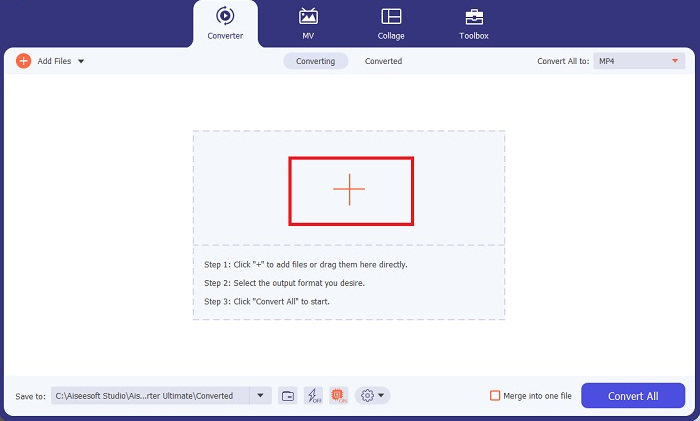
Step 3. Now, you can change the output format by clicking the Converter button above the program’s screen. From there, choose WAV from the Audio Output selection tab. Meanwhile, you can adjust the sample rate and bitrate of your output file to match your preferred quality.
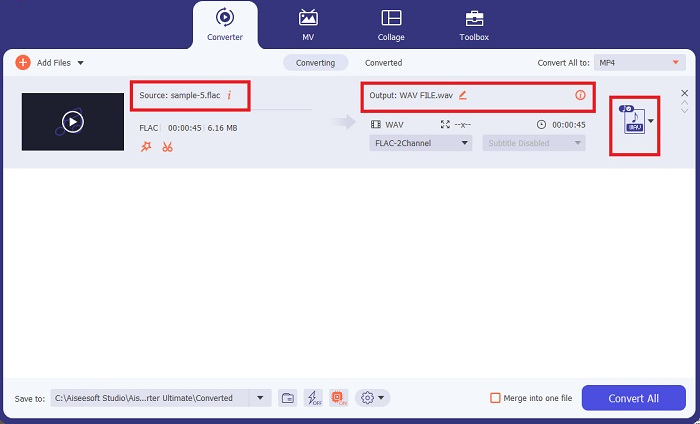
Step 4. For the final step, initialize the conversion process by clicking the Convert All button below. Afterward, the program will automatically open the output folder for you to check on your file’s new format.
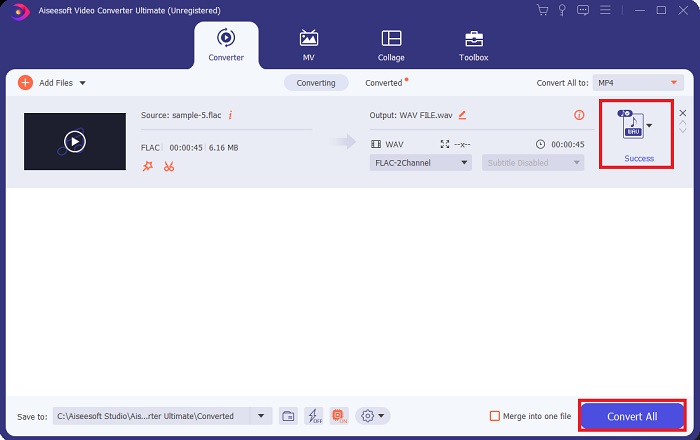
Pros
- It can batch convert FLAC to WAV audio file format.
- The program works well with both Windows and Mac OS.
- It has a fast conversion speed.
Cons
- It requires a paid subscription fee after the free trial.
- The program does not work on Linux OS devices.
Part 2. Convert FLAC to WAV or WAV to FLAC Online
While your search engine may show you a plethora of FLAC to WAV or WAV to FLAC online converters, here is what we could do to ease your struggle. Free Audio Converter Online is an excellent option to exempt yourself from installing a desktop program. This online converter works seamlessly, providing safety and security for your personal data while accomplishing the conversion. Moreover, you can take advantage of the software's bulk conversion feature just as f you are using a desktop program.
Step 1. Click the link above to land on the Free Online Video Converter main website. Select the Add Files to Convert on the main screen and upload your audio file.
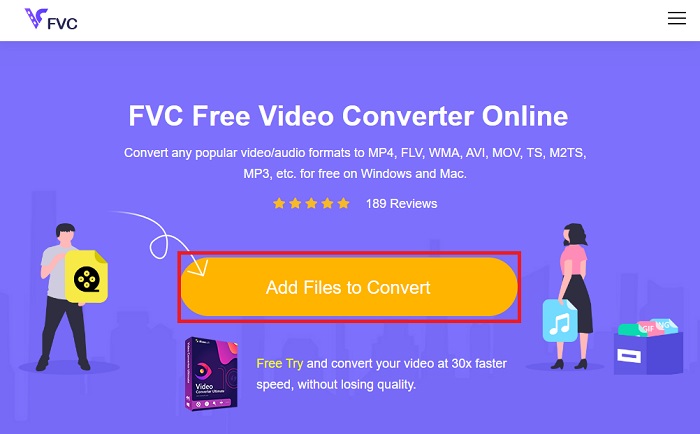
Step 2. The preview of your original file will show on the screen. From the same panel, turn below and choose your desired output format.
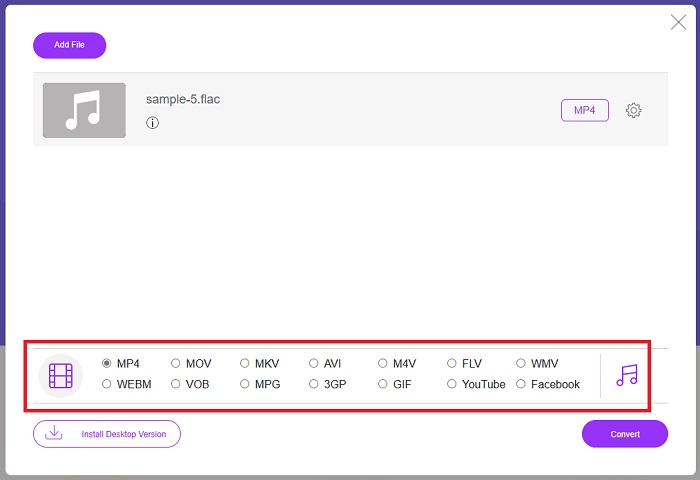
Step 3. Hit the Convert button to change FLAC to WAV format. If you wish to convert another file, repeat this guide from the start.
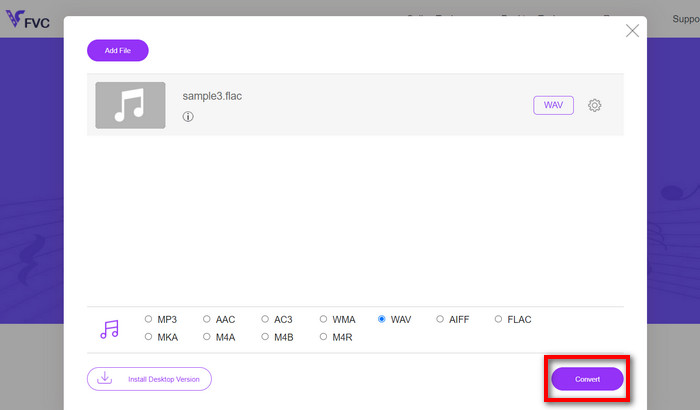
Pros
- It works on any search engine like Google Chrome, Safari, Firefox, and more.
- It offers various popular audio file formats like MP3, AAC, and WMA.
- Users can enjoy unlimited conversions per day.
Cons
- The conversion speed is dependent on internet connection strength.
Further Reading:
Convert FLAC to MP3 Conversion to Preserve Audio Quality
Easy Steps to Convert WAV to OGG for Optimal Audio Size
Part 3. FAQs about FLAC and WAV Conversion
Will converting a file from FLAC to WAV decrease in quality?
Converting your audio files from FLAC to WAV will not degrade in quality since its resolution is uncompressed. However, suppose you convert a file from WAV to FLAC. In that case, you may notice slight changes, especially for those whose ears are quite into details. If you need assistance in deciding which one to retain, here is a piece of perspective you can look at; FLAC audio formats are a good choice for storing a hoard of songs, while the size of WAV files are larger but suitable for audio editing.
Is WAV the highest-resolution audio format?
WAV is the Waveform Audio File Format abbreviation developed by IBM and Microsoft. This format is considered the highest-resolution format in the digital music industry because it contains raw and uncompromised audio frequencies.
What is the best online FLAC to WAV converter?
Without a doubt, FVC Free Online Video Converter is the best free FLAC to WAV converter online. You do not need to acquire technical prowess to transform any video and audio files using the software. It can do your job efficiently because it is user-friendly and has unparalleled conversion speed. Moreover, this online program provides, if not all but most of the popular audio formats we know.
Conclusion
Conversion can happen either way from FLAC to WAV and WAV to FLAC. Since both file formats are prevalent in digital music today, picking which one to choose may depend on the task you will use them for. With the tools mentioned above, you can switch back and forth between formats anytime. Follow the steps mentioned above to change FLAC to WAV or WAV to FLAC, and you should face zero difficulties.



 Video Converter Ultimate
Video Converter Ultimate Screen Recorder
Screen Recorder



