Excellent Tricks to Easily Convert WMV to M4V You Can Try
Are you one of the users looking for excellent and easy methods to convert your WMV to M4V? There are various converters you can find on the web. However, some of them don’t support WMV and M4V file formats. If that is your problem, this article can provide you with the easiest solution using worthy applications. You will also discover their features to get an idea of the other functions of these applications. Read the article from top to bottom to find out more essential details.
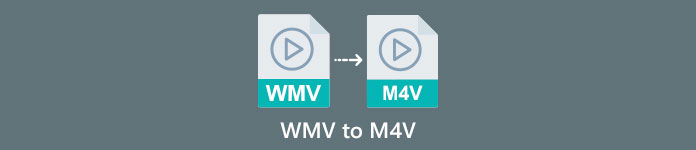
Part 1: Introduction to WMV and M4V
WMV File Format
| Name | WMV |
| File Extension | .wmv |
| Description | The WMV (Windows Media Video) acronym stands for a group of video codecs that Microsoft first launched on its Windows Media framework. It was first created to rival the RM format on internet streaming apps. It holds compressed video files and even helps Blu-ray/DVDs deliver content. |
| File Category | Video |
| Developed by | Microsoft |
| Associated Programs | VLC Media Player MPlayer Media Player Classic Windows Media Player |
| MIME Type | video/x-ms-asf video/Mpeg |
| Technical Details | The multimedia content has been encoded is contained within a WMV file using the Advanced Systems Format (ASF) container format. ASF files should utilize the.ASF file extension rather than the.WMV file extension, even though the ASF can contain multimedia in encodings different than the WMV file standard permits. |
M4V File Format
| Name | M4V |
| File Extension | .m4v |
| Description | Apple created the M4V file format, a video container format similar to the MP4 standard. The main difference is that M4V file formats can have DRM copy protection. In its iTunes Store, Apple encodes video files using the M4V format. |
| File Category | Video |
| Developed by | Apple Inc. |
| Associated Programs | VLC Media Player KMPlayer Media Player Classic Zoom Player |
| Technical Details | M4V files can be protected using Apple’s FairPlay copy protection to prevent unauthorized replication. Only computers approved (through iTunes) with the account used to buy the video can play a FairPlay-protected M4V file. |
Part 2: Best Way to Convert WMV to M4V for Mac and Windows
The best way to convert WMV to M4V is the FVC Video Converter Ultimate. This converter is downloadable on both Windows and Mac. It can convert 100+ video file formats, such as WMV, M4V, MP4, AVI, FLV, MKV, MOV, and more. When converting, you can convert multiple files simultaneously because this application can handle the batch conversion. Also, you will never be disappointed when it discusses the conversion process. This converter offers a high-speed conversion process, wherein you can convert files 30x faster than the average speed.
Furthermore, Video Converter Ultimate has another main function. If you are interested in converting your image files, you can do so.
Features
◆ Convert different video file formats, such as M4V, WMV, FLV, AVI, MP4, MOV, VOB, etc.
◆ Offers video editing tools, like a video enhancer, compressor, cropper, trimmer, reverser, etc.
◆ Capable of creating a Collage.
◆ Making a Music Video is available.
◆ Allows batch conversion.
◆ Change the speed of the video.
◆ Convert image file formats like PNG, JPG, BMP, WEBP, and more.
Let’s convert WMV to M4V on Mac using the FVC Video Converter Ultimate. Use the simple guides below.
Step 1: Download and install the FVC Video Converter Ultimate on your Mac by clicking the download button below with the Mac version.
Free DownloadFor Windows 7 or laterSecure Download
Free DownloadFor MacOS 10.7 or laterSecure Download
Step 2: Launch the application and select the Converter panel. Then, click the + icon or Add Files button to insert your WMV video file.
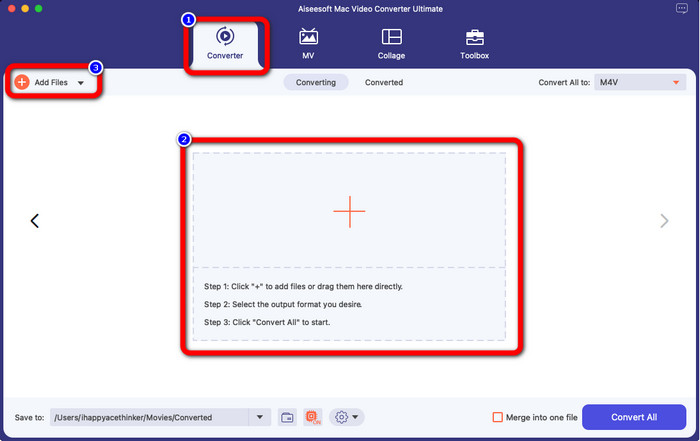
Step 3: After adding your video, click the Convert All to button to view the format options, and select the M4V file format. You can also search your desired format on the search box on the lower part of the interface. You can still click the Add Files button to add more videos to do batch conversion.
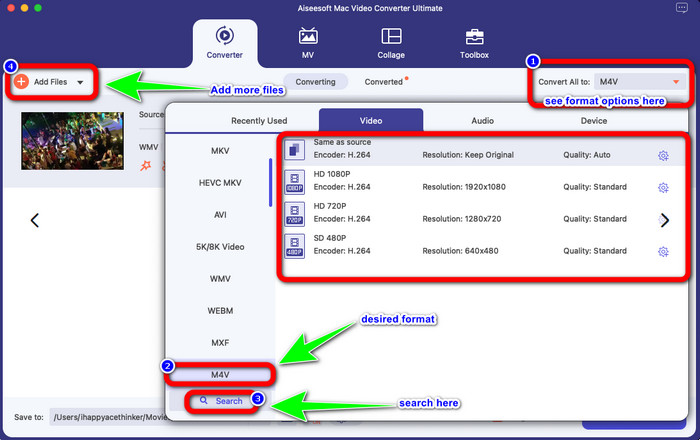
Step 4: When you select your desired file format, the M4V, you can already choose the location where you want to save your video. Then click the Convert button.
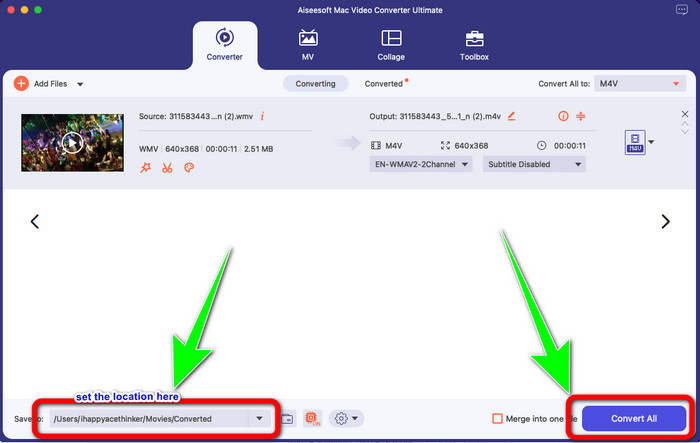
Part 3: Free Way to Convert WMV to M4V
To convert WMV to M4V for free, you can use Convertfiles.This online software is also capable of converting multiple files. It has easy instructions with a simple interface, which is suitable for all users. Aside from converting videos, you can also convert images, audio, presentation, and more. However, there are times when this converter doesn't perform well. It has a slow conversion process, and the ads are annoying.
Step 1: Go to the Convertfiles website.
Step 2: Upload the WMV file format you want to convert.
Step 3: On the Output format, select the M4V file. Then click the Convert button.
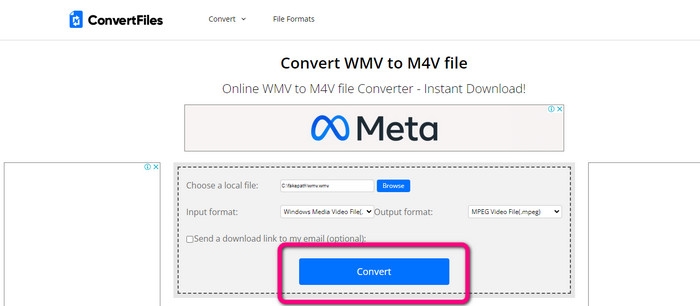
Part 4: Excellent Method to Convert WMV to M4V Online
Another method to convert WMV to M4V online is to use the FVC Free Video Converter Online. With the help of this online tool, converting WMV is easy. It also converts more files like AVI, MP4, FLV, MKV, VOB, etc. Moreover, even though it is a free online converter, you don’t need to worry about the quality of your video. You can save your converted video with the original quality. Furthermore, you can also change your video's bit rate, frame rate, and resolution.
Features
◆ Capable of changing the video’s bit rate, frame rate, and resolution.
◆ Offers batch conversion.
Follow the detailed steps below to convert WMV to M4V using FVC Free Video Converter Online.
Step 1: Visit the FVC Free Video Converter Online website. Then, click the Add Files to Convert button.
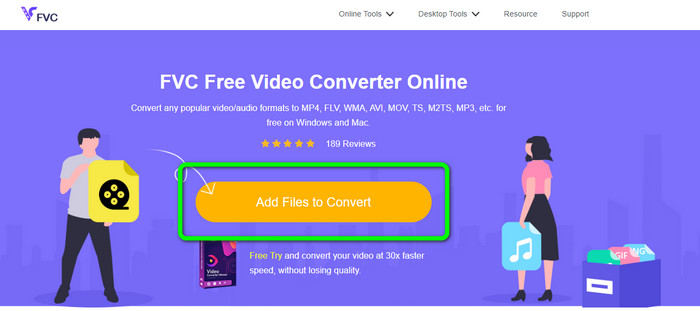
Step 2: If you want to change your video’s bit rate, frame rate, and resolution, click the Settings icon. Then, press OK when you are done.
Step 3: Then, on the lower part of the interface, you will see the format options. Select the M4V file as your desired output file format, and click the Convert button to download your video.
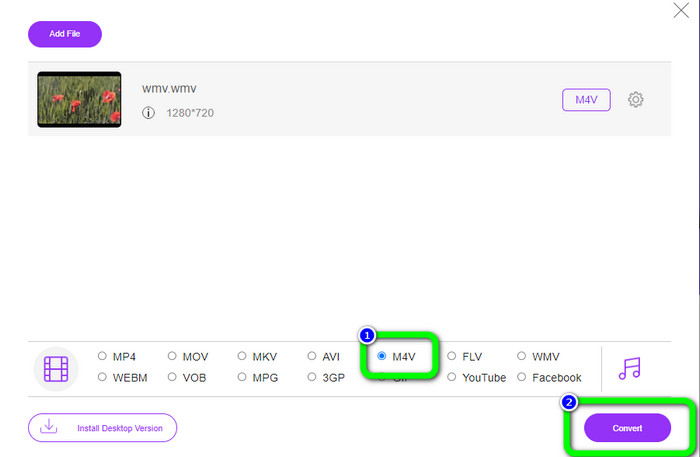
Part 5: FAQs about Converting WMV to M4V
1. Can all devices play M4V?
Unfortunately, no. Built-in player of Android devices doesn’t support M4V files. You can download a third-party M4V player that supports the M4V format or convert it to a compatible format.
2. Is there the best converter to convert WMV to M4V?
If you want the best WMV to M4V converter, you can use the FVC Free Video Converter Online. It can convert your files efficiently and effortlessly.
3. Which is better, M4V or MOV?
M4V is better. If you want to play your files on a portable device, such as iPhone, iPod, or iPad, M4V is highly recommended. But in some devices, MOV is supported only. In that case, you can convert M4V to MOV.
Conclusion
With all the essential information above, you can already convert WMV to M4V easily and instantly. If you prefer a fast conversion speed converter, you can use the FVC Video Converter Ultimate. Also, you can use the FVC Free Video Converter Online if you want a free online converter.



 Video Converter Ultimate
Video Converter Ultimate Screen Recorder
Screen Recorder



