Compress Video for Text Message Android? Thorough Solutions Are Here
If you're an Android user who frequently records videos, you may have noticed that they take up a considerable amount of space on your device. This can be frustrating, as it limits the amount of content you can store. Not only that, storing multiple videos on Android can harm your device's performance, making its processes sluggish and can't perform well. Luckily, there are ways on how to compress a video on Android without compromising on quality. Some of these solutions are mentioned in this article. You can read and analyze them below as we unravel their features.
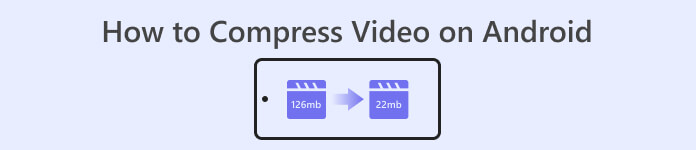
Part 1. How to Compress a Video on Android
1. Compress Video Size Compressor
Are you looking for a well-sought video compressor on your Android device? Compress Video Size Compressor is a tool that will undoubtedly ring a bell in your mind. From its name, this video utility can compress video size suitable for your Android device. Users can employ a wide range of compatible video containers on their videos. They can use MP4, MKV, 3GP, MTS, MPG, WMV, M4V, VOB, FLV, MOV, MPEG, AVI, and more. This tool is unique as a video compressor tool because it can compress video manually by inputting the exact number of file sizes users need for their video. This feature is favorable for users who need an exact number of video file sizes when storing their videos on Android. Check the listed method below on how to operate this app.
Key Features
◆ It comes with a batch compression process.
◆ Users can choose a custom resolution for their video.
◆ It can directly save video on your Android device or Gallery app.
User Guide:
Step 1. Go to your Play Store and access the Compress Video Size Compressor by searching it on the app's search bar. Hit the Install icon to get it on your device.
Step 2. Launch the app on your Android device and hit the Import button to add the video you need to compress.
Step 3. Once you have selected the video, the tool will analyze it and provide different options for compressed videos. Choose small files that contain an acceptable video quality.
Step 4. Hit the compress and save the video file on your device. You can also select an option that can delete the original larger file.
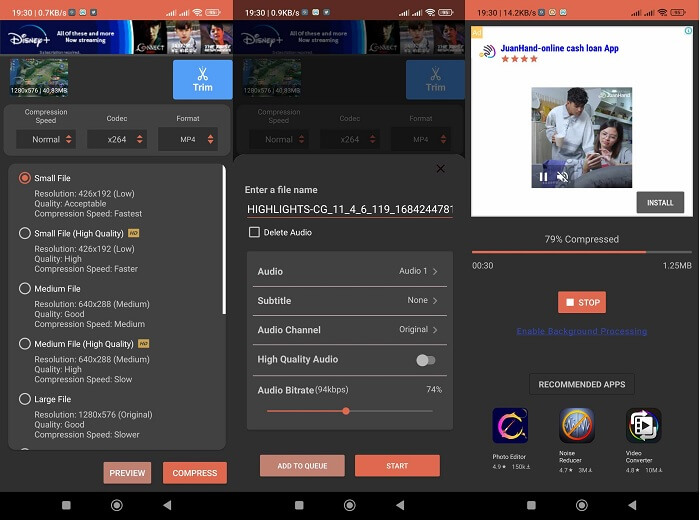
Pros
- High-quality and low-quality compression is possible with this app.
- It comes with an inbuilt video player to play compressed videos.
- Users can directly share videos with this app.
- It comes with HEVC codecs.
- This tool has predefined video compression settings.
- Users can compare the compressed video to the original file.
Cons
- Too many ads on its interface.
- You will need to avail yourself of its premium plans to enjoy advanced compression features.
2. FVC Free Video Compressor
Do you need a reliable tool to compress video from your Android device? FVC Free Video Compressor is a tool you should try. This web-based application is flexible enough for users who want to avoid installing apps to compress video clips on Android. It is a reliable tool that can avoid you from installing apps on your device as it is working on PC’s web browsers. This tool can adjust the file's bitrate, sample rate, frame rate, volume, and resolution to reduce or compress its size. It is also compatible with various video containers, including MP4, MKV, AVI, MOV, and more. There is no restriction with its API; you can access the app for free. What makes this tool unique to its similar apps is its output file has no watermark on it. So, you can use this tool as an alternative method from different apps that can compress videos on Android.
Key Features
◆ It works on Chrome, Firefox, Mozilla, Opera Mini, and other web browsers.
◆ It comes with a slider to reduce video files manually.
◆ It comes with a batch compression feature.
Step 1. Access the Online Tool
The beginning step to compress video files taken from an Android device is to access the FVC Free Video Compressor. You can search the app using Chrome, Firefox, Opera Mini, or a built-in browser. Locate the main page of the app from the searched results and access its main page.
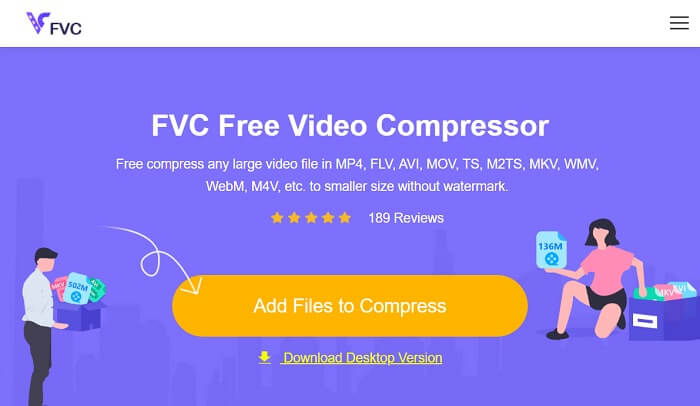
Step 2. Import Video
To import the video file you need to compress, hit the Add Files to Convert, and you can prompt your device's folder. Select the video file you must compress and hit Open to import your files.
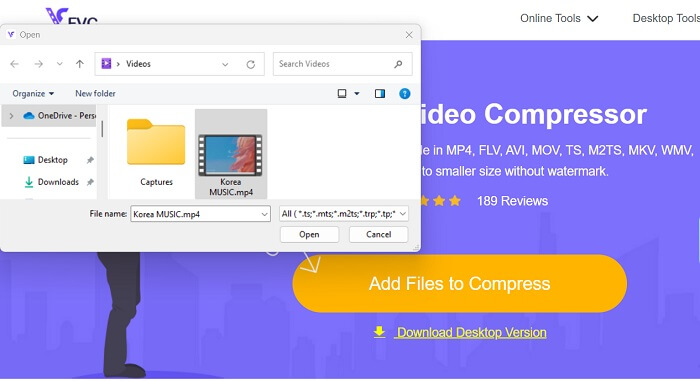
Step 3. Reduce Video File
Then, a dialogue box will prompt on your screen. Slide the button to check the glider and reduce the exact percentage of your files. Hit the Compress button to reduce the file size. You can check the output file on your PC and double-click the file to play and preview the compressed video.
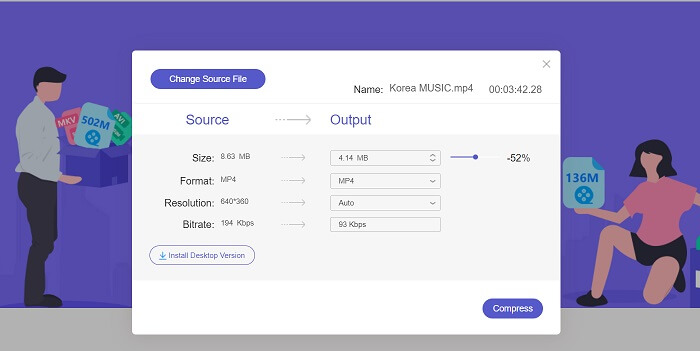
Pros
- It can compress 4K videos.
- Users can also reduce the file size of 3D videos.
- The app secures the privacy of your video files.
- You can compress the video without a watermark on the output video.
- It comes with a 30x compressing speed.
- You can easily change the source file without closing the app.
Cons
- Reliant on the internet speed.
Part 2. Compress Android Video on a Computer
Are you looking for an efficient tool to compress your video files on your device? You can always use Video Converter Ultimate to reduce and modify video file size on your PC. This application is compatible and accessible with Mac and Windows, so you can get it on any device. Not only that, but it has a wide range of video formats, including MP4, MOV, MKV, WebM, AVI, and more. It comes with a slider where users can compress a certain percentage of video file size without trimming the duration of the video. Also, this app can process 4K videos without hassle. It uses advanced technology to process and compress your videos. This tool's ability to reduce file size without limitations and restrictions makes it a unique compressor. Check and assess the detailed guide on using this tool.
Step 1: Install the App
What users need to perform first is to download Video Converter Ultimate on their computer or laptop devices. To have an easy way to install this app, hit the Free Download icon presented below.
Free DownloadFor Windows 7 or laterSecure Download
Free DownloadFor MacOS 10.7 or laterSecure Download
Step 2: Import the Video File
The following step is to import your video on the app's interface. You can do it by accessing the tool's interface and clicking the Toolbox option. Select the Video Compressor feature from the list and hit the + icon.
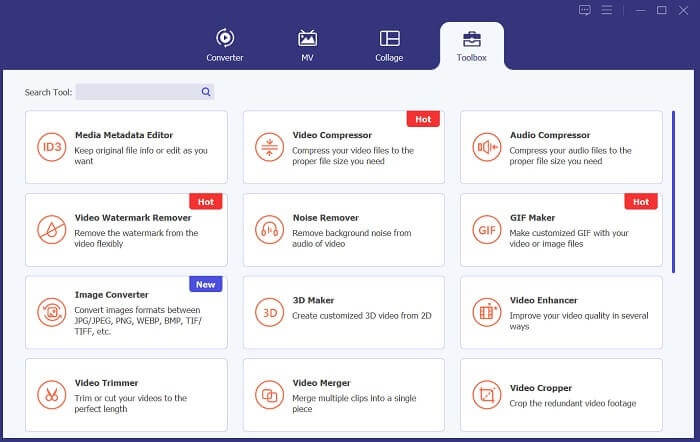
Step 3: Compress Video
Then, you will be able to locate your PC folders. Select the video you need to convert and tap Open to import it. A new page will prompt in which you will be able to decrease the file size. Glide the slider or change video parameters like Resolutions, Formats, and Bitrate. Hit the Compress option to instigate the process.
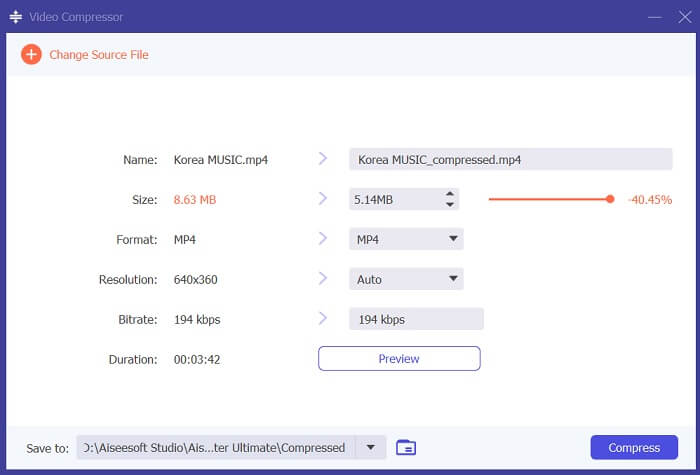
Further Reading:
How to Compress Video for Twitter? 4 Reliable Methods
3 Excellent Methods on How to Trim Video on Android
Part 3. FAQs About Compressing Video for Android
How do I zip a video on my Samsung phone?
To zip a video on your Samsung phone, you can use a file manager app that supports compressing files. First, locate the video file you want to zip into your phone's storage. Then, please select the file and choose to compress or zip it. You can also choose the compression format and compression level. Once the video file is zipped, you can share it or store it in your phone's storage with a lessened file size.
Why can't I send a large video via email?
You may not be able to send a large video via email for a few reasons. Firstly, email providers often have size limits on the files attached to emails. This feature prevents their servers from overloading and ensures that emails can be delivered quickly and efficiently. Additionally, some email clients may restrict the types of video files that can be attached, such as videos in specific formats. In these cases, you may need to use a different method to share your video, such as uploading it to a file-sharing service and sending the link to the recipient.
Will compressing a video on Android reduce its quality?
Compressing a video on Android can lose quality, especially if you choose high compression levels. However, there are ways to minimize the loss of quality, such as choosing the correct compression settings and using a high-quality compression app.
Conclusion
Overall, if you're an Android user who frequently records videos, you may have noticed that they take up considerable space on your device. This scenario can be frustrating, as it limits the amount of content you can store and can slow down your device's performance. Understanding how to compress a video on Android can help you preserve storage space and improve mobile device performance. With the right tools and techniques, such as those mentioned above, you can perform this process without sacrificing the quality of your videos.



 Video Converter Ultimate
Video Converter Ultimate Screen Recorder
Screen Recorder



