4 Easiest Ways to Change Video Speed Playback on Desktop, Web, & Phones
Most users find an effective way to watch an hour-long video but less than an hour. The only solution that could solve this problem is changing the playback speed of the video you are currently watching. The majority of the video editors you will find on the market can help you finish the task, but the question is, are they reliable? While researching each of them, we found out that you can change video speed on desktop, online, iOS, and Android devices. If you want to know how to do it, you must keep reading this blog as we include tools and apps that could help you.
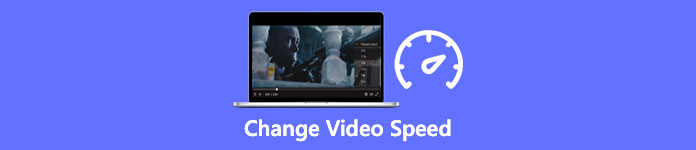
Part 1. Best Recommended Way to Change Video Speed on Windows and Mac Effortlessly
To change video speed easily, you must choose the best tool that provides greatness even in a few simple clicks—introducing FVC Video Converter Ultimate. This tool effectively manipulates the speed of the video you have at any time and anywhere. Also, you can change the video speed even if the formats are MP4, MOV, AVI, FLV, TS, RMVB, and 1000+ formats; uploading your file here is quick and easy. Even if you are a Windows or Mac user, downloading the software on that OS can help you finish the task of changing the playback speed in a few clicks.
Besides its video speed controller function, the tool also has a proudly multifunctional Toolbox that could help other tasks. Such as adding metadata, creating a GIF, removing watermarks, and many more. Although the tool is downloadable, you would notice while using it that you won't need a lot of experience in editing, for it is user-friendly. There are functions and features that we didn't write yet that will highlight this product. But if you want to learn how to change the speed of a video, read the details to know-how.
Advantages of Using the Ultimate Software as a Video Speed Changer:
◆ Intuitive interface, so they will learn how to use it in a few minutes.
◆ Upload 1000+ videos to speed up the playback it has.
◆ User-Friendly to help the users experience the most of it.
◆ Other functions are on Toolbox, such as basic and advanced video editing.
◆ It is the first choice of almost a million users who download it.
◆ Available on Windows and Mac to download the tool effortlessly.
Steps on How to Change Video Speed Using the Ultimate Software:
Step 1. You can have the ultimate software on both Windows and Mac systems by clicking the download button. Complete the installation process after clicking the file you download, then launch the software to proceed.
Free DownloadFor Windows 7 or laterSecure Download
Free DownloadFor MacOS 10.7 or laterSecure Download
Step 2. Once you've opened the software, you must proceed to the Toolbox section; under it, open the Video Speed Controller. No need to worry; you will not need to download additional resources to use the tool.
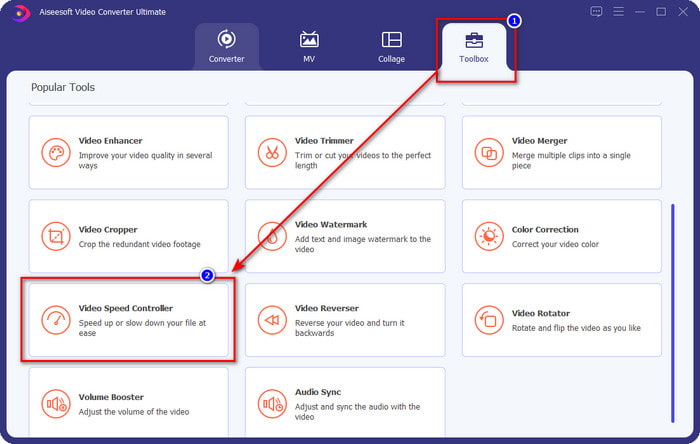
Step 3. Press the + icon, add the file that you have on the folder, click it and press Open to upload the video file you have.
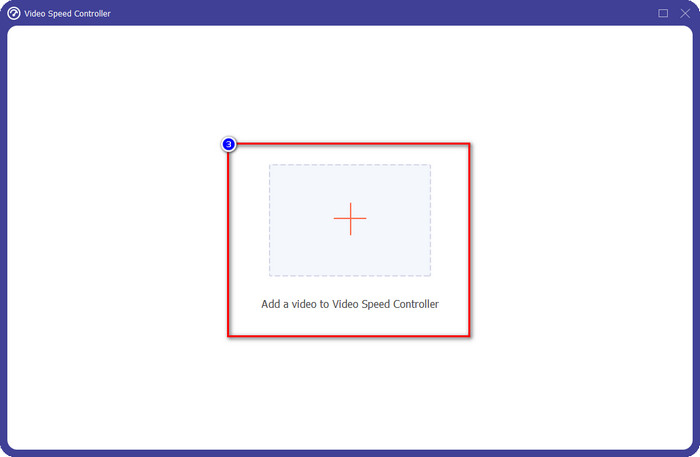
Step 4. Choose from the list the payback speed you want to achieve, and we have different playback we wish to have. Click Export to save the final output of the video you change the video speed. In less than a minute, you have already changed the rate of the video you have. You can now enjoy watching it for a lesser time.
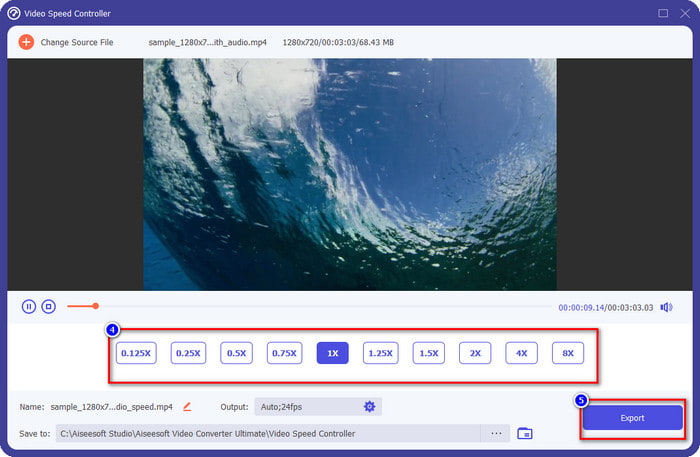
Part 2. Best Free Way to Change the Video Speed on the Web
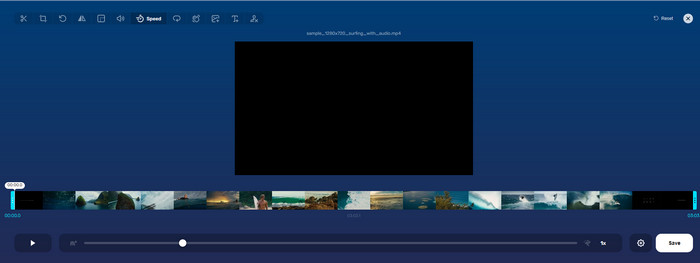
With the help of Online Video Cutter, you can change video speed online for free. Unlike the first tool, you won't need to download additional resources or installer on your desktop to use the web tool. In addition to its function in changing the speed, you can also use this tool to do some basic editing. Even though the tool is great, you can't upload all of the formats you have here because the format it supports is limited. To use this, follow the steps below.
Step 1. Open the browser you want to use and search over the web tool.
Step 2. Open the web tool, click Open File, find the video file you have and upload it.
Step 3. Drag the sliders to the left or the right and change their speed; click the Save button if you are satisfied with the rate.
Part 3. Best Video Editor on iOS to Change Video Speed for Free
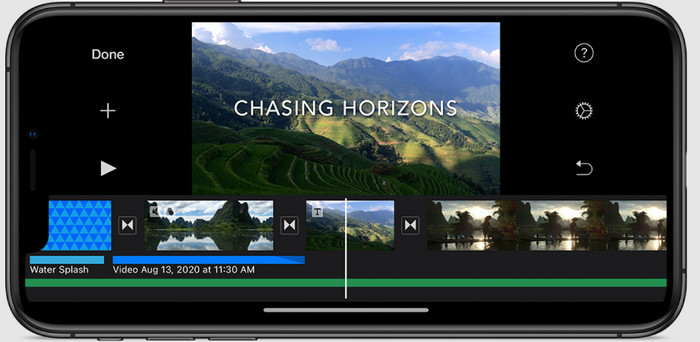
For iOS users, you can use the iMovie to learn how to change video speed on iPhone for free. Even though the tool is a native video editor on Mac, you still have a choice to download the app on your device or not. This choice proves that iOS users can keep the editor or not, to save some space on their storage. But if you have the app on your iPhone, you can follow the steps we add below to know how this tool functions.
Step 1. Download then open the app on your iPhone and the Project, click the + sign, then click Movie.
Step 2. Tap the video you want to speed up, then at the bottom of your screen, tap Create Movie to upload it on the timeline.
Step 3. By tapping the footage you've uploaded, click the speed controller icon, and adjust the speed of the video by dragging the sliders on your iPhone. Click Done to save it, then export it if you want to.
Part 4. Best Way to Change Video Speed Playback on Android Devices Using the Built-in Editor

Downloading an app is not the case if you are an Android user; change video speed on your phone with the built-in video editor. With this editor, you can do the basic editing needed on your video to make it look better than before. You can find this editor on the Gallery or Album on your Android. If you want to know how to use it, the following information will help you.
Step 1. Open your Gallery or Album, then tap the video you want to change the speed.
Step 2. Click Edit to proceed.
Step 3. Tap the Playback Speed section, then change the speed according to your needs.
Part 5. FAQs about Changing the Video Speed
Can I change the speed on YouTube?
Absolutely yes, you can change the playback of the video on YouTube even if you don't download software to do it. Follow the steps to know how to change the speed of the video on YouTube. First is open YouTube, find the video you want to watch in a modified motion, click the cog icon, and under it, the Playback Speed, choose the speed you want to achieve, and enjoy.
Does changing the speed shorten the duration of the video?
It depends on how you change the speed; if you slow the video, then expect that its duration will span because you play it in a slow mode. But if you change the speed to high, then the duration of the video you are playing will be shorter than the original. To know more about changing the video speed, you must read the following details we add above.
After changing the speed, will the quality have an effect?
Depending on the video speed you set, quality might decrease or remain. If you play a video eight times or higher, expect the video you will play. However, you wouldn't notice much difference other than the playback, the quality-wise, it will remain the same.
Conclusion
Now that we have an idea of how to change video speed on desktops, online, and phones, it is time to decide which we should use. Suppose you don't want to download software on your desktop to save space and install steps, then you need to read part two of this article. But if you are an iOS or Android user, parts three and four are for you. If you want to use the best video editor on Windows and Mac, you must download the FVC Video Converter Ultimate. It is the best video speed controller to change the video playback you have on your desktop effortlessly. What are you waiting for? Download it now and avail of our promo that is only for you!



 Video Converter Ultimate
Video Converter Ultimate Screen Recorder
Screen Recorder



