2 Methods to Compress Videos for Instagram Online and on Desktop
How to compress videos for Instagram? Were you desperate when finding out that the video you worked for hours could not be uploaded to Instagram for its large size? Don’t panic. You just came to the right place. This article will provide you with the 2 easiest ways to compress videos for Instagram uploading.
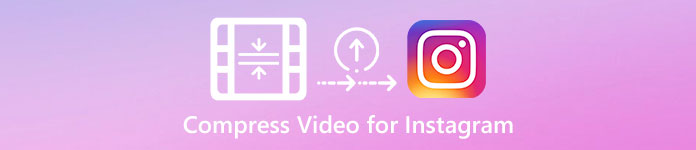
Part 1: Why Do I Need to Compress Videos for Instagram
TJust as mentioned above, over large video files cannot be uploaded to Instagram. You need to compress the Instagram videos to MP4 files under 20MB. The video frame rate should be 30 frames per second, with 3500KBPS as its bitrate. The video size is typically 1080 pixels wide. Resolution of 4:5 is recommended. Moreover, your videos must be above 3 seconds and below 60 seconds.
Part 2: How to Compress Video Files for Instagram Online
FVC Free Video Compressor is a smart online tool to compress videos of various formats. You do not need to download the program. The whole process of compressing is completed on a webpage. With it, you can shrink your videos to any size you want.
Key Features:
- 1. Compress various large videos like MKV, FLV, WMV, AVI, TS, MOV, etc.
- 2. Easy-to-use interface for beginners to customize the settings
- 3. Work at 30x faster speed and leave no watermark in the outputs
- 4. Handle 4K Ultra HD videos without any loss in quality
Here are the steps to compress video files for Instagram online with this tool:
Step 1: Load the FVC Free Video Compressor in your browser.
Click the Add Files to Compress button in the middle. For the first time to use this tool, you need to download a file named fvc-launcher and run it before going on. After that, click the Add Files to Compress button again. Then you can choose the video files you want to compress for Instagram.

Step 2: Customize the settings of the video you want to compress for Instagram
Size: You can adjust the percentage bar by dragging it. To compress a video for Instagram, make sure the output size is under 20 MB. Changes in the output size will affect the output Bitrate at the same time.
Format: Currently, you can convert the video to 12 formats including MP4, MKV, AVI, FLV, etc. To compress a video for Instagram, just choose MP4 format.
Resolution: You are allowed to reduce the resolution to lower ones such as 320*240, 480*360, and more. Or you can keep the original resolution and compress the video for Instagram by merely reducing the bitrate.

Step 3: Start to compress and wait for the tool to complete the task.
Click the Compress button in purple and choose a destination where you want to save the output video. Do not close your browser or the web page while the video is under processing. Otherwise, you have to compress the video for Instagram from the start again. The speed of the process depends largely on your hardware.

Part 3: How to Compress Video Files for Instagram on Desktop
More than the size, the length of your video should be 3 to 60 seconds. However, the online tool’s functions are quite simple because it works on a web page. You are not supported to trim the video with the online tool. What tool can you use if you want not only to compress but also edit the video? Aiseesoft Video Converter Ultimate is probably your best choice.
Key Features:
- 1. Compatible with more than 1,000 formats, including WMA, MP4, AVI, MOV, WMV, MP3, FLAC, etc.
- 2. Advanced hardware accelerating technology ensures unprecedented speed
- 3. Trim and merge video clips with a rainbow of filters and basic effects.
- 4. 3D Maker tool allows you to enjoy incredible 3D videos in your 3D glasses
- 5. Create almost-professional split-screen videos
- 6. Built-in four ultimate ways to enhance your video
Free DownloadFor Windows 7 or laterSecure Download
Free DownloadFor MacOS 10.7 or laterSecure Download
Steps to compress videos for Instagram with Video Converter Ultimate:
Step 1: Download, install and launch the Aiseesoft Video Converter Ultimate. Alter to the Toolbox tab and click the “+” button to add the video you want to compress for Instagram.
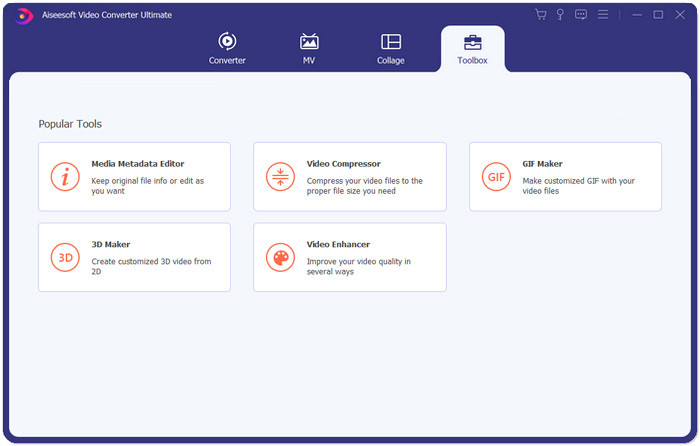
Step 2: After adding the video, you will be at the Video Compressor interface. Drag the size bar to adjust the output file’s size and pick your desired resolution and output format.
Note: You can only change the bitrate indirectly by trying different combinations of resolution and output size.
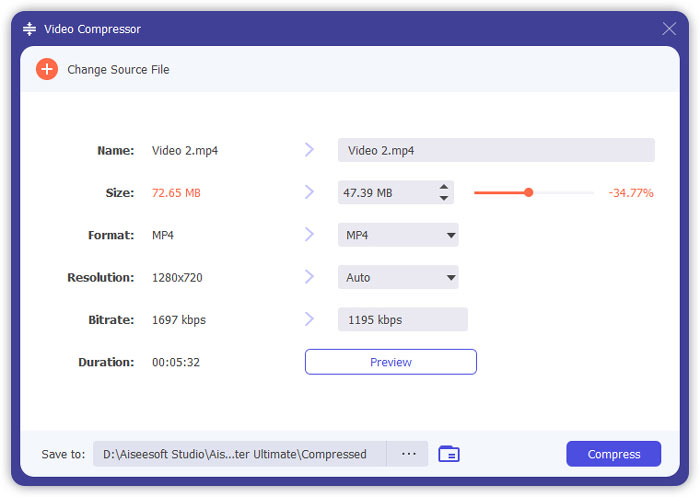
Step 3: Click the Compress button at the bottom right to start compressing video for Instagram.
Extended Reading:
How to Compress Videos Online for WhatsApp (100MB/500MB/1GB…)
How to Compress a Video for Email and Make It Smaller than 25MB
Part 4: FAQs of Uploading Videos to Instagram
What are the requirements of Instagram video upload?
Format: MP4
Codec: H.264
Bitrate: under 3500 kbps
Frame rate: less than 30 frames per second.
What is the best aspect ratio for Instagram videos?
The best aspect ratio is 9:16 which is also the standard ratio of most smartphones.
What audio format should my video use for Instagram uploading?
AAC audio.
Conclusion
From this article, you have got two handy tools to compress your video for Instagram. They are FVC Free Video Compressor and Video Converter Ultimate. When you compress the video for Instagram, don’t forget to make sure your video is 3 to 60 seconds and under 20 MB.



 Video Converter Ultimate
Video Converter Ultimate Screen Recorder
Screen Recorder


