How to Invert a Video on an iPhone or Android Making Flipping Easy
Static videos are boring, aren't they? With this predicament, you want to add a new perspective to your video content and captivate your audience. If so, it's time to start flipping your videos on your Android or iPhone device. Flipping videos is a simple yet powerful way to transform your content and create a dynamic viewing experience. With the right programs and techniques, you can easily flip and rotate your videos to add a unique touch to your vlogs, social media posts, or any video project you have in mind.
By learning how to mirror a video on an iPhone or Android device, you will be amazed at how flipping your videos can transform your content. That being said, let us get started to get a knowledge of how to flip videos on mobile devices like a pro!
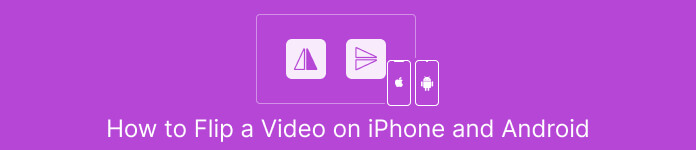
Part 1. Guide How to Flip a Video on an iPhone
InShot is free to download and use, with many of its features available without any in-app purchases. What is more, the app enables you to flip and rotate videos without any hassle. You can flip or mirror videos horizontally and vertically. Additionally, rotating clips by 90 or 180 degrees is possible using this program. To find out how to flip a video on an iPhone, follow the given steps:
Step 1. If you haven't already, go to the App Store and get the InShot app.
Step 2. To flip a video, open the InShot app and click the plus icon from the main screen. The Flip tool, among other editing options, will emerge. When you select the Flip tool, you can choose between Horizontal and Vertical.
Step 3. Just choose the desired option, and your video will instantly be inverted. With the Play button, you may watch a preview of your flipped video.
Part 2. Tutorial How to Flip a Video on an Android
Vid.Fun is a powerful video editing app designed specifically for Android devices. Besides flipping videos horizontally and vertically, you have access to other useful editing tools. That includes trimming, cutting, merging, and splitting your videos. Meanwhile, you can showcase your creativity using the tool's slideshow feature. Nevertheless, here is a step-by-step guide on how to flip a video on an Android device:
Step 1. Launch the app and tap on the Start Editing button to select the video you want to flip. Hit Yes at the bottom of the screen to confirm the selected video.
Step 2. After that, tap All at the bottom right corner, and different editing options will emerge. Now, tap the Motion option.
Step 3. You'll see a range of editing tools appear, including the tool. Tap on the appropriate options between Horizontal and Vertical. Select the option you want, and your video will be flipped accordingly. You can preview your flipped video by tapping the Play button.
Step 4. If you're happy with your flipped video, tap the Export button to save it to your device or share it directly to social media. That is how you use this flip video app.
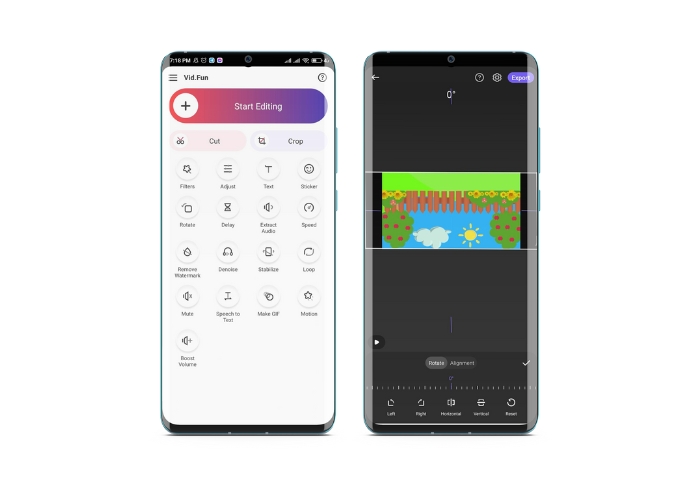
Bonus: How to Flip a Video on a Computer
If you're looking for an easy and efficient way to flip videos on your computer, look no further than FVC Video Converter Ultimate. This popular video editing software offers a range of editing tools and features, including the ability to flip and rotate videos with just a few clicks. It supports flipping videos horizontally and vertically or rotating videos. Moreover, the program comes with a toolbox that houses a range of editing tools for your needs.
Step 1. Obtain the program
First and foremost, get the installer of the program by ticking the Free Download button below. Make sure to select the appropriate installer for your computer's operating system. Then, set it up and launch it.
Free DownloadFor Windows 7 or laterSecure Download
Free DownloadFor MacOS 10.7 or laterSecure Download
Step 2. Launch the video rotator
Once the program has been started, you will notice that the primary window has four tabs. Choose Video Rotator from the Toolbox menu. There's also the option of using the search box to look for the instrument and fast accessing it.
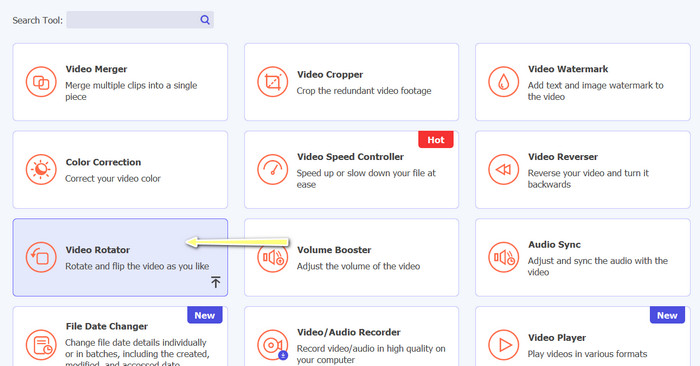
Step 3. Insert a video file
The Video Rotator has a + button for uploading videos. Tick that button, and the interface for flipping will then load.
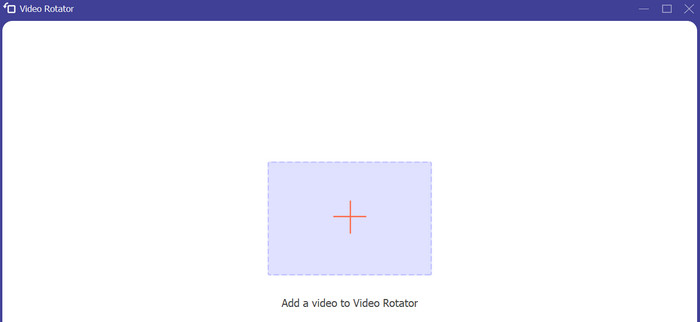
Step 4. Invert the video
You can use the interface's flipping buttons once it has been displayed. You can choose between playing the video horizontally or vertically. To complete the procedure, click the correct button and then the Export button.
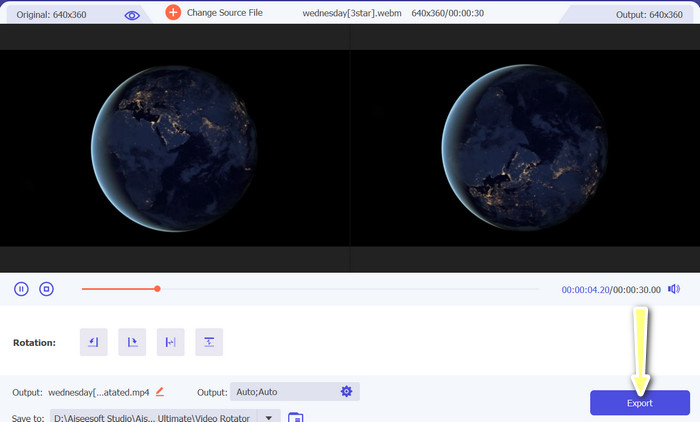
Further Reading:
Easiest Ways on How to Speed Up a Video on Your Android Devices [2023]
How to Shorten A Video on iPhone [Detailed Tutorials]
Part 3. FAQs about Flipping Videos on Android and iPhone
Can I flip a video back to its original orientation?
Yes, you can easily flip a video back to its original orientation using an app to flip the video on Android or iPhone. Simply apply the flip effect again, and it will revert back to its original orientation.
Can I flip a video using the built-in camera app on my Android or iPhone device?
No, the built-in camera app does not have a video-flipping feature. You will need to use a video editing app or software to flip your videos.
Will flipping a video reduce its quality?
Flipping a video should not reduce its quality, but it may affect the orientation of any text or graphics in the video. If you're concerned about quality, it's best to use a high-quality video editing app or software.
Conclusion
So why not download one of these apps today and start flipping your videos to create exciting and unique content for your audience? You will surely gain more views and gather more likes after learning how to flip a video on an iPhone or Android device.



 Video Converter Ultimate
Video Converter Ultimate Screen Recorder
Screen Recorder



