6 Ways to Copy DVDs to Computer [macOS/Windows/Linux]
Compared to today, DVDs are slowly losing their limelight as one of the go-to digital storage for different media data. Let’s take, for instance, computers. Users can use their computers to copy DVDs, but with the help of a DVD ripper tool to digitize the media content. This way, users won’t have to worry about getting their DVDs physically damaged, and when it comes to convenience and flexibility, they won’t struggle anymore.
Now, if you’re still wondering how you can do this, read this article and be guided with six different tools that will help you copy DVDs to a computer, including their methods. Also, don’t worry if you’re using macOS, Windows, or Linux as your operating system because the tools and methods we’ve covered here are compatible with all three platforms.

Part 1. Copy DVD to Computer with AnyMP4 DVD Ripper
The best and easiest way to copy DVDs to a computer is through AnyMP4 DVD Ripper. This tool is available both for macOS and Windows users, where they can use this to rip their DVDs to a digitalized format and save a copy of it to their computers. It’s one of the easiest methods available today because of its very intuitive and simple interface. When it comes to quality, it really does a good job of keeping the quality of the media content due to its advanced encoding and Blu-Hyper technology. Lastly, it supports a wide range of media formats, which is a plus for those who want flexibility and compatibility with other platforms and devices.
Here’s how to copy the contents of dvd to a computer:
Step 1. Download AnyMP4 DVD Ripper on your computer with your DVD inserted into the computer's DVD driver.
Free DownloadFor Windows 7 or laterSecure Download
Free DownloadFor MacOS 10.7 or laterSecure Download
Step 2. Click "Load DVD" at the top left or click the rectangle area in the middle to load your DVD.
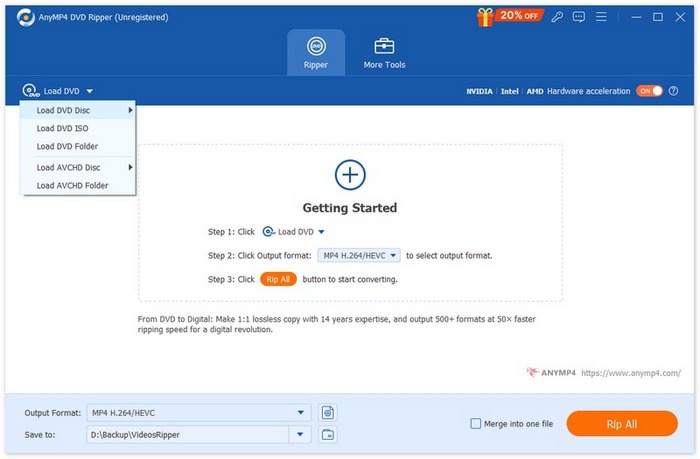
Step 3. Then, the AnyMP4 DVD Ripper will analyze your DVD, and you can edit its title and the output format based on your needs.
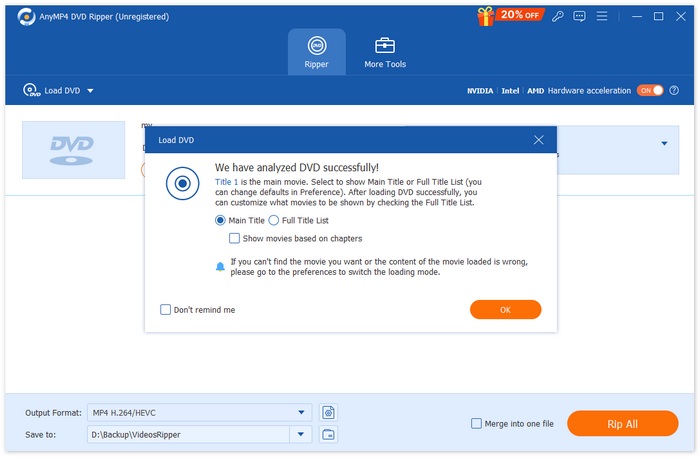
Step 4. After all is set up, you can click the "Rip All" button to get a digital copy of your physical DVD. After the ripping process, the copy of the contents of your DVD will be directly saved to your computer.

When it comes to creating a copy of DVD content on a computer, AnyMP4 DVD Ripper is truly one of the best tools to use. First, ripping DVDs to the computer is very straightforward, and the conversion speed is top-notch because of its GPU and CPU-based processing. Second, it directly copies the contents of DVDs to a computer, and lastly, users can ensure that the quality output of their DVD content is maintained.
Part 2. How to Copy DVD to Computer using VLC
You might have heard about VLC since it is one of the most widely used media players to play different types of media. Well, this media player can also be used to copy DVDs to a computer because it also has the ability to rip DVD contents. Moreover, it is available for macOS, Windows, and Linux. However, there’s something that users need to know about using this tool to rip DVDs to a computer. The process can be a little daunting and complex.
Here’s how to copy the contents of dvd to a computer using VLC:
Step 1. First, you need to download and install VLC on your device. After that, load the DVD.
Step 2. Next, go to the Media tab and select the Convert/ Save option from the list.

Step 3. After that, click the Disc from the top tab, enable the DVD option, and select the DVD you want to rip in the Disc device.

Step 4. Now, click the Convert/ Save button and set the output format by clicking the profile drop-down menu below.
Step 5. By default, the VLC will choose to rip DVDs to Video - H.264 + MP3 (MP4).

Step 6. After that, in the Destination section below, give the output file a name. This way, the DVD contents will then be saved directly to your computer device.

Step 7. When everything is set, click the Start button to rip the DVD with VLC.
While VLC is a great media player software app, the ripping process is a vital process when creating a copy of DVD contents on a computer is complex and not straightforward compared to other dedicated DVD ripper tools.
Part 3. Copy DVD to Computer via HandBrake
Another tool that you can use to copy DVDs to a computer is HandBrake. This is a free and open-source tool that rips DVD contents to computers on multi-platforms like Windows, macOS, and Linux. This way, after ripping the DVD, users can easily save its content to their computer.
Here’s how to copy the contents of dvd to a computer using HandBrake:
Step 1. First, download and install HandBrake on your computer device.
Step 2. Next, insert your DVD into the DVD-ROM, and select your DVD under Source Selection. The tool will then start scanning the DVD movie titles.

Step 3. Once you have the DVD open, select the title you want to rip by going to the Title’s drop-down menu.

Step 4. Next, you will need to decide on the quality of your output file. You simply have to click the Preset button and customize your settings. Below that, you’ll see the Format.. Click on it, and choose MP4 as your output format.

Step 5. After that, click the Browse button to choose a folder on your hard drive as the destination, and after that, click the Start Encode button at the top of the window to copy your DVD to MP4.

Compared to other DVD rippers, HandBrake is less complex in terms of the ripping process. However, it can’t handle encrypted DVDs. If you’re dealing with protected DVDs or require a broader range of output formats, this tool is not for you.
Part 4. Rip DVD to Computer with DVDFab DVD Ripper
DVDFab DVD Ripper is a DVD ripping tool designed to rip DVDs into various types of digital media. It is well-known for its support for encrypted DVDs, customizable output settings, and fast processing powered by GPU acceleration. Lastly, it supports macOS and Windows.
Here’s how to copy the contents of dvd to a computer using DVDFab DVD Ripper:
Step 1. Download and install the DVDfab DVD Ripper on your computer device.
Step 2. After that, launch the tool and click on the Plus button to load the DVD from your device.

Step 3. After that, click on the Choose Other Titles to select an output format, and choose the folder on your computer where you want to save the copy of your DVDs.

Step 4. Lastly, click on the Start button to start digitizing your DVDs.

DVDFab DVD Ripper is indeed a great tool for users who want to copy DVDs to a computer because of its support for encrypted discs. However, its free version is limited to only MP4 and MKV output formats.
Part 5. How to Extract DVD to Computer using WinXDVD
Another method that you can use to copy DVDs to a computer is by using the WinXDVD tool. This DVD ripper tool is a well-known and commonly used DVD ripper tool to date. It is available for macOS and Windows. With its ability to convert DVD Discs into various digital formats, users can guarantee a seamless DVD ripping process.
Here’s how to copy the contents of DVD to a computer using WinXDVD:
Step 1. First, download and install the WinX DVD Ripper Platinum on your device.
Step 2. Load your DVD. With this tool, you have three options to load your DVD. Click the DVD Disc button if you have inserted a physical DVD into your computer's disc drive, select ISO Image if you have a DVD ISO file stored on your device, or choose DVD Folder if your DVD files are saved in a specific folder. After that, click OK to proceed.

Step 3. After that, down the left-hand menu on the Output Profile, click on the DVD Backup, and then select Main Title Content Copy.

Step 4. Lastly, click on the Destination Folder below to select the folder on your computer where you want your ripped DVD to be saved. After that, click the Run button to start ripping your DVD.

Ripping DVDs to a computer can be done easily using this tool. However, the software requires a premium license for full functionality, and the free version may restrict access to advanced features.
Part 6. Rip DVD to Computer using MakeMKV
MakeMKV is also a well-known DVD ripper tool, but it only rips DVDs to the MKV format. Despite its limited media output format support, if you’re going to rip your DVD to MKV format and copy its DVD contents to a computer, it’s still a great tool. Therefore, after the ripping process to the MKV format, users can then easily copy DVD contents to computers. Lastly, this tool is available for macOS, Windows, and Linux.
Here’s how to copy the contents of dvd to a computer using MakeMKV:
Step 1. First, you need to go to MakeMKV’s official website and click on the download link according to your OS.

Step 2. After that, launch the tool and click on Open Files or Open Disc to import your video.

Step 3. Now, choose the title you want to save as MKV files and the track that you want to keep as well. After that, select the folder where you want your file to be saved on your computer and click on the MakeMKV icon to start transcoding. The output will be directly saved to your chosen destination.

MakeMKV is really a dedicated DVD ripper tool that can rip and copy DVDs to the computer. However, in terms of media formats, users can only rip their DVDs solely to MKV.
Part 7. How to Copy DVD to Computer without Using Software
If you’re looking for a tool that will allow you to copy DVDs to a computer without using software, through the creation of an extracting process.
Step 1. Open your DVD tray and insert the DVD into your computer.
Step 2. Locate the drive in the sidebar in the File Explorer.
Step 3. Lastly, drag and drop the VIDEO_TS folder from the disk to the computer

Note: This method only works for non-protected DVDs.
Part 8. FAQs about Copying Contents of DVDs to a Computer
Can I copy DVD contents to a computer without using software?
Yes, you can copy DVD contents to your computer without additional software if the DVD is unprotected. Simply insert the DVD into your computer’s drive, open the DVD folder, and manually copy the files. However, for encrypted DVDs or converting the content to a different format, you will need a DVD ripper tool.
Which format should I choose when ripping a DVD to my computer?
The best format depends on your needs and compatibility requirements. MP4 is a widely supported format that balances quality and file size, making it ideal for most devices.
How long does it take to copy DVDs to a computer?
It usually takes 10 to 20 minutes to copy an unprotected DVD and 20 to 40 minutes for an encrypted one. With AnyMP4 DVD Ripper, the process is faster, taking around 5 to 10 minutes, depending on your computer's speed and the DVD's size.
Conclusion
Now that you know how to copy the contents of a DVD to a computer using different tools and methods, you have the option to easily access your DVD contents on your computer and play them whenever you want. But take note of the tool that will work on your end accordingly. Choose the one that is supported by your computer for a smooth process. Give any of these methods a try now, and easily copy your DVD contents directly to your computer!



 Video Converter Ultimate
Video Converter Ultimate Screen Recorder
Screen Recorder



