DVD Ripper for Linux: 3 Ways to Easily Digitize DVDs
Ripping DVDs shouldn’t be stressful and tedious work. That’s the reason why there are DVD rippers to make the process faster and easier. So, if you’re stressing about ripping your DVDs in Linux, maybe you’re doing it wrong, or the tool that you’re using is not for you.
In this article, learn about three ways you can easily rip DVDs in Linux. Each method will guide you through a step-by-step guide, ensuring that you are doing the exact thing to effectively and efficiently rip your DVDs. Moreover, there’s a bonus part waiting at the end of the article. So, if you’re ready to learn all of these, continue reading!!

Part 1. Why Convert DVD to Digital
While DVD remains a perfect way to watch movies and other types of media content, the rise of digitalization and online streaming platforms is slowly killing the use of DVDs. However, all of these are reasons to just throw away all of your discs. You can still do something about it, and that is digitalizing them using DVD Ripper for Linux. Below are the reasons why you should convert DVDs to digital in Linux:
• When digitizing a DVD, users can ensure that they have a backup of the media content of their DVDs in case the physical disc breaks.
• Users can easily access and play the digital version of their DVDs on various devices without needing a DVD player.
• Another reason to take note is that converting DVDs can fix compatibility issues. So, if you want to play your DVD content on various devices, it is best to convert it to a digitalized format.
• Once you have digitized your DVDs, you can watch them anywhere you want. However, if not, you are going to embrace the burden of bringing you the physical discs.
• Lastly, digitalizing DVDs is just a modern response to the growing trend of digital media over physical formats.
Part 2. Rip DVD in Linux
Ripping DVDs in Linux is not hard if you’re using the right tools and you know how to use them properly. Below are the three DVD rippers for Linux that you can try and learn to easily digitize your DVDS:
HandBrake
HandBrake is a popular open-source video conversion tool that supports a wide range of the most commonly used video formats. With its rich support for varying audio and video formats, this DVD ripper tool makes it easy and efficient to digitize content DVDs in Linux.
Here’s how you can convert a DVD using HandBrake:
Step 1. First, you need to download and install HandBrake on your Linux computer.
Step 2. Next, launch the tool and insert your DVD. After that, select your DVD under Source Selection. The tool will then start scanning the DVD movie titles.

Step 3. Once you have the DVD open, select the title you want to rip by going to the Title’s drop-down menu.

Step 4. Next, you will need to decide on the quality of your output file. You simply have to click the Preset button and customize your settings. Below that, you’ll see the Format, click on it, and choose the output format of your choice.

Step 5. After that, click the Start Encode button at the top of the window to convert your DVD to MKV.

VLC Media Player
VLC is also a great DVD ripper for Linux. While it is known as a media player that we usually use to play and watch digital media files, users can also use it to rip DVDs. VLC can read DVDs and Blu-ray discs, and while it can be played, users can rip the content from the disc and then convert it into a digitalized video file format.
Here’s how you can convert a DVD using VLC:
Step 1. First, you need to download and install VLC on your device. After that, load the DVD.
Step 2. Next, go to the Media tab and select the Convert/ Save option from the list.

Step 3. After that, click the Disc from the top tab, enable the DVD option, and select the DVD you want to rip in the Disc device.

Step 4. Now, click the Convert/ Save button and set the output format by clicking the profile drop-down menu below.
Step 5. By default, the VLC will choose to rip DVDs to Video - H.264 + MP3 (MP4).

Step 6. After that, in the Destination section below, click Browse, select a folder, and give the output file a name.

Step 7. When everything is set, click the Start button to rip the DVD with VLC.
VLC can rip DVDs in Linux. However, the process seems so complex compared to other DVD ripper tools. With that, this method may not be ideal for beginners, but it’s a great way or alternative to convert your DVDs.
dvd::rip
If you want a more advanced DVD ripper for Linux, dvd::rip is the one for you. This tool is free and open-source and utilizes a transcoding engine to support a wide selection of video codecs. With this, users can convert their DVDs into digital formats.
Here’s how you can convert a DVD using dvd:rip:
Step 1. You first need to install the dvd::rip on your Linux computer.
Step 2. After that, insert your DVD and click the Read DVD Table of Contents.

Note: The tool will analyze the DVD and list its title.
Step 3. Select the title and chapter that you want to convert.

Step 4. NUse the RIP selected title(s)/chapter(s) below to start the ripping process.

Part 3. Bonus: How to Rip DVD Efficiently on Windows and macOS
Here’s a bonus part: if you’re a Windows or macOS user, there’s a tool that you can use to rip your DVDs, and that is the FVC picked Video Converter Ultimate. This tool is well-known for its ability to handle various video output and input formats, including DVDs and Blu-ray. With this, users can easily rip their DVDs and convert them into digital formats. Lastly, this tool has an excellent ripping speed as it is supported by a fast converting engine with Blu-Hyper technology, GPU, and CPU-based processing.
Step 1. First, you need to download and install the tool on your device.
Free DownloadFor Windows 7 or laterSecure Download
Free DownloadFor MacOS 10.7 or laterSecure Download
Note: Before the next step, you must insert the DVD into the DVD driver on your Linux computer and wait for a few minutes until it is detected.
Step 2. Now, launch the tool and click the Add File icon to load the disk.
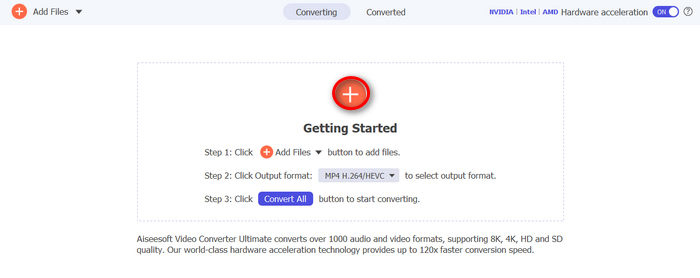
Step 3. After that, click on the Output Format below and choose the format of your choice from the Video tab. Once done, just simply click on the Convert All button to start ripping your DVD.
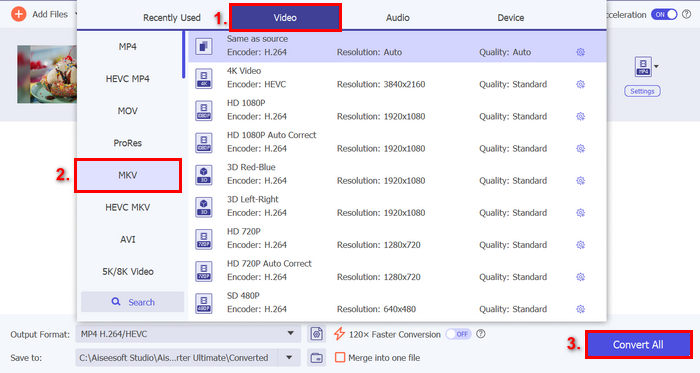
FVC picked Video Converter Ultimate is truly one of the best DVD rippers today. The process of ripping DVDs and converting them to a digital format is quick and easy. Also, it has excellent features that can be used to enhance the output. Lastly, users can ensure that the quality output of their digitalized video is maintained or further enhanced.
Part 4. FAQs on How to Rip DVD in Linux
Can I rip copy-protected DVDs on Linux?
Yes. However, in the case of HandBrake, users need to use plugins and libdvdcss in order to handle copy-protected DVDs. Meanwhile, DVD rippers like MakeMKV can handle copy-protected DVDs because of their innate feature.
What is the best output format for ripping DVDs in Linux?
The best format depends on the users' needs. However, MP4 is a popular choice for ripping DVDs because it is a widely supported digital format by a number of devices and media players.
Can I rip DVDs to preserve subtitles and audio tracks on Linux?
Yes. Most ripping tools, like HandBrake and dvd::rip, allow you to include subtitles and select specific audio tracks during the ripping process.
What should I consider when choosing a DVD ripper for Linux?
When choosing a DVD ripper for Linux, some things need to be considered. First, users need to consider the level of ease of the tool when being used. Next, it is important to also consider the supported input and output formats, as this will indicate whether the tool is flexible and versatile. Also, users need to check if the Linus DVD ripper can handle copy-protected DVDs, and lastly, some additional features like editing or batch conversion.
Conclusion
Now that you know the different tools that you can use to rip DVDs in Linux, as well as the steps on how to rip and convert them, you can now choose what method best suits your needs. Moreover, if you’re using macOS or Windows, you can also try the FVC-picked Video Converter Ultimate to easily rip your DVDs. So, what are you waiting for? Let’s start ripping your DVDs in Linux today!



 Video Converter Ultimate
Video Converter Ultimate Screen Recorder
Screen Recorder


