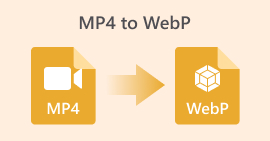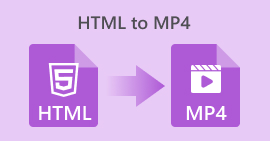5 Best WEBP to PNG Converter Free Online For You to Select
WEBP is an image format developed by Google and primarily used in browsers like Chrome. It excels at displaying images with transparency. More importantly, compared to the more popular JPG format, WEBP achieves smaller file sizes while maintaining higher image quality.
However, since every format has its own use cases and limitations, WEBP does have some drawbacks. For instance, its compatibility is limited, with many common image platforms not supporting this format. This can lead to issues during user uploads.
Additionally, while WEBP offers higher image quality than JPG, it cannot match PNG. If you require lossless image preservation, we still recommend PNG. PNG also boasts compatibility on par with JPG, eliminating concerns about format incompatibility.
In summary, if you're concerned about platform format incompatibility or image clarity issues, we suggest converting WEBP to PNG format.
With that said, we've prepared five reliable, fast-loading free online WEBP to PNG converters for you to choose from. Each is highlighted with its respective advantages and potential drawbacks to help you make an informed decision.
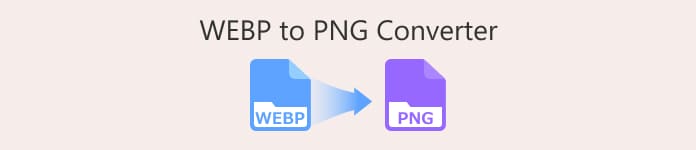
Part 1. Best 5 Free WEBP to PNG Converter Tools
FVC Free Image Converter
If you expect to enjoy fast, stable image format conversion services on web pages that rival desktop software, we recommend FVC Free Image Converter.
First, regarding its core format conversion capabilities, this .webp to .png converter supports a wide range of output formats. Beyond the essential WEBP and PNG formats, it also handles GIF, JPEG, BMP, TIFF, WEBP, ICO, and SVG. This coverage meets most everyday needs. Additionally, it supports batch conversion, processing up to 40 images at a time. Note that each image must be under 5MB.
Regarding quality, FVC Free Image Converter guarantees lossless image conversion.
For usability and cost concerns, FVC Free Image Converter delivers a perfect solution. It's completely free, ad-free, and outputs images without watermarks. The process is equally straightforward: simply drag and drop your images following the prompts, and you'll receive your results in under three steps.

Why You Should Choose It
• Extensive format support, including JPG, JPEG, PNG, WEBP, GIF, BMP, TIFF, WEBP, ICO, and SVG.
• Batch conversion of up to 40 images at a time for maximum convenience.
• Preserves the exceptional quality of original images after conversion.
• Supports compressing batch-converted images into a single file for one-click download.
• Ad-free with robust privacy protection.
FreeConvert
Best for: Simple online image editing
Want to adjust your image file size and dimensions while converting formats?Absolutely! FreeConvert is ready for you to try. This free online WEBP to PNG converter not only supports format changes but also offers a compact yet comprehensive image editing tab. There, you can resize images by manually entering your desired width and height values.
Scroll down to adjust compression levels and output image quality. And yes, you'll find a pleasant surprise: FreeConvert even asks if you want to change the background color. Within the color picker window, you'll also discover transparency controls. It's essentially a simple background changer. FreeConvert is remarkably comprehensive.
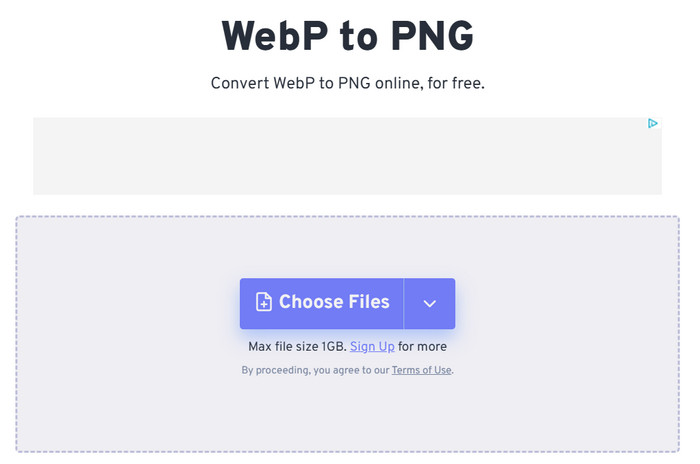
Pros
- Highly intuitive and comprehensive image editing options.
- Free to use.
- Supports uploading images for conversion from local sources or cloud storage like Google Drive.
Cons
- 1GB file size limit.
- There are advertisements on the page.
CloudConvert
Best for: Supports numerous formats
The upper section of CloudConvert's interface closely resembles FreeConvert. Both feature a prominent image upload button. Scrolling down reveals a simple image editing window where you can manually adjust width, height, and output quality.
Regarding upload methods, CloudConvert supports uploading images from local devices as well as cloud storage like Google Drive and OneDrive. It additionally offers URL-based uploads.
Scrolling further reveals CloudConvert's added value: concise explanations of WEBP and PNG formats to help users understand conversion rationale. This is why we appreciate this online WEBP to PNG converter.
Notably, CloudConvert supports dozens of output formats—nearly unmatched among image converters. You can also entrust other conversion tasks to it. There's no need to worry about image leaks—CloudConvert's security measures, implemented since 2012, have gained international recognition.
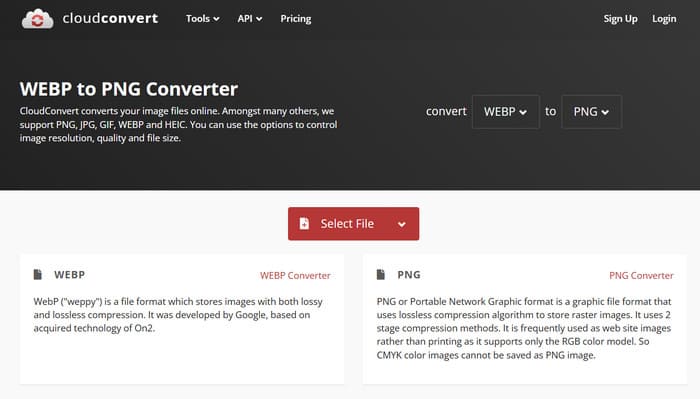
Pros
- Extremely clean interface with no ads.
- Simple operation. Supports flexible image upload methods.
- Supports batch conversion.
- Supports a wide variety of image formats.
Cons
- Output image quality is average.
Ezgif
Best for: All-around image and GIF processing
Literally speaking, Ezgif is a platform specializing in GIF processing—that's true, but it does far more than just handle GIFs. This platform supports online image format conversion, even converting videos to images.
Moreover, this free WEBP to PNG converter's interface keeps key information front and center on the webpage. You instantly see what it can do: resize, rotate, crop, optimize, and more—even add effects and text to your images.
Two upload methods are available: drag-and-drop from your device or paste an image URL. With no ads or hidden fees, you can use it worry-free.
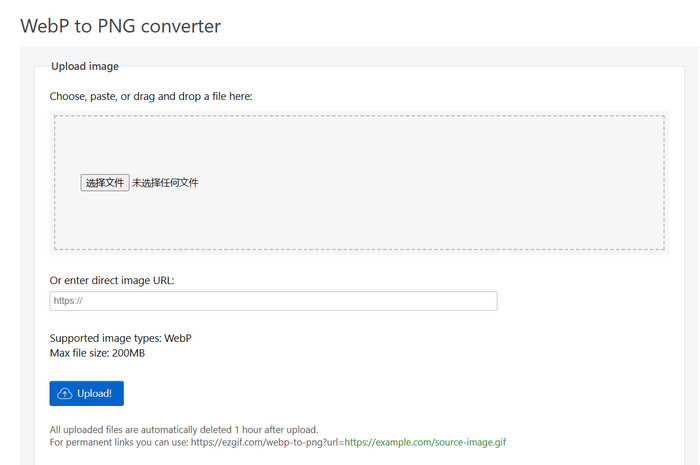
Pros
- Clean, minimalist interface with all features centralized.
- Free with flexible upload options.
- Comprehensive image editing capabilities.
Cons
- 200MB file size limit.
Ezgif
Best for: Ease of Use
Convertio also stands out among online image processing tools. It features a clean interface free of ads and distractions, along with a simple introduction to both WEBP and PNG formats. Simply click the prominent red button to upload images for editing from your local device or cloud storage.
Additionally, this bulk WEBP to PNG converter supports a wide range of image formats, rivaling the previously mentioned CloudConvert.
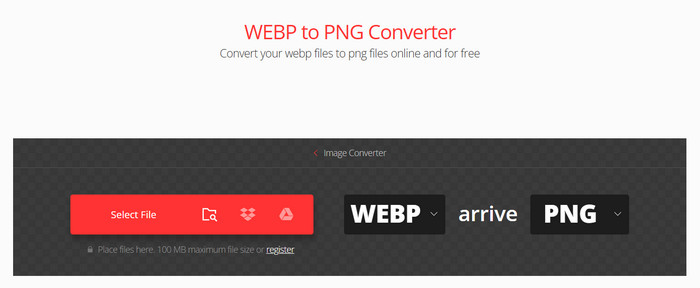
Pros
- Ad-free. Attractive interface.
- Supports numerous output formats.
- Includes simple format explanations.
Cons
- 100MB file size limit.
- No image editing options.
Part 2. How to Convert WEBP to PNG Online for Free
So, after reading the above introduction, have you already found your favorite online WEBP to PNG converter? Then get your images ready and prepare to start the actual experience.
This section will use the top contender, FVC Free Image Converter, as an example to show you how to convert WEBP to PNG with such tools.
Step 1. Enter the official website of FVC Free Image Converter with your browser.
Go to the Convert to tab and select PNG as the output format.
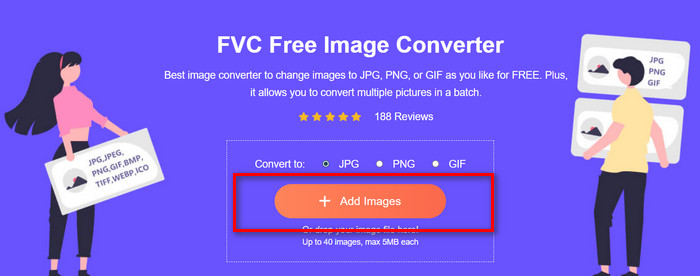
Step 2. Click the +Add Images button on its page to upload your WEBP image.
Step 2. Once the image is uploaded, the format conversion will start automatically. You'll receive the results in the blink of an eye. Click Download All to save the converted PNG images.
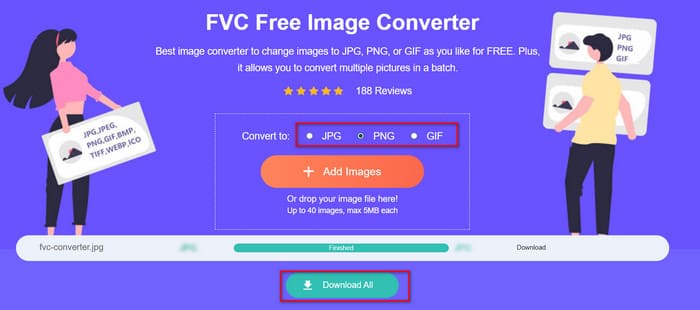
Now, let's see how the conversion turned out. If you want to do more, such as resizing images or enhancing image quality, you can also use FVC's Free Image Upscaler.
Part 3. FAQs of WEBP to PNG Converter
Is WebP higher quality than PNG?
Both formats offer higher image quality than JPG. When compared directly, PNG might have a slight edge. However, this can introduce new issues, such as PNG files typically being much larger.
What is the main disadvantage of WebP?
It's a format designed specifically for web use. If you download images locally to share, view, or edit, you may find many tools lack support for this format. Its compatibility falls far short of JPG and PNG.
Why is everyone using WebP now?
Because everyone is online, wanting clear images that load quickly—and WebP was born for this purpose. It achieves high quality while producing smaller file sizes than JPG, making it ideal for web browsing.
Conclusion
This article recommends five free online WEBP to PNG converters. Their shared strengths include fast startup, no registration or payment required, and clean interfaces where all essential features are immediately visible upon opening the site.
For each tool, we highlight its most prominent advantages and potential issues you might encounter. We hope this helps you make a quicker choice after reading.



 Video Converter Ultimate
Video Converter Ultimate Screen Recorder
Screen Recorder