A Comprehensive Guide to Use Topaz Video Enhance AI
Have you ever come across an old video stored on your device and wished to enhance its resolution? You're in the right place! In this article, we'll delve into the remarkable capabilities of Topaz Video Enhance AI, providing you with a comprehensive guide on how to make use of its power to elevate the quality of your videos. Whether you're a content creator, filmmaker, or simply someone eager to breathe new life into your cherished footage, this AI video enhancer tool offers a user-friendly solution for enhancing video resolution and bringing out the best in your visual content. Let's embark on a journey to discover the features and techniques that make this tool a valuable asset.
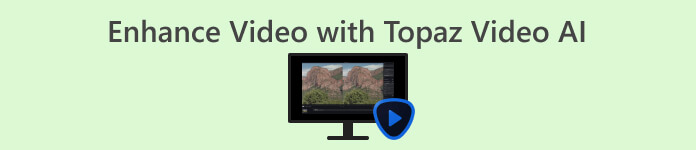
Part 1. What is Topaz Video AI?
Topaz Video Enhance AI is a software developed by Topaz Labs that employs artificial intelligence technology to enhance video quality. It offers features such as upscaling, enhancement, stabilization, and overall improvement of videos. The software utilizes 24 temporally aware AI models specifically trained for tasks like upscaling, enhancing, and stabilizing, resulting in cinema-grade results.
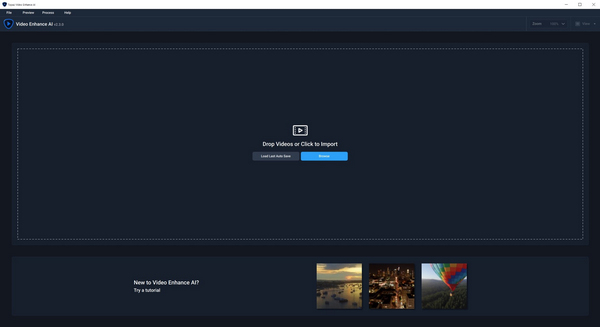
Main Features
◆ Minimizes motion artifacts.
◆ Restores details in videos.
◆ Enhances video resolution.
◆ Capable of upscaling to 8K.
◆ Automatically stabilizes videos.
Pros
- Unlimited access to advanced AI models for video enhancement.
- Efficiently addresses low-quality or noisy videos.
- Smooth out interlaced footage for a clearer view.
- Restores and enhances old video content.
- Generates new frames for seamless 60 FPS playback or cinematic slow-motion.
- Utilizes existing hardware for direct video processing.
Cons
- It may take a long time to render without a strong GPU.
- May encounter challenges with certain video types, especially those featuring fast-moving scenes or intricate textures.
- Enhanced video could potentially result in distortions, like shimmering or flickering effects, in specific cases.
- No editing function to customize the enhanced videos.
- Expensive.
Pricing Plan
The Topaz Video AI has a one-time price tag of $299.
Who Can Use Topaz Video AI
Topaz Video AI can be used by a wide range of users, including professional filmmakers, video editors, content creators, and enthusiasts who are looking to enhance and improve the quality of their videos. The interface of the software is easy to navigate and equipped with a range of tools and features that cater to different video editing requirements. Whether you are working on personal projects or simply want to improve your videos for sharing on social media platforms, Topaz Video AI is definitely a go-to tool for video enhancement.
Recommended Specification
| Windows | macOS Intel | macOS Silicon | |||
| System Memory RAM | 32 GB or more | System Memory RAM | 32GB | System Memory RAM | 32 GB |
| Graphics Card (NVIDIA) | NVIDIA RTX 3000 or higher, 8GB VRAM | Operating System | Monterey or Ventura | Operating System | Latest OS |
| Graphics Card (AMD) | AMD Radeon 400 or higher, 8GB VRAM | Video RAM | 8GB | CPU & Graphic Card | Apple M1/M2 |
Part 2. What Can Topaz Video AI Do?
Topaz Video Enhancement AI offers a comprehensive set of features and capabilities designed to enhance and improve the quality of videos. Here's an overview of what Topaz Video AI can do:
Video Upscaling: Topaz Video Enhance AI uses advanced artificial intelligence models to upscale videos, increasing the video resolution and overall quality. This results in sharper details and improved visual clarity, with the ability to upscale videos to 8K resolution.
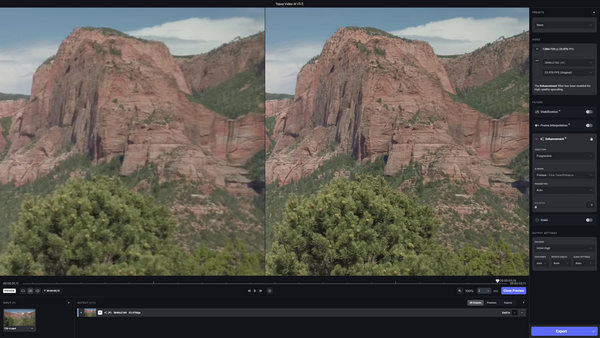
Enhancement of Details: The software employs AI algorithms to enhance the finer details in videos, leading to a more refined and visually appealing output. This includes improving the clarity of objects, textures, and overall image quality.
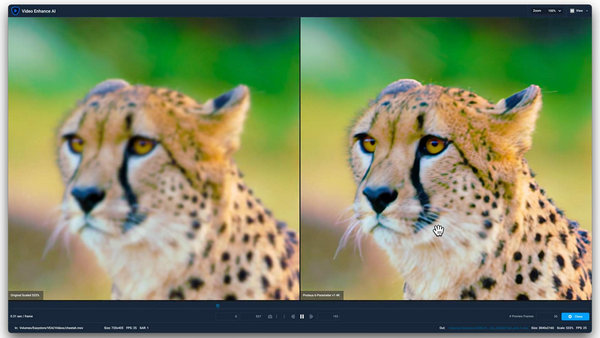
Noise Reduction: Topaz Video Enhance AI intelligently distinguishes between noise and relevant details in videos. By doing so, it effectively reduces unwanted noise, resulting in cleaner and smoother footage.
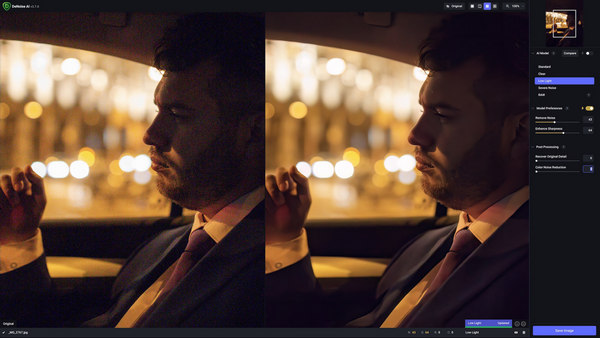
Video Stabilization: Recognizing the importance of stable footage, Topaz Video Enhance AI includes features for video stabilization. This helps reduce the impact of camera shake and motion blur, contributing to smoother and more professional-looking videos.
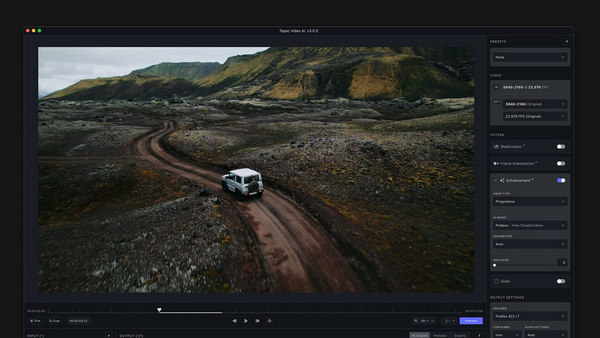
Color Grading: The software provides tools for color grading, allowing users to optimize and enhance the color characteristics of their videos. This feature enables users to achieve the desired visual tone and atmosphere.
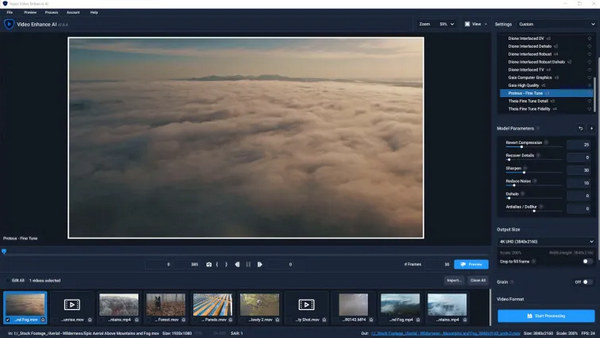
Multi-Threaded Previews and Exports: Users benefit from improved workflow efficiency with the addition of multi-threaded previews and exports. This feature enhances the user experience by speeding up the preview and export processes.
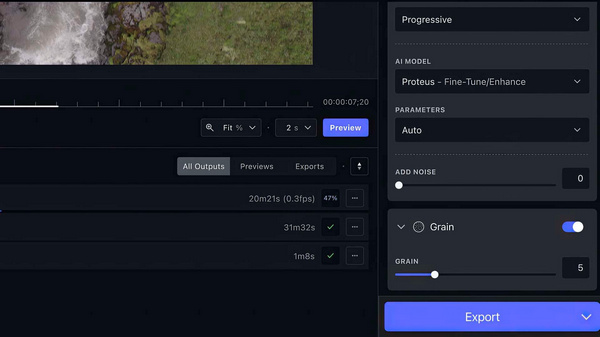
Topaz Video Enhancement AI is a tool that makes videos look better by sharpening details, reducing noise, and improving overall quality. However, using it might need a powerful computer, and the way it works could take a bit of learning. Whether you're a pro or just love making videos, Topaz Video AI gives you lots of tools to make your videos look great.
Part 3. How to Use Topaz Video AI for Video Enhancing?
Here’s how you can use Topaz Video AI to enhance your videos.
Step 1. Download the tool and install it on your computer.
Step 2. Click the Browse button to import your video files.
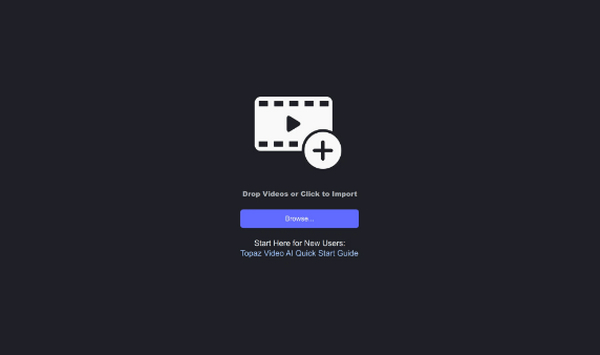
Step 3. Locate the Presets menu in the top right corner. Pick the suitable setting that matches your goal of upgrading your video to 4K resolution.
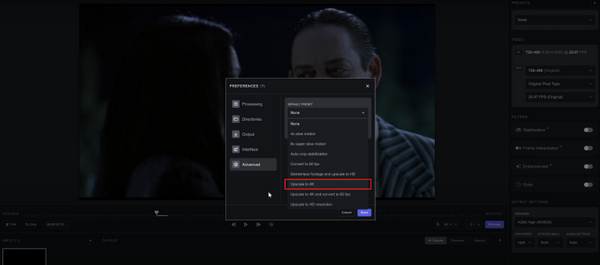
Step 4. Select an AI model for your video and fine-tune other settings manually.
Step 5. Now, to preview, click on the Preview button. Use the zoom tool to check the results.
Step 6. Once satisfied with the enhanced video, opt for the desired export format. Click Export to generate the file, automatically saving it in the same folder as the original video.
When using Topaz Video AI to enhance your videos, remember to explore and fine-tune settings to achieve the desired results. Use the preview feature to ensure satisfaction before exporting, and enjoy the seamless process of upgrading your video quality to 4K resolution.
Part 4. 3 Alternatives to Topaz Video AI
Topaz Video AI is pricey and requires specific requirements for the device that the users are using, so it might not work for some of them. There are other alternatives for Topaz Video AI when some of those factors don’t meet your expectations. With that, the following are the tools to look for when Topaz Video AI doesn’t match your preferences:
FVC Video Converter Ultimate - Video Enhancer
The FVC Video Converter Ultimate stands out as more than just a video conversion tool. This software offers an advanced Video Enhancer feature, allowing effortless upscaling of video resolution. Users have the flexibility to fine-tune essential video details, such as bitrate, sample rate, frame rate, and resolution, to meet their preferences. Moreover, the software employs an AI algorithm for fully automatic video enhancement, resulting in effective upscaling. Additionally, it provides options to adjust brightness and contrast, eliminate video noise, and diminish video shaking.
To use this tool, follow these steps:
Step 1. Download and install the FVC Video Converter Ultimate on your desktop.
Free DownloadFor Windows 7 or laterSecure Download
Free DownloadFor MacOS 10.7 or laterSecure Download
Step 2. You’ll see four tabs there. On the right part, click the Toolbox tab.
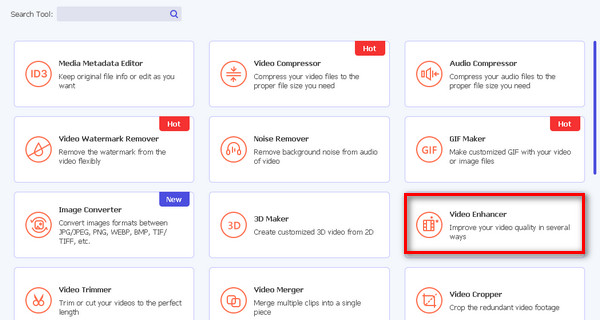
Step 3. Select Video Enhancer.
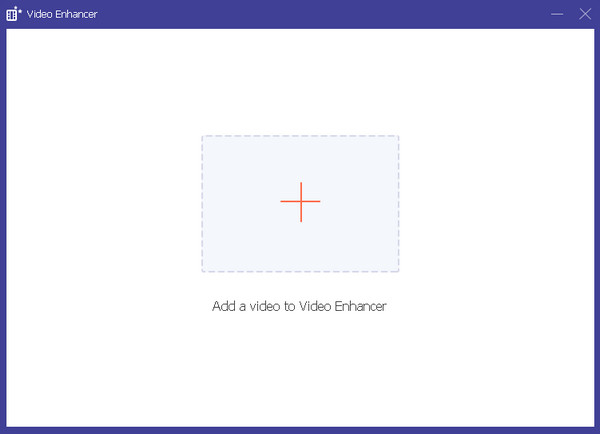
Step 4. Now, add the video you want to upscale by clicking the Red Plus button.
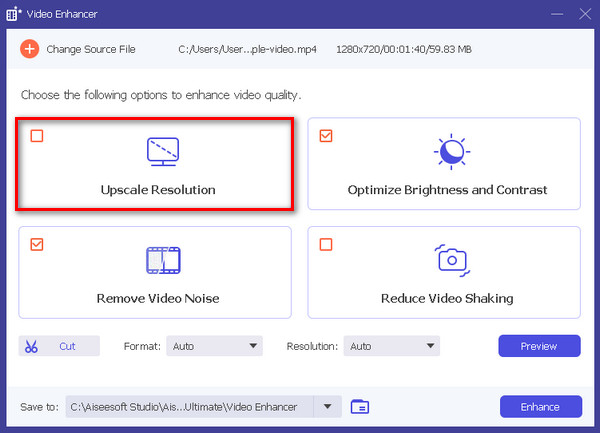
Step 5. Next, select the Upscale Resolution and click the Enhance button.
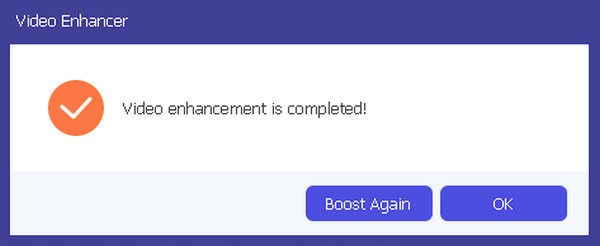
Step 6. Once done, you’ll see a message if you want to boost it again or if it’s okay.
This user-friendly tool truly serves a dual purpose: converting videos and enhancing their visual quality.
DVDFab Video Enhancer AI
DVDFab Video Enhancer AI is a software created to enhance video quality and increase resolution using advanced artificial intelligence. The tool utilizes sophisticated AI models trained with neural networks, combined with super-resolution technology, to automatically improve the visual appeal of videos or movies that have below-average image quality and low resolution.
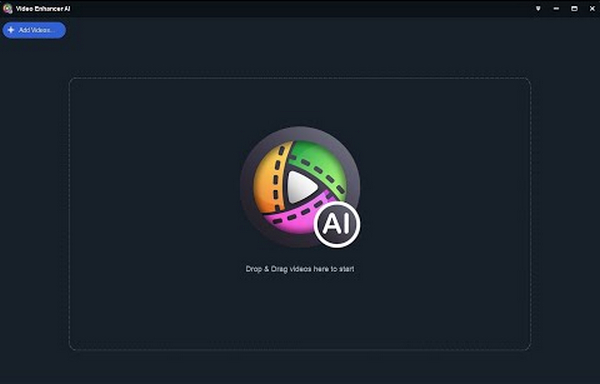
To use this tool, here’s a quick guide:
Step 1. Download and install the tool.
Step 2. Click or drag the video file you want to upscale. If you want to make a video with images by the AI tool, you can upload the images here.
Step 3. Now, to start the process, click the Start button.
Step 4. Lastly, tap the Export button to save the upscaled video.
DVDFab Video Enhancer AI is indeed a powerful tool designed to boost video quality and resolution using advanced artificial intelligence. With its user-friendly interface, it guarantees an easy but quality solution for enhancing the visual appeal of videos with low resolution.
AVCLabs Video Enhancer AI
AVCLabs Video Enhance AI is a software solution developed by AVCLabs Inc. It is perfectly made to enhance video quality and upscale videos using advanced AI technology. It has the capability to enhance video clarity, reduce noise, add vibrant colors, and increase resolution. Particularly useful for refining old or low-quality footage, the software also facilitates the creation of smooth slow-motion effects and the conversion of videos to higher frame rates.
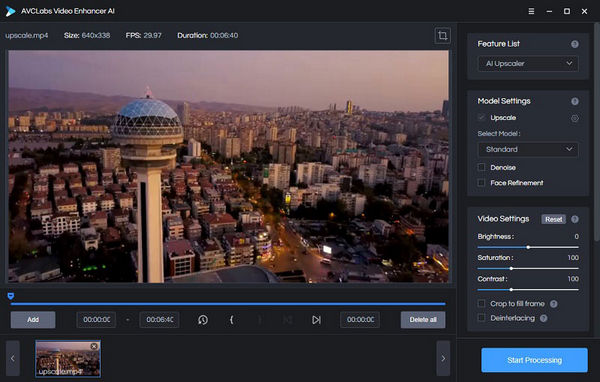
Quick guide on how to use AVCLabs Video Enhancer AI:
Step 1. Go to the AVCLabs Video Enhancer AI website.
Step 2. To add the file that you want to upscale, click the Browse button.
Step 3. Now, add the source file and choose an AI model and resolution in the Model Settings.
Step 4. The video will automatically preview itself for 30 seconds. Just click the video to watch it.
Step 5. When all the parameters are set, click the Start Processing button to render the video.
Step 6. If you’re good with the result, click the Export button to save the file.
When using AVCLabs Video Enhance AI, consider adjusting settings for optimal results. Keep in mind its capabilities in reducing noise, enhancing colors, and upscaling resolution, making it an excellent choice for refining older or lower-quality videos.
Part 5. FAQs about Topaz Video AI
What hardware is needed for Topaz Video AI?
Topaz Video Enhancer AI operates more smoothly with a powerful GPU (Graphics Processing Unit). Ensure your computer has a capable GPU for optimal performance.
Is Topaz Video AI easy to use?
Topaz Video Enhance AI offers a user-friendly interface, but it may have a learning curve. Beginners, especially those with little knowledge of technology, may need some time to familiarize themselves with the features and functions. The availability of video tutorials can help ease the learning process.
Is Topaz AI worth it?
The value of Topaz Video Enhance AI depends on individual needs and preferences. It is considered a powerful tool for video enhancement, offering features like upscaling, noise reduction, and stabilization. However, potential users should weigh its capabilities against their specific requirements to determine if it aligns with their goals and is worth the investment.
Can Topaz Video AI be used with any video format?
Topaz Video Enhance AI may have compatibility limitations with certain video formats. Users are advised to check the software's specifications to ensure their preferred video formats are supported for optimal results.
How does Topaz Video AI handle large video files?
Topaz Video Enhance AI is designed to handle large video files, but processing times may vary depending on specific factors like the size and complexity of the footage. Users with large video files should be mindful of the potential for longer processing times and ensure their hardware meets the system requirements for efficient performance.
Conclusion
Indeed, Topaz Video Enhance AI is a remarkable tool. With its superb features, it can definitely help you restore, enhance, and upscale your videos. While it comes with a price, the value it brings to video enhancement makes it a worthy investment. But if it doesn’t meet your checklist, there are three alternatives you can choose from, each also equipped with unique capabilities to cater to your specific video enhancement needs. Explore these alternatives to ensure you find the perfect fit for transforming and perfecting your video content.



 Video Converter Ultimate
Video Converter Ultimate Screen Recorder
Screen Recorder

