3 Free Ways to Convert FLV to WAV
Want to extract audio from downloaded videos but don't know how? Are you looking for an easy way to convert FLV to WAV or MP3?
In some cases, you only need the audio track or background music of one video. So you need to convert video to audio. This post will mainly talk about how to convert FLV to WAV.
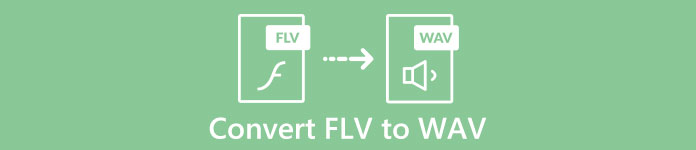
3 great FLV to WAV converters are recommended here for you to convert your FLV files. You can choose your preferred method to turn FLV into WAV audio.
Part 1. Convert FLV to WAV Online
When you search for a method to convert FLV to WAV on the internet, you can see many searching results are free online converters. In case you don't know which one you should use, here we sincerely introduce you with the popular Free Online Video Converter. It is specially designed to convert FLV to any frequently-used video and audio format like MP4, MOV, AVI, MP3, AAC, M4A, and WAV.
Compared with other online FLV to WAV converters, it supports more input and output formats, and offers a faster converting speed. Moreover, it requires no account sign up or sign in. It allows you to convert any FLV file without file size limit.
Step 1: Go to this free online FLV to WAV converter site on your browser. It is compatible with most web browsers including Safari, IE, Chrome, Firefox, and Yahoo.
Step 2: Click Add Files to Convert and then Download button to install a launcher for the FLV conversion. There will be a pop-up window for you to load your FLV file after the installation.

Step 3: When you get to the main converter window, you can see some popular video formats like MP4, MOV, AVI, FLV, MKV, VOB, MPG, WMV, and more are listed there. During this step, you need to click on the Audio icon to arise audio formats. Select WAV as the output format.
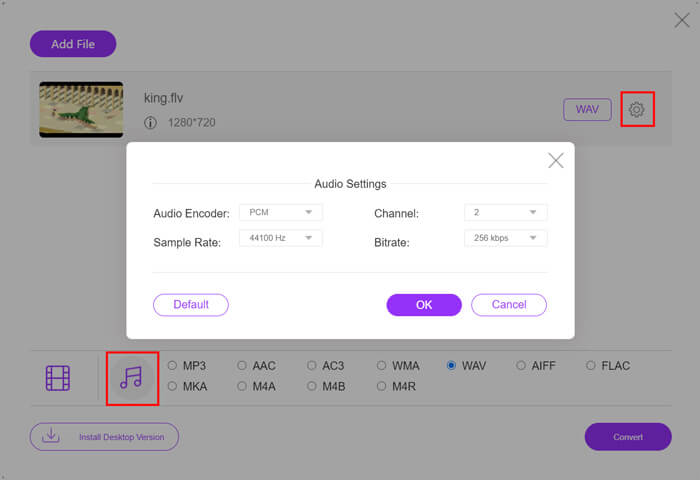
Step 4: Before the FLV to WAV conversion, you can click Settings icon next to the output format to custom more audio settings. Here you are allowed to adjust audio encoder, channel, sample rate and bitrate. Then you can click Convert button to change your FLV file to WAV audio.
If you want to convert FLV to audio like MP3, WMA, WAV, etc., you should click the audio tab to checkmark it.
Part 2. Free Convert FLV to WAV
Besides online FLV converters, there are also some free video converters that can help you convert FLV to WAV with ease. To do that, you can rely on the Free FLV Converter.
Free FLV to WAV Converter
155321+ Downloads- Convert FLV to WAV, AAC, MP3, M4A, MP4, MOV, AVI, and more.
- Support all frequently-used video and audio formats.
- Support the latest multi-core CPUs and GPU accelerations.
- Convert one or more FLV files without quality loss.
Free DownloadFor Windows 7 or laterSecure Download
Free DownloadFor MacOS 10.7 or laterSecure Download
It carries all converting features you need. The follow guide will show you how to turn FLV into WAV with it.
Step 1: Free download, install and run this free FLV to WAV converter on your computer. Click Add Files to import your FLV file(s).
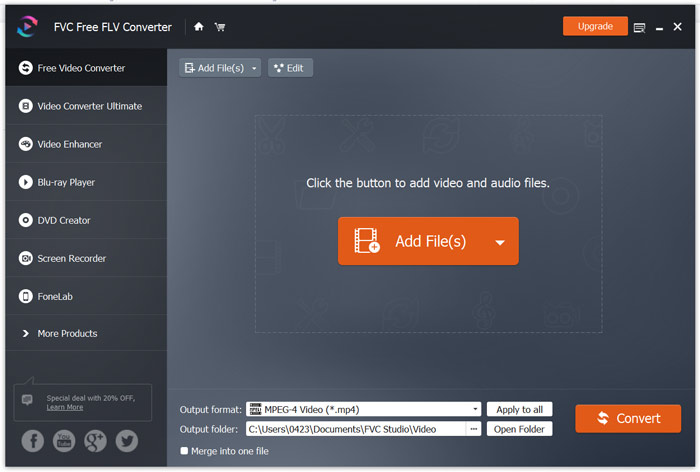
Step 2: Click Output format and select WAV as the target format. Then choose a suitable destination file folder.
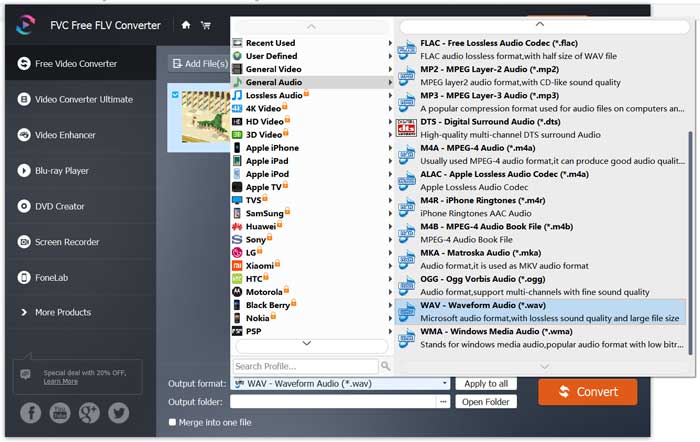
Step 3: Click Convert button to start the FLV to WAV conversion.
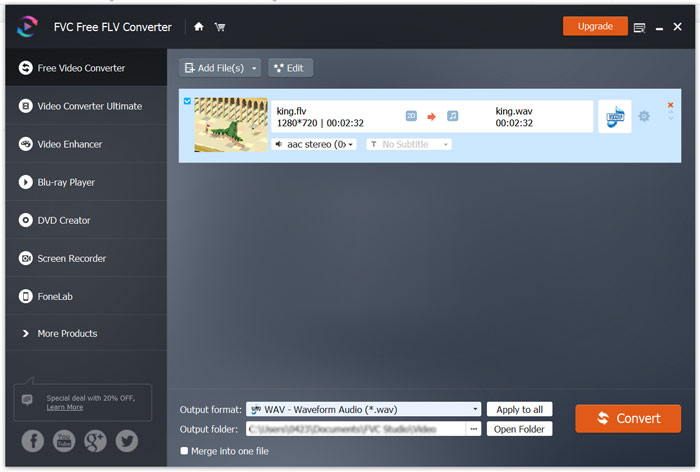
Part 3. Convert FLV to WAV with VLC
If you have VLC Media Player installed on your computer, you can also rely on VLC to convert FLV to WAV. You should know that, VLC is a popular media player that also carries some basic converting and editing features.
Step 1: Open VLC Media Player on your computer. You can free install it from the VideoLAN site. Click Media and then select the Convert/Save option from the drop-down menu.
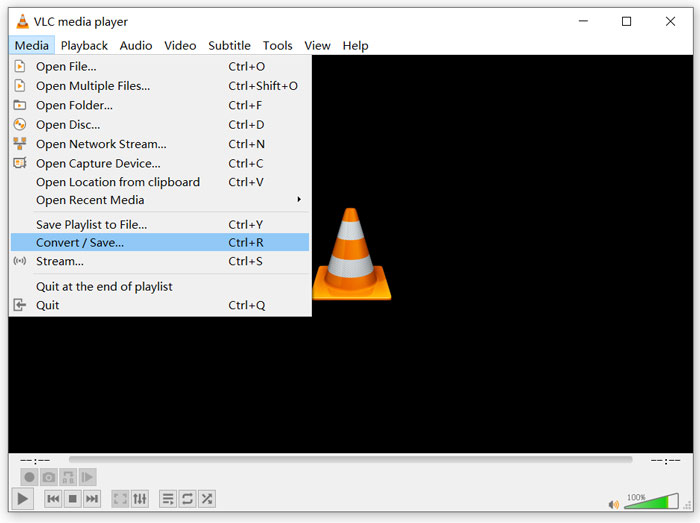
Step 2: Now you are taken to the Open Media window. Click Add button to add the FLV file you want to convert. Then click Convert/Save button to arise the Convert window.
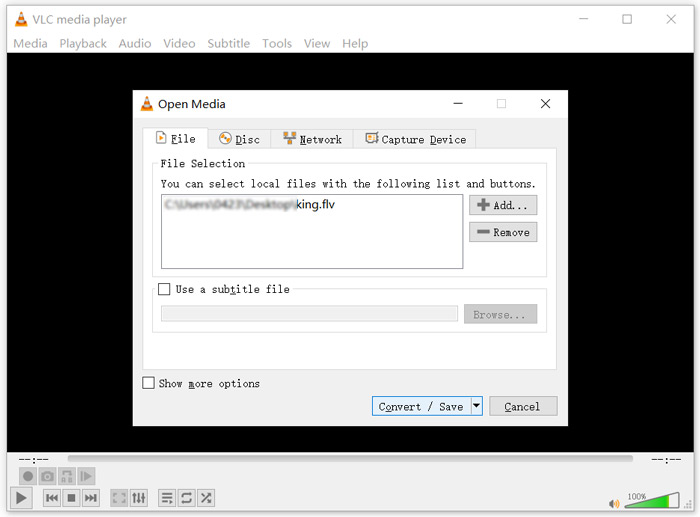
Step 3: Check the Display the output option under the Convert tab. Then select a suitable output format from the drop-down list of Profile. Click Browse button to select a suitable destination file folder. During this step, you can rename the output file.
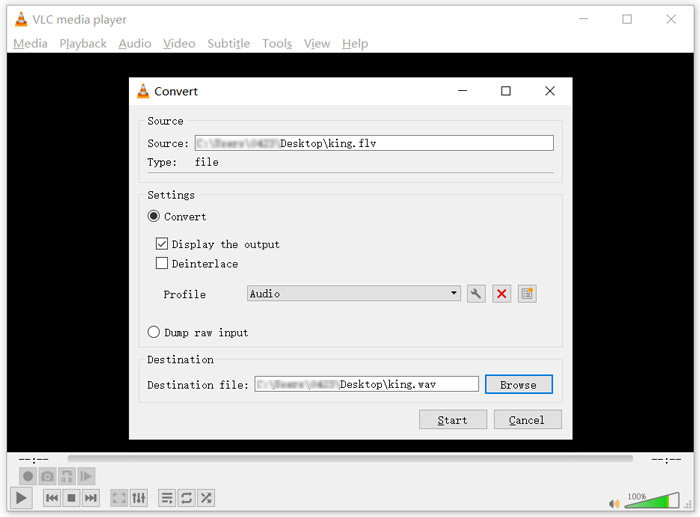
Step 4: Click on Start button to start converting your FLV to WAV. After that, VLC will automatically play the converted WAV file. You can see the Converting file prompt while the conversion. Don't close the VLC Media Player completely until the converting is over.
Part 4. FAQs of Converting FLV to WAV
FLV vs WAV, What's the difference between FLV and WAV?
FLV, Flash Video File, is a flash compatible video file that developed by Adobe Systems. It contains a short header, interleaved video, audio, and metadata packets. FLV is originally designed to embed video streams in Adobe applications. A FLV file carries a video stream of 640x360 and an audio stream with 44,1 KHz, 2 channels, AAC.
A file with the WAV file extension is a Waveform audio file format and is a container that stores data in segments. It was originally developed by Microsoft and IBM and stores uncompressed lossless audio which results in very large file sizes. The format uses containers to store the audio data, track numbers, sample rate and bit rate.
How to convert FLV to WAV no software?
If you want to convert FLV to WAV without any converter software, you can choose to change file extension from .flv to .wav.
How to download FLV to WAV?
There are a large number of screen recorders offered on the market that can help you save video as audio files on your local computer.
Conclusion
After reading this post, you can learn 3 free ways to extract WAV audio from FLV files. When you need to convert FLV to WAV, you can pick your preferred FLV converter to do that.



 Video Converter Ultimate
Video Converter Ultimate Screen Recorder
Screen Recorder



