Phenomenal Tools to Use in Converting XviD to FLV [Offline & Online]
An open source MPEG-4 video codec library distributed under the terms of the GNU General Public License, XviD is a video codec library that can be downloaded for free. As a competitor to the proprietary DivX Pro codec, which is subject to license restrictions and thus only available to members of the DivX Advanced Research Center, it was developed (DARC). Meanwhile, a file with the extension.flv is an abbreviation for Flash Video. The FLV file extension refers to a video or audio file transmitted over the internet using the Adobe Flash Player or Adobe Air. These two video formats negate one another, but you can transform or convert these two video formats to one another. Here are the tools you need to consider using to convert XviD to FLV.
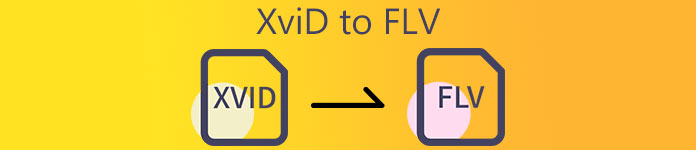
Part 1. Efficient Method to Use in Converting XviD to FLV [Offline]
Converting from XviD to FLV has never been easier thanks to Video Converter Ultimate, which provides an all-in-one solution with zero quality loss. In addition, the interface is easy to use and you can easily convert your XviD files to FLV without any problems. Besides the ability to convert XviD to FLV, Video Converter Ultimate offers a wealth of other useful functions. For example, you can enhance the quality of a video and make a music video. Now that you have learned about this software, you can now learn how to use it by following the procedures provided below:
Step 1: Begin downloading the software by clicking the Free Download button below this step. It is available for Mac and Windows, so you need to choose what operating system you are using. After you download the software, install the software to your computer.
Free DownloadFor Windows 7 or laterSecure Download
Free DownloadFor MacOS 10.7 or laterSecure Download
Step 2: Launch the software to start converting XviD to FLV. After you launch the software you can see a window will pop up on your screen that displays the Converter interface. Click + button located at the middle of the window or you can drag videos to import files from your computer.
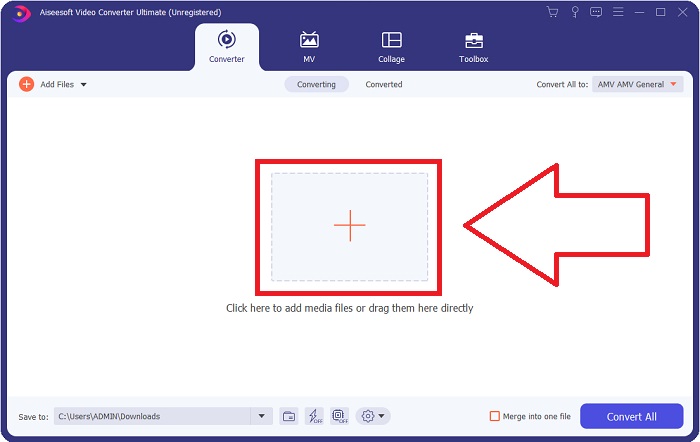
Step 3: Then, you will see another window appear. Click the selection of video format at the right corner of the screen. Locate the FLV video format and click the quality of video you prefer.
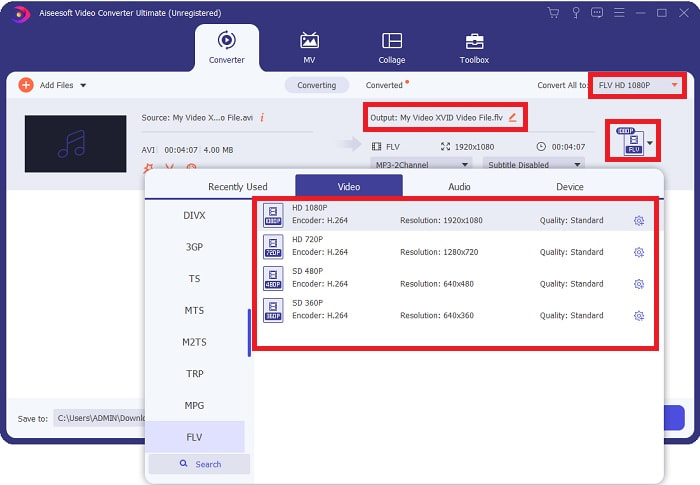
Step 4: When the quality you want is not available on the quality of video the software offers, you can create your own video quality by adjusting the resolution, bitrate, frame rate, etc. By doing this, click the gear icon right next to the video quality that is displayed after you choose your video format. Click OK, if you’re done adjusting the video.
Step 5: After all the adjustments done, you can now convert the video by clicking Convert All. You can also click the Save to button to and specify the folder you want your converted videos to transfer.
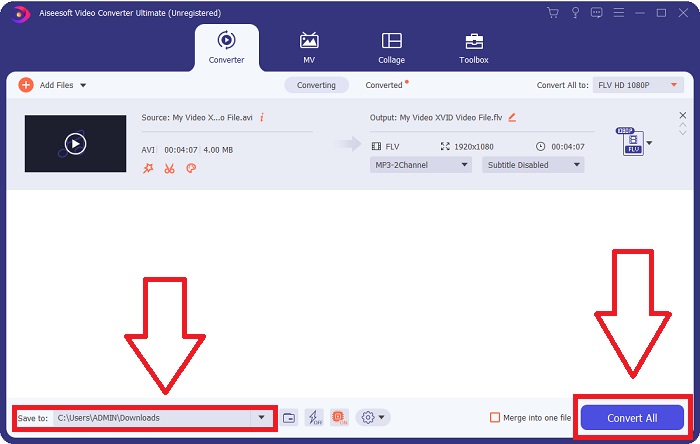
Part 2. Excellent Alternative to Use in Converting XviD to FLV [Online]
There is no need to download, install, or register any software to use online converters like Free Video Converter Online. Using this online tool, you can easily and quickly convert your files from your browser window. In a matter of seconds, you can convert your HD videos to MP4, FLV, or any other popular video format while maintaining their original quality. This online tools can help you no matter what, that’s why you need to learn these steps given below:
Step 1: Click this link to proceed with the main webpage of Free Video Converter Online. After you proceed with the main webpage click the Add Files to Convert then a window will appear at the top part of the screen and click Download to download the launcher to use the online tool. Install it on your computer and then click Add Files to Convert again to open the online tool.
Step 2: You can now choose the FLV video format from the selection of format located below. And click the gear icon right next to the FLV video format to adjust all the detailed specifications a video has, for instance, the resolution, frame rate, etc. Click OK if it’s done.
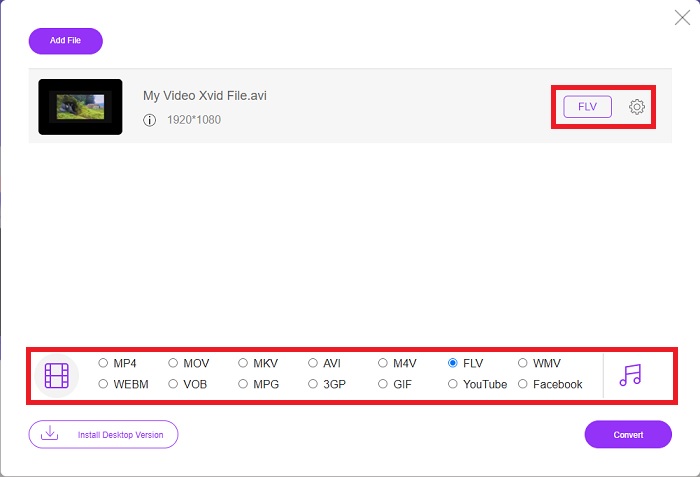
Step 3: Finally, you can now convert your video file by clicking the Convert icon at the bottom part of the screen. Wait for a minute or two, and a window will pop that your conversion is complete.
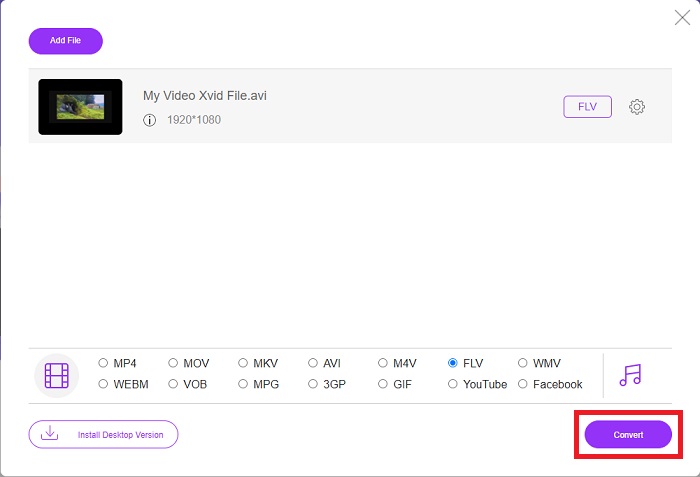
By the way, you can also use this tool to convert your FLV files to XviD with ease.
Part 3. Comparison Chart: XviD & FLV
XviD uses the codec of the XviD format. A program that compresses and decompresses video to MPEG-4 ASP, a compression standard, rather than a video format like MP4, is what it is. Thanks to the XviD content's compression capabilities, it is possible to shorten a full-length movie to fit on a CD while maintaining DVD quality. XviD video content can be stored in various file containers, even if using the .xvid file extension. An AVI file might be named video.xvid.avi, for example, depending on who created it. XviD is under the GPL, a free and open-source license for the software.
However, Video files saved in the Adobe Flash (FLV) container format are FLV files. Streams of audio and encoded video data in the same way as the standard Flash. SWF format and metadata packets are included in the short header. With the Flash Video Exporter plug-in (included with Adobe Animate) or another application that supports FLV files, users can export their Flash Video content in FLV format. In addition to QuickTime and Windows Media, Adobe Media Encoder can also encode other video formats. For you to know more about the detailed comparison, we provide you a comparison chart below:
| File Extension | XviD | FLV |
| File Type | MPEG-4 Part 2-Compliant Video | Flash Video File |
| Developed By | DivX, Inc. | Adobe System |
| Pros | DivX is renowned for its ability to strike a delicate balance between quality and file size in terms of compression. As a result, it can be used for ripping, the process of copying audio and video files from a source to a computer’s hard drive in preparation for storage and conversion. | Adobe Flash is an excellent choice for websites that want to incorporate animation and interactive elements. It has the potential to have a significant impact in the long run. Flash’s most popular games at the time were simple. |
| Cons | It is not available for every platform. | Over the last few years, FLV’s popularity has decreased. FLV content requires a lot of time and money to produce. One of Flash’s major drawbacks is that it cannot be viewed on iOS devices, severely limiting its ability to attract new followers. |
| Programs open the Video Format | ◆VLC Media Player◆ Windows Media Player& ◆ BS Player ◆ DivX Media Player ◆ Elmedia Player | ◆ VLC Media Player ◆ Adobe Flash Player |
Part 4. FAQs about XviD to FLV Conversion
Is XviD codec safe?
Xvid is a popular and effective codec, and it is entirely safe for use. Downloading the Xvid codec from a website or service you don't know or trust is a bad idea. For example, we strongly advise against installing a codec pack from a bit torrent website, as these could be malicious software tools masquerading as legitimate software. The issue also arises when attempting to watch videos on the internet. To play your XviD files, here are the review of the best XviD players you can try.
Is XviD codec free?
Xvid Codec Pack is a free video compression and quality codec. Xvid is extremely quick because it can optimize for modern CPUs. Real-time video recording from a camera and smooth HD video playback does not take an issue. Your computer's remaining power will be plenty for other things!
What is the FLV stream?
FLV is a simple container that 'supports' file-based progressive streaming because it allows one to receive only a portion of a video's byte range while playing the video as its whole ( for mp4, you would need meta like Moov, etc. for playback. )
Conclusion
To conclude all the given points, we know that the conversion of XviD to FLV is possible because of these two best and user-friendly converters in terms of software and online tools. This article recommends it the most since it is not a comparable tool to other softwares and online tools and you don't have to choose if you can use it on Windows or Mac because you can use it on both operating systems for free.



 Video Converter Ultimate
Video Converter Ultimate Screen Recorder
Screen Recorder


