Top 6 Best App for Making GIFs on iPhone: A Detailed Review
Have you come across pictures in animation? It's called GIF! Graphic Interchange Format, or GIFs, in short, are animated pictures typically used whenever we converse with someone online. It has gained demand among social media users, allowing them to express their thoughts more easily. With GIFs, you can send funny animations or even greet your loved one with them. Thankfully, these files do not require much technical prowess to create them when you have the best GIF maker app iPhone. Get to know the best of them in this short walkthrough.
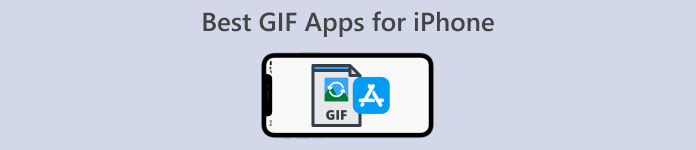
Part 1: Top 3 Best GIF App for iPhone
1. GIF Me!
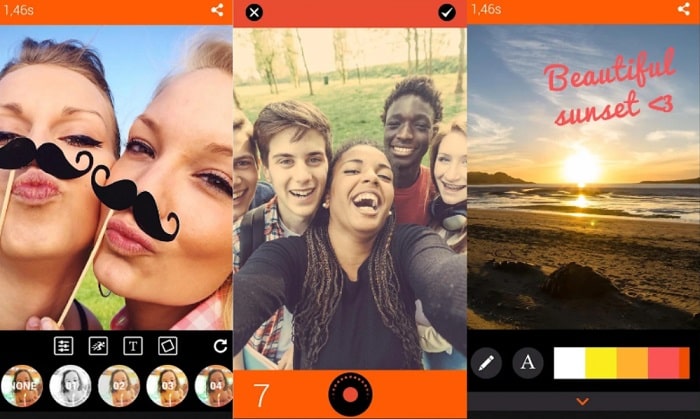
GifMe! Camera is an intuitive iPhone application that comes matchless when making a GIF from your captured photos. This tool works wonders by turning videos into animated files while channeling your creativity. You can add filters on your GIFs, lay some special effects, or add funny emoticons before them online.
Pros
- This tool does not only work on iOS devices but also Android phones.
- Create a GIF from scratch by stitching pictures or converting videos.
- Provides valuable features like text lay-in to your GIF files.
Cons
- Some reports of technical issues are found on Android phones.
2. ImgPlay
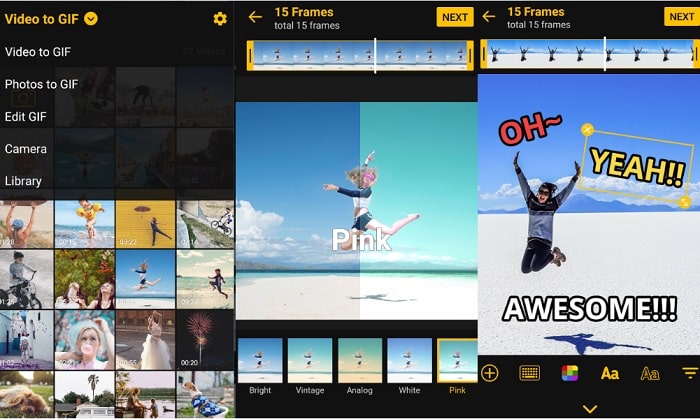
Whether you are active on Twitter or Instagram, worry no more about your GIF frame size with ImgPlay - GIF Maker. It can provide a 1:1 or 2:1 canvas and help you lay in some spices through its intuitive elements. Besides that, ImgPlay - GIF Maker also features a drawing pen when you want a customized doodle on your GIF.
Pros
- ImgPlay - GIF Maker is best for creating hilarious memes.
- It features various creative designs like filters, stickers, and text fonts.
Cons
- Brand watermarks can only be removed when you upgrade to the paid version.
3. GIF Toaster
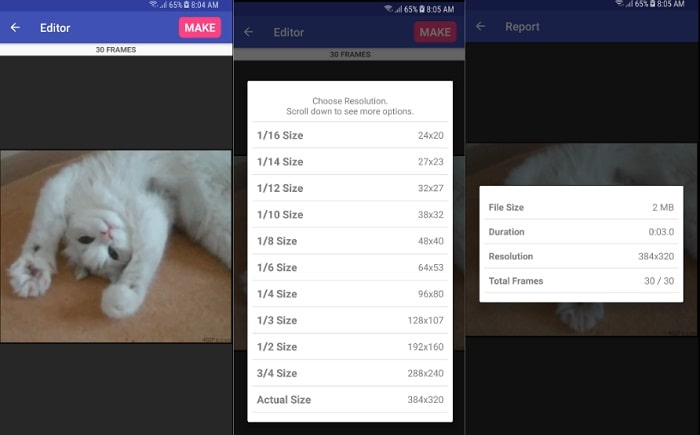
Here's another way to turn images or videos into a GIF. GIF Toaster. It is the best gif maker app iPhone that lets you bring GIF images to life. Not only with the mentioned files, you may also create GIFs out of burst photos, time-lapses, and panoramas. On top of that, the best feature of this iPhone app is you can make a photo collage to gather all your favorite scenes in one.
Pros
- One of the affordable apps to make GIFs on iPhone with an easy-to-use interface.
Cons
- Some reports of technical issues are found on Android phones.
- Editing tools are minimal.
Part 2: Best GIF App for iPhone Texting
If you are considering turning your files into a GIF, here are two best GIF creator apps for iPhone.
1. GIPHY
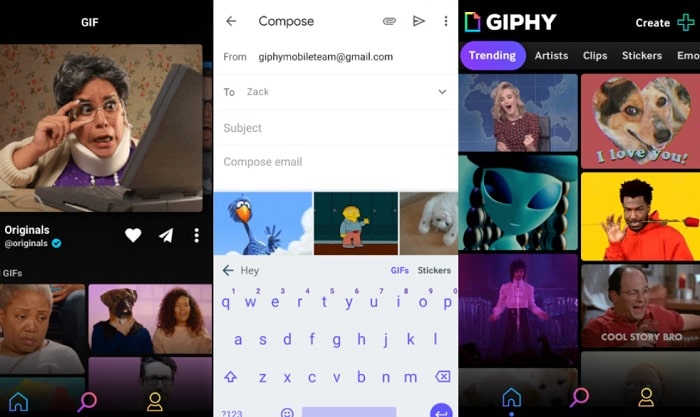
The best GIF app for iPhone keyboard that can serve you in any mood is GIPHY. This tool works amazingly, containing a massive collection of free stickers, emotive clips, and GIFs. On top of that, you can effortlessly search for a GIF you wish your loved ones could view. Tap the search engine bar of the keyboard, type the keyword, and instantly, you are faced with a thousand selections.
2. GIF Keyboard by Tenor
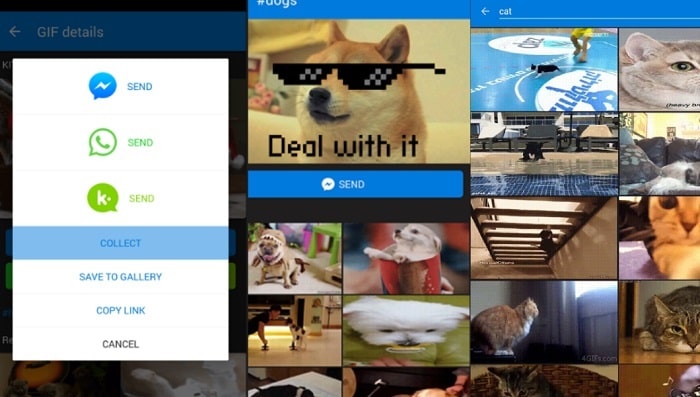
Whether you wish to send a funny cat or a hilarious GIF file from a movie, GIF Maker by Tenor is at your service. This best GIF app for texting iPhone gives you exciting features where you can look for GIFs in categories like animals, memes, birthday wishes, and more. On top of that, you should not worry anymore about overlooking your GIFs because GIF maker by Tenor lets you save your favorite GIF in your gallery or collection section in the app itself.
Part 3: Table Comparison of Best GIF Maker
We have used a chart to compare the above mentioned GIF maker applications. You can use these decision guides from its supported platforms, interface, price, and image formats to choose the best free GIF app for iPhone to install.
| GIF Maker | Platform | Price | Best For |
| GIF Me! | Android, iOS | $1.99 | Average |
| IMG Play | Android, iOS | $19.99 | Beginners to average |
| GIF Toaster | Android, iOS | $2.99 | Beginners |
| Video Converter Ultimate | Mac, Windows | $23.20 | Average to Pro |
Part 4: How to Make a GIF for iPhone on Mac
Now that we have finished walking through the GIF makers on your iOS and the best texting applications for iPhone, we are moving to a reliable tool to make GIFs using your computer. Video Converter Ultimate is a cross-platform tool that lets you create a GIF file using videos and images. On top of that, it becomes 5x faster through the GPU acceleration technology. To get yourself acquainted with the tool, here is the guide beneath.
Step 1. Install the Best GIF Maker on the Computer
First, choose the Free Download button apt for your operating system. Afterward, run the installation process to launch Video Converter Ultimate.
Free DownloadFor Windows 7 or laterSecure Download
Free DownloadFor MacOS 10.7 or laterSecure Download
Step 2. Choose GIF Maker
Next, go to the Toolbox section of the program. From the list, choose the GIF Maker. Afterward, click the appropriate button for the file you need, whether a video or a photo.
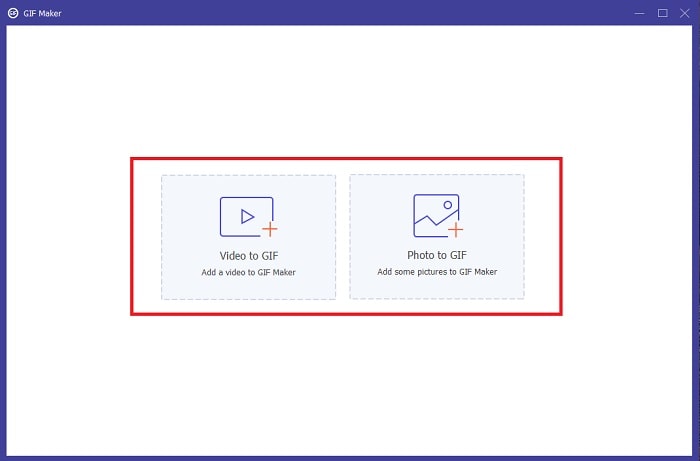
Step 3. Edit GIF
After importing the file, you can alter the frame rate by changing the fps tab. On the other hand, you can also add watermark, filters and rotate your GIF by clicking the Edit button.
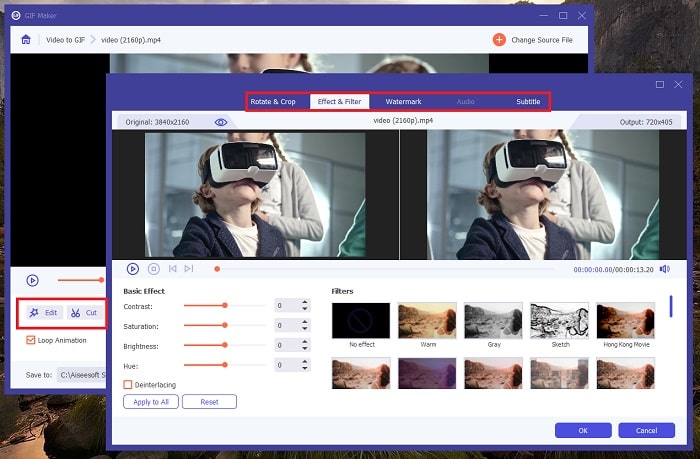
Step 4. Generate Photo to GIF
Finally, initiate the conversion by clicking the Generate GIF button. To check your file, you can click the Folder icon.
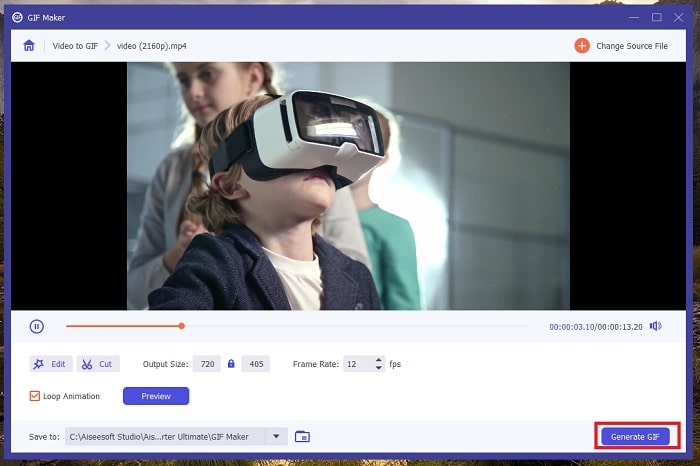
Further Reading:
5 Best Sites on How to Save a GIF on iPhone as Video
The Undefeatable Ways to Add GIF Text (All Platforms)
Part 5. FAQs about GIF App iPhone
Can I make a GIF with my iPhone without third-party apps?
Definitely, yes! Some mobile devices can help you make GIFs by using your default camera. On the other hand, you can download compatible applications from the App Store if you need one.
Can I send a GIF on WhatsApp?
Absolutely! WhatsApp is one of the social media applications that features GIF messages. WhatsApp offers, if not all, most of the expressive GIF animations, such as animals, greetings, movie scenes, and more.
How can I send a GIF file?
If you want to send a GIF file from your local directory, tap Menu > Share and choose the platform for which you will send GIF.
What is the compatible iOS for GIF Toaster?
GIF Toaster is one of the best GIF apps for iPhone messages. However, it requires a 10.0 or later version for you to install it.
Is there a Mac app to create GIFs?
If you are starting to create a GIF using your computer, you can try FVC Video Converter Ultimate. This video converter software also features many video and audio manipulating tools, including GIF maker.
Conclusion
In this walkthrough, you have finally discovered the best GIF app for iPhone messages. Sending GIFs is a huge breakthrough in the digital world as it cuts the distance barrier to your close ones. Whether you send GIFs using your mobile devices, GIF makers, Image Play, and GIF Toaster will do the job. Meanwhile, Video Converter Ultimate is highly suggested when converting images or videos via computer.



 Video Converter Ultimate
Video Converter Ultimate Screen Recorder
Screen Recorder



