Reverse GIFs: A Quick and Complete Tutorial and Tools Overview
Do you want to make GIFs more entertaining? Reverse it. So, if you're looking for an excellent and creative way to create fun or looping GIFs, spice up, or add a creative flair to your GIF videos, you should try reversing GIFs. Discover different platforms and efficient methods to edit and reverse GIF files using our thorough guide with a quick app overview and a step-by-step process.
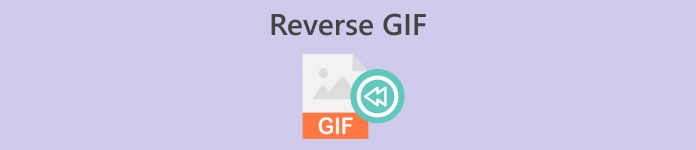
Here's a quick overview of the disadvantages and advantages of each tool and software.
| App | Pros | Cons |
| Capcut | ◆ and easily accessible on Android. ◆Have plenty of features, templates, stickers, and filters to choose from. | ◆ You must download it first. ◆ A pretty complicated reversing process |
| GIF Maker – Video to GIF | ◆ It offers helpful tools. ◆ Free and accessible for Android users. | ◆ It has a few pop-up ads. ◆ You have to select GIF frames to reverse manually. |
| Video Converter Ultimate | ◆ Efficient and quick process. ◆ Compatible with Windows and Mac. ◆ No watermarks. ◆ High-quality outputs. | ◆You must download it first to access its tools and features. |
| Easy GIF Animator | ◆ Quick and easy reversing process. ◆ Easy to navigate. | ◆ For Windows only ◆ It’s only accessible for the first 20 times you use it. ◆ It has an old classic interface. |
| Online GIF Tools | ◆ Automatically reverses your GIF after uploading. ◆ Provides valuable tools to enhance GIF. | ◆ You can’t use multiple tools simultaneously. |
| EZGIF | ◆ Quick and uncomplicated process ◆ A free online platform to edit your GIFs. | ◆Some tools might need to be clarified, especially for folks unfamiliar with editing. |
| GIFGIFs | ◆ Swiftly reverse GIF. ◆ Efficient tools with lots of useful features. ◆ Allows you to share your video outputs on any social media platform. | ◆You can’t use multiple tools simultaneously. |
Part 1. How to Reverse a GIF on a Desktop
1. Video Converter Ultimate
Create reversed GIFs with Video Converter Ultimate. It's an all-in-one video converter and editor with plenty of advanced features and tools to make your video editing journey quick and hassle-free. Here's how to use Video Converter Ultimate to reverse GIFs.
Step 1. Download and install Video Converter Ultimate
Download Video Converter Ultimate by clicking the Free Download button below and run the installer.
Free DownloadFor Windows 7 or laterSecure Download
Free DownloadFor MacOS 10.7 or laterSecure Download
Step 2. Go to the Video Reverser Tool
Open Video Converter Ultimate, locate and press Toolbox. Search Video Reverser in the search box and click it.
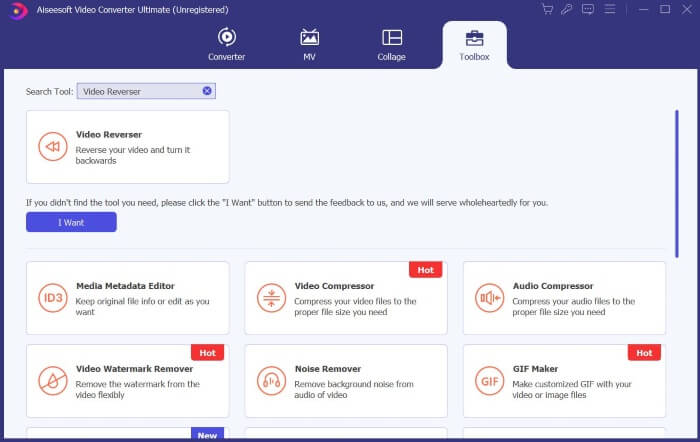
Step 3. Reverse the Video
Press the Plus icon to select and upload the file you wish to reverse.
Step 4. Export your Reversed GIF
Once your files finished loading, click Export, and Video Converter Ultimate will save your reversed GIF in your default folder.
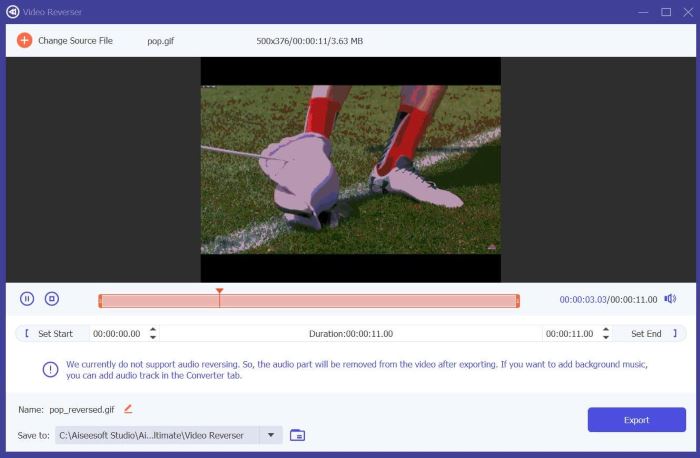
2. Easy GIF Animator
Easy GIF Animator is an easy-to-use tool that allows you to create and edit GIFs. It provides advanced tools and efficient features for users to elevate their GIF videos. One of them is being able to reverse the animation of GIFs. Here's how to use Easy GIF Animator to reverse GIF.
Step 1. Using your preferred browser, search Easy GIF Animator, then select the top link. Locate and click Download on the homepage, then run the installer and install the software.
Step 2. Open Easy GIF Animator, then go to File and click Open Existing Animation to select the GIF file you wish to reverse.
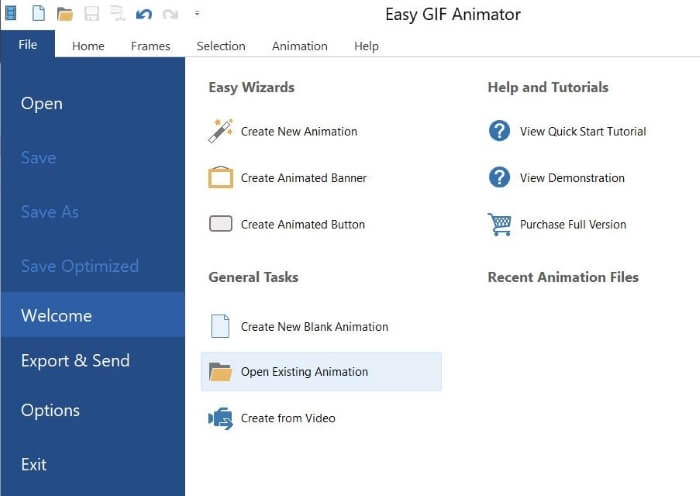
Step 3. When your File is loaded, go to Animations and press Reverse Animation.
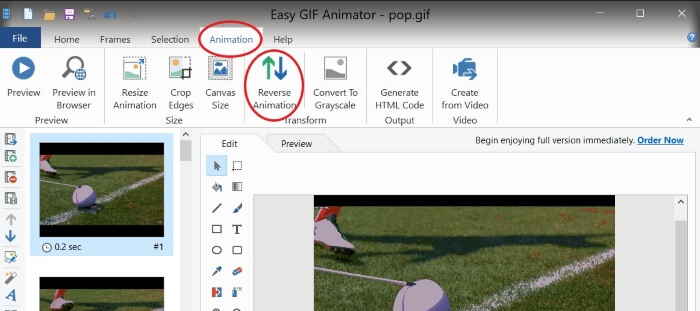
Step 4. To save your reversed GIF, go to File and click Save As.
Part 2. How to Reverse a GIF on Android
1. Capcut
Capcut is a popular, beloved video editing platform for Android users. From video effects to stickers and templates, Capcut has various tools to elevate your upgrade and enhance your videos. One of them is reversing your video files, such as GIFs. Here's how to reverse a GIF on Capcut.
Step 1. Download Capcut on your Phone using the Google Play Store.
Step 2. Open Capcut on your Phone and press New Project. Select your GIF file from your Gallery; remember that you'll see GIF files in the photo categories. Press Export, as Capcut doesn't allow you to reverse your GIF file as it is.
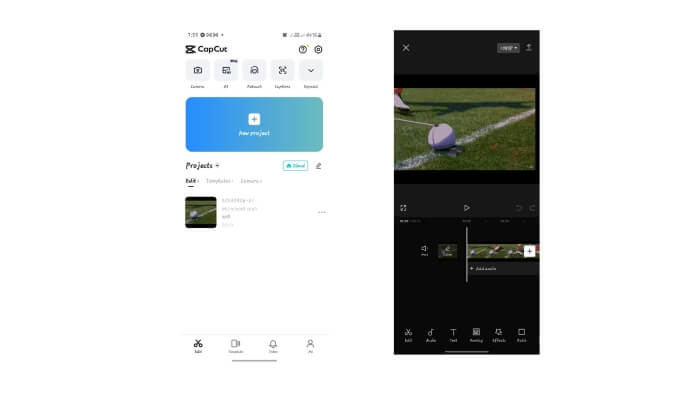
Step 3. Create a New Project and select your exported File. Tap the video clip to see the editing tools, then locate and press Reverse—afterward, Export.
Step 4. Use a video-to-GIF converter to convert your file back to GIF.
2. GIF Maker - Video to GIF
GIF Maker - Video To GIF is a versatile mobile app that transforms your GIFs into cute, trendy, and fun GIF videos, with stickers, filters, and editing tools to enhance your GIF experience. Plus, it can also be used to reverse your GIF, and here's how.
Step 1. Go to your phone's Google Play Store and download GIF Maker - Video to GIF.
Step 2. Open GIF Maker on your Phone and press Edit GIF. Select the GIF you wish to reverse from your Gallery.
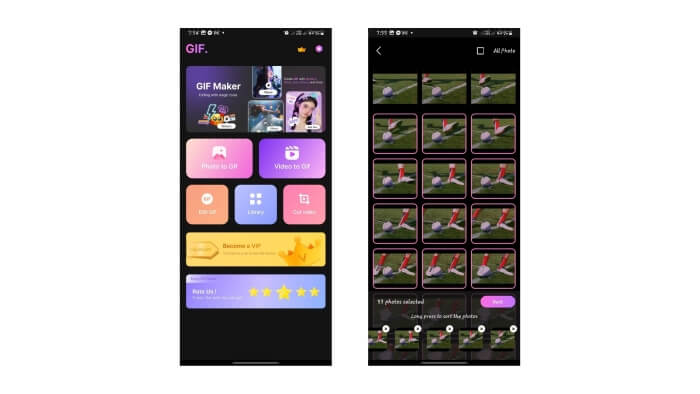
Step 4. View the preview of your GIF, and it should be reversed. If so, click Next and Save.
Part 3. How to Reverse GIF Online
1. Online GIF Tools
Online GIF Tools is a platform that offers a collection of utilities for GIF editing, and one of those tools is reversing animated GIFs. Here are some guidelines to use the said tool.
Step 1. Search for Online GIF Tools on your preferred browser and select the top link in the search results.
Step 2. On the Online GIF Tool's homepage, search Reverse a GIF Animation manually or using the search box, then click it.
Step 3. Upload your File, and the Online GIF Tool will automatically reverse it.
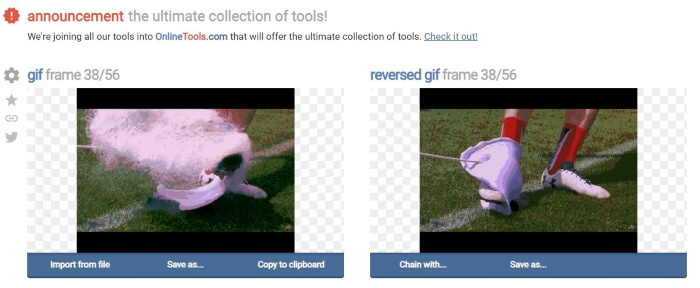
Step 4. Click Save As and Download to save your reversed GIF file.
2. EZGIF
Reverse GIF online with EZGIF! EZGIF is an excellent platform for editing and optimizing GIFs. It has many available features useful for your GIF editing and customization. Here's how you can reverse GIFs with EZGIF.
Step 1. With your favorite browser, search EZGIF and select the top link.
Step 2. On the menu panel, click Effects. Then, locate and click Reverse GIF.
Step 3. Press Choose Files to select the GIF file, then click Upload. Scroll down, then check the Reverse checkbox, and click Submit.
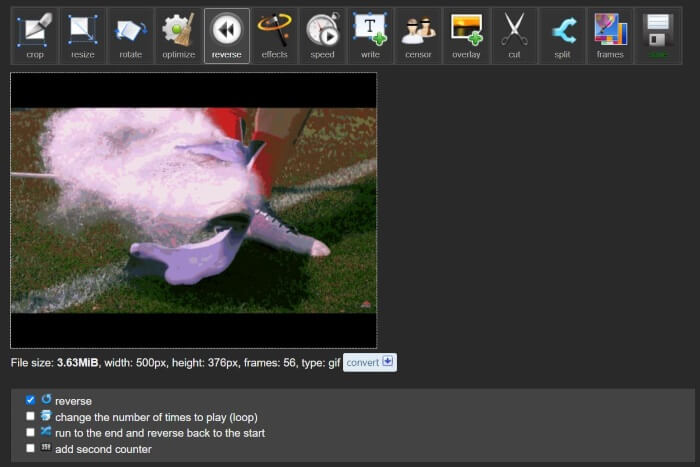
Step 4. Scroll down to see a preview of your reversed GIF, and click Save to download your files once you're satisfied with the results.
3. GIFGIFs
Make GIF reverse with GIFGIFs. It's a platform that offers free GIF animations and editing tools. If you're looking for a fast and direct method to reverse GIF, GIFGIFs is the right tool. Here's how to reverse GIF with just a few clicks.
Step 1. Using the browser of your choice, search GIFGIFs, then select the top link.
Step 2. On the list of tools, locate and click GIF Reverser.
Step 3. Press Upload to load your GIF file. You can also choose to flip the GIF horizontally or vertically.
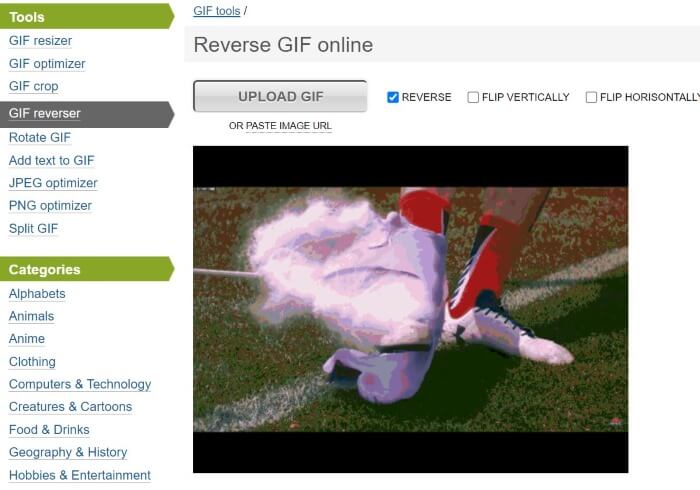
Step 4. Scroll down and click Reverse. Below the preview of your Reverse GIF, press Download the Result to save the reversed GIF on your computer.
Further Reading:
The Undefeatable Ways to Add GIF Text (All Platforms)
GIF Background Removal with Effective and Useful Tools
Part 4. FAQs about Reversing GIFs
Can an iPhone reverse a GIF using the default app?
Typically, to reverse GIF, apps and third-party platforms with GIF editing and reversing capabilities are needed.
Can you reverse a GIF in After Effects?
Yes, you can reverse an animation in After Effects
Does reversing a GIF affect its quality?
Initially, reversing GIF affects its quality if you use a GIF reversing platform and opt to improve the video quality of the output.
How does a GIF reverse work?
When we reverse a GIF, we rearrange its frame in the opposite order, thus making it look like the animation is going backward.
Can I control the speed of the reversed GIF?
Yes, many GIF editing software and platforms allow you to edit the speed of the GIF.
Conclusion
To conclude, reversed GIFs spice up and add a remarkable flair to your animated GIFs, and there are plenty of unique tools that could help you quickly reverse GIFs. With these tools, you'll have a time-efficient and hassle-free GIF editing and reversing experience, whether online, on a desktop, or your mobile Phone. Opt for the one that suits your preference best.



 Video Converter Ultimate
Video Converter Ultimate Screen Recorder
Screen Recorder



