How to Add a Filter to the GIF on Windows/Mac/iPhone/Android with Steps
Want to know how to spice your GIF by adding a filter on it? No need to worry because this article will provide the most picked GIF editor you can use on your desktop and phone to have filters. The information we include here will provide credible evidence on adding filters to a GIF. Let's investigate further what GIF filter software you can use on your operating system without further ado.
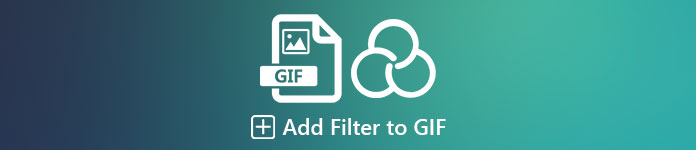
Part 1. Why Do I Need to Add Filter to GIF
If you're sharing the GIF on the web, you must first add a filter to the GIF to enhance color, depending on your customization. According to research, filtered GIF attracts the audience more than GIFs that don't have. So if you want to attract a large audience, you must start adding a filter on every GIF you've made with the GIF editor you have. Now, if you have no idea how to add a filter to your GIF, we highly suggest that you read the entire article.
Part 2. Add Filters to the GIF with the Phenomenal GIF Editor on Windows & Mac [Easiest Way]
Video Converter Ultimate is the best GIF editor we've seen and pick-out on the market. It is known for being your one-stop GIF editor as it offers multiple editing features like adding filters on a video or GIF. With this tool, you won't need to be a pro to use it, but you know what's great? You will have a pro output within a few touches. So now, if you want to add a filter to the GIF, you can follow the tutorial without breaking a sweat.
Step 1. To use the GIF editor, you must push the download button below and choose which operating system you are using. After downloading it, install the software by following the installation process, then open it to begin adding a filter to the GIF.
Free DownloadFor Windows 7 or laterSecure Download
Free DownloadFor MacOS 10.7 or laterSecure Download
Step 2. Upload the GIF you want by clicking the + icon on the center of the main interface, but you can also click Add Files if you want; whether of the two you choose, they do function the same. Search the .gif on the desktop folder that will show on your screen, and click Open to upload it.
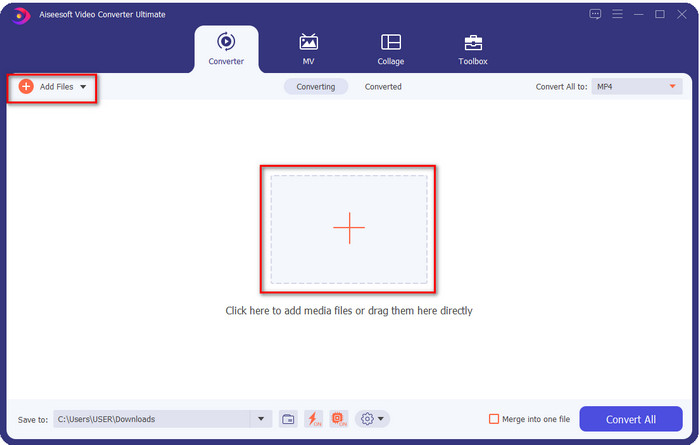
Step 3. Click the wand button to open a new window to add a filter to the GIF. Go to the Effect & Filters under it, and you will see a different set of filters you can use to make your GIF look better than the other GIFs on the web. You can try out all the filters by clicking them individually; if you are happy with the filter, you must click OK to successfully apply the filter on the GIF.
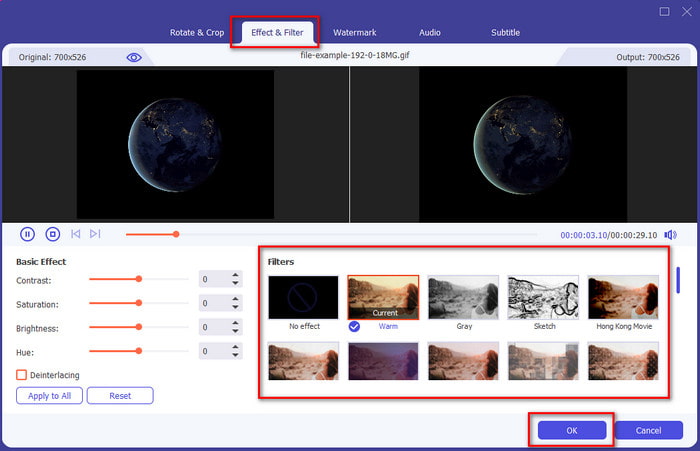
If you want to keep the format of your GIF, click the Convert All to and look for the GIF format. Select the GIF format you want to have and click it.
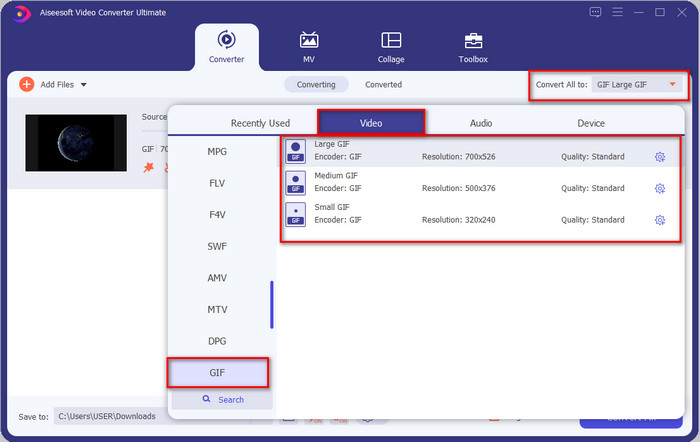
Step 4. And to download the GIF with the filter on it, click the Convert All button. Easy isn't it? With the Video Converter Ultimate, you can almost do everything regarding the GIF without breaking any sweat at all.
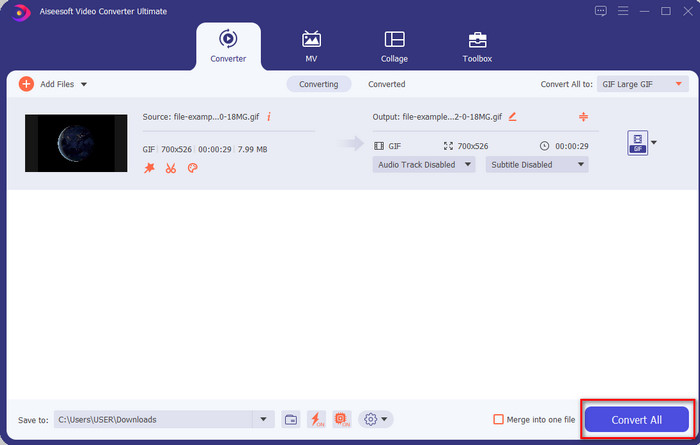
Part 3. How to Add Filter on GIF with the GIF Maker- Editor Available on Android Devices
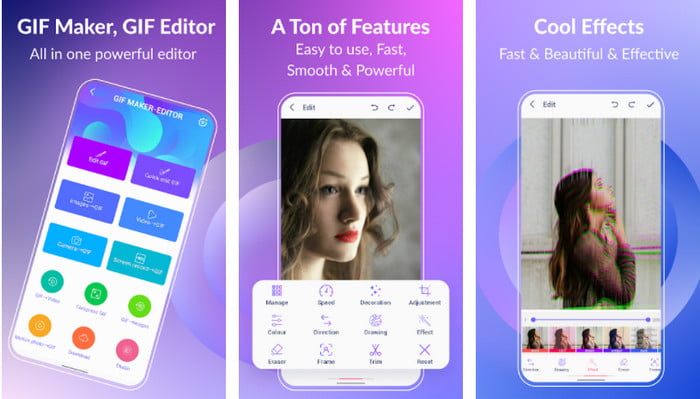
GIF Maker-Editor is an all-in-one tool you can download on your Android. This tool supports different filters to help you create a beautiful GIF. Although the tool is excellent, the ads on this tool are coming out of nowhere; you must be careful not to click them. So now, here are the steps on how to add a GIF color filter to your GIFs.
Step 1. Download the tool on your Play Store and open it.
Step 2. Click Edit GIF and choose the GIF that is on your image library.
Step 3. Look for the effects by sliding the options, then click it. Choose the filter you want, click the check icon, and OK to save the GIF.
Part 4. How to Apply Filter on GIF with GIF Maker Available on iPhone Devices
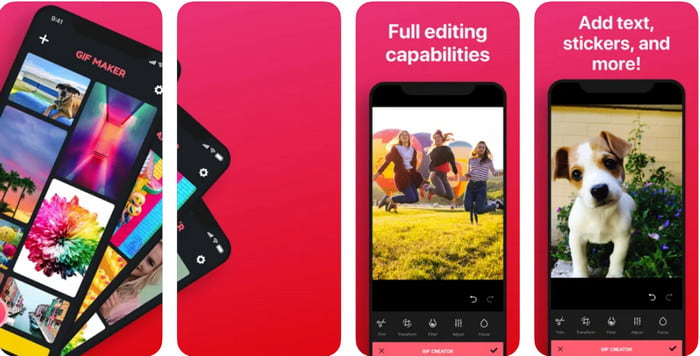
GIF Maker is the one-stop GIF editor you can download on your iPhone. With this tool, you create your custom GIFs within a few clicks. However, you can't directly use a GIF because the format isn't supported, but you can click this link and learn how to convert GIFs into a live wallpaper. After converting the GIF into a live wallpaper, you can follow the next steps to add a filter to the GIFs.
the free version of this tool will leave a watermark to GIF you export.
Step 1. You can download the app for free on your App Store.
Step 2. Open the tool, click the + icon, click Choose Live Photo From Library, and choose the live photo to upload it.
Step 3. After uploading the live photo, click Filter, and choose which filter you want to add to your GIF. Click check to apply the video, and click the check again to export the file.
Part 5. FAQs about Adding Filters to GIF
Do filters affect the color of the GIF?
The color combination will affect the GIF or any media if you add the filter. These filters use to correct the color combination you want to have, so don't be surprised if the color will be much more profound or lighter than the raw visual of the GIF.
What are the effects available on Instagram?
There are numerous video filters you can use on Instagram, and if you wonder what these are, you can click this link and know the top 10 picks filters on Instagram.
Can I make a high-quality video through filters?
You can highlight the colors of the video to make it look high quality. However, filters can only enhance the colors of the video and not the overall quality. But if you want to extend the video quality of your video, you can read this and learn how to improve video quality.
Conclusion
And now that we have an idea of how to add a filter to the GIF, you must try the tools we provide above. Although the tools present different strengths in filtering your GIF, we still believe that the Video Converter Ultimate will offer you the best filters you can use to make a great filtered GIF. Not only that, with this tool, you can cut, merge, trim, create personal GIFs, and do more. Are you not convinced with the information we provide? We think there is one way to prove to you that this tool is the best choice concerning editing the GIF, and that is by clicking the download button above and following the tutorial we present and enjoy!



 Video Converter Ultimate
Video Converter Ultimate Screen Recorder
Screen Recorder


