How to Convert GIF to APNG: Format Comparison and Comprehensive Guide
GIFs might be an all-time favorite means of conveying our emotions and reactions, but they don't offer the utmost quality, so why settle for less? Transform GIF into APNG format with smoother transitions, vibrant colors, and superior quality. Explore different methods on how to convert GIF to APNG. Here, let's discover the difference between GIF and APNG and three innovative tools we can use to convert your files seamlessly.
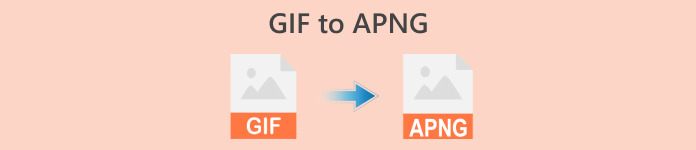
Part 1. The Need to Convert GIF to APNG
GIF vs APNG: What are their differences, and Which is better?
Graphic Interchange Format (GIF) has established itself in online culture by communicating feelings in a comedic way better than text. From iconic lines from popular TV series, humorous scenes from your all-time favorite movies, and comedic memes, you can use GIFs to convey your emotions and opinions in a fun and creative manner. However, as you might have noticed, most GIFs can be very pixelated and gritty since GIF files do not offer the utmost quality. That's where Animated PNG(APNG) comes in! APNG is a handy file format that can be used as an alternative to GIF.
So, what exactly is the difference between GIF and APNG? Here's a visual representation to quickly understand the difference between the two.
| GIF | APNG |
| 8-bit per pixel: supports 256 colors in a single frame. | Support 24-bit: broader and more vibrant color palette range. Better Quality |
| 1-bit transparency. Pixels are either fully opaque or fully transparent. | APNG format supports alpha-transparency. |
| Lossless compression generates a bigger file size. | Lossless or near-lossless compression: generates a smaller file size than GIF. |
| Supported and compatible with most programs and major browsers. (Firefox, Safari, Chrome, etc.). | The APNG format is mainly supported by up-to-date programs and significant browsers: Chrome, Safari, and Firefox; however, you may need extensions to open APNG files via browsers. |
Part 2. How to Convert GIF to APNG

Video Converter Ultimate
356+ Downloads- Convert your videos into popular formats like AVI, MOV, 5K/8K Videos, and more.
- Support almost all formats and is compatible with Windows and Mac.
- Edit, enhance, collage, and beautify their videos with just a few clicks.
- Provide high-quality outputs without watermarks.
Free DownloadFor Windows 7 or laterSecure Download
Free DownloadFor MacOS 10.7 or laterSecure Download
1. EXGIF
EZGIF is an online platform that allows you to create, edit, and convert GIFs and other images. Suppose you wish to turn GIFs into APNG. In that case, this online toolset is an excellent choice for effortlessly converting GIF to APNG online, as it provides a simple and handy tool for users to optimize the quality of their GIF edits.
It is relatively easy to convert GIF to APNG using EZGIF; follow these quick and easy steps:
Step 1. First, open your favorite browser and search EZGIF using your web browser, then choose the first link that appears in the search results.
Step 2. Next, look for APNG in the menu panel above and click it.
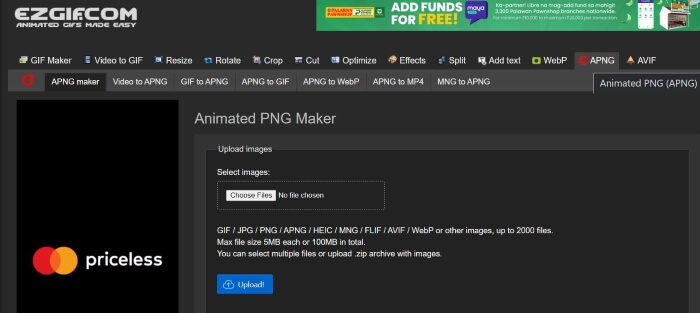
Step 3. After being redirected to EZGIF's Animated PNG maker webpage, click the Choose Files button and choose the file you wish to convert. Once the file has been loaded, click the Upload button to upload your files.
Step 4. Afterward, a new webpage will pop up, allowing you to modify and edit the APNG file according to your preferences. Next, to proceed in the conversion, scroll down until you see the Make APNG button, and click it; EZGIF will show you a preview of your APNG file. If you are satisfied with the results, scroll down and click the Save button to download your APNG file, then that's it! You successfully converted your GIF to APNG!
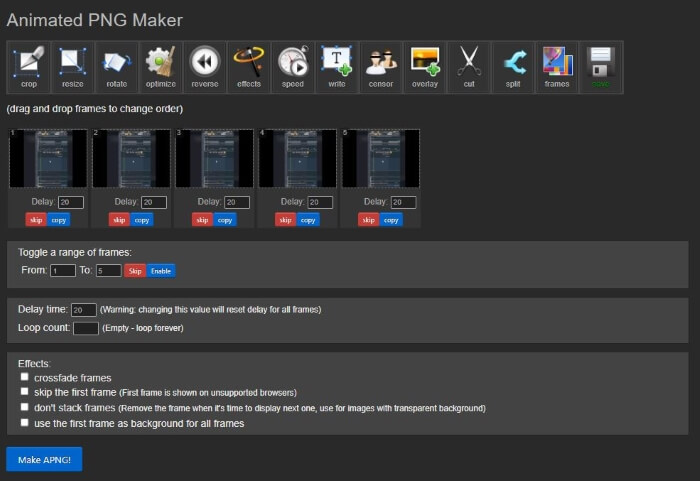
2. Vertopal
Step 1. Open your preferred browser and search for Vertopal. Select the first link on the search results.
Step 2. Once you're redirected to Vertopal's homepage, press the Choose your File button or drag and drop your file/s to upload them.
Step 3. Once the files are uploaded, choose the file format you wish to convert them into. You can choose from various options or search your desired format and click it. When you've chosen a format, a confirmation message will appear that asks if you want to add more files, change the output format, or continue to convert. Click the Continue button to proceed in converting.
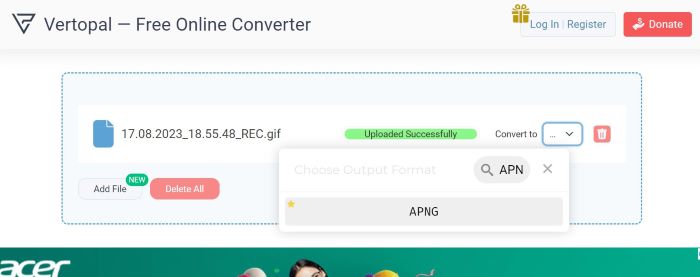
Step 4. After uploading your files, Vertopal will preview the converted file. In the upper left corner, find and click the Convert button to proceed. Once done, a new page will emerge; press the Download button to save your APNG file. That's all it takes! You now have your converted APNG file!
3. RedKetchup GIF Converter
RedKetchup is another practical online toolkit for video editors, photo editors, and content creators. It offers many tools to equip users to create, modify, and polish their images, animations, and videos. Aside from that, it also has a GIF converter tool that you can use to turn GIF files into APNG, WEBP, and MP4. Here's how you can utilize RedKetchup's GIF converter to turn GIF into APNG:
Step 1. Open your favorite browser and search for RedKetchup GIF Converter on your web browser, then press the link that appears on top of the search results.
Step 2. Once you're redirected to the webpage, upload your files by pressing the Browse button and then select the files you wish to upload.
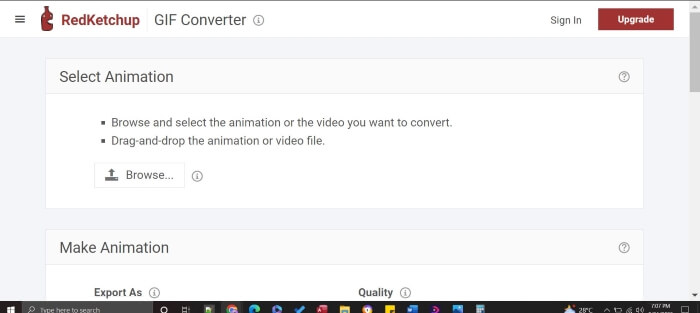
Step 3. RedKetchup will promptly display a preview of the output. Scroll down to see the settings; you can edit and modify the quality, frames, resolution, and speed. To proceed, locate Export As and set the format to APNG. Once you've made modifications and are satisfied, press the Download button. Then you need to save your finished product, and you now have your high-quality APNG file with just a few clicks!
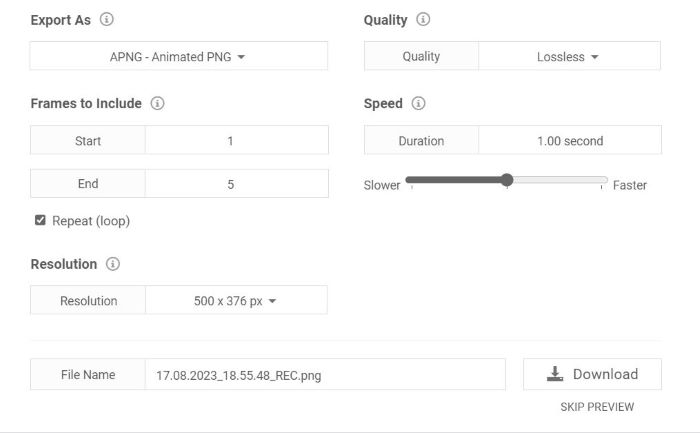
Further Reading:
How to Convert GIF to JPG Without Losing Quality
Best Guide on How to Cut GIFs to Spice Up Your Content
Part 3. FAQs about Converting GIF to APNG
Can I convert APNG back to GIF?
Yes, you can! Most converters mentioned above have tools to convert your APNG files to GIFs.
Can all browsers support APNG?
Up-to-date browser versions can support APNG, especially trendy browsers like Chrome, Edge, Safari, Firefox, and Opera. However, other browsers may require extensions to open APNG from your computer via browsers.
Does converting GIF to APNG improve quality?
No, converting GIF to APNG might not necessarily improve the quality unless the converter allows you to tweak settings to improve the quality of the output further; however, it can provide a smoother animation as it uses 24-bit transparency compared to GIF, which only has 8-bit transparency.
Do all tools support batch-converting GIFs to APNG?
Yes, all tools mentioned support bulk conversion.
Is APNG better than a GIF?
Although GIF is more widely used than APNG, in terms of video quality, APNG is better than GIF as it can support more colors. It can provide a more vibrant and smoother animation than GIF. Regarding compatibility, most modern browsers now support the APNG format, but some browsers may require extensions to open APNG files.
Conclusion
While GIF has been a popular go-to for conveying humor and emotions, they can be pixelated and limited in quality. Thus, APNG is a valuable alternative with richer colors, smoother transitions, and superior quality. This article is specially made for folks like you looking for straightforward and efficient methods on how to convert GIF to APNG, and we're here to make your GIF to APNG conversion easy!



 Screen Recorder
Screen Recorder



