Top Offline and Online GIF Combiners | How to Merge GIFs Seamlessly
Have you ever wanted to make an amusing and memorable image by splicing together several GIFs? Good news! Merging GIFs has never been simpler or more convenient than using the top-rated online and offline GIF combiner tools. With these potent apps, you can easily combine your preferred GIFs to make something totally new and unique that is sure to attract people's attention. In this tutorial guide, we'll demonstrate both online and offline methods for combining GIFs and offer advice on how to maximize the effectiveness of each method. Now is the time to begin exploring the fascinating field of GIF mashups.
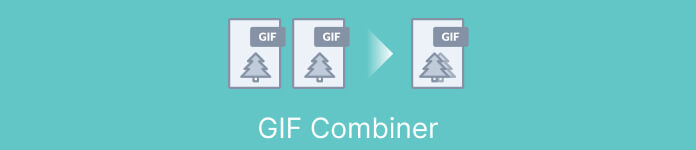
Part 1. Best GIF Combiner Offline
Using an offline program for combining GIFs offers several advantages for users, such as not requiring an internet connection, providing better control over the process, ensuring more privacy and security, and allowing for faster processing. With an offline program, you can create and combine GIFs at your own pace and customize the output to your liking. That said, we would like to recommend FVC Video Converter Ultimate.
This tool allows users to merge multiple GIFs together and adjust the size, speed, and playback settings of the resulting GIF. What sets it apart from its competition is that it is a multi-functional video editing software that includes a GIF Maker feature, allowing users to perform other video editing tasks besides merging GIFs. Additionally, it boasts a user-friendly interface that provides step-by-step instructions, making it accessible to advanced and novice users. Learn how to merge multiple GIFs into MP4 on PC or other formats by following the simplified guide.
Compatibility: Windows 11/10/8/7 & Mac OS X 10.12 or higher
Rating: 9.8 / 10
Pricing: $49.96 Lifetime
Key Features:
◆ Video conversion: FVC Video Converter Ultimate can transform videos to a wide range of formats, including MP4, AVI, WMV, MKV, and more.
◆ Audio extraction: Users can extract audio tracks from video files.
◆ Merge GIFs: FVC Video Converter Ultimate includes a built-in GIF Maker tool that allows users to merge multiple GIFs, adjust playback speed, and customize other settings.
◆ High-quality output: FVC Video Converter Ultimate claims to preserve the original quality of the source files during the conversion process, ensuring high-quality output.
◆ Batch processing: Users can convert and merge many files at once, saving time and increasing efficiency.
Steps on how to combine GIFs with this GIF merger:
Step 1. First you have to get the program by ticking any of the Free Download buttons below corresponding to your computer’s operating system. After that, open the installer and follow the setup wizard to properly install the GIF merger on your computer. Launch the program afterward.
Free DownloadFor Windows 7 or laterSecure Download
Free DownloadFor MacOS 10.7 or laterSecure Download
Step 2. Next, go to the Toolbox tab located from the upper interface of the program. Then, you will be redirected to a collection of options offered by the program. From here, select GIF Maker and add GIF files by ticking the Photos to GIF button. Afterward, choose all the GIF files you wish to merge into one.
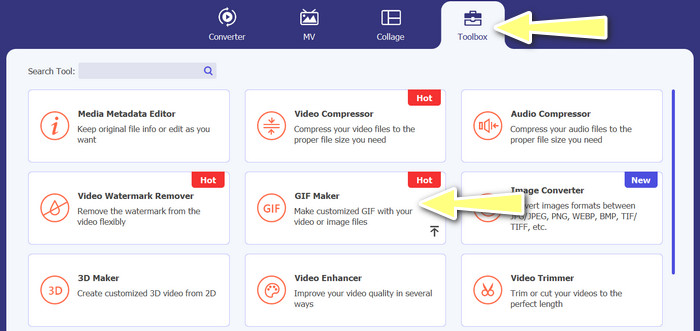
Step 3. From the editing panel, hover your mouse to each GIF to see the Change Duration option and adjust the length of each GIF. Also, you can change the sequence by choosing between the Backward and Forward buttons from the main menu.
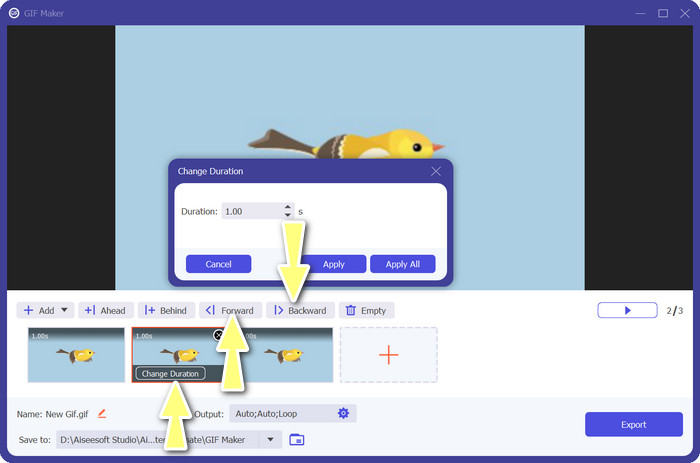
Step 4. Next, you may adjust other settings, such as the format, resolution, frame rate, and zoom mode, from the Output settings. Finally, hit the Export button to produce the final output.
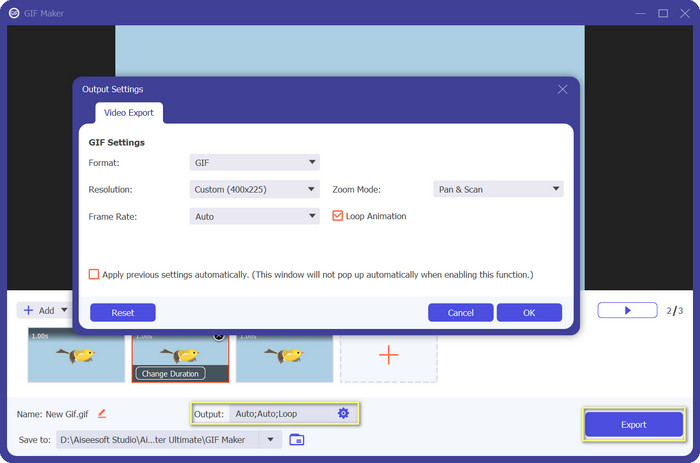
Part 2. Top 4 GIF Combiner Online
There are also some online alternatives to combine GIFs into one. Therefore, you can easily join your GIFs without downloading any program on your computer. Check them out by checking the programs introduced below.
1. EZGIF
EZGIF is a widely used web service for making and modifying GIFs. The GIF Joiner function lets you combine many GIFs into a single one, with the option to change the playback speed and other parameters. Below is a simple guide on how to use EZGIF to combine GIFs into one.
Step 1. Launch your favorite web browser and visit the program's official site. From here, go to the GIF Maker option.
Step 2. Next, upload the GIF files you'd like to combine, and the tool will load each and every frame of your GIF file from the next page.
Step 3. Now, you can adjust which frame of a GIF you wish to include or exclude.
Step 4. Other options are available on the below page. If you are satisfied with the settings, tick the Make a GIF button.
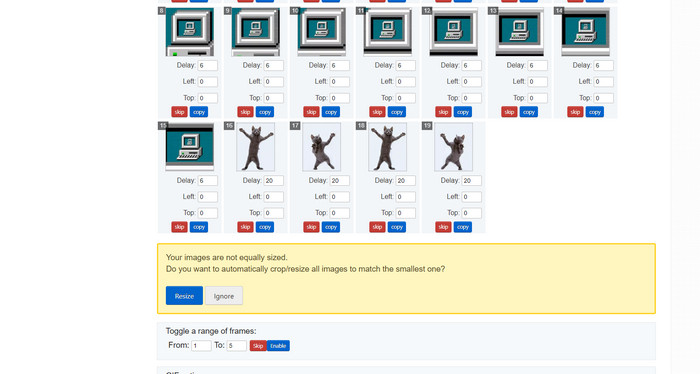
2. GIPHY
While most people know GIPHY as a place to search for and share GIFs, they may not realize that the site also features a GIF Creator that lets users combine GIFs and add text or stickers. On the other hand, here is a step-by-step process to join GIFs with GIPHY.
Step 1. To start making GIFs, head over to the GIPHY website and use the Create tab. Choose GIF Creator from the menu that appears.
Step 2. Select the GIFs you wish to combine from your computer by clicking the Choose Files button.
Step 3. The selected GIFs can be dropped onto the timeline at the screen's base. Simply by dragging the GIFs into a new order, you can change their display order.
Step 4. To change the length of each GIF, use the slider provided. Using GIPHY's editing tools, you can personalize your GIF with text, stickers, and more. After you're happy with the outcome, select Create GIF to save the combined GIF to your computer.
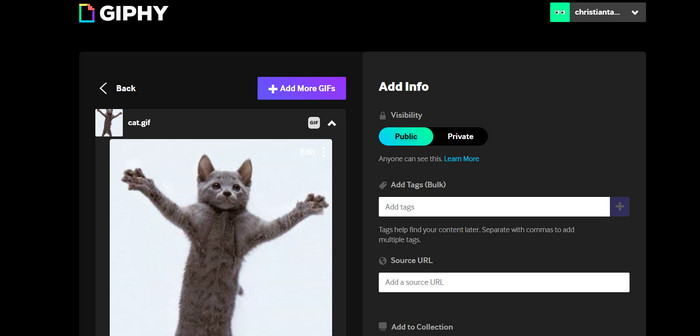
3. Kapwing
Kapwing is a free, web-based service that allows users to edit videos and create GIF from images. It allows users to submit several GIFs, combine them into one, select the playback speed, and change other parameters. To learn how to put two GIFs together with Kapwing, take a look at the instructions below.
Step 1. Go to Kapwing's website and click on Get Started to get started. Click on Click to Upload and select the GIFs you want to merge from your computer.
Step 2. Drag and drop the selected GIFs onto the timeline at the bottom of the screen. You can rearrange the order of the GIFs by dragging them to the desired position.
Step 3. Adjust the playback speed and duration of each GIF by using the editing tools provided by Kapwing. You can also add text, stickers, and other elements to your GIF by using the editing tools provided by Kapwing.
Step 4. Once you are satisfied, click on Publish to save your merged GIF to your computer.
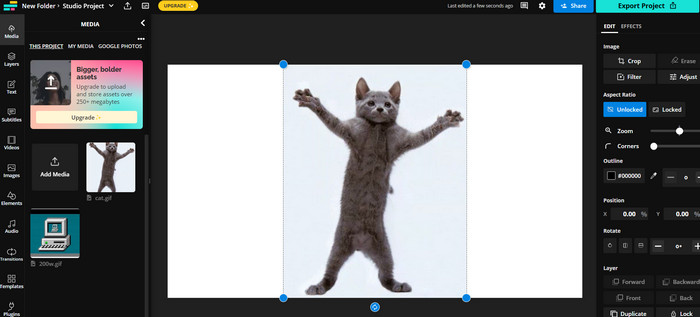
4. Imgflip
Popular online meme and GIF creator Imgflip also features a GIF Generator. Users can add text overlays, change the playback speed, and post numerous GIFs at once. Look into the steps and get informed on how to combine GIFs into one.
Step 1. Go to Imgflip's website and click on Create at the top of the page. Click on Video to GIF in the dropdown menu.
Step 2. Click on Upload Video and select the GIFs you want to merge from your computer. After your GIFs are uploaded, click on Join GIFs at the top of the page.
Step 3. Arrange the order of the GIFs by dragging and dropping them to the desired position. Adjust the playback speed and other settings as desired.
Step 4. Once satisfied with the final result, click Create GIF to save your merged GIF to your computer.
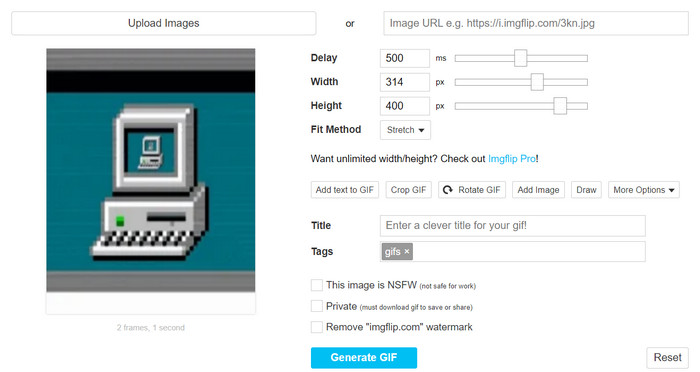
Part 3. FAQs about GIF Combiners
Can I combine different sized GIFs?
Yes, most GIF mergers allow you to combine GIFs of different sizes and aspect ratios. However, it's important to notice that the final output may be cropped or resized depending on the dimensions of the individual GIFs.
Is it legal to merge GIFs that aren't mine?
It's important to respect copyright laws and only merge GIFs that you have the right to use. This may include GIFs that are in the public domain or ones that you have created yourself.
Can I add text or stickers to my merged GIF?
Yes, most GIF mergers offer editing features that allow you to add text, stickers, and watermarks to your GIF. This can help enhance the visual appeal and message of your GIF.
Conclusion
In a world where visual content is becoming increasingly important, GIF merging is a valuable skill to acquire. With the ability to combine GIFs into one file, you can create something truly unique that will grab the audience's attention and make them want to engage with your content.



 Video Converter Ultimate
Video Converter Ultimate Screen Recorder
Screen Recorder



