GIF Splitters: Top Tools for Splitting and Customizing Animated Images
If you've ever wanted to use a particular part of a GIF but found yourself stuck with the entire animation, you're not alone. GIFs are popular for their ability to convey emotions and reactions in a short amount of time, but sometimes we only need part of the thing to get our message across. This is where the importance of splitting GIF files comes into play.
With the help of GIF splitters, you can easily extract the exact part of the GIF that you need and use it for your project or social media post. This post will give you a look at some of the top GIF splitters available in the market today.
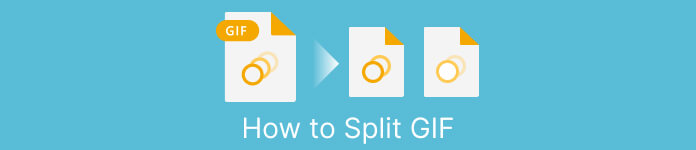
Part 1. Easy Way to Split GIFs
1. FVC Video Converter Ultimate
If you only need to trim a small part of a GIF, then you can use FVC Video Converter Ultimate. It is a versatile software tool that offers a range of features for video conversion and editing. Furthermore, the tool supports a wide range of video formats and allows users to adjust video settings such as resolution, bitrate, and frame rate. While it does not have a specific feature for splitting GIF files, the video trimmer function can accomplish this task.
FVC Video Converter Ultimate can be a valuable tool for those looking for a simple and straightforward way to split GIF files. With its intuitive interface and easy-to-use video trimming feature, it provides a convenient solution for users who only need to make minor edits to their GIFs. Additionally, it comes with a range of other features, such as batch processing and GPU acceleration, that make it a comprehensive video conversion and editing tool. If you wish to learn how to split GIFs offline, here are the steps you can follow:
Step 1. Get the software
To get started, simply select a link from the list of Free Download buttons below. Afterward, just stick to the on-screen prompts to finish setting up the program on your gadget. After setup is complete, you can run the app and enter its main menu.
Free DownloadFor Windows 7 or laterSecure Download
Free DownloadFor MacOS 10.7 or laterSecure Download
Step 2. Attach a GIF image file
Choose the Video Trimmer tool from the Toolbox menu. Once that's done, select the + button to upload a GIF.
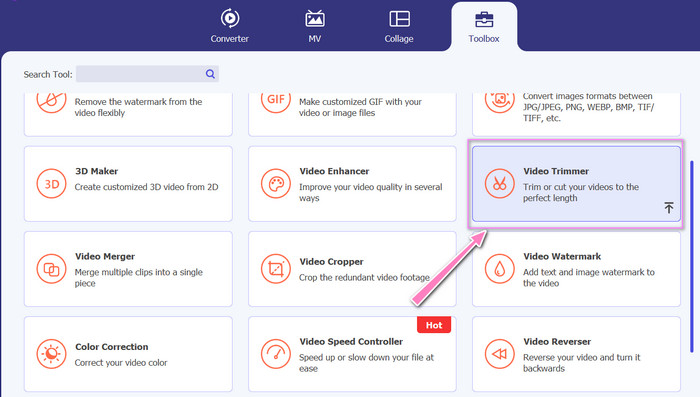
Step 3. Split the GIF file
Once the GIF has been uploaded, it will be shown on the program's interface for making changes. Choose the beginning and ending points of the GIF you want to delete using the slider.
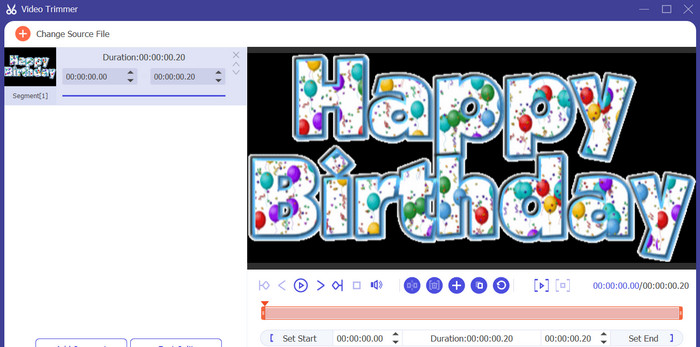
Step 4. Keep the GIF you created
When you're done customizing the GIF, click the Export button in the tool's bottom right corner to begin the rendering process.
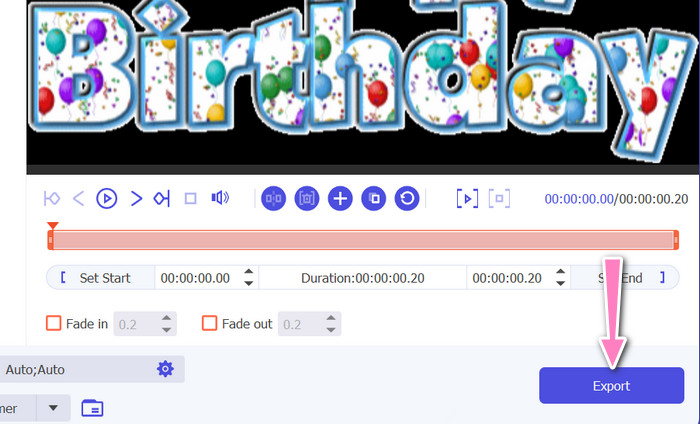
2. EZGIF
EZGIF is an online tool that offers a range of features for working with GIF files. The website provides a variety of tools for creating, editing and optimizing GIFs, including GIF resizing, cropping, and splitting. It also includes features for adding text and special effects to your GIFs and even allows you to convert videos and images to GIF format. Therefore, if you wish to split GIFs into frames online, this is a perfect choice. Moreover, EZGIF is a user-friendly platform that requires no downloads or installation, making it easily accessible from any web browser. Find out how this tool works and split GIFs into images.
Step 1. To split a GIF using Ezgif, open the EZGIF website in your web browser.
Step 2. Select the Split option from the top menu, and then adjust the settings as needed.
Step 3. Click on the Choose File button to upload the GIF file you want to split. Alternatively, you can drag and drop the File onto the EZGIF interface.
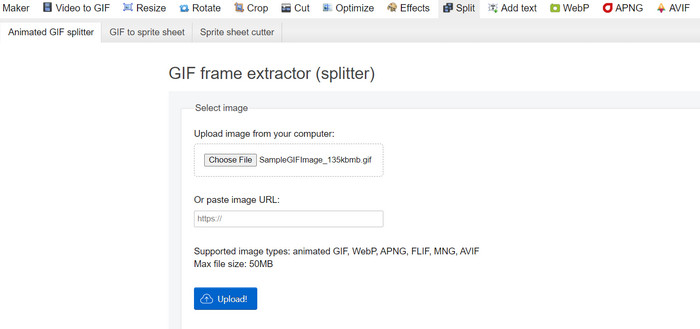
Step 4. Next, choose the splitting method you want to use. You can split the GIF by a specific number of frames, by specific time intervals, or by selecting specific frames to keep.
Step 5. Adjust the settings for the splitting method you chose. Click on the Split to frames! button to begin the splitting process. There are also available options to split GIF into PNG or JPG, depending on your needs.
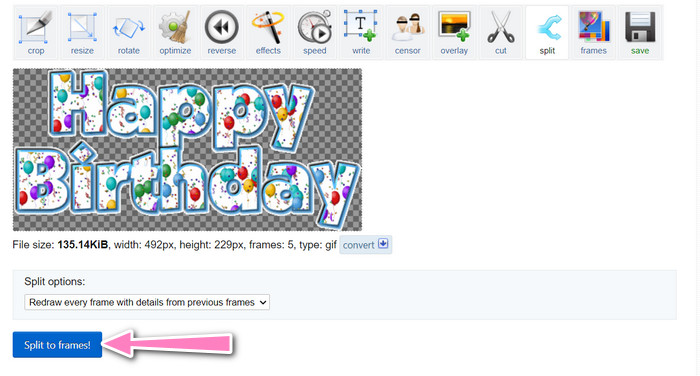
Part 2. Professional Way to Split GIF Files
Split GIF into frames in Photoshop can be realized. It offers a lot of flexibility and control when working with animated GIFs. With Photoshop, you can open a GIF file and edit each individual frame of the animation, allowing you to make adjustments and add filter to each frame separately. This means you can create complex animations, add text or graphics, and adjust the timing of each frame to create a smooth and polished animation. To learn more about the editing options available in Photoshop for GIFs, check out the steps below:
Step 1. Open the GIF file in Photoshop by going to File > Open and selecting the File.
Step 2. Once the File is open, go to Window > Timeline to open the Timeline panel.
Step 3. In the Timeline panel, you should see each frame of the animation represented as a separate layer. If you don't see the Timeline panel, click on the menu button in the upper right corner of the panel and select Create Frame Animation.
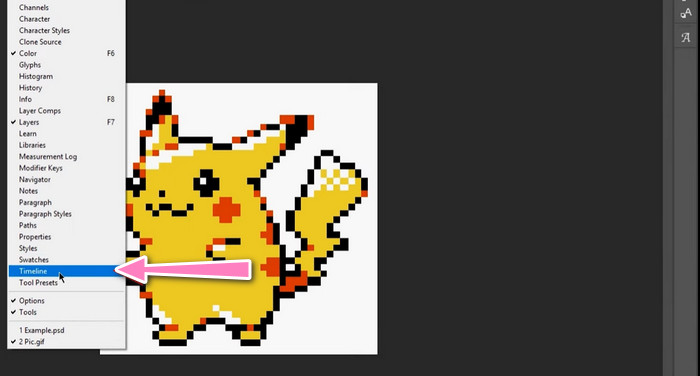
Step 4. To split the GIF, click on the menu button in the Timeline panel and select Make Frames From Layers. This will create a separate frame for each layer in the animation.
Step 5. Now you can edit each frame individually by selecting it in the Timeline panel and making any desired changes.
Step 6. Go to File > Export > Layers to Files to export each frame as a separate file. In the export dialog box, select your desired file format and destination folder, then click Run to export the files.
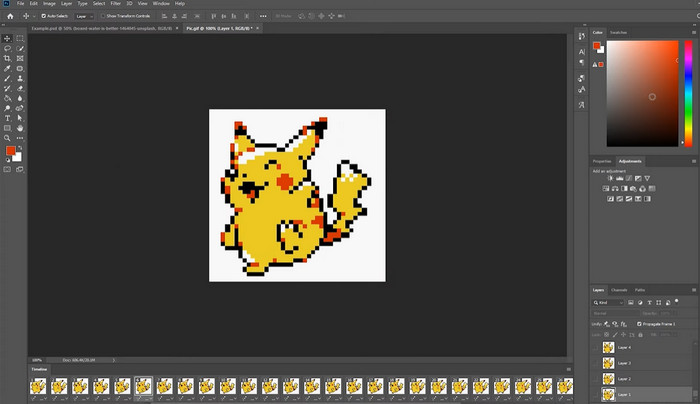
Part 3. FAQs about Splitting GIFs
Can I split a GIF into specific sections or time intervals?
Yes, you can split a GIF into specific sections or time intervals using online tools or image editing software.
Can I use video editing software to split GIFs?
Yes, many video editing software applications can be used to split GIFs. For example, FVC Video Converter Ultimate, Adobe Premiere Pro, and Final Cut Pro X are popular options.
How do I adjust the timing of individual frames in a GIF?
You can adjust the timing of individual frames in a GIF using an online tool or image editing software like Photoshop.
Conclusion
Splitting a GIF file can be a helpful technique for creating new animations, editing existing ones, or sharing specific frames or sections. Whether you prefer to use online tools or image editing software like Photoshop, there are several options available to split GIFs. By following the steps outlined in this article and exploring the different tools available, you can easily split your GIFs and create new animations.



 Video Converter Ultimate
Video Converter Ultimate Screen Recorder
Screen Recorder



