2 Efficient Methods to Convert M4V to GIF Files with High Fluency
After downloading some interesting M4V videos on your Mac, you may want to clip those wonderful parts and convert those M4V fragments to the animated GIF to spread on the Internet as an emoji.
The animated GIF is very popular and commonly used on the web, social platforms, or chats because of its high compatibility. It’s just combined with several constant images, so most animated GIFs are in low frame rate and resolution. But don’t worry. Please keep reading this article and learn more about how to convert M4V to GIF with high quality.

Part 1: The Best and Professional Way to Convert M4V to Animated GIF
FVC Free Video to GIF Maker is professional and powerful software that can clip the original videos and convert M4V to GIF with high quality. Moreover, you can edit the animated GIFs by adding the preset themes and watermarks.
- 1. Transform M4V videos to animated GIFs easily with 30X faster speed.
- 2. Provide high resolution and frame rate options when making GIFs.
- 3. Able to add effects, themes, and subtitles to make GIFs more interesting.
- 4. Supports importing 100+ formats and create GIFs from them.
Free DownloadFor Windows 7 or laterSecure Download
Free DownloadFor MacOS 10.7 or laterSecure Download
Step 1: Download FVC Free Video to GIF Maker on Windows/Mac and launch it. Click the Add Files button to select the M4V videos you want to convert to GIF. Or you can simply pull and release the desired files to the software.
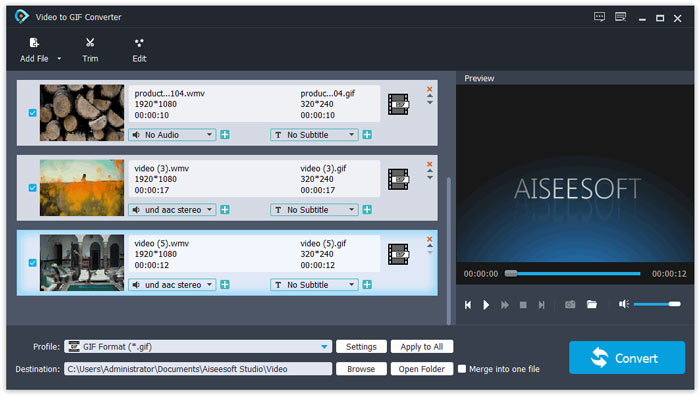
Step 2: Before transferring M4V to GIF, you can click the Clip button to cut the original videos and select the needed segments. To make the animated GIFs more interesting, you should click the Edit button and add preset themes and watermarks according to your need.
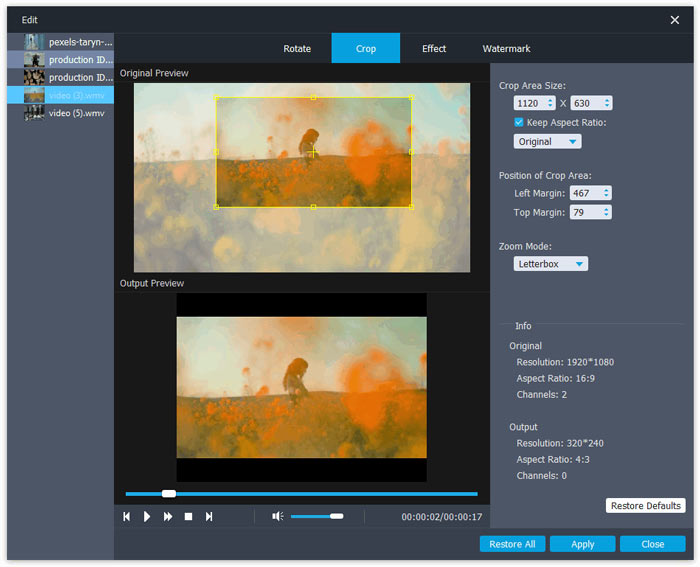
Step 3: Then click the Output Format menu to choose the GIF format. You can also search the desired format in the bottom box. Click the Settings icon to change the detailed parameters, including the resolution, frame rate, and bitrate. To keep high quality and fluency, you can choose the high resolution and 25fps frame rate. Then click the Convert button to start converting M4V files to GIFs.
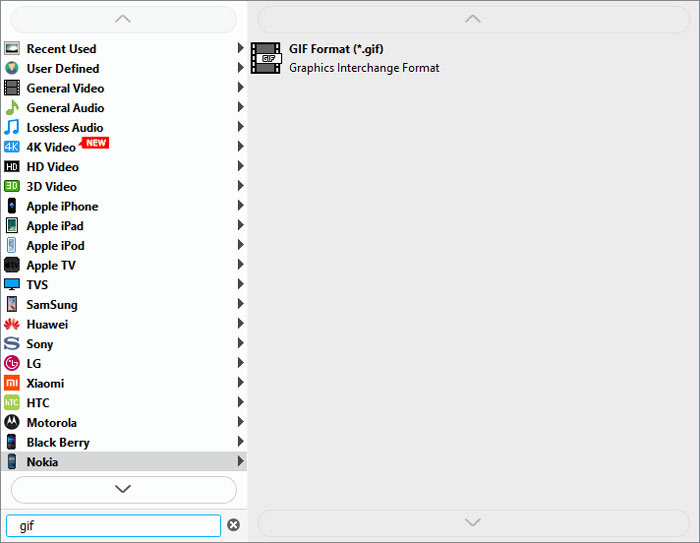
Part 2: How to Convert M4V to GIF Online for Free
You can also convert M4V videos to animated GIFs online for free through FVC Free Online Video Converter. Without downloading any software, you can convert any format, including transforming M4V to GIFs easily. Although it doesn’t support clipping the videos and it only provides low resolution and frame rate, it’s the best choice for quick and easy converting.
- 1. Convert M4V videos to GIFs with three simple clicks.
- 2. Support several video and audio formats.
- 3. Customize the video resolution, frame rate, and bitrate.
- 4. No watermark applied to your output videos.
Step 1: Navigate to the official website of the FVC Free Online Video Converter on any browser. Click the Add Files to Convert button to install the launcher in a few seconds. Then click the button again to add the desired files to the online M4V converter.
Download the Desktop Version to convert files in batch.
Step 2: Tick the GIF option as the export format in the bottom video list. Then click the Settings icon to change the parameters. Choose the maximum 320x240 resolution and 8fps frame rate, and then click the OK button to save the settings.
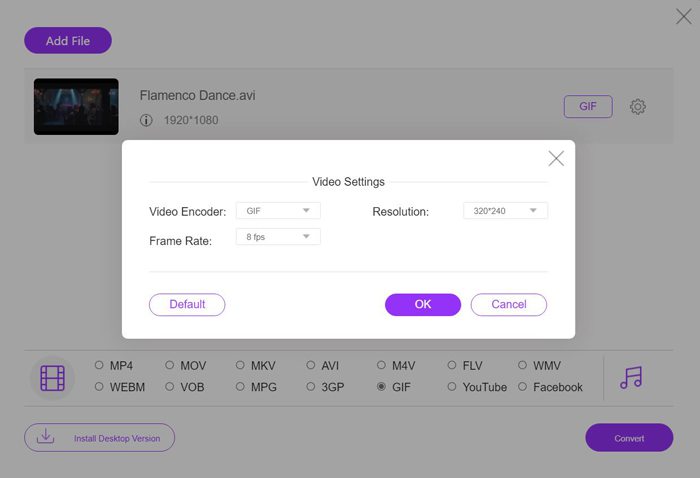
Step 3: After going back to the main interface, click the Convert button to choose the storage path and save the animated GIFs on your computer.
Read:
M4V vs. GIF
The M4V is developed by Apple, which also uses MPEG 4. M4V files are often used to store those videos downloaded from the Apple iTunes store, like music videos, TV episodes, etc. You may find some M4V files copy-protected since it uses Apple's FairPlay DRM copyright protection.
GIF is a common image format for web graphics. Besides saving small images and images that contain text, GIF can also contain and display basic animations on websites. It is a lossless format, and the GIF compression doesn't degrade the image clarity.
Part 3: FAQs of Transferring M4V to the Animated GIF with Small Size
1. Will converting M4V videos to GIF lose quality?
Of course, it will. GIF has a small size with relatively low quality. Even if you keep the original resolution, the quality will also drop. To keep the quality as much as possible, you can rely on FVC Free Video to GIF Maker to adjust the detailed parameters.
2. Can I transform a certain part of the M4V movie into an animated GIF?
Yes, you can. You can choose to clip the desired parts in advance before converting M4V to GIF. Or you can use FVC Free Video to GIF Maker to cut the videos and make animated GIFs.
3. How to keep the fluency after converting M4V videos to GIFs?
The frame rate will influence fluency. Normally, a frame rate higher than 24 fps is enough for people’s eyes. Thus you should change the export frame rate to about 25 fps to keep the fluency.
Conclusion
Now animated GIFs are commonly used in daily life, and you have learned how to create GIFs from M4V videos and movies in this article. You can rely on the professional FVC Free Video to GIF Maker, and you can also transform M4V videos to GIFs online for free. If you have any other questions, please leave your comment below.



 Video Converter Ultimate
Video Converter Ultimate Screen Recorder
Screen Recorder




