How to Extract MP3 from M4V with 4 Excellent Methods You Should Know
If you have already purchased some M4V videos from the iTunes store, how to convert M4V to MP3 with ease? Different from the other video formats, M4V is a DRM Fair-Play protected video format. When you need to extract the MP3 files from M4V, you need to decrypt the protection beforehand. Just learn more details about the 4 best M4V to MP3 converters and choose the desired one according to your requirement.

Part 1: The Ultimate Method to Convert M4V to MP3
FVC Video Converter Ultimate is a desired M4V to MP3 converter, which not only turns M4V video into MP3 with a desired quality, but also enables you to decrypt the DRM protection. It also enables you to tweak the video and audio settings, or even convert the video files with advanced hardware acceleration.
- 1. Extract the MP3 audio files from M4V, MP4 and more other video formats.
- 2. Tweak the frame rate, video quality, video codec, audio settings and more.
- 3. Advanced hardware acceleration to convert the video with fast speed.
Free DownloadFor Windows 7 or laterSecure Download
Free DownloadFor MacOS 10.7 or laterSecure Download
Step 1. Download and install the M4V to MP3 converter, you can launch the program on your computer. Click the Add Files menu or directly drag multiple M4V videos into this program.

Step 2. Once you have imported the M4V videos, choose MP3 as the output format. Of course, you can click the Gear icon to tweak the video and audio settings, such as sample rate, audio channel, etc.

Step 3. Moreover, you can also click the Edit button or the Clip button to edit your output videos. It also enables to adjust brightness, contrast, saturation, hue and select de-interlacing as your requirement.

Step 4. If you are satisfied with the MP3 file, or need to merge the MP3 files, you can check the Merge into one file box and click the Convert button to start converting MP4 to MP3 with ease.
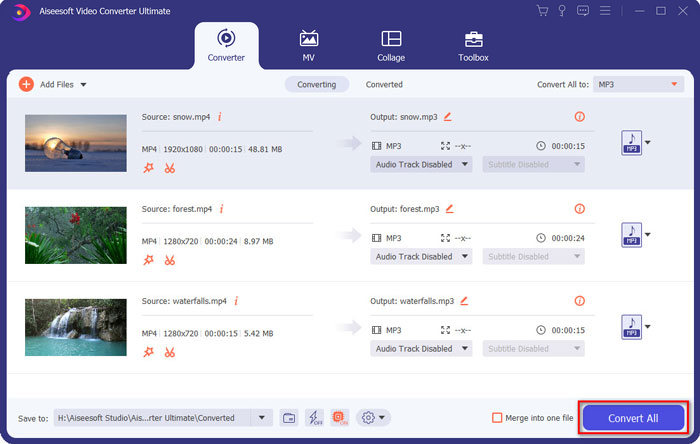
Part 2: 3 Methods to Extract MP3 from M4V with Ease
Method 1: How to Convert M4V to MP3 Online
FVC Free Online Video Converter is a versatile online M4V to MP3 converter that enables you to extract the MP3 from MP4 with ease. Moreover, you can also adjust video bitrate, sample rate, frame rate, resolution, etc.
Step 1. Go to the M4V to MP3 online converter, you can click the Add Files to Convert button to load the M4V files into the program. For the first time, you should download the installer beforehand.

Step 2. Once you have loaded the M4V files, you can choose the MP3 option from the Audio menu. It also enables you to tweak the audio settings, such as the sample rate, audio codec and more.

Step 3. After that, you can click the Convert button to start the M4V to MP3 conversion. There will be no data will lose during the conversion process. You can save the output audio to your hard drive.
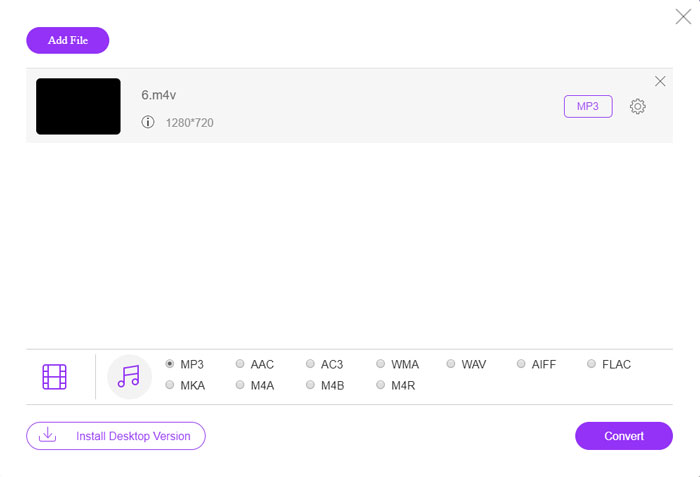
Method 2: How to Convert M4V to MP3 via HandBrake
HandBrake is an open source M4V to MP3 converter that enables you to customize the transformation process. It has some advanced parameters that you can adjust the video resolution, frame rate and more.
Step 1. Download and install the program on your computer, you can launch the program and locate the M4V file you want to convert. Then you can find the video within the user interface.
Step 2. After that, you can click the Browse button at the bottom and enter the new file name and destination folder. Then you can choose the MP3 as the output format and adjust the settings.
Step 3. Once you are satisfied with the output MP3, you can click the Start Encode button at the top menu to convert M4V to MP3 accordingly. It might take a period of time for the conversion.
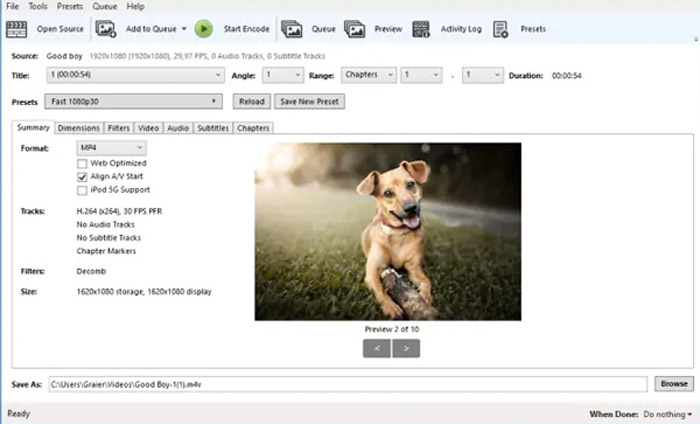
Method 3: How to Convert M4V to MP3 through Requiem
There are dozens of M4V to MP3 online converters, when you need to get rid of the DRM protection of the M4V files. Requiem is one of the best freeware you can take into consideration.
Step 1. Once you have installed the DRM decrypter, you can launch the program to detect the DRM-protected files, including music, videos, or audiobooks on your iTunes Library.
Step 2. After that, you can begin to remove DRM from these M4V files. Your original files would be transferred to trash, and now your files in iTunes Library are DRM-free.
Step 3. When you get the desired M4V files without DRM protection, you can simply convert the video with the online M4V to MP3 converters, or transfer to a smartphone directly. (See how to convert FLV to MP3)
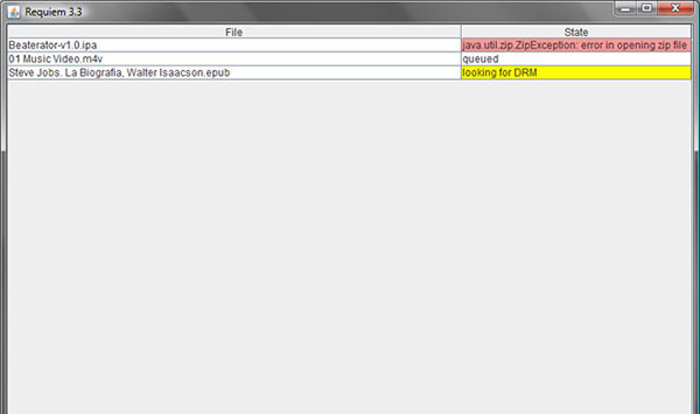
Part 2: FAQs about M4V to MP3 Conversion
1. What is The M4V File Format?
The M4V file extension is an MPEG-4 video, which is also known as an iTunes video file. When you purchase or rent video files from iTunes Store, you can get the videos in M4V with DRM protection. But the video file is workable for the authorized devices. When you convert M4V to MP3, you can use the audio file for other devices.
2. What is A 100% Workable Method to Turn M4V to MP3?
If you cannot convert M4V to MP3 directly, which is restricted by the DRM protection, you can use the screen recorder to capture the M4V video as MP3 audio. FVC Free Screen Recorder is a versatile online solution that enables you to get the satisfied audio file without any charge.
3. How to Convert M4V to MP3 with DRM Protection via HandBrake?
When you need to convert M4V to MP3 with DRM protection, can you use HandBrake to decrypt the videos? Yes, you can install some extra plugins to decrypt the videos before conversion.
Conclusion
When you need to convert M4V to MP3, you should learn more the important factors to get the desired files with ease. If you just have some simple M4V files without DRM protection, you can choose any online M4V video to MP3 converter or freeware instead. FVC Video Converter Ultimate is the ultimate converter that enables to convert the videos and decrypt the DRM protection with ease.



 Video Converter Ultimate
Video Converter Ultimate Screen Recorder
Screen Recorder



