How to Convert Your OGG Music Files to MP3 on Desktop and Online
“I downloaded some music files from websites and transferred them to my iPhone, but they cannot be opened at all, how to convert OGG to MP3?” After entering the streaming era, there are some new media formats for streaming including OGG. Therefore, chances are that you download some video or audio files online and they are saved in OGG files. This guide tells you four verified methods to help you turn OGG files into MP3 format on desktop or online.
Part 1: What Are OGG and MP3
OGG is a multimedia file container format for streaming and high-quality contents. It can hold video and audio data or contain audio track and artist information. Today, a lot of media players can decode and open OGG files, such as VLC, MPlayer and more. Moreover, most major browsers can stream online OGG files.
MP3 is a long-standing audio format. MP3 and OGG are similar on many aspects. The biggest benefit of MP3 is high-level of compatibility. Almost all digital devices and media players support MP3. That may be why you wish to convert OGG to MP3, playing them on mobile devices.
Part 2: Best Way to Convert OGG to MP3
There are a lot of video and audio converter software available to OGG to MP3. However, most of them are only able to perform destructive conversion. In fact, you do not need to spend lots of money to purchase professional software since FVC OGG to MP3 Converter can meet your need without asking a penny.
Main Features of the Best OGG to MP3 Converter
- 1. Convert OGG files to MP3 format for free.
- 2. Batch process multiple OGG files at the same time.
- 3. Utilize advanced technology to protect audio quality.
Briefly speaking, it is the best option to batch convert OGG files into MP3 on Windows and Mac.
Free DownloadFor Windows 7 or laterSecure Download
Free DownloadFor MacOS 10.7 or laterSecure Download
How to Change OGG to MP3 on Desktop
Step 1: Add OGG files
Launch the best OGG to MP3 converter after you installed it to your PC. There is another version for Mac. Click the Add File(s) button to activate the open-file dialog. Find and select the OGG files you wish to convert, and click Open. Alternatively, drag and drop the media files into the main interface.

Step 2: Select MP3 as output format
Then go to the bottom. Expand the drop-down list next to Output format and choose MP3 in the General Audio tab. If you wish to enjoy the music on mobile, choose the device model on the list directly.
To edit OGG files, click the Edit menu to open the media editor window.

Step 3: Batch convert OGG
Next, click the Open Folder button at the bottom and select a location to store the output. Finally, click on the Convert button at the bottom right side to start turning OGG into MP3 immediately.

Not only converting audio to MP3, this software also supports video to MP3 conversion like MTS, WMV, MOV, MP4, etc.
Part 3: How to Convert OGG to MP3 for Free
Method 1: How to Convert OGG to MP3 with VLC
Though VLC is primarily used as a media player, you can make OGG files into MP3 with it. As an open-source project, everyone can use VLC for free.
Step 1: Run your VLC, and select Convert/Save from the Media menu.
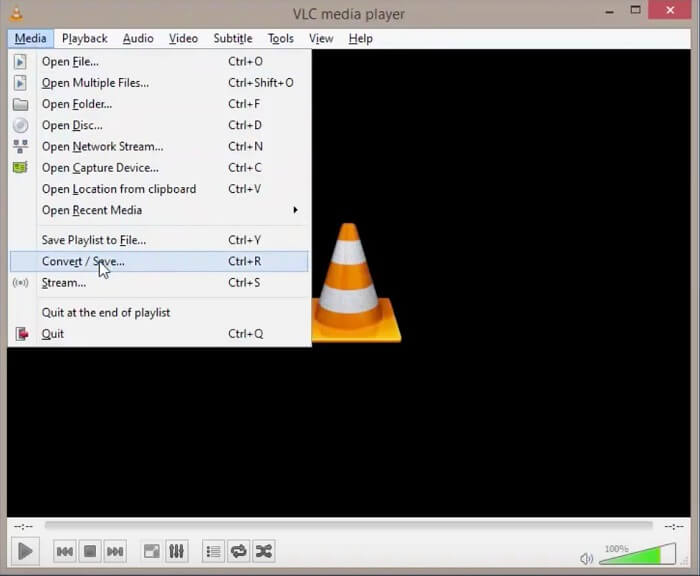
Step 2: On the Open Media dialog, click the Add button and add all desired OGG into VLC. After loading, click the Convert/Save button.
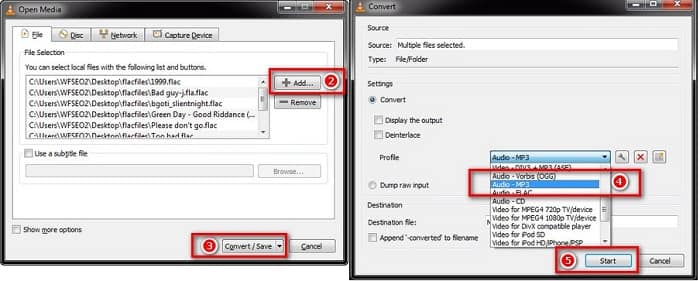
Step 3: Unfold the Profile drop-down option and choose MP3 or relative option. Hit the Start button to initiate changing OGG files into MP3.
The output quality may be not great since VLC can only do destructive conversion.
Method 2: How to Turn OGG to MP3 in iTunes
iTunes was released by Apple for iOS and Mac users to manage media files. However, you can download it for free even if you do not have an Apple device. Besides, it is able to make MP3 files from OGG and other multimedia formats.
Step 1: Start iTunes and update it to the latest version. Make sure to add the source OGG files into iTunes library.
Step 2: Go to the Edit menu and select Preferences on PC or iTunes and Preferences on Mac. Then click the Import Settings button and then choose MP3 Encoder from the Import Using option. Click OK to confirm it.
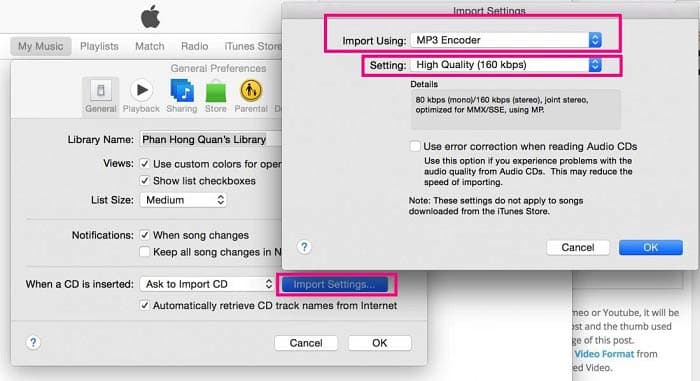
Step 3: Now, go to Library and select all OGG files. Right-click on one selected file and choose Create MP3 Version. The MP3 results will be saved to iTunes library.
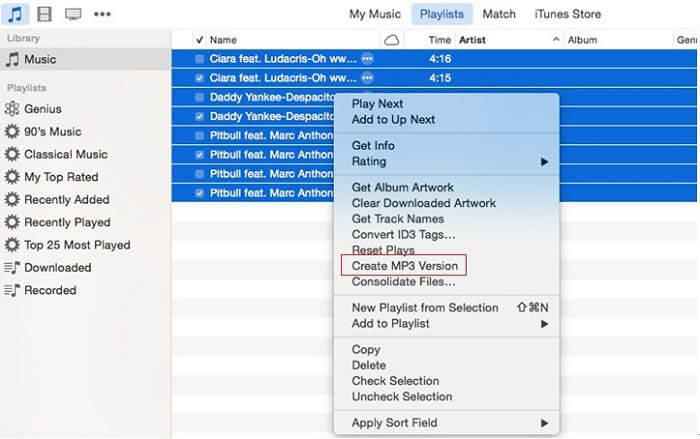
Part 4: How to Turn OGG to MP3 Online
If you don’t like to install much software to your computer, then you definitely need to try this online audio converting tool, FVC Free Audio Converter. As a powerful web-based audio converter, it allows you to convert audio files from one format into another with no limit. You can even use it to extract sound from video while maintaining the original quality. Here are the steps to convert OGG to MP3 with this audio converter.
Step 1: Visit the website of FVC Free Audio Converter in your browser. Then click on the Add Files to Convert button to upload your OGG file. There will be no sign-up required.
Download the Desktop Version to convert files in batch.

Step 2: After file uploading, please choose MP3 from the output format list and then hit the Convert button to begin turning OGG to MP3 online.
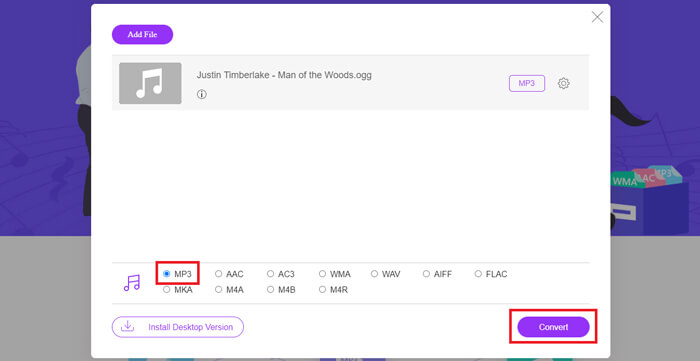
Step 3: When it is done, the folder that you use to save the MP3 file will open automatically. Now you can transmit it to your mobile device.
OGG vs. MP3
The OGG container format is actually a multimedia format. So, you can use it to store multiple streams of video, audio, text, and metadata. And each stream can be compressed with different compression methods. Now, OGG files are usually used for storing audio data compressed with Vorbis compression.
The MP3 format was released in 1993 by Moving Picture Experts Group (MPEG). It was the standard for storing music as it could compress audio to a much smaller size than other uncompressed formats. It is still widely used nowadays, especially for distributing audio online.
Part 5: FAQs of OGG to MP3
How do I convert OGG to MP3 with Audacity?
Audacity is an open-source audio editor. It can add an OGG file to audio track and edit it easily. By default, Audacity export audio projects as WAV on PC since it lacks the MP3 encoder. So, Audacity cannot convert OGG to MP3.
Can Winamp convert OGG to MP3 for free?
Winamp is a popular multimedia player. It supports numerous audio and video formats. The OGG playback function is free to use; however, you have to pay for the pro version if you want to convert OGG to MP3.
Can Windows Media Player play OGG files?
Natively, Windows Media Player does not support OGG format. The good news is that you can install extra codecs to your PC and makes Windows Media Player compatible with OGG. Alternatively, convert OGG to audio formats supported by WMP.
Conclusion
This guide has shared four 100% working ways to convert your OGG files to MP3 on Windows and Mac. Many people rip music in OGG format, partly because it can store metadata. However, it is not friendly to digital devices and mobile phones. Online audio converter is convenient to use. Freeware can meet your basic need. FVC OGG to MP3 Converter, on the other hand, is the most professional way to do the job with no quality loss. More questions? Please leave a message below.



 Video Converter Ultimate
Video Converter Ultimate Screen Recorder
Screen Recorder




