Ultimate Ways to Convert PNG to JPG Using Remarkable Converters
PNG file format has a bigger file size than other formats. One disadvantage is uploading, downloading, or sharing files on websites. The loading process is too slow, making it time-consuming. On the other hand, a JPG file has a smaller file size compared to PNG. This way, it is quicker to save and upload images on the web. It will also become easy to open on other applications and devices. Fortunately, this article will give you enough information about converting PNG to JPG. To convert, you will need the help of reliable image converters. In addition, you will learn the definition of these formats. Read this post if you want to change your PNG images to JPG format.
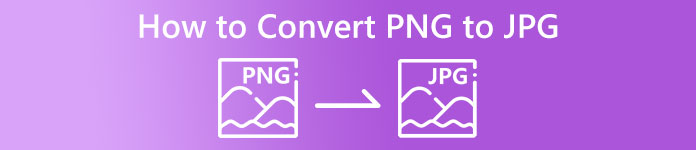
Part 1. Introduction to PNG and JPG
What is PNG
PNG, or Portable Network Graphics, is a raster format without loss. It is a brand-new GIF format variation. Higher color depths are available, displaying millions of hues. One of the prevalent picture formats today is PNG. Saving both RGBA and RGB picture formats based on the palette is one of the characteristics of PNG. Additionally, it tries to transfer photographs online. PNG is also often used for printing. Most folks utilize this particular file. Moreover, this image format is commonly used by experts in web graphics. For backdrops with transparent colors, they also employ the PNG format. This format's decreased file size is another advantage. Even yet, there is barely any visual quality degradation. It can produce the same quality as the original. PNG offers many advantages. Due to compression, excellent image quality is ensured.
What is JPG
Joint Photographic Experts Group creates JPEG file format. It is one of the standard image file formats on the internet and other devices. 10:1 to 20.1 is the compression ratio. The lossy extension is done with the extension. But, the compression ratio is adjustable. This will strike a balance between image quality and storage space. Photographic sharing platforms and digital cameras both use the JPEG extension. JPEG has several advantages. You can use it for both artwork and photographs. It is because of adaptability in raster editing. Printing artwork and photographs at high resolution and low compression is possible.
Part 2. How to Convert PNG to JPG Online
Convert PNG to JPG Using FVC Free Image Converter
FVC Free Image Converter is one of the ultimate tools you can use. It is capable of converting PNG to JPG effortlessly. It offers an understandable interface and steps, making it perfect for users. Also, if you want to convert multiple PNG files to JPG, it is possible. This image converter can do a batch conversion process. You can also save multiple converted files in a single click. Aside from that, it supports other input file formats, including PNG, BMP, TIFF, GIF, and more. One of the good sides of this tool is it has no disturbing ads. Its interface is clean, so you can focus on converting files. You also don’t need to install this converter. You can operate it directly on your browser. Also, the image quality will remain the same as the original file after conversion. This way, you can ensure that your final is satisfying to view and use. FVC Free Image Converter protects your privacy. It won’t save your data after the conversion process.
Step 1: Visit the FVC Free Image Converter website on your browser. Click the JPG file format from the format option.
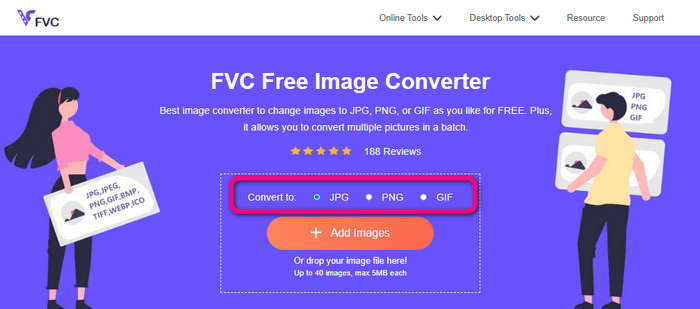
Step 2: Click the Plus icon or Add Images button to add the PNG image. You can also drop the image file on the box. After that, it will convert the image automatically.
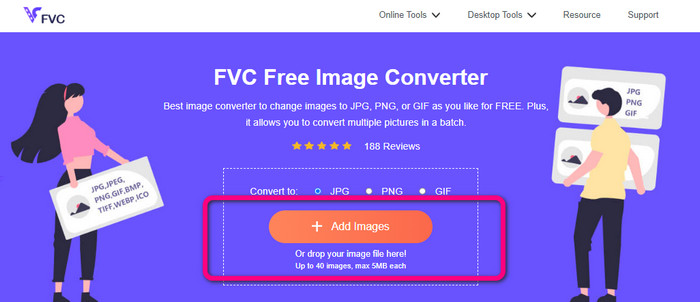
Step 3: For the last step, click the Download button to save your final image on your computer.
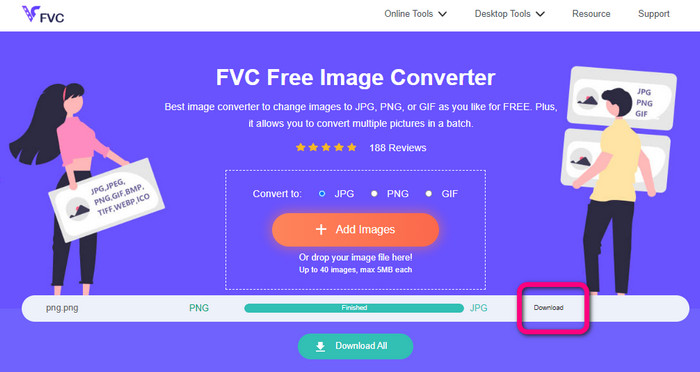
Convert PNG to JPG Using Canva
Another online method to convert PNG to JPG is using Canva. This online tool has a friendly user interface, making it easy to understand. The conversion process is also easy to follow, which is suitable for beginners. It can provide a fast conversion process, converting many files as you want. Canva is accessible in all browsers, including Google, Firefox, Edge, and more. Aside from that, while you are converting images, there are more things you can do. You can crop and resize your photo. You can also add icons, stickers, etc. This way, you can enhance your images while changing the file format. However, even though Canva is a great tool, it has disadvantages. Using the free version has many restrictions. There are limited features, cloud storage, editing tools, and more. You need to purchase a subscription plan to enjoy unlimited and great features. Also, since it is an online image converter, you need an internet connection.
Step 1: Open Canva on your web browser or app to access PNG to JPG converter. Use a pre-made template or a blank layout to start your design project.
Step 2: Drag and drop the PNG file you want to use onto the page or choose it from your device.
Step 3: Go to the upper right corner of the dashboard and click the Download button. Then, select the JPG format as your desired output format. Then click the Download button once again to save your image on your desktop.
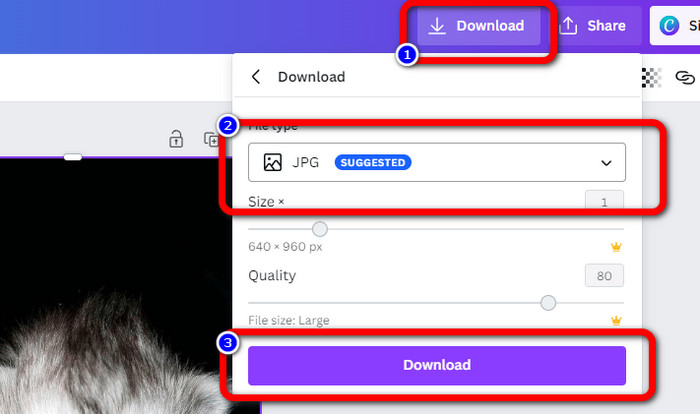
Convert PNG to JPG Using Convertio
Convertio is also capable of converting PNG to JPG. With the assistance of this online image converter, you can quickly turn your PNG into JPG. Convertio offers you a simple way to convert images. Its user-friendly interface makes it more understandable for all users, especially beginners. In addition, it supports various image formats, such as PNG, GIF, BMP, SVG, and more. This image converter also supports a batch conversion process. With this excellent feature, you can instantly convert multiple images simultaneously. Furthermore, aside from images, you can also convert video, audio, and document files. This way, you don’t need to look for another online tool. However, using the free version can only upload up to 100MB. You need to purchase a subscription plan to add the maximum file size. You can also purchase the expensive plan to experience unlimited.
Step 1: Go to your browser and search Convertio. When you are on the main webpage, click the Choose Files button. Open the PNG photo from your computer file to upload.
Step 2: If you want to do a batch conversion process, click the Add more files button. It lets you upload more image files. Then, from the format options, select the JPG file as your output format.
Step 3: After uploading and setting up the output format, click the Convert button. The conversion process will start immediately. After the process, click the Download button to save them on your assigned file location.
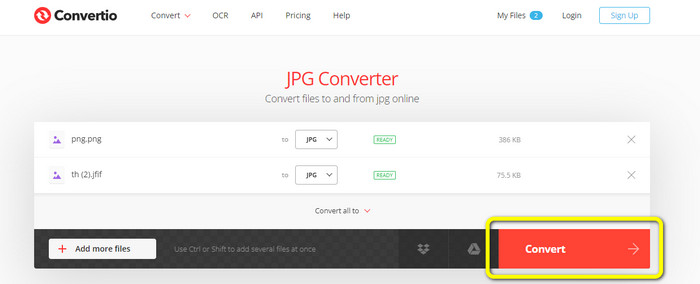
Part 3. How to Turn PNG to JPG Offline
Convert PNG to JPG Using Video Converter Ultimate
Video Converter Ultimate is one of the most outstanding image converters offline. This downloadable converter lets you convert PNG to JPG quickly. It offers a fast conversion speed so that you can convert numerous files in a short period of time. In addition, you can convert multiple files at once because it has a batch conversion process. Video Converter Ultimate also supports various image formats. It includes PNG, BMP, WEBP, TIF, and more. This offline image converter has an intuitive interface and simple steps for conversion. This way, professional and non-professional users can convert images effortlessly. Moreover, you can access this converter on both Mac and Windows computers. Use the simple steps below to convert PNG to JPG on Mac or Windows using Video Converter Ultimate.
Step 1: Download the Video Converter Ultimate on your Windows or Mac. Run the program after the installation process. You can hit the Download button below to access the converter.
Free DownloadFor Windows 7 or laterSecure Download
Free DownloadFor MacOS 10.7 or laterSecure Download
Step 2: Select the Toolbox panel when the interface shows up on the screen. Then, choose the Image Converter Tool. After clicking it, another interface will appear.
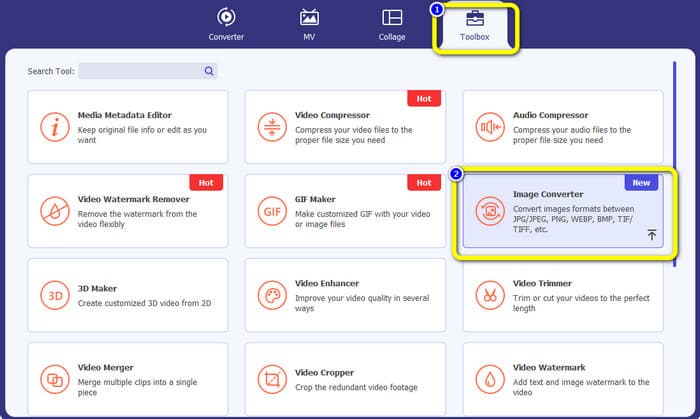
Step 3: Click the + icon. Then, choose the PNG image when your computer folder appears on your screen.
Step 4: If you want to do a batch conversion process, click the Add Source File button. Then, navigate to the Convert All to option and select the JPG file format.
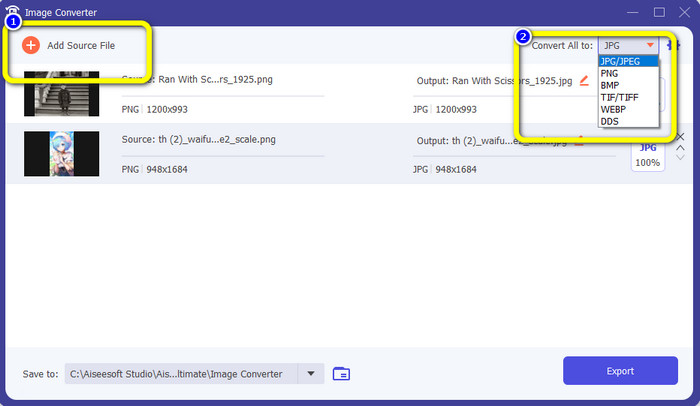
Step 5: Click the Export button to save your final photo after converting. Then, you can open your JPG photo from your file folder.
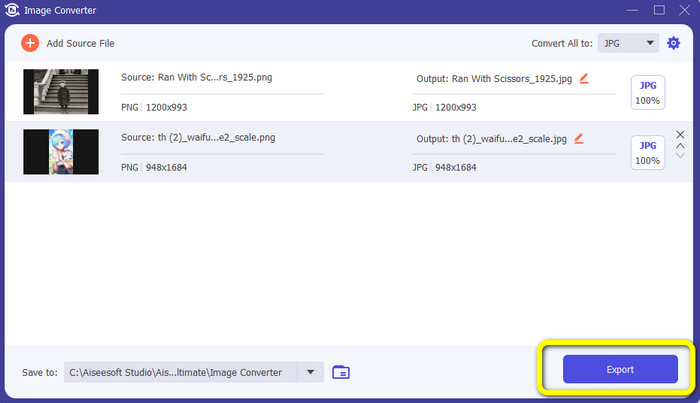
Part 4. Convert PNG to JPG Using Mobile Device
Convert PNG to JPG Using PNGtoJPG
If you want to learn how to convert PNG to JPG using iPhone and Android, use the PNGtoJPG app. This is a free download application suitable for iPhones and Androids. It enables you to convert your image files easily and instantly. It also has an essential procedure for converting. This way, all users can use this application, primarily non-professional users. In addition, the PNGtoJPG application offers a fast conversion process, making it convenient. Unfortunately, unlike other image converters, it doesn’t support the batch conversion process. So, you have to convert images manually, which is time-consuming.
Step 1: Install the PNGtoJPG application from your Apple Store or Play Store. Then, launch it.
Step 2: Press the Load a photo option from the center interface after launching the application. Then, your photos will show up on your screen. Choose the PNG photo you want to convert.
Step 3: Go to the upper right corner of the screen and click the Convert & Save button. Then, when another option appears on the screen, select the Save as JPEG option. This way, you can turn your PNG to JPG file format. Click here to learn how to convert JPG to PNG.
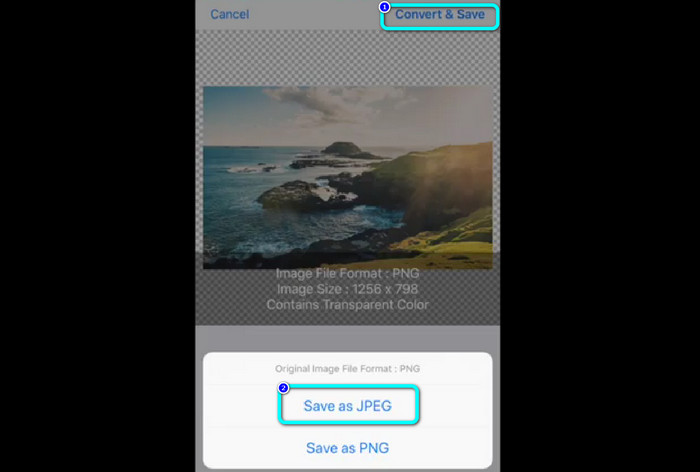
Part 5. FAQs about Converting PNG to JPG
1. How to turn a PDF into a JPEG?
The best method to convert PDF to JPG is using the online software PDF Simpli. Click the Upload PDF to Upload button. Then, choose the PDF file from your folder. Go to the upper-right part of the interface and click the Convert button. Lastly, select the JPG format from the format option.
2. How do I open PNG files on Windows 11/10?
The best way is to open your computer folder. Go to the folder where the PNG image is located. Then, right-click the image and select the Open option.
3. How can I convert JPG files for free?
You can use FVC Free Image Converter to convert JPG files for free. No matter how many images you need to convert, it won’t charge you a penny.
Conclusion
These are the best ways to convert PNG to JPG using image converters online and offline. But, if you prefer an accessible image converter, use FVC Free Image Converter.



 Video Converter Ultimate
Video Converter Ultimate Screen Recorder
Screen Recorder



