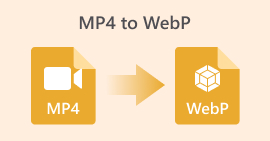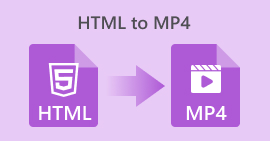5 Best WEBP to JPG Converters for You to Choose From
Now open your browser and save the image you see. Its format might be PNG, JPG, or JPEG—but a significant portion are also WEBP. However, its compatibility isn't as widespread as the first three formats. Many basic image editors and platforms don't support uploading or processing this format.
To resolve compatibility issues and avoid format mismatch warnings when opening images, we recommend converting downloaded WEBP files to the most widely compatible format: JPG.
You might wonder, Even if I get the image, how do I convert it? Fear not. Let professional WEBP to JPG converters do the work for you. We've compiled a list of the top 5 most popular products currently available on the market—each is reliable and free.
Unsure which to choose? We've included their pros and cons and summarized each product's key strengths. Quickly review them and start narrowing down your options.
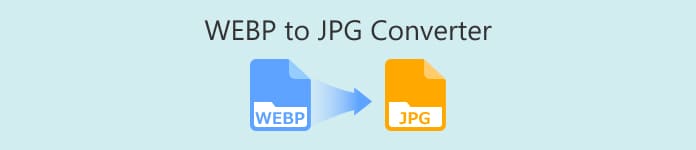
Part 1. A Simple View At the Top 6 Free WEBP to JPG Converters
ITo prevent you from diving straight into lengthy content, we've prepared a summary table for you here to help you quickly filter through options before reading. This table outlines each .webp to jpg converter's pricing, supported formats, output quality, and compatible platforms.
Part 2. Top 5 WEBP to JPG Converters for Free
FVC Free Image Converter
Must you use desktop software to convert file formats? FVC Free Image ConverterFVC Free Image Converter proves otherwise. This excellent online WEBP to JPG converter demonstrates that even within your browser, you can enjoy equally stable and fast services—such as multiple output format options and batch image conversion. Don't worry about quality loss during conversion—FVC Free Image Converter guarantees outstanding output quality.
Note that as an online tool, its processing capacity is limited. For optimal performance, batches should not exceed 40 images, and individual files should be under 5MB.
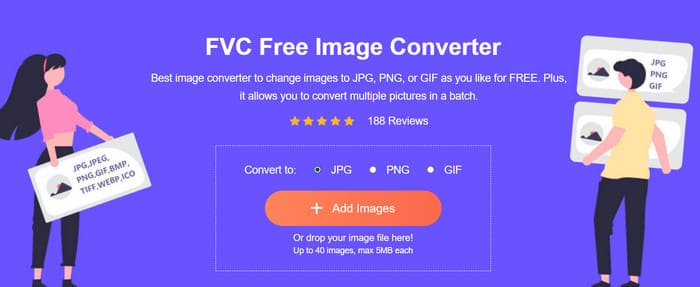
Why Should You Choose It
• Supports nearly all common image formats, including JPG, JPEG, PNG, GIF, BMP, TIFF, WEBP, ICO, and SVG. Incompatibility issues are virtually nonexistent.
• Converted images retain the same quality as originals.
• Supports batch conversion of up to 40 images per session.
• No registration, download, or installation required.
• Completely free with no ads.
FreeConvert
Best for: Free All-in-One
The name FreeConvert itself encapsulates the most crucial elements we look for in our picks: free access and conversion capabilities. Opening the free WEBP to JPG converter page immediately presents an upload button. You can choose to upload from your local device, Google Drive, OneDrive, Dropbox, and more. FreeConvert not only handles static images but can even convert animated WEBP files. Batch conversion is also available.
What truly stands out is FreeConvert's background replacement and transparency adjustment tools. You can manually drag sliders to fine-tune color values and opacity levels.
Finally, if you need to convert images on your phone, simply download the FreeConvert app version.
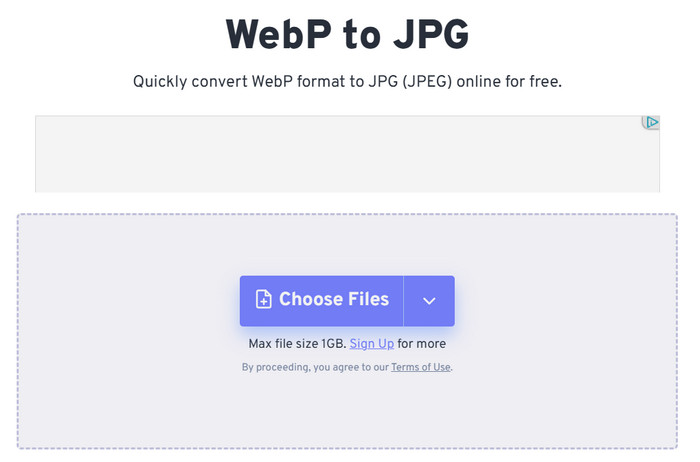
Pros
- Supports batch processing.
- Allows adjustment of output image dimensions and background color.
- Offers a mobile app version.
Cons
- Maximum file size is 1GB. Additional features require registration.
CloudConvert
Best for: Extremely clean interface
We love CloudConvert because it not only launches quickly and is simple to use, but also offers essential customization settings. These allow you to manually adjust image width, height, and output quality.
Additionally, CloudConvert provides descriptions of both formats within the converter interface. This helps you understand their characteristics and appreciate why you're performing the format conversion.
Similar to FreeConvert mentioned above, CloudConvert supports uploads from local devices, Google Drive, OneDrive, and Dropbox. It also allows conversion by providing the URL of an online image.
After successfully uploading an image, you don't need to manually select the input format—the platform detects it automatically. Simply choose JPG as the output format.
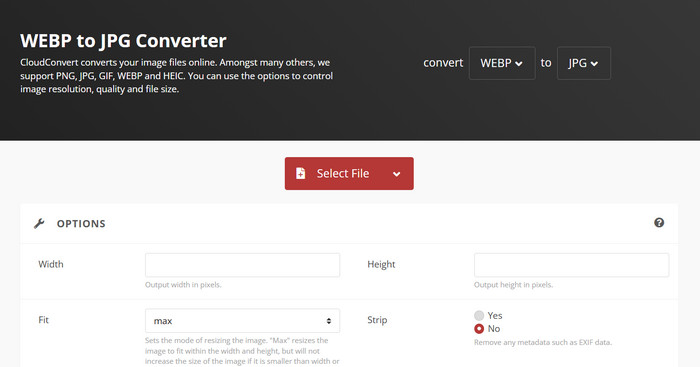
Pros
- Extremely clean and simple interface. No distractions or ads.
- Supports a wide range of output formats, including AVIF, BMP, EPS, GIF, ICO, JPG, ODD, PNG, PS, PSD, TIFF, and WEBP.
- Allows adjustment of output image dimensions and quality.
Cons
- Output images appear slightly blurry by default.
Convertio
Best for: Supports a wide range of formats
Users familiar with online audio and video processing may already be well acquainted with this product—yes, it also includes a built-in converter WEBP to JPG.
Its interface resembles CloudConvert mentioned earlier, featuring prominent upload and output format selection buttons. Additionally, below the converter, it provides descriptions of both WEBP and JPG formats (which is genuinely useful). Further down, there are simple step-by-step instructions for new users unfamiliar with the service.
Worthy of praise is Convertio's extensive support for image formats beyond JPG—over 60 formats, covering nearly every type needed in daily life. This level of versatility is unmatched by other converters.
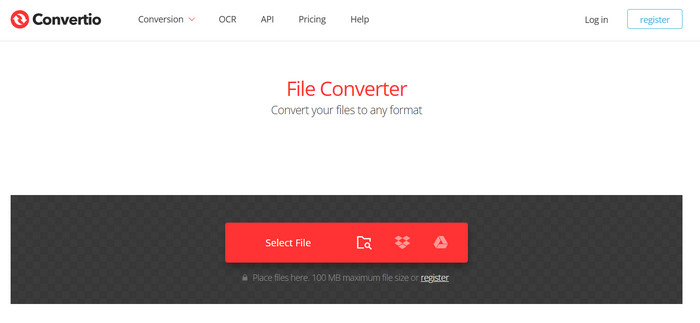
Pros
- Supports an exceptionally wide range of image output formats.
- Allows uploading images from local devices or cloud storage.
Cons
- Maximum file size limited to 100MB.
- No image editing functionality.
WebP to JPG Converter
Best for: Fast startup
I might need to convert my WEBP images to JPG format at any time, but I don't want to keep searching for websites and waiting for them to load. What should I do? There's a more convenient option: use the WEBP to JPG converter extension.
We found a suitable choice for you in the Chrome Web Store: WebP to JPG Converter. This extension supports formats including WEBP, JPG, PNG, BMP, and GIF. After adding it to your browser, pin it to your toolbar. When needed, launch it and drag the image you want to convert into the designated area to begin.
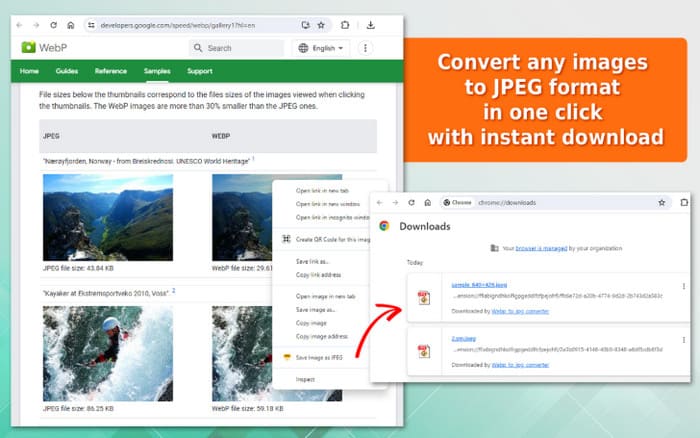
Pros
- Fast startup—once added, just click the icon each time you use it.
- Supports high-quality downloads of converted images.
Cons
- No image editing features.
Part 3. FAQs of WEBP to JPG Converters
How do I convert a WebP file to JPG?
You can use professional tools equipped with format conversion capabilities. If downloading a WEBP to JPG converter seems too cumbersome, consider our recommended options: FVC Free Image Converter, FreeConvert, or CloudConvert.
How do I convert WebP to JPG in Google?
You can try adding a plugin that supports WEBP to JPG conversion to Google Chrome. This way, you can start converting anytime by simply clicking the extension icon. The WebP to JPG Converter recommended in this article is a great option.
Why are images saving as WEBP instead of JPEG?
This is because WEBP achieves smaller file sizes while maintaining higher image quality. Additionally, the WEBP format is particularly well-suited for handling images with transparency. Google Chrome typically uses WEBP format for its images.
However, its compatibility isn't as good as JPG. For easier saving and sharing, you can use an image converter from WEBP to JPG. If you're concerned about quality loss, you can find tools to enhance image quality afterward.
Conclusion
Five WEBP to JPG converters are recommended in this article. Each excels in different areas, and we've summarized them for you in a Best for format. You can initially filter products of interest using the table in the first section, then read the detailed descriptions to make your final decision.



 Video Converter Ultimate
Video Converter Ultimate Screen Recorder
Screen Recorder