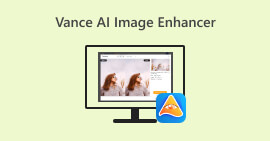Unleash Your Creativity: Comprehensive Luminar Neo Review
Are you in search of an all-in-one solution for image enhancement and background removal? Look no further, Luminar Neo might be the perfect tool for you. With its easy-to-navigate interface and powerful AI-driven features, this tool stands out as a versatile photo editing tool for any kind of user. Whether you're aiming to enhance the vibrancy of your colors, seamlessly replace backgrounds, or simply refine the details in your shots, this tool offers a wide set of efficient tools and features to meet your creative needs. In this Luminar Neo review, we'll explore how this powerful tool can effortlessly elevate your photography game, providing you with the information to unlock your images' full potential. Join us as we delve into the features and functionalities that make Luminar Neo a standout choice in the world of image enhancement.
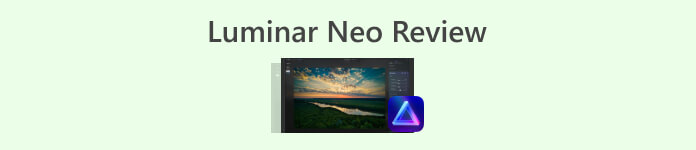
Part 1. Luminar Neo Review
Luminar Neo, an innovative photo editing software crafted by Skylum, is a game-changer for photographers and visual artists seeking a comprehensive set of tools to elevate their images. At its core, this tool employs advanced AI technology to simplify intricate editing processes, making it accessible to users of all skill levels. While offering a wide array of creative editing tools and presets, what sets Luminar Neo apart are its exceptional image upscaling and background removal features. The image upscaler ensures that your photographs retain sharpness and detail even when enlarged, while the background remover provides a seamless solution for altering and refining backgrounds effortlessly.
Main Features
◆ Utilize advanced AI for precise enhancements, including specialized tools for skies and skin.
◆ Diverse tools and presets for adding unique touches to your photos.
◆ Integration with popular editing software like Photoshop for a smooth workflow.
◆ Fast processing for handling large files and complex edits effortlessly.
◆ Preserve your original image while experimenting with edits.
◆ User-friendly interface.
◆ Background remover.
Pros
- Adaptable workflow.
- Strong AI capabilities.
- Affordable pricing.
- Easy for beginners.
- Discounts for Skylum users.
- 24/7 customer support.
Cons
- Some functions need improvement.
- No mobile app for photo editing.
Part 2. Luminar Neo vs. Luminar AI
Here’s a table of comparison between Luminar Neo and Luminar AI.
| Feature | Luminar Neo | Luminar AI |
| AI-Powered Editing | Yes | Yes |
| Interface | Advanced and customizable | User-friendly and simplified |
| Editing Tools | Extensive range of tools and presets | AI-driven templates and smart tools |
| Integration | Seamless integration with other editing software | Efficient performance, optimized for AI processing |
| Target Audience | Professional photographers and advanced users | Beginners and casual photographers |
It's important to remember that the choice between Luminar Neo vs. Luminar AI boils down to your individual preferences and editing requirements. Whether you lean towards the advanced and customizable features of Luminar Neo or prefer the user-friendly simplicity of Luminar AI, both tools stand as powerful solutions in the realm of photo editing.
Part 3. How to Use Luminar Neo?
Here’s how you can use Luminar Neo to upscale images:
Step 1. Open Luminar Neo as a standalone program.
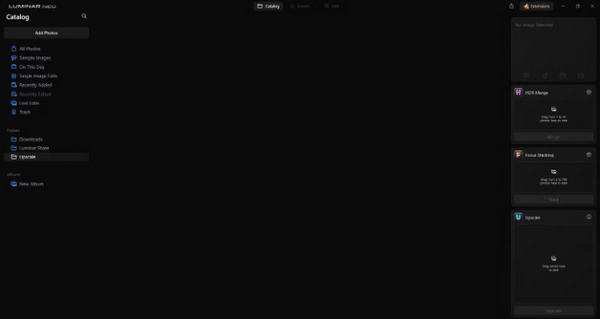
Step 2. Click on Add Photos and subsequently select Add Image.
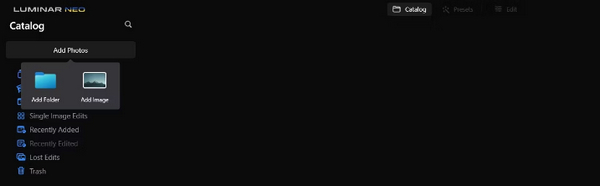
Step 3. Choose your desired file and click Open.

Step 4. Now, click on Catalog at the top of the menu.
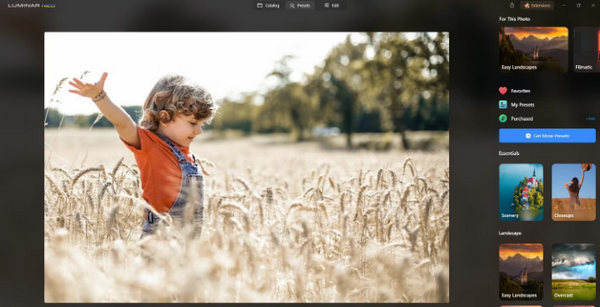
Step 5. Drag the image downwards to the Upscale AI box located at the bottom, labeled Drag photo here to start.
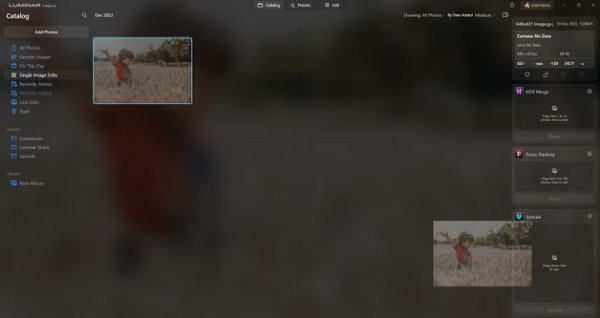
Step 6. Complete the process by selecting the degree of upscaling you prefer; for instance, in this demonstration, we opted for a 6x increase.
Step 7. Finally, click Upscale to apply the chosen level of upscaling to your image.
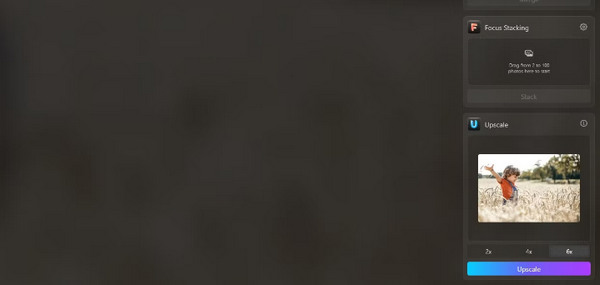
Transfer your freshly upscaled image from your computer to your phone effortlessly using Luminar Share.
Here’s how you can use Luminar Neo to remove the image background:
Step 1. Begin by importing the photo you wish to edit. Locate and click the Add Photos button at the top left of the screen. After selecting your picture, click Open.
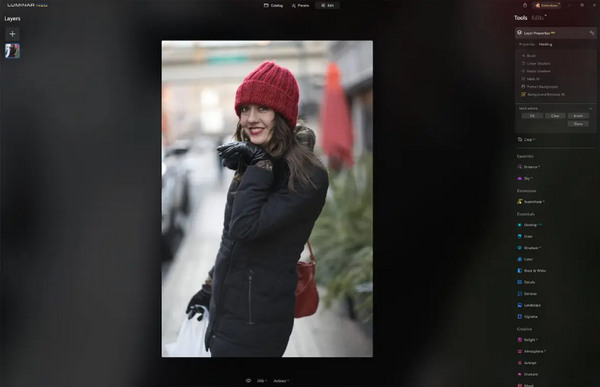
Step 2. This is crucial for first-time users. You need to download the Background Removal AI Extension from the extensions tab at the top right of your screen. After downloading, double-click your photo, click Edit, and start editing.
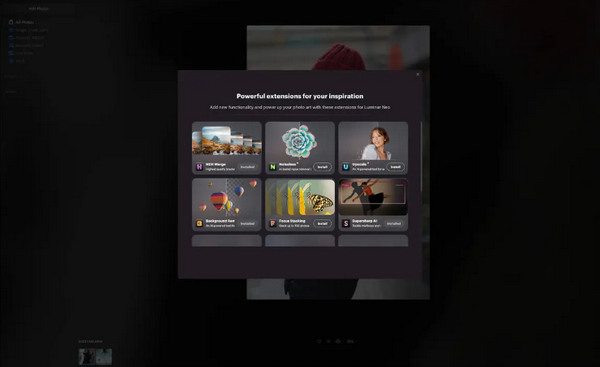
Step 3. Within the edit bar on the right side of your screen, navigate to Layer Properties, then Masking, and select Background Removal AI. This enables you to choose your subject. Once highlighted in red, press Remove to erase the background magically. Use the refinements brush for any touch-ups in areas the AI may have missed.
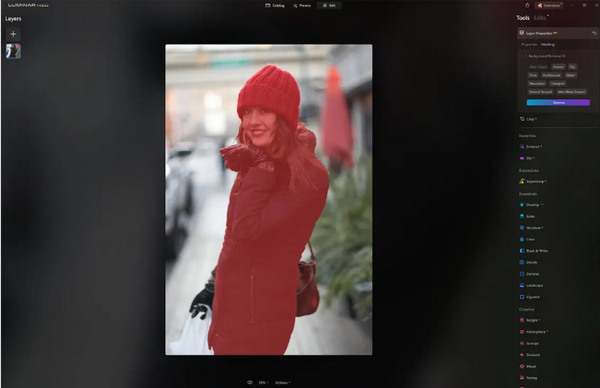
The only thing about Luminar Neo is that its free version doesn't contain this feature. Nevertheless, if you’re on a budget and want to enhance your photo to the next level, this tool is for you.
Part 4. 2 Best Free Alternatives to Luminar Neo
Luminar Neo might be expensive for some and too complex to be easily navigated so, if you’re looking for alternative tools for Luminar Neo, here are the best tools that you can check on.
FVC Online Image Upscaler
FVC Online Image Upscaler is a free online image upscaler. Yes, you read it right. It’s free, but don’t underestimate its capacity yet. This tool is integrated with AI technology to automate the seamlessly enhancing process. Also, you can enlarge the image up to 8x without compromising its quality.
Here’s how you can use this tool
Step 1. Head over to their official website.
Step 2. Click on the Upload Photo and select the image you want to upscale.
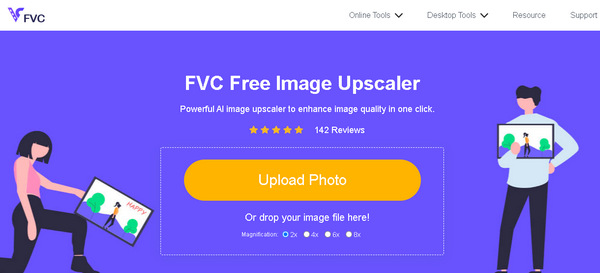
Step 3. After that, this tool will preview your image. You can utilize the Magnifier option to check the quality of the image.
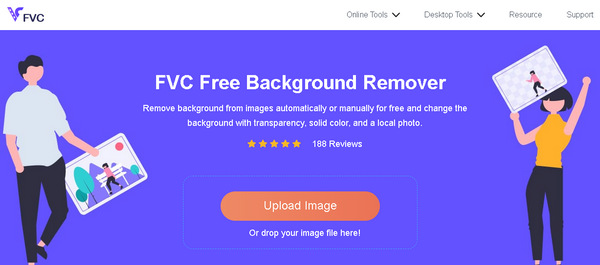
Step 4. Click Save to download your image.
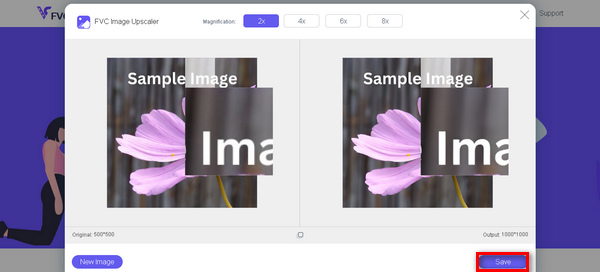
FVC Free Image Upscaler is the best alternative to Luminar Neo when it comes to upscaling images. Moreover, with this tool, users can easily enhance their images. No complex interface, you only need a few clicks to enhance your pictures perfectly.
FVC Online Background Remover
Meanwhile, you can use FVC Online Background Remover as an alternative for removing background images. This tool is versatile and was made to automate the removal process of the image background. It supports multiple popular image formats such as PNG, JPG, and JPEG. Moreover, you can customize the result of your image, you can change the background to solid colors, flip the subject, move it, and crop it.
Here are the steps on how you can easily use this tool:
Step 1. First, go to their official website and click on Upload Image.
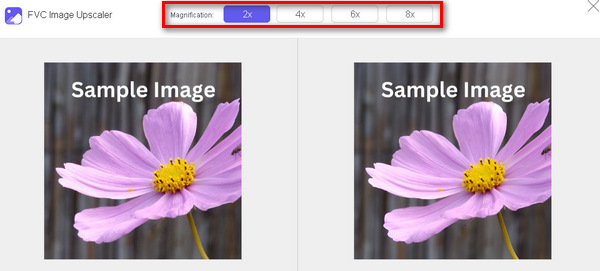
Step 2. After the result, you can edit the image by refining the edges and moving the subject.

Step 3. To save the result, click the Download button.
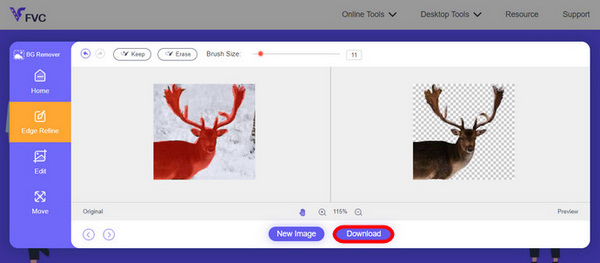
FVC Image Background Remover is truly a go-to tool for cutting out an image and the best alternative for Luminar Neo. And aside from it’s free, the tool is easy to navigate. No hassles, just quality results.
Part 5. FAQs about Luminar Neo Review
Is Luminar Neo better than Lightroom?
The comparison between Luminar Neo and Lightroom often depends on individual preferences and specific needs. Lightroom is renowned for its seamless integration with Adobe's Creative Cloud, making it a favorite among professional photographers. On the other hand, Luminar Neo offers advanced AI features and a flexible workflow. The choice between the two ultimately depends on the user's editing style and workflow requirements.
Is Luminar Neo as good as Photoshop?
Luminar Neo and Photoshop serve different purposes in the realm of photo editing. Photoshop is an industry standard, offering a comprehensive set of advanced tools for intricate editing and graphic design. Luminar Neo, while powerful, caters more to photographers with its AI-driven features. The suitability of one over the other depends on the user's specific needs.
Is Luminar Neo good for beginners?
Yes, Luminar Neo is designed to be user-friendly, making it an excellent choice for beginners. Its intuitive interface, coupled with advanced AI capabilities, allows users to achieve impressive results without a steep learning curve. The software's extensive range of presets and creative tools also empower beginners to explore and enhance their photos with ease.
Is Luminar Neo a one-time purchase or a subscription model?
Luminar Neo follows a one-time purchase model. Users can buy the software and access its features without the need for a recurring subscription. This pricing structure provides a straightforward and cost-effective approach for users who prefer a one-time payment for their photo editing needs.
Conclusion
In a nutshell, this Luminar Neo review has provided you with valuable insights about this powerful yet user-friendly photo editing tool. With advanced features like AI-driven upscaling and background removal, it caters to both professionals and beginners. While there's room for improvement, its versatility, strong AI, and affordable pricing make it a compelling choice for enhancing your photography skills. Whether you seek customization or simplicity, Luminar Neo offers a comprehensive solution for transforming your images.



 Video Converter Ultimate
Video Converter Ultimate Screen Recorder
Screen Recorder