Wondershare Repairit Video Repair: All You Need to Know
When it comes to video repair software, there are plenty of options to choose from. It’s too overwhelming, especially where you must invest your money and trust. Well, in this article, we got you! We’ll provide a comprehensive review analysis of the two video repair tools available nowadays, the Wondershare Repairit Video Repair and the Stellar Repair for Video. We'll compare their features and capabilities, guide you on using Wondershare Repairit Video Repair, and introduce you to an alternative if you're looking for one.
So, whether you're a professional videographer or just someone dealing with video issues, this article is here to help. Let's get started!
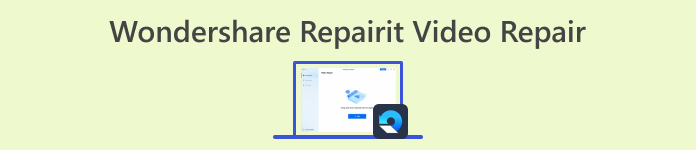
Part 1. Features and Capabilities of Wondershare Repairit Video Repair
In the first part of this article, we compared RepairIt Video Repair to Stellar Repair for Video. It covers their essential features and qualities. Now, let's dive deeper into the capabilities that make this tool a must-have solution for anyone dealing with damaged video files.
Features and Capabilities
1. Supports Various Digital Media Players
Wondershare Repairit Video Repair is a versatile solution for video playback. Therefore, it can support various digital media players, ensuring that your repaired videos can be played on almost any device or software you prefer. So, whether you use popular players like VLC Media Player or Windows Media Player, this tool ensures compatibility. This means you can seamlessly watch repaired videos on your preferred platform without worrying about format or codec issues.
2. Repairs Videos from Various Devices
One of the standout features of Repairit Video Repair is its ability to repair videos from various devices. Whether you shoot your video with a smartphone, a digital camera, a camcorder, or any other recording device, this tool can fix them.
3. AI-Powered Video Repair
Repairit Video Repair uses AI-powered algorithms designed to detect and correct video errors with a high degree of accuracy. This advanced technology ensures that your videos are repaired effectively and enhances the speed of the repair process.
4. User-Friendly Interface
In RepairIt Video Repair, you don't need to be tech-savvy to navigate the software. This tool simplifies the repair process, making it hassle-free, so you can focus on recovering your videos without being bogged down by technical jargon or complex procedures.
Indeed, Wondershare Repairit Video Repair is a powerful tool we can use today. With its versatility, user-friendliness, and advanced features, this tool makes it a go-to solution for anyone dealing with video issues like video corruption, video black screen, and more. So, if you’re dealing with a damaged video, use it now and follow the quick steps in the next part of this post.
Part 2. Quick Guide to Use Wondershare RepairIt Video Repair
To use this tool, follow this easy steps:
Step 1. Download the app on their official website.
Step 2. Launch the program, and from there, add the video file by clicking the Add Button.
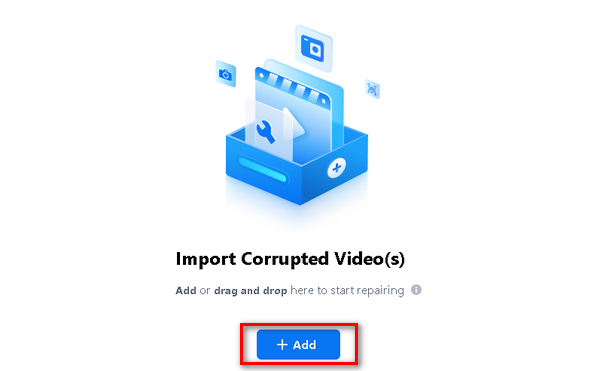
Step 3. After that, click the Repair Button to start repairing the file, and click Save when it’s done.
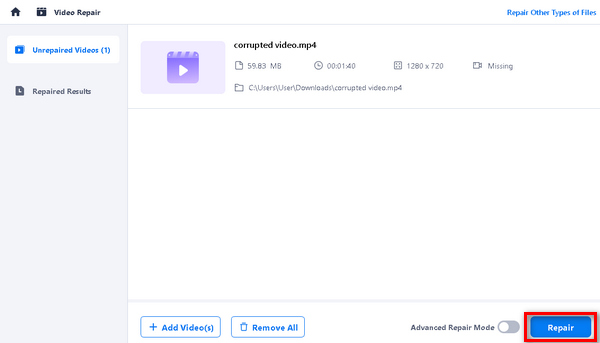
You can’t save the video file if you are using their trial version. However, they have plenty of packages to choose from, depending on your needs.
Part 3. Wondershare Repairit Video Repair vs Stellar Repair for Video
Having the right tool can make all the difference. With that, we've put two popular software tools head-to-head. This comparison will help you choose the software that best suits your needs by evaluating its ease of use, support, design, pricing, and features. Check out the ratings and determine which software is the top choice for your video repair requirements.
| Wondershare Repairit Video Repair | Stellar Repair for Video | |
| Overall | ⭐⭐⭐⭐ | ⭐⭐⭐⭐ |
| Ease of Use | ⭐⭐⭐⭐ | ⭐⭐⭐⭐⭐ |
| Support | ⭐⭐⭐⭐⭐ | ⭐⭐⭐⭐ |
| Design | ⭐⭐⭐⭐ | ⭐⭐⭐⭐⭐ |
| Pricing | $99.99 | $69.99 |
| Platform | Windows and Mac | Windows and Mac |
| Best for | For casual users looking for an easy, intuitive solution to fix various video formats’ common issues. | Advanced users seeking to repair severely damaged videos or those facing more complex issues. |
| Support Formats | MP4, MOV, 3GP, M2TS, MKV, MTS, AVI, FLV, MXF, M4V, etc. | MP4, MOV, AVI, MKV, AVCHD, MJPEG, WEBM, ASF, WMV, FLV, DIVX, MPEG, MTS, M4V, 3G2, 3GP, F4V, etc. |
| Conversion Speed | Fast | Fast |
| Registration Required | Email login | Email login |
| Free Trial | Seven days | – |
| Features | Supports various digital media players Repairs videos from various devices Batch processing AI-powered User-friendly interface | Fixes Various Video errors and corruption issues Repairs videos from various devices Advanced Repair Previews repaired videos. Supports various digital media players |
| Pros/Advantages | Wide format support All major camera brands supported 4K and HD videos can be repaired Repair multiple videos simultaneously | Wide format support User-friendly interface Advanced repair algorithms Cross-platform compatibility |
| Cons/Disadvantages | Files larger than 30MB cannot be repaired Higher pricing compared to some that offer the same advanced algorithm Users cannot save files when using the trial version. | The free trial version has limitations. Higher pricing compared to some alternatives. Few video formats are not supported, especially those old video formats. |
Part 4. Wondershare RepairIt Video Repair Alternative
If none of the above software tools work for you, you can use Aiseesoft Video Repair as an alternative. This tool is also great for repairing and restoring damaged or corrupted video files like Wondershare RepairIt Video Repair and Stellar Repair for Video. So, what makes this tool the best alternative is its cross-platform compatibility, broad format support, user-friendly interface, and other features. To use it, follow the steps below:
Step 1. Begin by downloading and installing the Aiseesoft Video Repair software on your computer.
Free DownloadFor Windows 7 or laterSecure Download
Free DownloadFor MacOS 10.7 or laterSecure Download
Step 2. Once you've got it installed, launch the program, and from there, you'll see two buttons, click the Red Plus Button to add the video that has a problem, and use the Blue Plus Button to add the sample video.
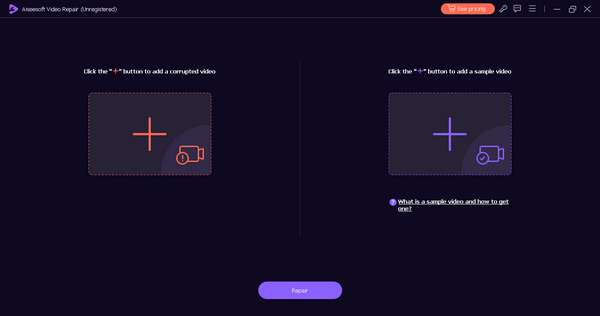
Step 3. Now, click the Repair Button to repair the damaged video.
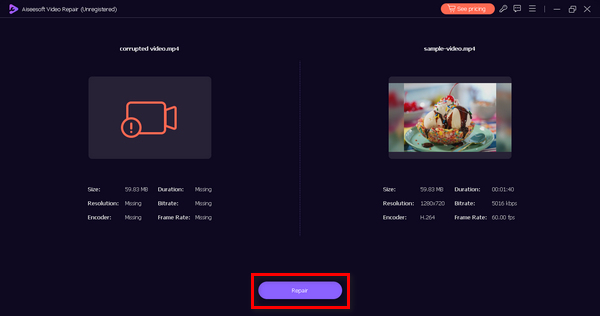
Step 4. After the repair is complete, hit the Preview Button to check if the fixed video plays smoothly. If it does, you can save the repaired video.
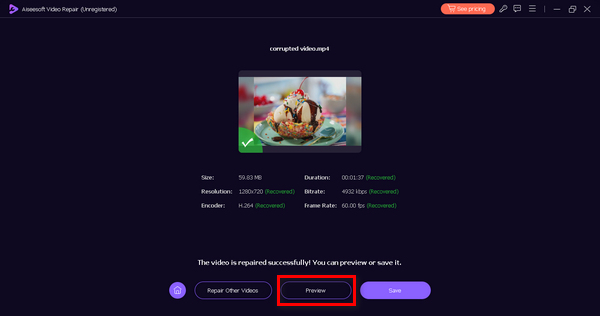
Aiseesoft Video Repair is truly the best alternative software tool you can use if none of them work for you. Aside from its user-friendly interface, it is safe and effective. With its superb features, it can fix your corrupted or damaged videos effectively.
Part 5. FAQs about Wondershare RepairIt Video Repair
Is Repairit Video Repair free?
No. Although you can access RepairIt Video Repair for free, you can’t save the video you processed to repair. However, if you want to save it and access all its features, you must purchase a license for the premium version. The pricing and plans vary, with monthly, yearly, and lifetime license options, ensuring flexibility to suit your specific needs.
Is Wondershare Video Repair online version the same as the desktop version?
No, the online version and desktop version of Wondershare Video Repair are not the same. The desktop version, which is known as Repairit Video Repair, is a comprehensive software that you install on your computer. It offers advanced features, including AI-powered repair capabilities, high-quality output, and support for various formats and codecs. On the other hand, the online version is typically a simplified, web-based tool that may offer basic video repair services. The desktop version is generally more feature-rich and suitable for professional and comprehensive video repair needs.
Does Wondershare Video Repair have repair limitations?
Yes, Wondershare Video Repair has certain limitations. While it is highly effective in repairing a wide range of video issues, there are instances where video corruption may be too severe to restore completely. The extent of repair depends on the severity of the video file's corruption, or video freeze. In such cases, the software may not be able to recover the video fully. Additionally, the free trial version has repair limitations, allowing you to preview the repaired video but offering only partial repair to encourage users to purchase the premium version for full restoration.
Can Repairit Video Repair handle multiple video files simultaneously?
Yes, Repairit Video Repair includes a batch video repair feature enabling you to repair multiple video files simultaneously. This time-saving feature is particularly valuable when you have numerous corrupted videos to repair, allowing you to simultaneously initiate the repair process for all of them. It streamlines the workflow and ensures efficient video recovery.
What operating systems are compatible with Repairit Video Repair?
Repairit Video Repair is compatible with both Windows and Mac operating systems. So, whether you're using Windows or Mac, you can install and use it to repair your corrupted videos.
Conclusion
There you have it! You can now choose what tool to use to repair your damaged video file. Wondershare RepairIt Video Repair and Stellar Repair for Video are solid software tools we can use today. However, if none of these suits your needs, we have prepared an alternative tool you can use, which is the Aiseesoft Video Repair.



 Video Converter Ultimate
Video Converter Ultimate Screen Recorder
Screen Recorder



