How to Remove Filmora Watermark on Exported Projects/Videos Easily
Wondershare Filmora is considered a mid-tier video editor you can use to create a fine-tuning to the project you are working on. Despite being a mid-tier level editor, it has comprehensive features you would love to use, such as effects, templates, plug-ins, etc. If you are a beginner and want to experience hassle-free video editing but produce a fanatical output without a doubt, this could be a choice for you.
Due to its user-friendliness, many users have tried and produced a video using it, and the result is terrific, but there is a product watermark. One way to remove the watermark is by purchasing a plan monthly, annually, or per perpetual; what if you don’t have money to buy it? Here, we will teach you how to remove the Filmora watermark on every exported video.
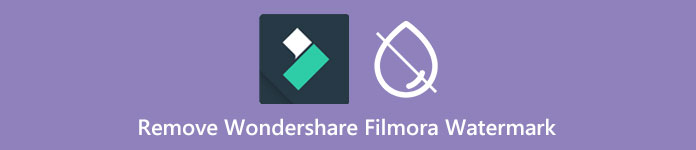
Part 1. How to Remove Filmora Watermark Without Resizing the Video
FVC Video Converter Ultimate is the ultimate video editor you can download that can edit videos' watermarks even if they are in 4k resolution. Windows and Mac users can enjoy using this editor not because it is available on their OS but because of its features and functions. It might not be at the rank 1 video editor, but its power in removing the watermark on video is surprisingly impressive.
Even though you will need to purchase the software, we consider its price cheaper than the Filmora. Are you in need of a Filmora watermark remover? It is your go-to, and here are the steps to effectively remove this watermark remover in removing watermark or stamps on video.
Step 1. Download the official version of this editor by clicking the download button we added below. Install it, open the software, and an attractive GUI will appear on your screen.
Free DownloadFor Windows 7 or laterSecure Download
Free DownloadFor MacOS 10.7 or laterSecure Download
Step 2. Now that the editor is opened, four options are available in this software. To be able to remove the watermark, open the Toolbox. Select the Video Watermark Remover that is under the Toolbox menu.
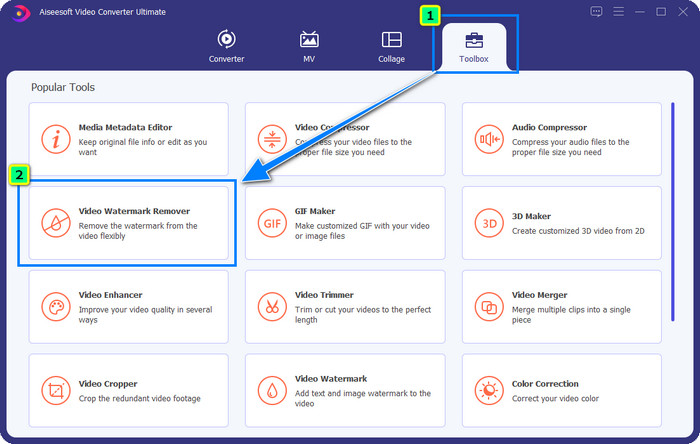
Step 3. After you’ve clicked it, a new window will show on your screen. At the center, click the plus icon to add the file you want to remove the Wondershare Filmora watermark.

Step 4. Next, click the Add Watermark Removing Area to start using this tool's watermark removal feature.
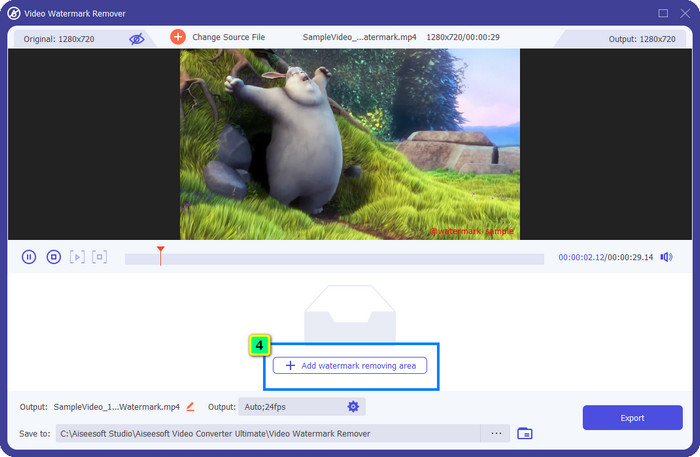
Step 5. Now, all you need to do is place the box on the watermark and make sure that the watermark you want to remove is inside the box. If not, you can adjust the box by dragging the dots from the edges to resize it.
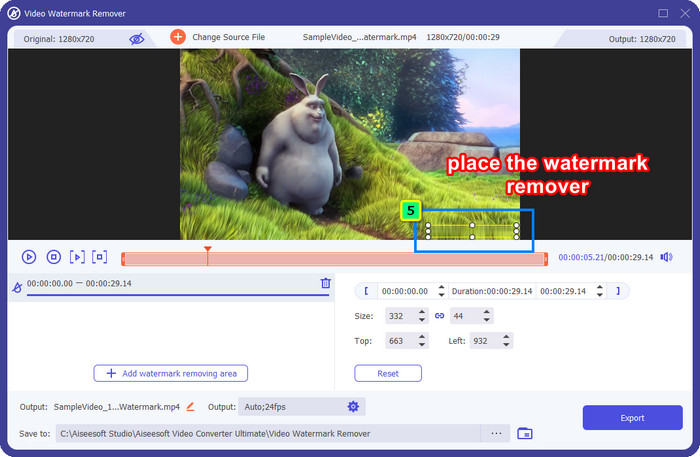
Step 6. To start taking off the watermark bound on your video, click Export, and the final output will be ready in a matter of seconds, as easy as that.
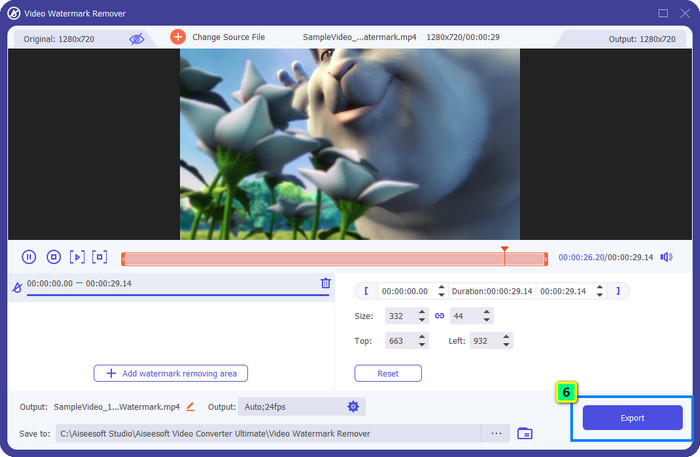
Part 2. How to Remove Filmora Watermark via Cropping Out the Watermark
Since the watermark remover that we introduce first is effective, you might as well need a different approach with this Filmora video editor watermark remover, and that is by cropping. FVC Video Converter Ultimate supports an AI-powered video cropper that you can use to resize the video and remove the attached watermark. Though this way provides fewer steps compared to the watermark remover, it is still considered an option and not the first choice. Why? Because it's cutting the dimension of the image and some parts of the video.
Nevertheless, if you want to try using it, you can have this once you have the ultimate tool on your device.
Step 1. After downloading the software, click Toolbox and locate the Video Cropper.
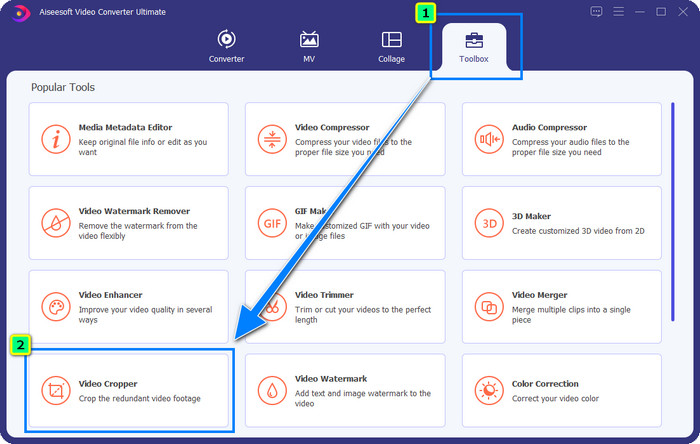
Step 2. Add the video you want to crop here by clicking the plus sign.
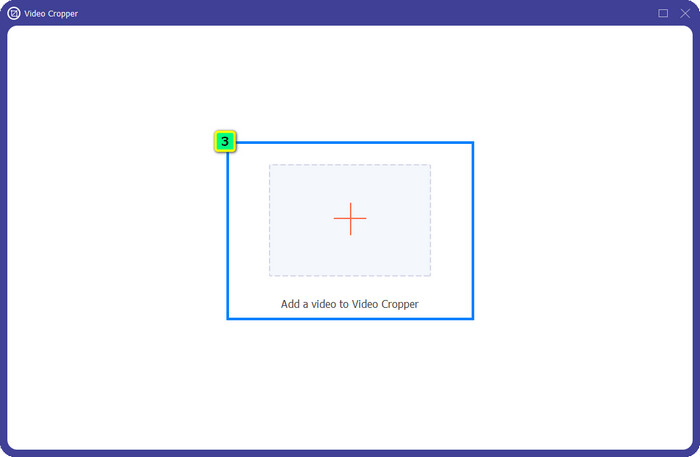
Step 3. You can change the frame by dragging the dots based on your preferences.
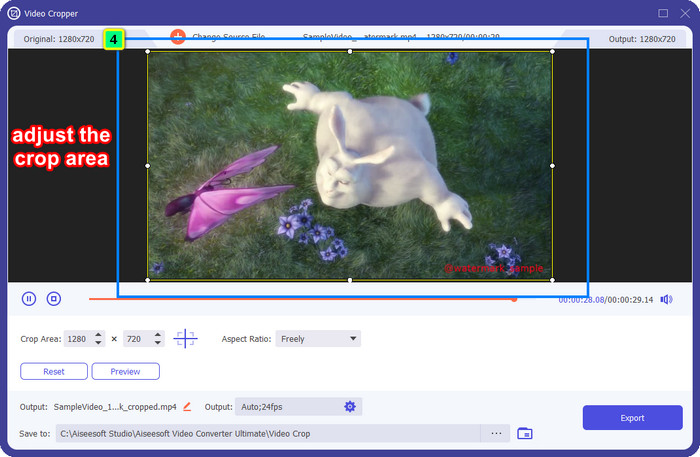
Step 4. If satisfied with the cropped version, click Export, and the AI will crop the video automatically.
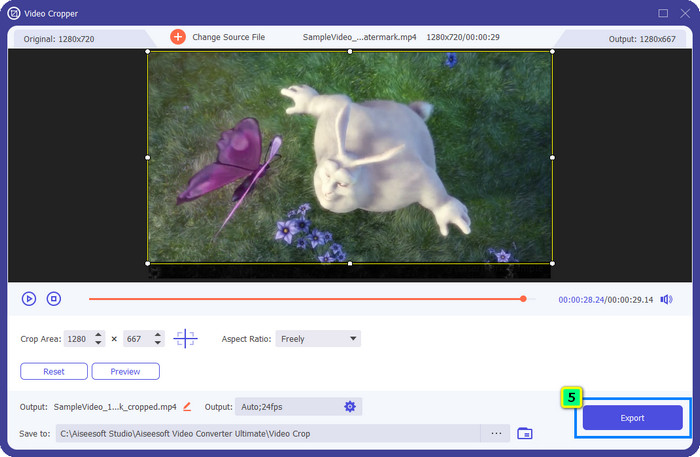
Part 3. How to Remove Filmora Watermark Online for Free
How to remove the Filmora logo without downloading software? You can try using the Video Watermark Remover Online. It is an online solution for those who need to do a quick watermark removal on the video without downloading any software. Flexible, we add this watermark remover in this article because you can access it on different web browsers you have on your device.
Because of being an online tool, there are certain limitations, such as how many times you can remove a watermark, a small range of video input formats, and processing speed. But if you don’t mind these, you can start following the steps.
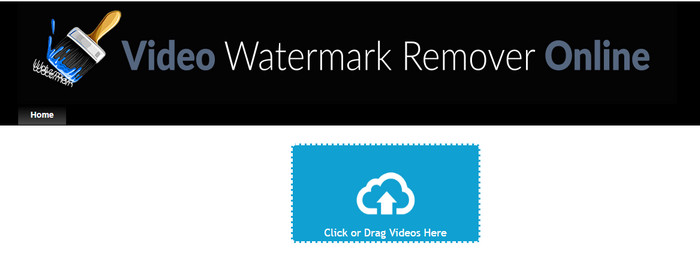
Step 1. Open your favorite web browser, search its name, and click the result's name to directly lead you to the main domain of this watermark remover.
Step 2. Click the upload icon, or you can drag and drop the video file with a watermark.
Step 3. Wait for the tool to process the video because it traces the watermark. Then press Remove Watermark.
Part 4. FAQs on How to Remove Filmora Logo
How to remove the watermark from Filmora?
The official way to remove the watermark from Filmora is by purchasing a monthly, annual, or perpetual plan. So that every time you export the project you’ve created here will not leave a watermark on the final output. You can use different free registration codes that are available on the web if you don’t like to purchase a plan.
Is it safe to download a cracked version of Wondershare Filmora?
No, it isn’t! Downloading this software on a third-party website isn’t what we recommend, for some websites aren’t safe to access, and the version of their craked might bring malware to your computer. Avoid accessing malicious third-party websites and downloading from them so that you can prevent any unrepairable damage.
What is the best alternative video editor for Filmora?
For Windows users, you better read the information we add in this article, as we include top 5 Windows video editor you can download or use on your OS that works better or similarly with Filmora. But if you are using a Mac device, then you can know what are the best Mac video editor alternatives for Wondershare Filmora that work best on macOS.
Conclusion
All is included! Information on how to remove the Filmora watermark is added in this article. So what do you think of the tools we add? Even though you don’t have experience with watermark removal, you can follow the tutorial on each tool we add. Today, you can start enjoying watching the project you’ve created on Filmora without purchasing a plan. Share this article with others, so that we can help them! Sharing is caring!



 Video Converter Ultimate
Video Converter Ultimate Screen Recorder
Screen Recorder



