DVD to H.264 Converter: 3 Methods for Quick DVD Conversion
Today, online streaming platforms are slowly killing the demand and use of DVDs. While there are still those who prefer to use it, it can’t deny the fact that most people prefer flexibility and convenience when watching videos or movies.
If you don’t want to feel left behind and you want to preserve your DVD collections, the best thing you can do is to convert them to digitized formats. DVDs are not fully supported by most devices and media players right now, but when ripped to popular digitized formats, you can enjoy their flexibility and convenience. In this article, learn three ways you can easily convert DVDs to H.264. Also, don’t miss the chance to understand the need for converting your DVDs to this format. Are you ready to convert your DVDs? Scroll down to learn more.
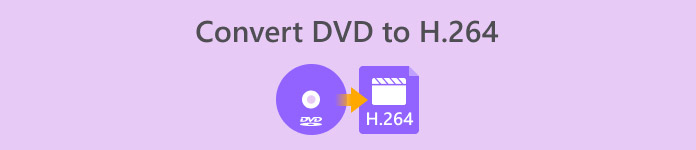
Part 1. Why Convert DVD to H.264
There are various reasons why you need to convert your DVD to H.264, and the most obvious is to preserve the content of the disc and save it in a digitized format. However, there’s more that people often overlook, or haven’t realized yet. The following are the reasons why you need to convert your DVDs to H.264:
Compatibility Across Devices
H.264 is one of the most widely supported video codecs today; therefore, when you have converted your DVD to this format, you may now not experience or feel restricted to various devices and media players when watching the media content on your DVD.
Smaller File Size with High Quality
Compared to the original DVD format, H.264 offers a better compression rate. With this, it reduces the file sizes of DVDs without significantly compromising video quality. This allows you to store more movies or videos without consuming excessive storage space.
Streaming and Cloud Storage
H.264-encoded videos are ideal for cloud storage and streaming. This will allow you to access your media collection anytime and anywhere.
Editing and Customization
Once in H.264 format, your videos can be easily edited using video editing software, making it possible to cut unwanted sections, add subtitles, or enhance video quality. This flexibility is not possible with the original DVD format.
No Need for a DVD Drive
Modern laptops and some desktops no longer come with built-in DVD drives. Converting DVDs to H.264 eliminates the need for external DVD players, making it easier to watch your favorite movies or shows on any device.
Part 2. Best Method to Convert DVD to H.264
The best method to convert DVD to H.264 is by using the FVC-picked AnyMP4 DVD Ripper. This tool is known for its comprehensive set of features that allow users to effectively and easily rip all DVD movies, including DVD disks, ISO files, folders, and convert them to their preferred output formats. This DVD ripper supports almost all output formats, including H.264, MP4, MKV, MOV, AVI, FLV, WMV, WEBM, M4V, TS, MXF, MPG, 3GP, VOB, and more. Aside from that, this tool has a very simple yet intuitive user interface that makes it easier to use. Any user, even beginners, can easily navigate the tool to attend to their DVD conversion needs.
Here’s how to convert DVD to H.264 using the FVC-picked AnyMP4 DVD Ripper:
Step 1. First, you need to download and install the tool on your device, regardless of whether you’re computer is running on Windows or macOS.
Free DownloadFor Windows 7 or laterSecure Download
Free DownloadFor MacOS 10.7 or laterSecure Download
Note: Before the next step, you must insert the DVD into the DVD driver on your computer and wait for a few minutes until it is detected.
Step 2. Now, launch the tool and click the Getting Started icon, shaped as + in the center, to load the disk.

Step 3. After that, click on the Output Format below and choose the H.264 format from the Video tab. Once done, simply click on the Rip All button to start ripping your DVD.

The best thing about the FVC-picked AnyMP4 DVD Ripper is that the DVD to H.264 conversion is direct, and does not require any more steps. Also, the encoding technology it uses is top-notch, as it can ensure that all DVDs are ripped in the same or even improved quality.
Part 3. Convert DVD to H.264 [Free]
Now, if you’re wondering if there are free DVDs for H.264 converter, you’re right! These free converter tools may not be a dedicated video converter tool, unlike the FVC-picked Video Converter Ultimate. However, these tools are also capable of converting DVDs to H.264.
VLC Media Player
VLC is known as a media player and is commonly used for that purpose. However, the majority of its users do not know that these media players are capable of converting DVDs to H.264. In fact, VLC supports video output formats such as MP4, MKV, AVI, and more, making it a versatile tool for DVD ripping.
Here’s how to convert DVD to H.264 using the VLC Media Player:
Step 1. On your computer, you need to insert the DVD into its disc drive. After that, open your VLC, and on the Media tab, select Convert/Save.
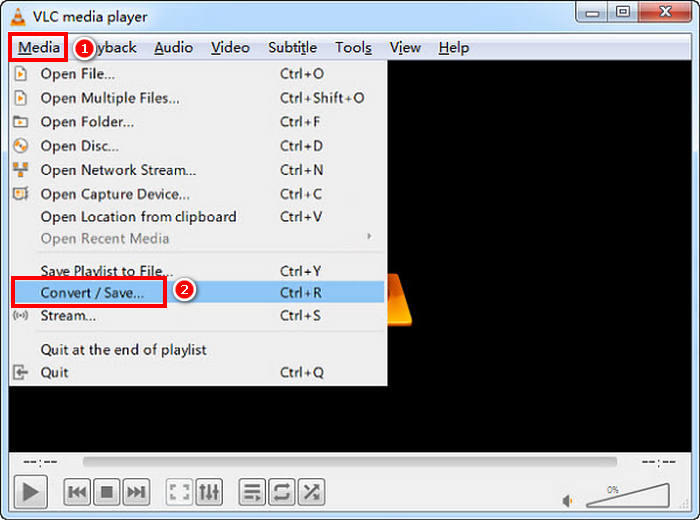
Step 2. Now, on the Open Media panel, select the Disc tab, click on DVD to load it, and click on the Convert/Save button.
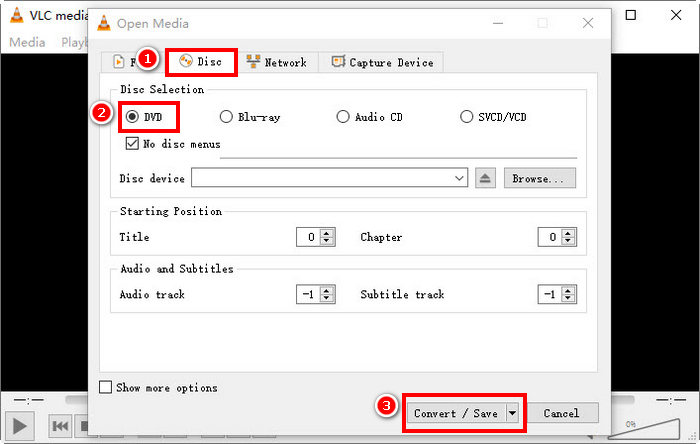
Step 3. In the Convert window, go to the Profile section and select H.264 + MP4 as the output format.
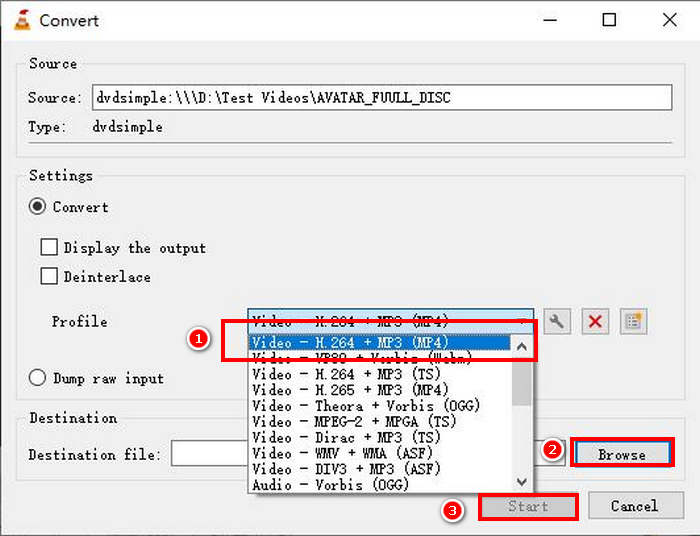
Step 4. Click Browse to choose a destination folder and name your file.
Step 5. Lastly, click the Start button to start the ripping process.
Note: VLC can't rip copy-protected DVDs by default. If you encounter issues with encrypted DVDs, you may need to install libdvdcss.
HandBrake
Another video converter tool that you can use to convert DVD to H.264 is HandBrake. This tool is known for its free and open-source nature. Aside from H.264, users can rip their DVDs to output formats like MP4 and MKV.
Here’s how to convert DVD to H.264 using HandBrake:
Step 1. First, download and install HandBrake on your computer device.
Step 2. Next, insert your DVD into the DVD-ROM, and select your DVD under Source Selection. The tool will then start scanning the DVD movie titles.
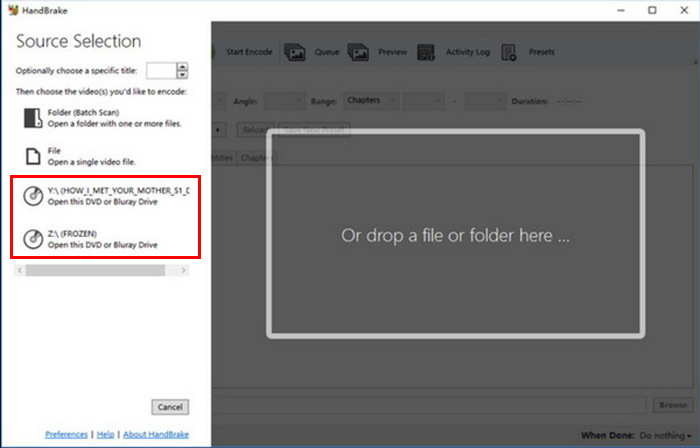
Step 3. Once you have the DVD open, select the title you want to rip by going to the Title’s drop-down menu.
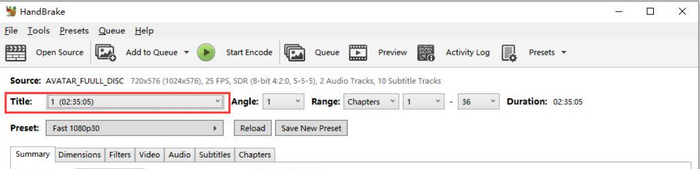
Step 4. Next, you will need to decide on the quality of your output file. You simply have to click the Preset button and customize your settings. Below that, you’ll see the Format. Click on it, and choose MP4 as your output format.
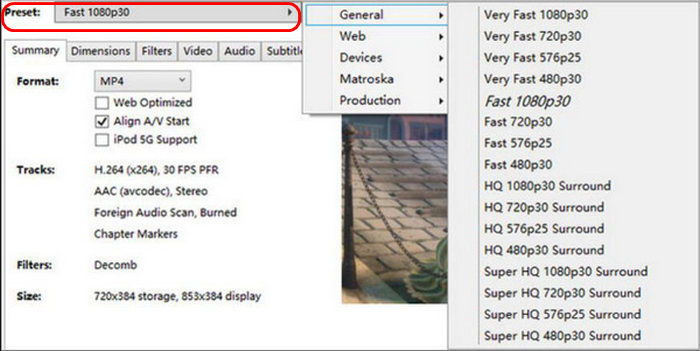
Step 5. After that, go to the Video tab, and on Video Encoder, click on it and choose H.264. Lastly, click the Start Encode button at the top of the window to start ripping your DVD to H.264.

Part 4. FAQs about Converting DVD to H.264
Does DVD support H.264 formats?
No. DVDs do not support H.264 format. However, if you want to store videos in H.264 format, you need to rip and convert the DVD to H.264 using a video converter tool like the FVC-picked Video Converter Ultimate, HandBrake, and VLC.
Why should I convert a DVD to H.264?
H.264 offers better compression and quality than MPEG-2. It reduces file size while maintaining video clarity, making it ideal for digital storage and streaming.
What is the difference between H.264 and H.265?
H.265 or the HEVC is newer and more efficient, providing better compression than H.264. However, H.265 requires more processing power and may not be supported on all devices.
Conclusion
Converting DVD to H.264 is not a hassle when done with the right video converter tool. With that, just select the method that best fits your needs and resources, and then carefully follow the steps. If you can’t wait to preserve and convert your DVDs, start the conversion now!



 Video Converter Ultimate
Video Converter Ultimate Screen Recorder
Screen Recorder



