Vudu Disc to Digital: Learn How to Easily Convert Your DVDs
If you have a collection of DVDs and want to make them digital, Vudu’s Disc to Digital service makes it simple. Instead of keeping bulky DVD cases that take up space, you can easily access your movies on your favorite devices without needing a DVD player. With just a few easy steps, you’ll be able to transform your DVDs into digital files that are stored in your Vudu library, ready to be streamed anytime.
Therefore, in this guide, we are going to explore what a Vudu Disc to digital is and how to convert it. Also, we’ll guide you through the steps on how to convert them using their alternatives. Are you curious to know more? Continue reading.
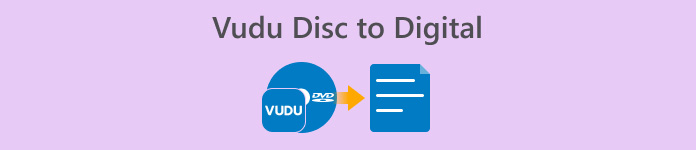
Part 1. What is Vudu Disc to Digital
Vudu is a well-known American digital video store and streaming service platform owned by Walmart. This tool allows users to buy or rent movies, or sometimes lets them watch for free, but with a limited choice. But apart from that, one of the best features of Vudu is that it offers a Vudu disc to digital service. This feature lets you convert your physical Discs into digital copies using Blu-ray or DVD Ripper for macOS & Windows.
Price:
• DVD to SD or Standard Definition: $2 per conversion
• DVD to HDX or High Definition: $5 per conversion
• Blu-ray to HDX: $2 per conversion
Part 2. Does Vudu Disc to Digital Still Work
Unfortunately, the Vudu Disc to Digital service has been no longer unavailable since December 31, 2019, because of the changes in licensing agreements and updates in technology, which made it challenging to maintain the desktop-based service. This means that the option to convert discs directly on a desktop computer using the Vudu To Go software is no longer available. However, there’s still good news for those who want to continue digitizing their DVD and Blu-ray collections. The Vudu’s Mobile Disc to Digital feature is still fully functional. With the Mobile Disc to Digital service, users can still convert their physical discs using the Vudu app on a compatible smartphone or tablet.
Part 3. Vudu Alternatives to Digitized DVD
Since the Vudu Disc to Digital is not supported anymore, there are still various methods to digitize DVDs. These alternatives offer the same service but vary in their features and their ripping process. Nonetheless, the following tools are a great alternative for digitizing DVDs:
AnyMP4 DVD Ripper
First on the list as one of the best alternatives for Vudu Disc to Digital is the AnyMP4 DVD Ripper. This is a reliable DVD ripper that supports some widely used video output formats, including MP4, MOV, AVI, MKV, and more. With this, users can rip DVDs to the format that best suits their needs. It has a built-in editing feature that they can use to further customize the DVD content, such as the title, audio track, subtitle, etc., before ripping it. Moreover, it is supported by advanced technology, such as Blu-Hyper Technology for faster and more efficient DVD digitalization.
How to use AnyMP4 DVD Ripper to digitize DVDs:
Step 1. First, install AnyMP4 DVD Ripper and load the DVD into the DVD driver.
Free DownloadFor Windows 7 or laterSecure Download
Free DownloadFor MacOS 10.7 or laterSecure Download
Note: Before the next step, you must insert the DVD into the DVD driver on your computer and wait for a few minutes until it is detected.
Step 2. It will automatically detect your DVD and analyze it. After loading successfully, you can edit its titles, subtitles, and more accordingly.
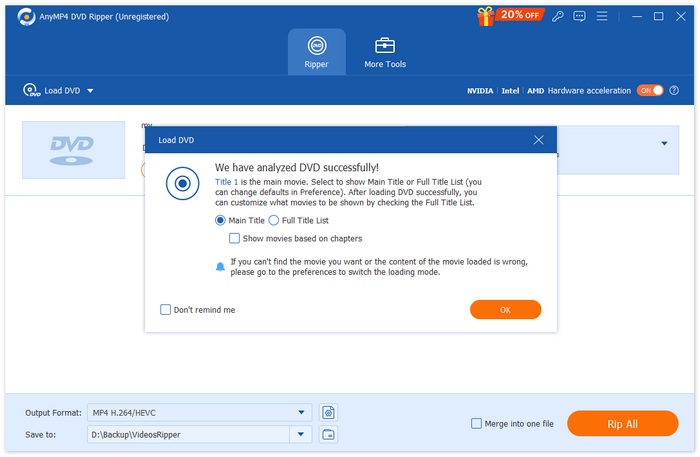
Step 3. After that, click on the "Output Format" button below and choose the digital format that you prefer from the Video tab. Once done, just simply click on the “Rip All” button to start ripping your DVD.
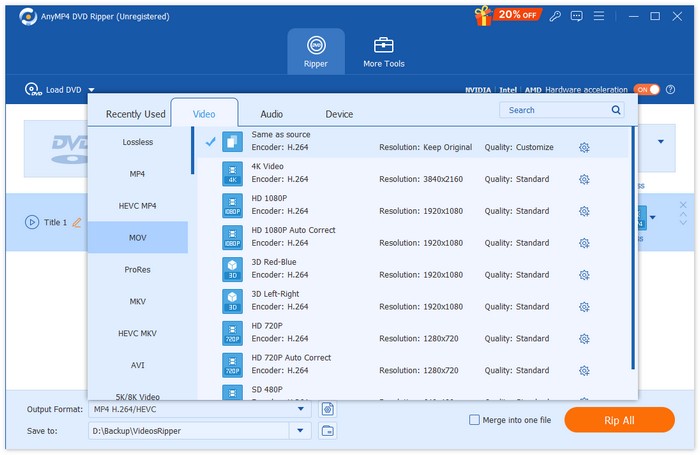
AnyMP4 DVD Ripper is a truly game-changer, especially as an alternative for converting Vudu discs to digital. It makes digitizing DVDs easier for a wide range of formats, and the best part is that the quality remains top-notch because of the advanced technology and algorithm it uses.
Free DownloadFor Windows 7 or laterSecure Download
Free DownloadFor MacOS 10.7 or laterSecure Download
DVDFab
DVDFab is also a great DVD ripping software as an alternative to Vudu Disc to Digital as it offers users the flexibility to rip their physical DVDs into various digital formats. Moreover, it supports a wide array of output formats, including MP4, MKV, AVI, and more, ensuring compatibility with many media players.
Steps on how to digitize DVDs using DVDfab:
Step 1. Download and install DVDfab on your computer device.
Step 2. After that, launch the tool and click on the Plus button to load the DVD from your device.
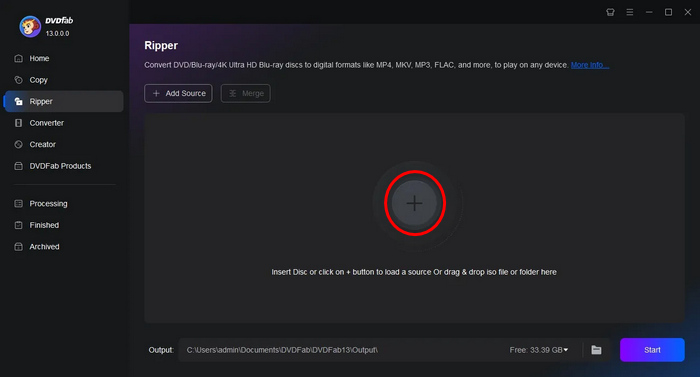
Step 3. After that, click on the Choose Other Titles to select an output format.
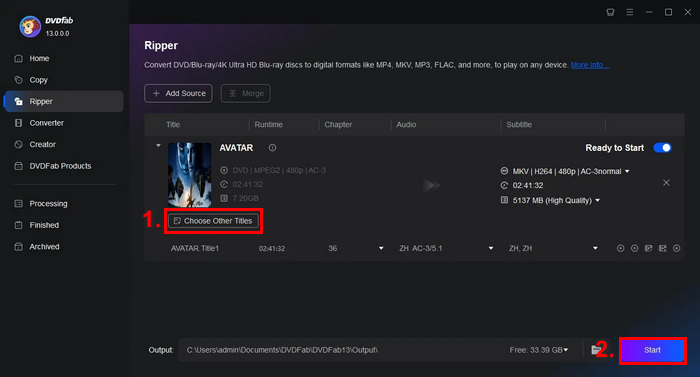
Step 4. Lastly, click on the Start button to start digitizing your DVDs.
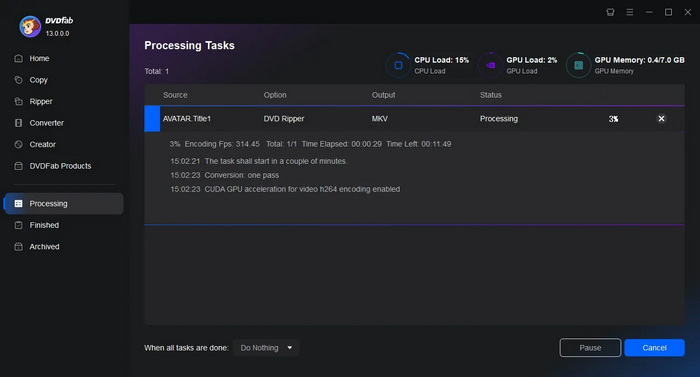
DVDfab is great for users who want to digitize their DVDs easily. Although the main feature is overwhelming, the ripping process is really easy once the users finally know how to do it.
HandBrake
HandBrake is a popular open-source video conversion tool that can be a great alternative to Vudu Disc to Digital. This tool supports a wide range of the most commonly used video formats, which makes it easy and efficient to rip DVDs and Blu-rays into digital files. So, when you use the HandBrake DVD Ripper, you can easily convert your physical discs into digital files for convenient storage and playback on multiple devices.
Steps on how to digitize DVDs with HandBrake:
Step 1. First, you need to download and install HandBrake on your computer.
Step 2. Next, launch the tool, insert your DVD into the DVD-ROM, and select your DVD under Source Selection. The tool will then start scanning the DVD movie titles.
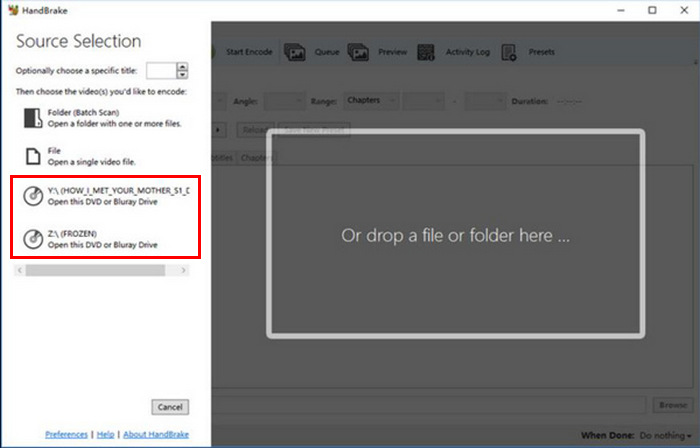
Step 3. Once you have the DVD open, select the title you want to rip by going to the Title’s drop-down menu.
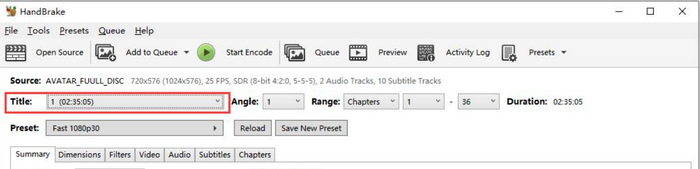
Step 4. Next, you will need to decide on the quality of your output file. You simply have to click the Preset button and customize your settings. There are presets for everything you need: Apple TV, Android phone, PlayStation, and many more.
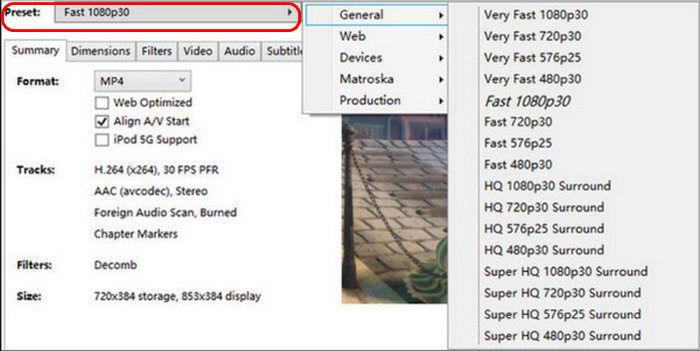
Step 5. Once you've chosen a name and preset, it’s now time to rip the DVD by clicking the Start Encode button at the top of the window. You'll see a progress bar at the bottom that tells you how much time you have left to rip.
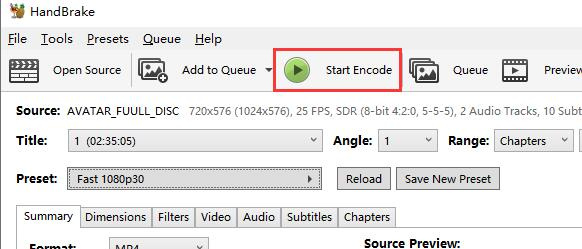
Note: Higher-quality ripping will take longer, so you should let your computer run for a while.
What’s good about HandBrake is that it is open-source, but using it as an alternative to digitalized DVDs might pose a challenge for beginners.
Part 4. FAQs about Vudu Disc
Can I convert my DVDs to digital if they are scratched or damaged?
It depends on the extent of the damage. Minor scratches may not affect the conversion process, but heavily scratched or damaged DVDs may cause errors.
Do I need an internet connection to use Vudu’s Mobile Disc to Digital feature?
conversion process. The digital copies will be added to your Vudu library, which you can then access online.
Is there a limit to the number of DVDs I can convert with Vudu’s Mobile Disc to Digital?
There is no strict limit on the number of discs you can convert, but each conversion has a cost, and you must adhere to the rules set by Vudu, such as location-based restrictions and supported titles.
Conclusion
While Vudu Disc to Digital is no longer available, the alternatives mentioned here can help you digitize your DVDs. Also, the mobile version is still available but might not be as efficient and convenient as the desktop version. Nevertheless, the AnyMP4 DVD Ripper, DVDfab, and HandBrake can help you all the way. So, what are you waiting for? Start digitizing your DVDs today!



 Video Converter Ultimate
Video Converter Ultimate Screen Recorder
Screen Recorder



