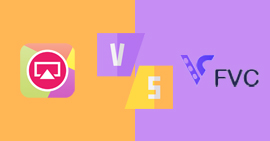VLC Screen Recording – The Ultimate Guide of Record Screen Video with VLC Media Player
VLC screen recording is a great option if you need to capture the onscreen activities on Windows and Mac. It enables you to record video from desktop, TV, and webcam to share with others. However, VLC is not always working when capturing the screen videos. It often has some unexplained failures. This article introduces how to capture the screen video with audio, check the cause of VLC failure, and find the best VLC screen recorder alternative for Windows and Mac.

Part 1: How to Capture Screen with VLC Media Library
”LC
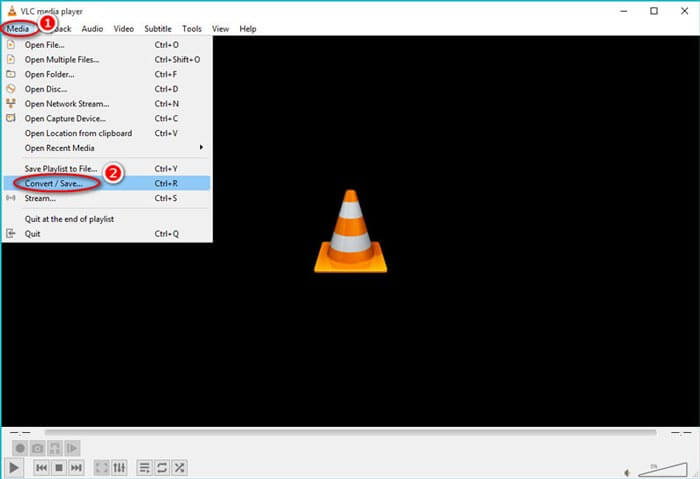
Step 2: In the upper left corner of the main interface, click the Media menu and click the Convert/Save option to open the Open Media window. In the pop-up window in the VLC screen recorder, click the Capture Device tab, and select the Desktop option as capture mode.
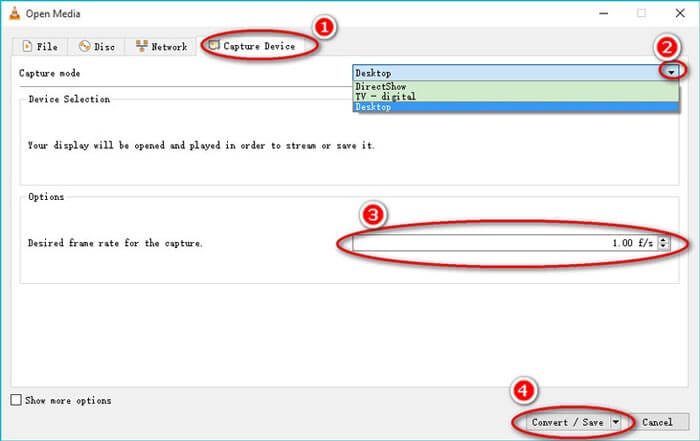
Step 3: Select the desired frame rate to capture the screen video, which you can choose from 1fps to 100fps. Moreover, you can also check the Show more options to tweak the Caching, Start Time, Stop Time, Edit Options, and others according to your requirement.
Step 4: Then click the Convert/Save to continue setting. Click the down arrow associated with the Profile to select the format of the output file, and then click the Browse to set the save location of the output file. After setting, click the Start to start recording via VLC Media Player.
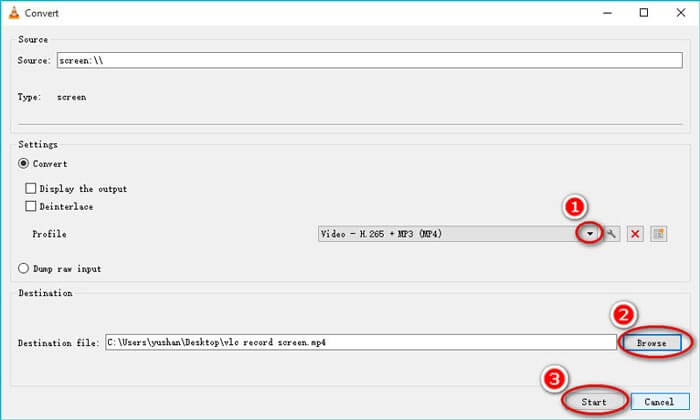
Step 5: Click the Stop button at the bottom to end the recording process. You can find the recorded file in the location you set the destination folder. After that, you can preview or edit the recorded video within VLC Media Player on your computer.
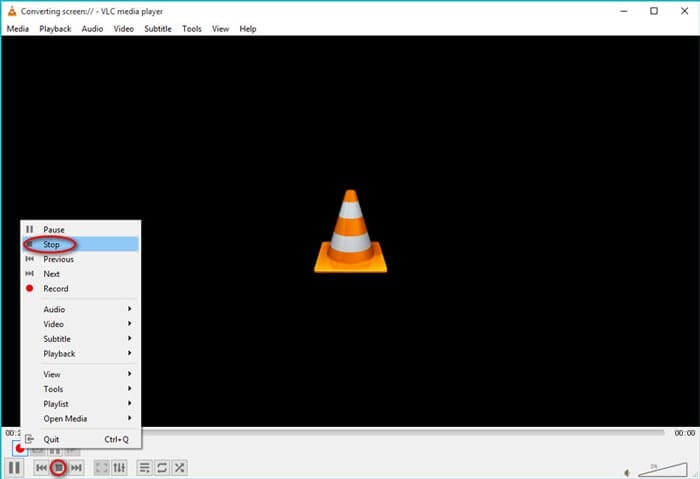
Part 2: Why VLC Video Capture Not Working
VLC is mainly used for playing media video, although it also has the function of capturing screen. It still has a lot of room for improvement in recording screen videos. Therefore, you might find faults when using the feature. Here is the troubleshooting you should know.
1. Why the Start Menu is Not Activated for VLC Screen Recording?
The common problem is that the VLC version is too low. The solution is to upgrade the software to the latest version, or download and install the latest version from the official website.
2. Is It Possible to Record Encrypted Video via VLC Screen Recording?
It cannot record videos that are encrypted. When you are recording some video, VLC screen recording can do its job well. But when you can't record the video of some multimedia platforms, the most likely is that this platform owns the exclusive copyright of the video and has carried out technical processing on the video.
3. Why VLC Fails to Record MP3 Files, How to Fix?
VLC screen recording often fails to record MP3 files. You just need to uncheck to speed up video output. In the upper left corner of the VLC main interface, find the Tools option, select the Preferences from the pop-up options, and then select the Video option to eliminate the failure of VLC recording audio.
Part 3: Best Alternative for VLC Screen Recording
When using VLC to screen record video, there are often failures. What should be the best alternative? FVC Free Screen Recorder is a free online screen recorder that excellent in recording video and audio. It enables you to select full screen or partial screen. Moreover, it enables you to capture the onscreen activities, webcam, and microphone. Whether you want to record game video, online video, call recording, it should be the choice.
1. Record audio from microphone and system sound.
2. Hotkeys to control the process of screen recording.
3. Record video and audio without watermark.
4. Real-time editing of the recorded screen.
Step 1: Visit the official website of the VLC alternative screen recorder. Click the Start Recording button on the home page. After that, you can click on the Download option in the pop-up window to download the app. Then launch the online screen recorder on your computer.

Step 2: If you need to adjust the recording area, click the Recording Area option. Turn on the Webcam option and the Microphone option to add the narration files. It also enables you to hide the floating bar while recording the screen video.

Note: If you need to adjust more settings, find the Gear icon in the lower right corner of the main screen of the application, you can set hotkeys, the format of recorded files, and the storage location of recorded files.
Step 3: When everything is ready, click the REC button on the right side of the screen to start recording. When the recording is finished, click the Stop button to stop the whole process. Then you can find the recorded video in the storage location.

Conclusion
In a conclusion, this article introduces how to use VLC to capture the screen, and the solutions to the common problem. FVC Free Screen Recorder is the best substitute for VLC screen recording. It is a practical screen-recording tool that can record video and audio files with excellent quality.



 Video Converter Ultimate
Video Converter Ultimate Screen Recorder
Screen Recorder