Shottr Screenshot Tool for Mac Device: A Full-Review
Do you frequently take a screenshot of various things on the internet? Whether for entertainment or work-related matters, it is the way how we save important things that might come in handy for us later. Through this guide, improve your screenshot experience by simply editing and annotating them in real-time using a compatible Mac software tool called Shottr. As Mac devices of Apple are known for having a very strict installation of third-party tools, as such screenshot software tool, Shottr is one of the few software waiting for you to get your hands on to take a screenshot on your Mac. Through this guide we will ensure you get to know all the information you need before taking your first customized screenshot with Shottr. So what are you waiting for? Please read this article and immerse yourself in the capabilities of the Shottr screenshot software tool for your Mac, and never again take a mere screenshot; instead, try editing them before saving.
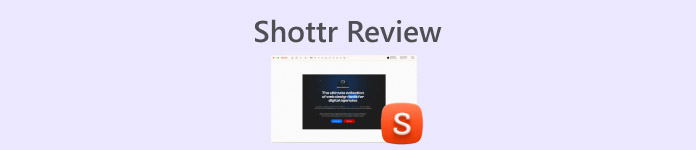
Part 1. First Shottr Impression
Our first impression of Shottr is that, like any other powerful screenshot tool available on the Internet, it has a very welcoming yet simple and organized user interface. As a designer developed this tool, it makes sense to achieve a professional look that invokes quality and confidence in the service Shottr is offering.
In terms of the functionality of Shottr as a screenshot tool, it is a well-thought software tool that is functional and caters to a variety of screen-capturing needs. Thus, it is very easy to use and definitely useful not just for entertainment purposes but also using the tool for projects and work matters. The tool is designed to be pixel-based to take a high-quality screenshot as it can able to capture the finest details, making sure not to leave a single peck of pixel behind.
Key Features
• Capable of various screenshot tasks (Whole Screen, Selected Area, Screen Scrolling, and more)
• High-resolution screenshot software tool.
• It can recognize text from images for quick copy and pasting.
• Capable of storing screenshots through its cloud storage.
• It supports shortcut keystroke functionality for easy screenshot capture taking.
• The Best Shottr settings allow a user to fully change the quality, size, and format of screenshots when capturing.
Part 2. Shottr Installation and Onboarding
The installation of Shottr on a user’s Mac is quite simple, as the tool is based on making things light and straightforward to meet the user's convenience. Shottr software is lightweight for Mac devices, allowing instant use of the service without the hassle of consuming much of the user’s time in the installation process.
The onboarding side of Shottr has surprisingly left a new user in shock. Everything about Shottr is simple, organized, and easy to understand, so we don’t have a problem with its learning curve. Below are the steps for using the tool effectively.
Step 1. Download and install the Shottr screenshot software tool to your Mac from their official website.
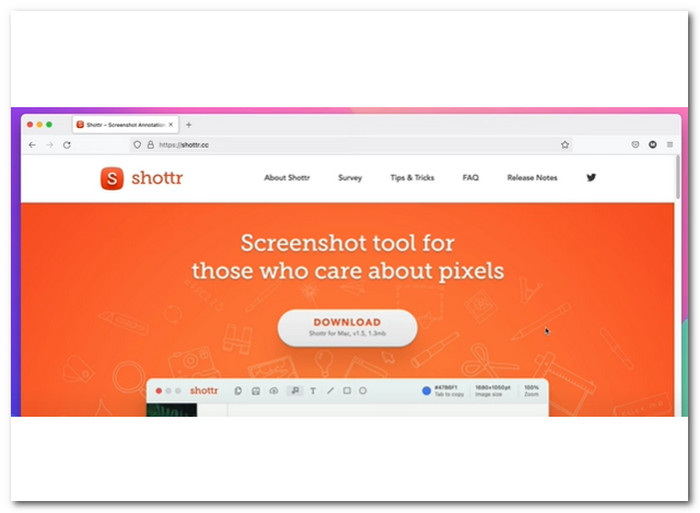
Step 2. Once the installation is finished, the Shottr icon will appear on your Mac taskbar.
Step 3. Click on the Shottr icon to access the screenshot feature and select which screenshot type you want to use.
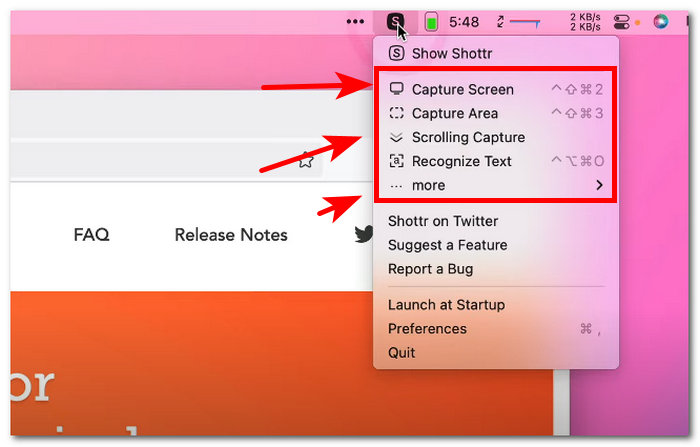
Step 4. On your desktop, download and install the FVC-picked screen recorder software, then start the application.
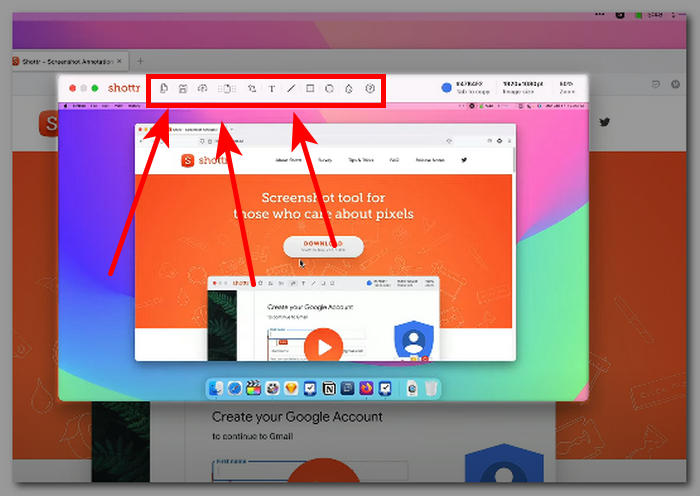
Part 3. Pros & Cons of Shottr
Upon further examining and utilizing Shottr for our endeavour, we have compiled the pros and cons based on our experience, which you should consider when using the software.
Pros
- The developer is active in updating its system.
- The screenshot can be stored in the Mac storage or cloud storage.
- It can be used offline.
- Free-to-use tool.
- Easy to navigate user interface.
- Lightweight file size of a software tool.
Cons
- It does not keep a record of your screenshot for accidental closing of the tool.
- It only supports PNG and JPEG image formats.
Part 4. Best Shottr Alternatives
FVC-Picked Online Screen Recorder
If you need help with using Shottr on Mac despite all the mentioned above and want to look for a full-featured yet free-to-use screenshot tool, then the first on our list of alternatives is the FVC-picked Screen Record. This screen recorder is a software tool that is made to function on all types of devices, whether you are using a desktop or mobile device. Like Shottr, this alternative screen recorder tool has built-in screenshot editing features. The difference is that Shottr only features the basic, whereas the alternative feature allows users to overlay an image on the screenshot. Aside from all the basic editing, this screen recorder tool is a multi-purpose tool capable of taking all sorts of screenshots and recording video screens, audio records, and game records.

Free DownloadFor Windows 7 or laterSecure Download
Free DownloadFor MacOS 10.7 or laterSecure Download
Key Features
• User-friendly screenshot tool for mobile and desktop devices.
• Simple user interface.
• The screenshot resolution is high-quality.
• Users can annotate and crop the screenshot through its edit features.
• It offers all sorts of screenshot-type needs.
• Additional screen capturing features to screenshot video, audio, and game recording.
Snagit
Snagit is a screenshot software tool utilized by a professional who deals with various media platforms that may require capturing of their screen as part of their work. This software is considered professional-grade as it perfectly caters to professional usage to edit and make changes in the screenshots before saving them. Unlike Shottr, Snagit requires a learning curve for users as the user interface of Snagit is packed with a variety of tools to edit images, which for some is considerably helpful, but for non-tech-savvy users, it can be overwhelming.
Key Features
• It can create a GIF.
• Full-featured screenshot software tool.
• It has a variety of editing features.
• It has a mobile app with Wi-Fi syncing.
• It also utilized a cloud-based storage system.
ShareX
ShareX is a free-to-use screenshot and screen recording software tool that allows seamless capturing and recording of the user's screen. It is designed to streamline the heavy process of taking a screenshot and editing at the same time. ShareX has a very functional, full-featured user interface, as it can record or capture any screenshot type a user needs through a single press of a key on their keyboard.
Key Features
• Offers a wide selection of screenshot types from the screen, selected tabs, specific areas, and scrolling capture.
• Easy to capture and edit screenshots.
• Drag and drop screenshots are supported.
• The screenshot is stored in the clipboard instantly.
• It can be used as a screenshot editor, beautifier, and combiner in one tool.
Part 5. FAQs about Shottr
Is Shottr available for Windows or other platforms?
No, currently, the Shottr screenshot tool is only available to download and use on Mac devices. However, you can check Shottr's official website for more information about when the software will be available on Windows devices.
What features does Shottr offer?
Some unique and useful features of Shottr as a software tool to capture your screen activities are that it can extract the text found in your screenshot for seamless copying and pasting, adding annotations within the screenshot, high-resolution pixel zooming, and measuring the elements within the screenshot.
Is it free to use Shottr?
Absolutely, right after the installation process, users can instantly use the software to take a screenshots. Moreover, Shottr also allows users to use its other features, and there is an option for users to upgrade from utilizing its different features, which can help you unlock and improve the overall quality of your screenshot.
Is Shottr safe to use?
Yes, considering it is available to use and download for Mac devices meaning it passed the Apple standard. Moreover, Shottr is also a fully secured and developed king of a software tool as the developer or the creator of Shottr designed the overall frame of the software to be highly secured on users and highly functional to meet all screen capturing needs effortlessly.
Conclusion
The bottom line in reviewing the Shottr screenshot software tool is that it is impressive and very capable as a free-to-use tool in the likes of Mac devices. Features like scrolling capture, extraction of screenshot text, and basic screenshot editing go well together to come up with a high-quality screenshot. Whether you are a first-timer using such a tool or a casual user of a screenshot tool who is in a quest to find newer software, Shottr is one of the best out there. However, it would be much better if Shottr were also available on other devices, such as Windows and mobile devices, like what the FVC-picked screen recorder offers to users to make it more usable and not only exclusive to Mac users.



 Video Converter Ultimate
Video Converter Ultimate Screen Recorder
Screen Recorder



