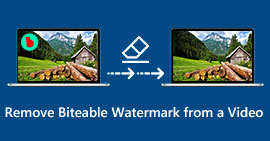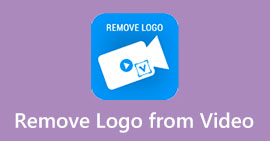Unchallenging Methods on How to Remove iSkysoft Logo from Video
iSkysoft is an excellent application with many wonderful features, making it stand out from other applicants. It is a simple application that lets you convert video format to another format and do some basic video editing. However, the saddest part of this software is you get the large iSkysoft watermark on your videos after utilizing this application. Having a large watermark/logo on your video is not satisfying to watch at all. Thankfully, there are reliable applications you can use to remove disturbing objects like the iSkysoft logo/watermark. You must read this post if you are eager to find out the best methods to remove the iSkysoft logo from your video.
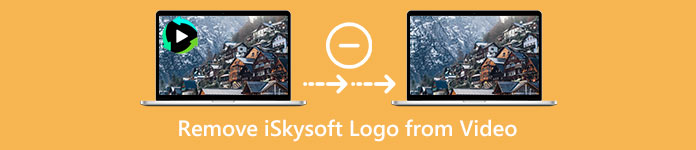
Part 1: Remove iSkysoft Logo from Video on Desktop
The iSkysoft logo on your screen is really irritating, especially if you are watching your favorite videos. But you don’t have to worry anymore. You can get rid of that logo using the Video Converter Ultimate. This reliable software can help you to remove the iSkysoft logo from your videos in two easy ways. The Video Watermark Remover tool and the Video Cropper tool. With these tools, you can easily remove the iSkysoft logo from your video. If an iSkysoft logo is in the corner of your video, it is recommended to use the Video Cropper tool. But, if the logo was placed in the middle part, you could use the video Watermark Remover tool. This way, you can watch your favorite movies or videos without being irritated with the logo.
Furthermore, besides removing watermarks from your videos, Video Converter Ultimate has more features. It has a video enhancer, video merger, cropper, trimmer, rotator, converter, and more. Additionally, one of the main functions of this application is to convert various video file formats. Non-professional users can also utilize this application because it has a simple interface. If you desire to learn how to remove the iSkysoft logo from your video, we will show you the two easy ways this application provides.
Using Video Watermark Remover
Step 1: You must first download the Video Converter Ultimate on your desktop to use this great software. After you download it, follow the installation process and launch the application.
Free DownloadFor Windows 7 or laterSecure Download
Free DownloadFor MacOS 10.7 or laterSecure Download
Step 2: When you already launch the software, proceed to the Toolbox panel and select the Video Watermark Remover tool. Expect that another interface will appear on your screen.
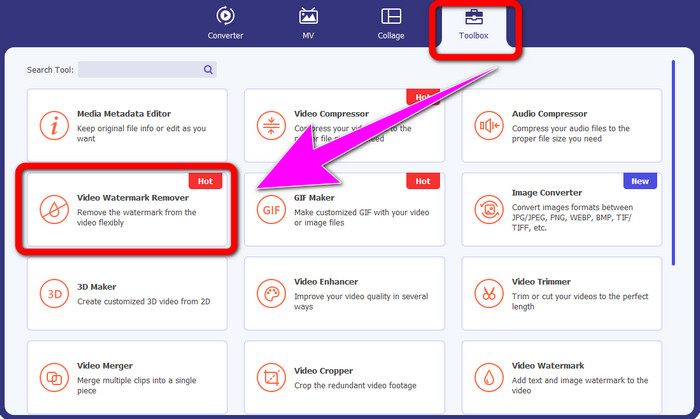
Step 3: When you already see the new interface, click the plus icon and attach your video with the iSkysoft logo you want to remove.
Step 4: Next, click the Add Watermark Removing Area button. Move the box on your video and cover the iSkysoft logo
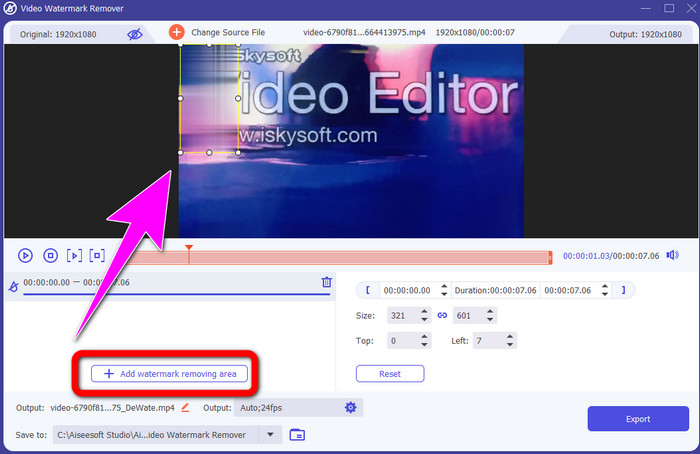
Step 5: Finally, click the Export button to save your final video.
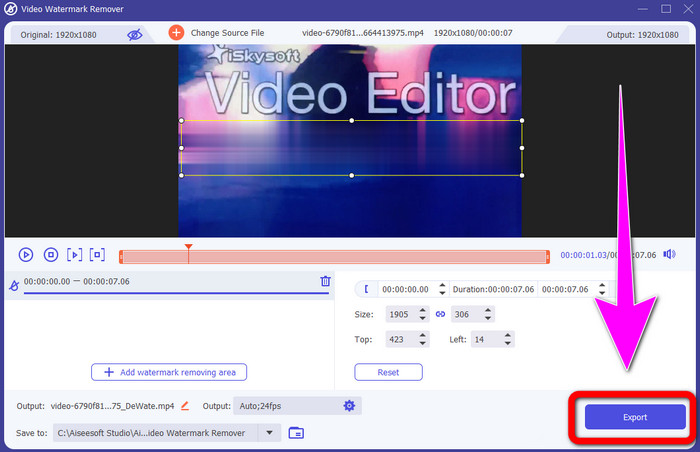
Using Video Cropper
In this part, we will show you how to remove the iSkysoft logo from your video using the Video Cropper tool.
Step 1: Run the application on your desktop. Under the Toolbox panel, you should click the Video Cropper tool. Like the other tool above, expect that there will be another interface that will show up on your screen.
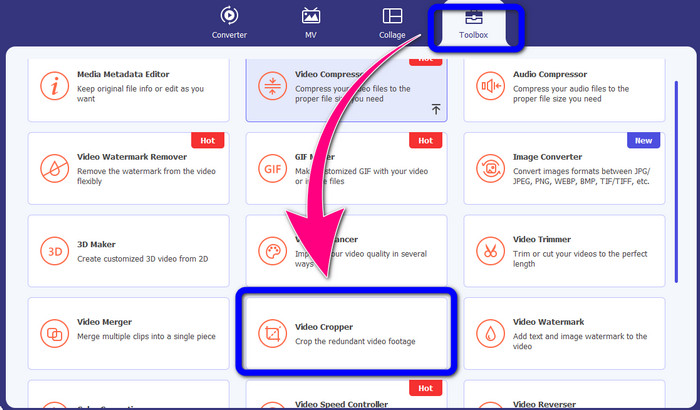
Step 2: Click the Plus sign button to import your video with the iSkysoft logo.
Step 3: In this part, you can now crop the video to remove the iSkysoft logo from your video. Use your mouse to move the edge of your video.
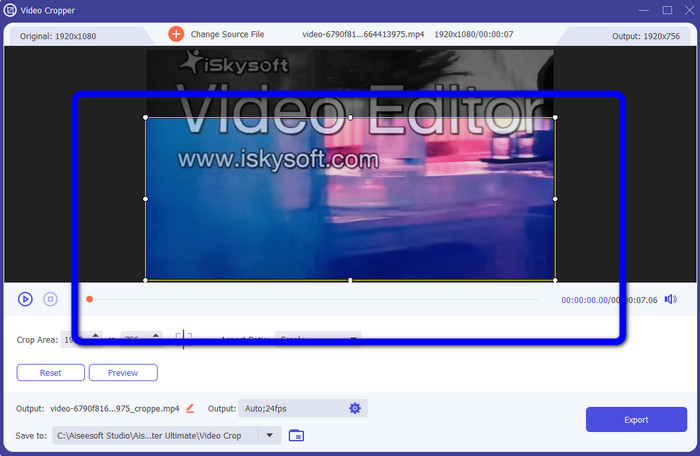
Step 4: For the final step, click the Export button and save your output on your desktop.
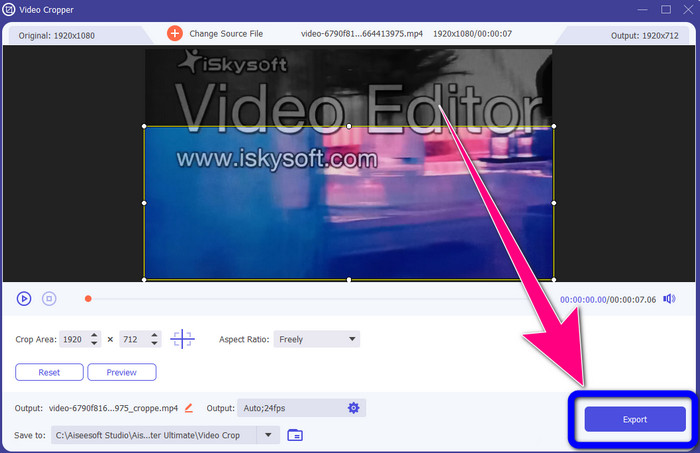
Part 2: How to Remove iSkysoft Logo from Video Online
Using HitPaw
You can also remove the iSkysoft logo online. One of the best tools you can use is HitPaw. This online application can remove the logo from your video easily. You can use this on both desktop and online, which is convenient for anyone. Also, HitPaw is safe to use. It ensures that videos can be edited and seen by yourself. In addition, you don’t have to worry about the limitations of this software. It has no limits in terms of removing logos from your videos. You don’t need to purchase this application because it is free. However, if you remove the logo or any
unnecessary elements from your video, you must wait a little longer. This application has a slow removal procedure, which is time-consuming for the users. Also, it depends on your internet connection. It will perform well if you have a fast connection. But, if you have a slow connection, then expect some delay. Follow the simple steps below to eliminate the iSkysoft logo from your videos.
Step 1: Visit the HitPaw website. Click the Remove Watermark Now - Choose File button to insert your video with the iSkysoft logo you like to eliminate.
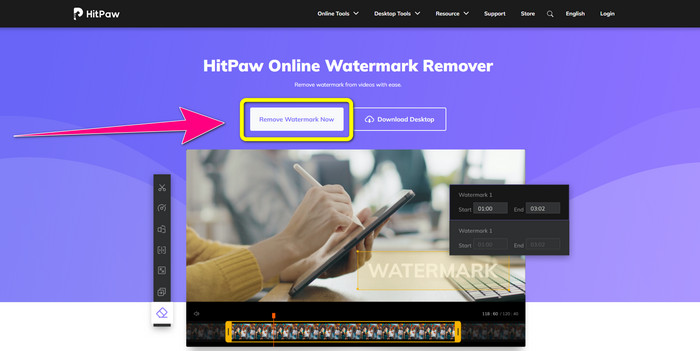
Step 2: When you already attach your video file, a blue color box will appear on your screen. Use this box to cover the iSkysoft logo. You can resize the box.
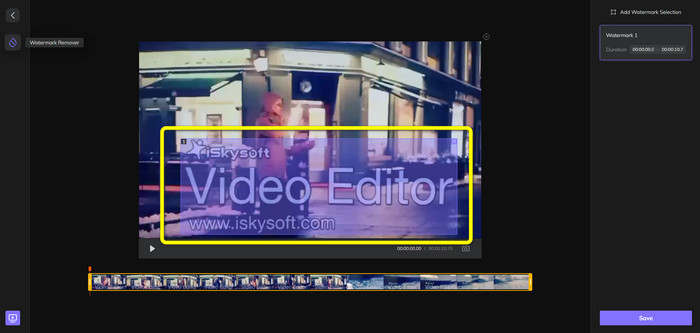
Step 3: If you are done covering the iSkysoft logo from your video, click the Save button. Wait for the removal process and save your video.
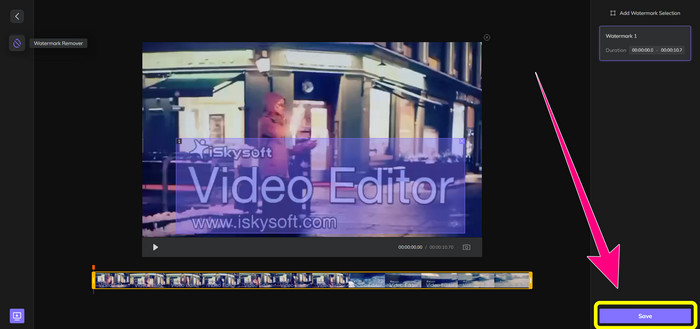
Using Video Watermark Remover Online
Another online tool you can use is the Video Watermark Remover Online. Using this application, you can remove the iSkysoft logo from your videos. It is also an easy-to-use software, which is suitable for non-professional users. You can also remove any irritating elements from your videos without losing the quality of your videos. However, using the free version, there is a limitation in removing logos from your videos. You can only remove logos or watermarks from 5 videos. You must purchase the subscription if you want to attach more videos using Video Watermark Remover Online. Also, you can’t save your output to another format. You can only save it in the same format, which is not great. Lastly, it has a slow processing file. Follow the simple guides below to remove the iSkysoft logo from your videos.
Step 1: Go to the Video Watermark Remover Online website. Select the Click or Drag Videos Here button to import your video file with the iSkysoft logo you want to erase.
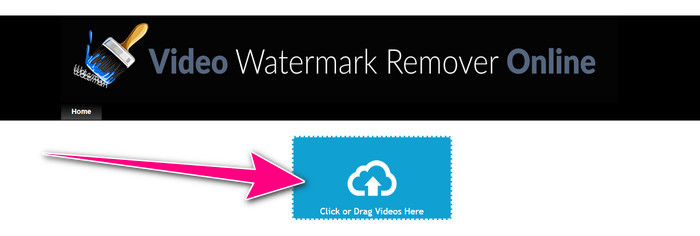
Step 2: Next, click the Remove Watermark button and wait for the removal process.
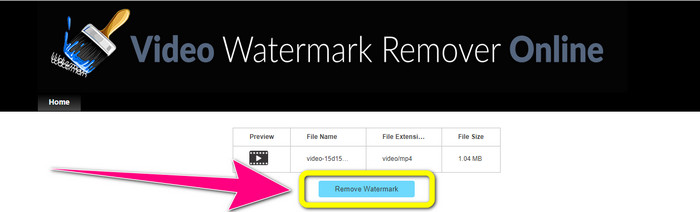
Related to:
Fastest Way to Remove Logo from Video in Adobe Premiere Pro
How to Remove Logo from Video Using Windows Movie Maker
Part 3: FAQs about Removing the iSkysoft Logo
Can you remove a logo from a picture?
Yes, you can use FVC Free Watermark Remover to erase the logo from your picture easily and quickly.
Is removing the watermark illegal?
According to the US Copyright Act, section 1202, removing watermarks without the owner’s permission is illegal.
How do I remove the logo for free?
You can use the free trial of Video Converter Ultimate to remove a logo from your video for free.
Conclusion
This article provided excellent methods to remove the iSkysoft logo from your video using tools for your desktop and online.But if you want to look for an excellent logo remover you can use, then you can download Video Converter Ultimate. This application offers a fast removal process. It is also accessible to all users.



 Video Converter Ultimate
Video Converter Ultimate Screen Recorder
Screen Recorder