Quickest and Easiest Ways to Shorten Video with the Best Tools
Trimming or shortening a video is important because it highlights just the necessary clips from your video. Trimming a video means taking off the beginning of the end of a video clip. This fundamental element of editing is necessary so that you will not lose your audience's attention. So, if you want to trim or shorten your lengthy video, you will learn in this article the ways how to shorten a video.
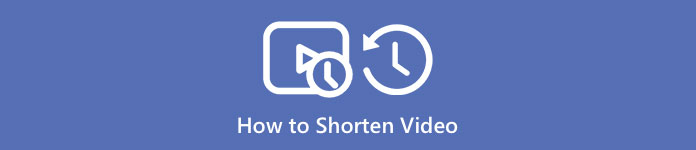
Part 1. 2 Methods to Shorten a Video on a Trimmer Using the Best App
FVC Video Converter Ultimate is the best desktop tool for trimming your video. This tool has an intuitive software interface and is free to use. This offline converter allows you to add segments to your video file. In addition to that, it has a feature where you can fast split your video into your preferred different parts. And if you are searching for a tool that can merge multiple file-formats into one, this application can do that for you.
Moreover, this tool offers many advanced features, like GIF maker, video merger, video watermark remover, etc. And what's even more excellent is that it supports numerous file formats, including MP4, WMV, FLV, AVI, MPG, WebM, MKV, and 1000+ more formats. So, if you want to use this app to shorten your video, we have two methods for you to follow.
Method 1. Use FVC’s Video Trimmer
Step 1. Firt, download FVC Video Converter Ultimate by clicking the Download button below. Follow the installation process, then run the app.
Free DownloadFor Windows 7 or laterSecure Download
Free DownloadFor MacOS 10.7 or laterSecure Download
Step 2. Next, select the Toolbox panel located above the software interface. Then, on the toolbox panel, click the Video Trimmer.
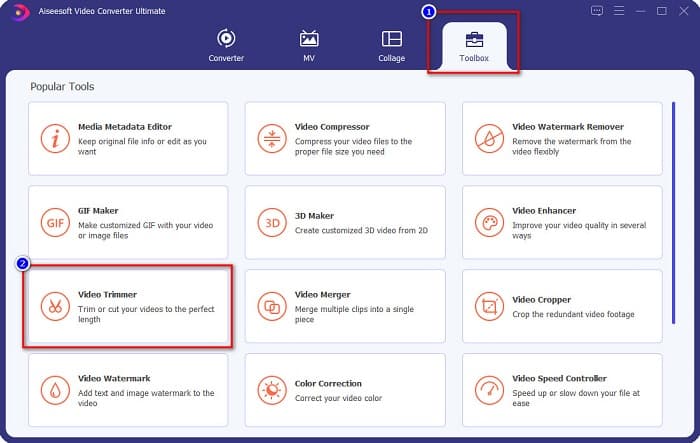
Step 3. And then, on the next interface, click the + sign button or drag and drop your video into the + sign.
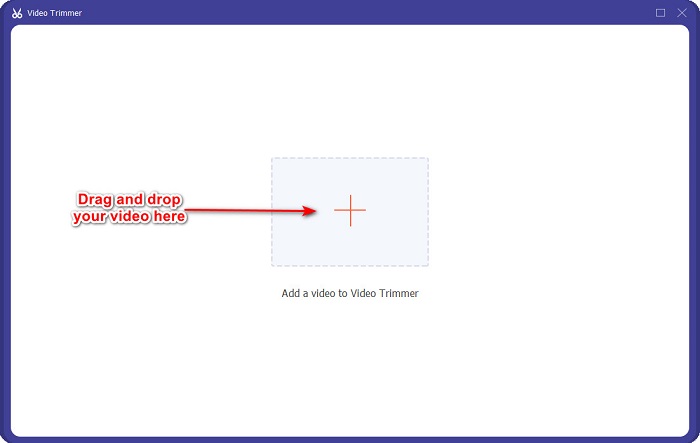
Step 4. Then, move the play head buttons to your desired length. The arrowhead indicates the location of the preview of your video. And the play heads indicate the length of your video. You can see the temporary changes to your video in the preview.
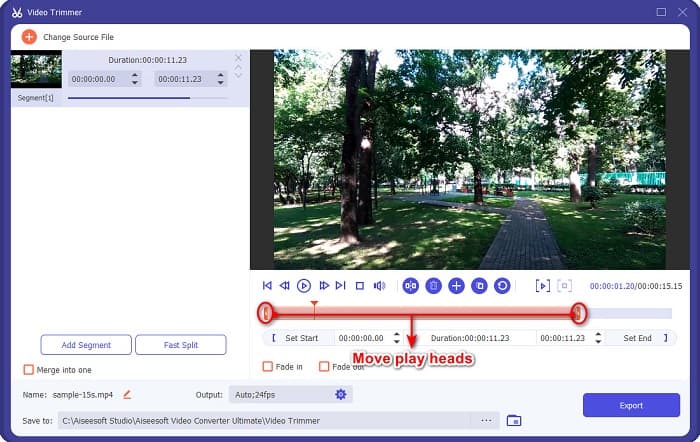
Optional. If you want a simpler way to split your video into segments:
1. Click the Fast Split button.
2. Select the number of splits you want in your video, then press Split.
3. If you do not want to split your video, proceed to the next step.
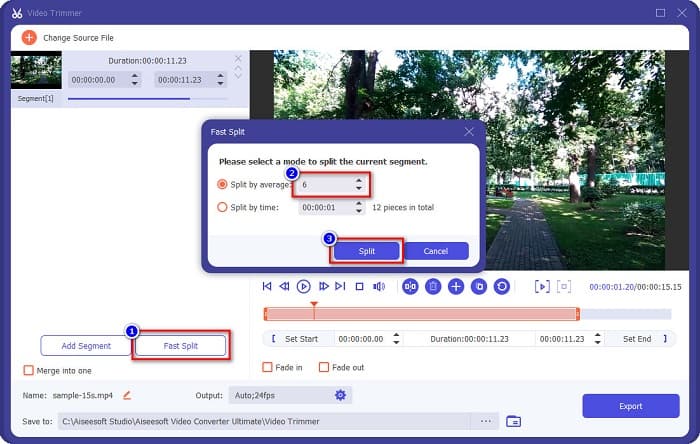
Step 5. Finally, click the Export button to apply the changes to your video. Then your output will automatically be saved on your computer files.
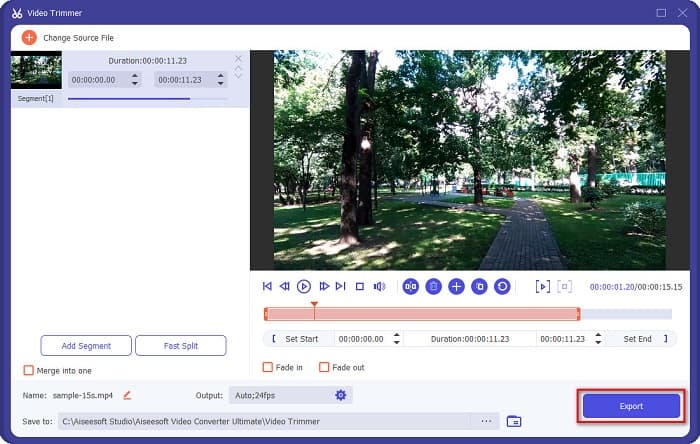
Method 2. Use FVC’s Video Speed Changer
FVC Video Converter Ultimate also has a feature where you can change the speed of your video by 0.125x, 0.25x, 0.5x, 0.75x, 1.25x, 1.5x, 2x, 4x, and 8x speeds. And if you want to shorten the length of your video, adjust your video to a fast speed. For more detailed steps, follow the guide below.
Step 1. Open FVC Video Converter Ultimate. And on the software's main interface, click the Toolbox option.
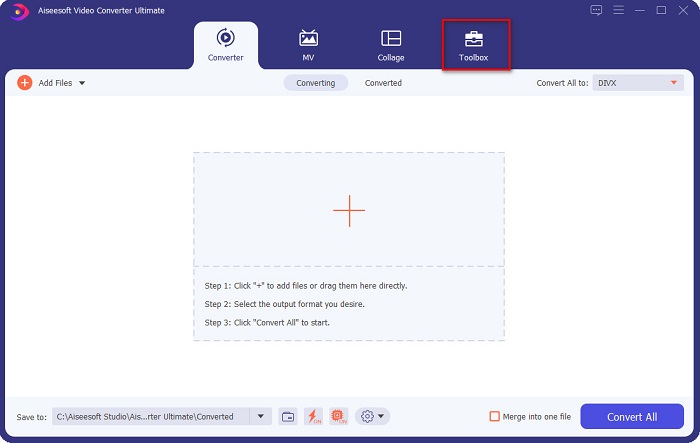
Step 2. And then, click the Video Speed Controller, and proceed to the next step.
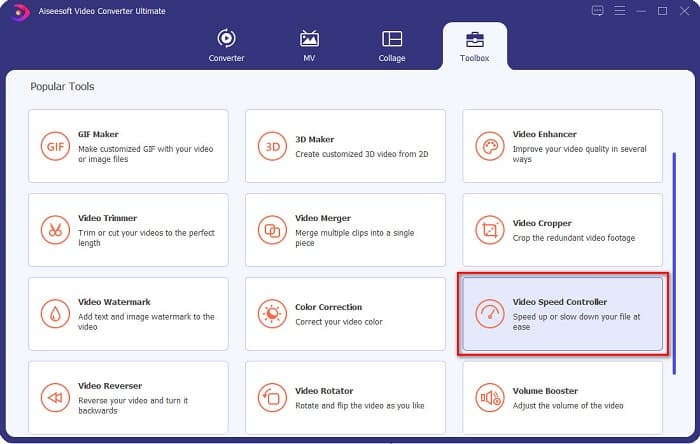
Step 3. Next, click the + sign button to upload the video you want to trim. Your computer folders will appear where you will select the video and upload it to the software’s interface.
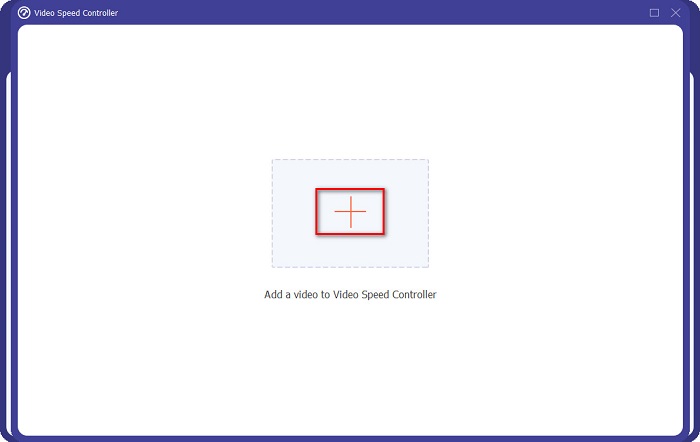
Step 4. To shorten your video, select the speed from 1.25x to 8x speed.
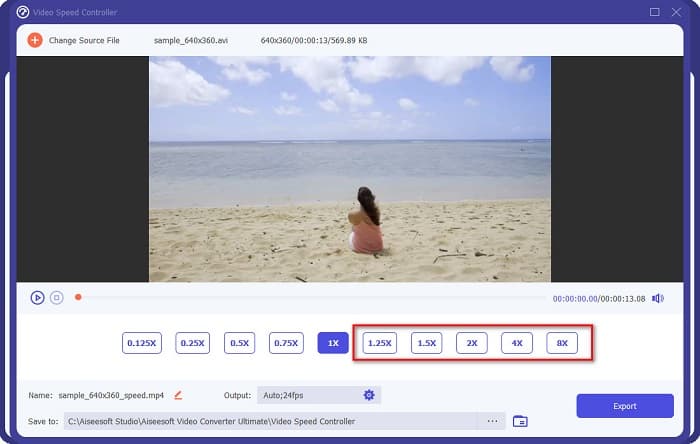
Step 5. For the final step, click the Export button to save the changes from your video. Then your output will automatically be saved on your computer files.
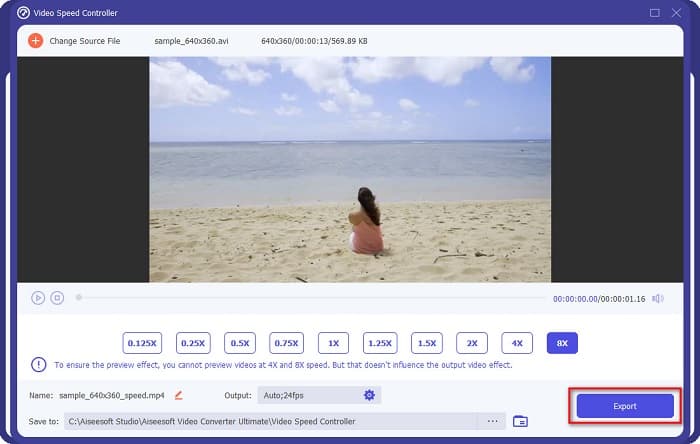
For shorter video length, select the 8x speed.
Pros
- It supports numerous file formats, including MOV, MKV, AVI, MP4, WMV, WMA, MPEG, and 1000+ formats.
- It has an easy-to-use software interface.
- It allows you to fast split your video with just a few clicks.
- Downloadable on all cross-media platforms, like Windows, Mac, and Linux.
Cons
- Purchase the app first before accessing its other features.
Part 2. 2 Online Video Trimmer to Try
If you want to trim your video without downloading anything, there are online video trimmers that you can use. We listed the best online video trimmers that many people use in this part.
Trim Video
Trim Video is an online video trimming tool that is easy to use because of its intuitive user interface. It is a handy tool because it does not require installation like other online tools. In addition to that, it has a feature where you can rotate your video to 90, 180, or 270 degrees. Furthermore, you do not need to doubt the security of your data because this tool is privacy protected. However, since it is a web-based application, it contains ads that might distract you.
Step 1. On your browser, search online video trimmer. Then, click the Trim Video site. On the software's main interface, click the Open File button.
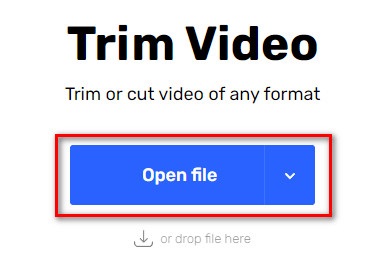
Step 2. Then, adjust the play head buttons to your desired length.
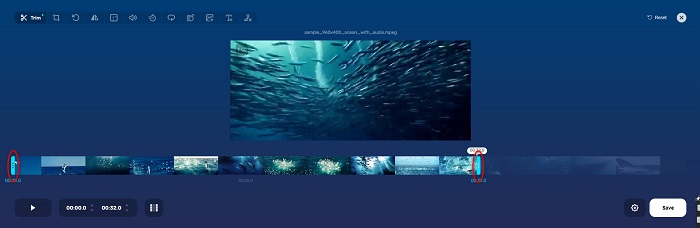
Step 3. Click the Save button to change the length of your video.
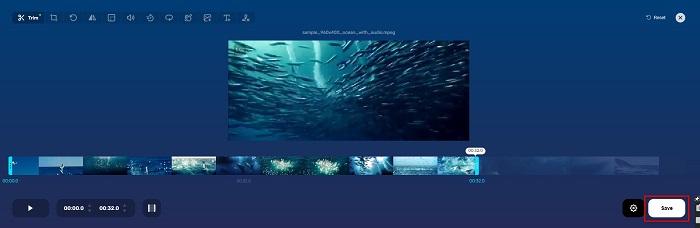
Pros
- It has an easy-to-use GUI.
- It has features to crop and rotate your video.
- It is safe to use.
Cons
- It contains pesky ads.
- It has slow loading and uploading process.
Clideo
Another online video trimmer tool is Clideo. This online tool has a simple user interface, making it a user-friendly tool. It also supports most standard file formats, like AVI, MP4, VOB, MPG, MOV, etc. Furthermore, this tool imposes high security, which means your data are safe and will not be able to view by others. In addition to that, Clideo does not contain any ads that can distract you.
Step 1. On the browser that you use, search Clideo video trimmer. And on the software’s first interface, click the Choose File button. Your computer folders will appear where you will select the video that you want to shorten.
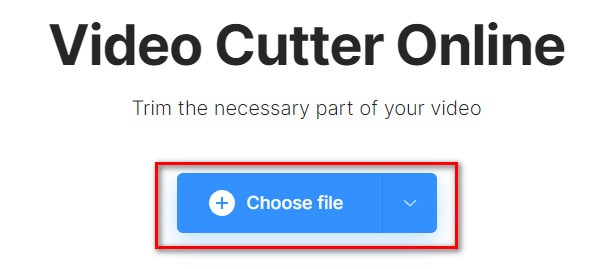
Step 2. Move the play head buttons to the length you want your video to have.
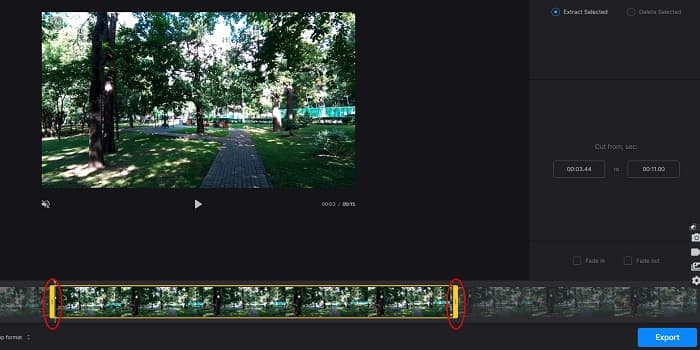
Step 3. For the final step, click the Export button to change the video length of your video.
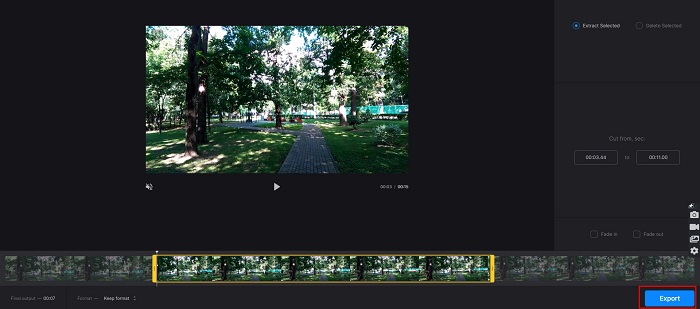
Pros
- It has an easy-to-use interface.
- It is safe to use.
- It does not contain any ads.
Cons
- You may experience having slow process when your internet connection is slow.
Part 3. FAQs about How to Shorten Video
How to shorten video on iPhone?
First, open the Photo app and select the video you want to trim. Then tap Edit. After, move the sliders to your desired video length and tap Done to save changes from your video.
Does trimming your video affect the quality?
No. Most trimming tools do not affect the quality of your video. But if you are assuring for a tool that does not affect the quality when you shorten your video, use FVC Video Converter Ultimate.
Does shortening your video affects the file size?
Yes. The shorter your video is, the less file size it has. In contrast, if your video is long, it contains a huge file size.
Conclusion
That’s all about how to shorten a video using a trimmer and video speed changer. All the listed tools show great results and assure you the best performance. But if you are looking for the best tool with many features to use and is widely popular when it comes to shortening your video, FVC Video Converter Ultimate is the best tool for you.



 Video Converter Ultimate
Video Converter Ultimate Screen Recorder
Screen Recorder



