How to Speed Up Video in After Effects Easily
If you want to make your video faster, you must use a speed-up tool. However, not all tools have the same features to offer. And probably the best tool that you will find on the internet that can change the speed of your video in Adobe After Effects. Many professionals use this as their first line of choice when using a speed-up tool. In this article, you will grasp the best speed-up tools and learn how to speed up a video in After Effects.
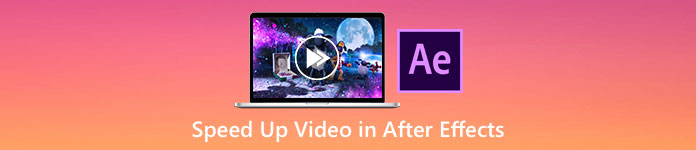
Part 1. How to Speed Up or Slow Down Your Video in After Effects
Adobe After Effects is probably the most used speed-up tools that you will find on the market. Many professionals use this tool because it has advanced features like adding effects, making your template, animating text, etc. What's impressive about this tool is that it can create great motion graphics and visual effects. And if you are a professional filmmaker, you probably want to use this tool because of the features and tools. Moreover, it is available with both Windows and Mac.
Even though it can create a professional output, its user interface is hard to understand. You need a guide for it to master its interface. Nonetheless, many filmmakers and professional editors use this tool and find it as the best video speed-up tool. And if you are interested in using the After Effects speed-up video tool, follow the steps below.
Step 1. First, download Adobe After Effects on your computer. Then open the application. On the software’s main interface, click the Select a File button to upload the video you want to speed up. And then, your computer files will appear where you will upload your video.
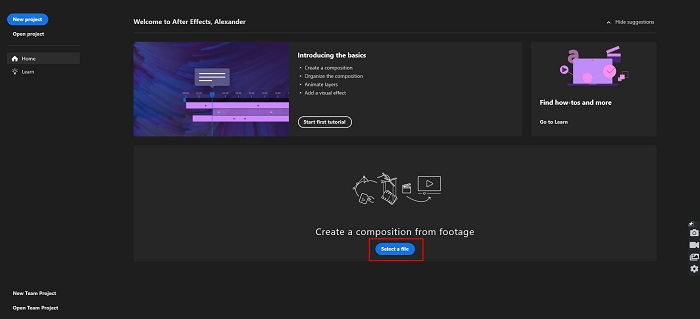
Step 2. And then, right-click on the timeline of your video. A menu will appear where you will click the Time > Time Stretch.
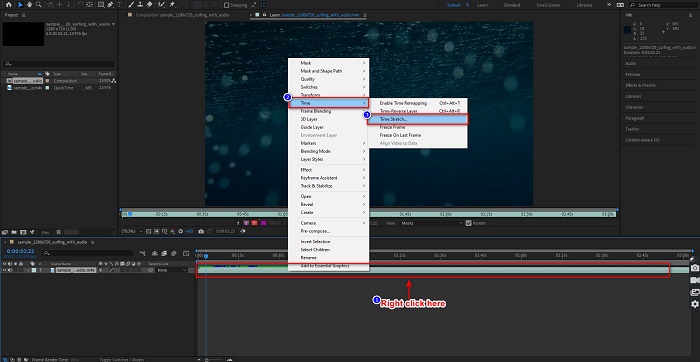
Step 3. And then, type the percentage of stretch factor you want and click the OK button. And then you will see the change in your video speed.
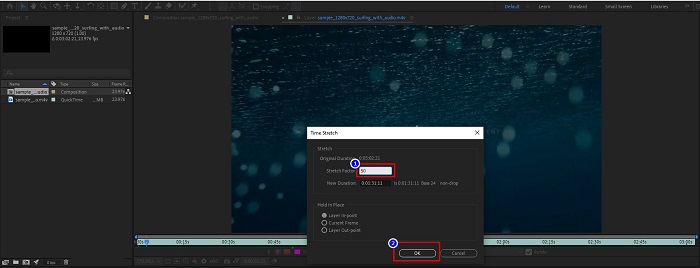
Pros
- This tool is being used in the film-making industry and filmmaking careers
- It has many advanced features, like making 3D, virtual reality, adding effects, and more
- It is available on almost all media platforms including Windows and Mac
Cons
- You need to pay a subscription fee to use the tool for a long time.
- It has a hard-to-use software interface.
Part 2. Easier Ways to Speed Up Your Video
But if you're searching for a tool with an easier software interface, this tool is what you are looking for. FVC Video Converter Ultimate is also a popular tool to speed up or slow down your video. It has a simple user interface, which many people use to speed up their video. In addition to that, you can adjust the video speed of your video by 0.125x, 0.25x, 0.5x, 0.75x, 1.25x, 1.5x, 2x, 4x, and 8x.
Moreover, this tool offers more features that you can use, like, a video trimmer, GIF maker, 3D maker, and more. What's more impressive in this tool is that you can change the resolution of your video and the frame rate of it. Read the description below to have more insights about this tool.

FVC Video Converter Ultimate
5,689,200+ Downloads- Speed up a video on Windows and Mac.
- It has advanced features like a video reverser, video watermark, volume booster, etc.
- It supports numerous file formats, including MP4, WMV, AVI, M4V, FLV, and more.
- Allows you to adjust the bitrate and the resolution of your video.
Free DownloadFor Windows 7 or laterSecure Download
Free DownloadFor MacOS 10.7 or laterSecure Download
Here are the ways on how to use FVC Video Converter Ultimate to speed up your video
Step 1. Download the FVC Video Converter Ultimate by clicking the Download button for Windows or Mac. Follow the installation process, and run the application.
Free DownloadFor Windows 7 or laterSecure Download
Free DownloadFor MacOS 10.7 or laterSecure Download
Step 2. Click the Toolbox option on the panel above on the main software interface. And then, click the Video Speed Controller option.
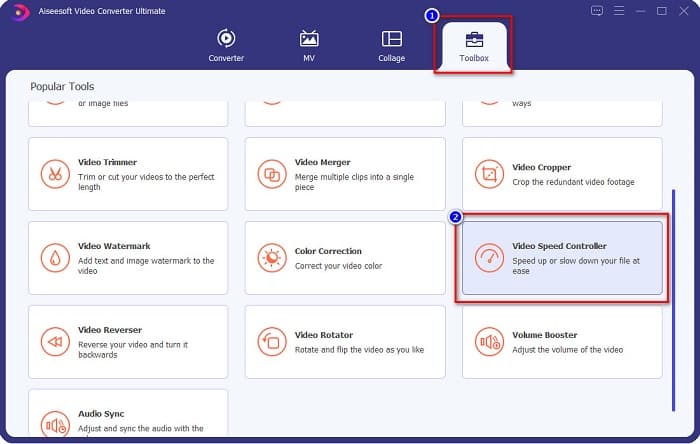
Step 3. After clicking the Video Speed Controller, you will be directed to another interface. Click the + sign button or drag and drop your video on the + sign.
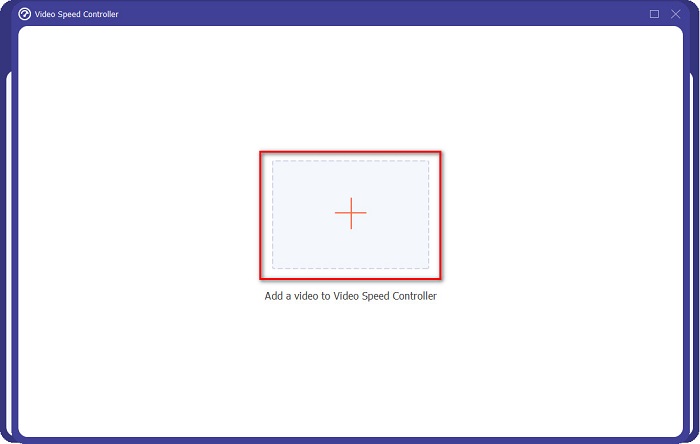
Step 4. Next, select the video speed that you want on the options below the preview of your video, and then click the Export button.
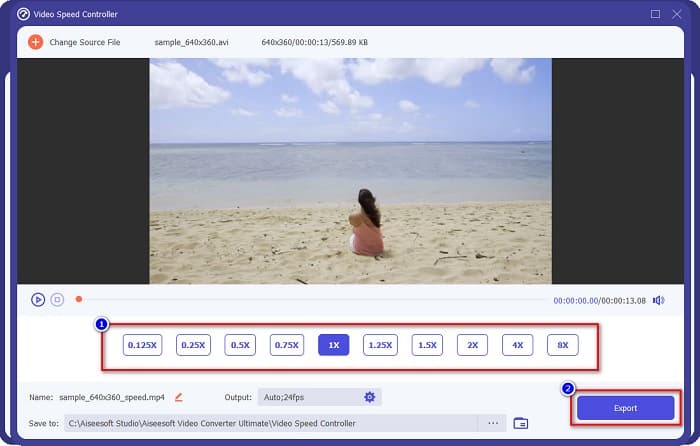
It will be saved automatically on your desktop files when it is done.
Part 3. Adobe After Effects vs. FVC Video Converter Ultimate
Having a hard time choosing the best speed-up video tool to use? Then do not worry because we will provide you with a more detailed and clearer insight into the tools mentioned above. Despite that, these two tools have great user ratings and can speed up or slow down your video.
| vs. | Adobe After Effects | FVC Video Converter Ultimate |
| Compatibility | Windows and Mac | Almost all media platforms including Windows and Mac |
| Easy to use |  |  |
| Has other features to use |  |  |
| Price | Price starts at $20.99/month | Its 1-month version price is $23.30 |
| Best used for | Film making | Converting and editing videos |
Now that you know the distinction and similarities, what speed-up video tool you will use is in your hands.
Part 4. FAQs about How to Speed Up Video in After Effects
Is it better to use a video speed-up online tool?
Yes. There are many online speed-up video tools you can find on the internet. However, speed-up online tools are internet-dependent, which means when the internet connection is slow, the loading process may be slow.
Can you create a GIF using After Effects?
No. Adobe After Effects does not have a GIF maker. But if you want a tool that can create an animated GIF, use FVC Video Converter Ultimate. It has a built-in GIF maker that is easy to use.
Does Adobe After Effects supports all file formats?
Adobe After Effects supports numerous video/image file formats, including MPEG, WAV, WMV, SWF, FLV, MP4, M4V, and many more.
Conclusion
With all that being said, this article proves that Adobe After Effects speed up video is truly a unique and best tool to use. The features it contains and the professional output it produces are outstanding. You can now clearly see why many professional filmmakers and video editors use this tool for many purposes. But if you are a beginner and searching for a speed-up video tool with a more simple user interface, then FVC Video Converter Ultimate is the best video speed controller for you. So, what are you waiting for? Download it now and try the amazing features it offers.



 Video Converter Ultimate
Video Converter Ultimate Screen Recorder
Screen Recorder



