Utilize Online Video Rotators and Say Goodbye to Upside-Down Videos
In the digital age, video content is an integral part of our lives. Videos are a great way to convey your message, whether you want to remember a special moment or make exciting content for social media or your business. But you may find that your videos need to be in the right position because they were recorded in the wrong place or because they need to be flipped horizontally or vertically.
This post will teach you about the best online video rotators available to help you transform your videos to your desired orientation. Explore more of them by reading through this article.
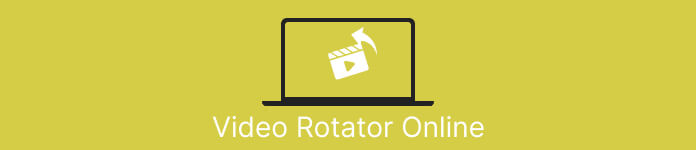
Part 1. Best Video Rotators Online
1. RotateMyVideo
RotateMyVideo is a simple and free online tool that lets you rotate and flip your videos in any direction without needing special software. The tool lets you rotate your videos by 90 degrees at a time and has a simple interface that makes the process quick and easy. RotateMyVideo is a good choice if you need to rotate a video for personal or business reasons. It can save you time and effort.
Pros
- Rotate videos online for free without hidden charges.
- Supports rotation in 90-degree increments.
- Flip videos horizontally or vertically.
Cons
- It can only rotate videos that are less than 500 MB in size.
- Video conversion process can take some time.
- User interface may not be appealing.
Steps to rotate videos online with RotateMyVideo:
Step 1. Open a web browser and go to the RotateMyVideo website.
Step 2. Click on the Pick Video button to upload the video you want to rotate.
Step 3. Now, select the video orientation you want by clicking on the appropriate button. You may rotate the video left or right, flip it horizontally or vertically, or keep it at its original orientation.
Step 4. If you're satisfied with the rotated video, click on the Rotate video button to save the changes.
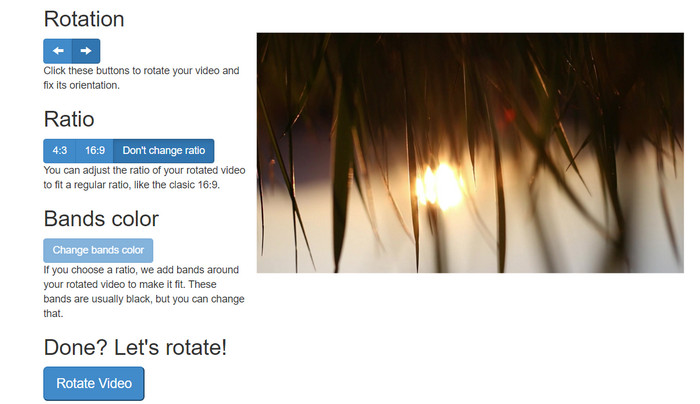
2. Clideo
Clideo is an intuitive and versatile online video editing platform that offers a range of powerful tools for editing videos, including video rotation. Additionally, Clideo offers features like video trimming, merging, adding audio, and many more, making it a comprehensive video editing tool. Unlike other video editing software, Clideo is entirely web-based, meaning you don't need to download or install anything.
Pros
- Upload videos from various sources.
- Compatible with multiple video formats.
- User-friendly interface.
Cons
- Not suitable for advanced video editing needs.
- The free version has limitations.
Steps for the portrait-to-landscape video converter online:
Step 1. Use a web browser to access the Clideo website. Then, reveal all the tools from the main page.
Step 2. Now, select the Rotate Video option from the menu and select Choose file to upload the video that you wish to rotate. You may also drag and drop the video file onto the website.
Step 3. Click on the Rotate button on the video player's right side. Choose the desired rotation orientation for the video by clicking the corresponding button. The video can be rotated clockwise or counterclockwise, horizontally or vertically.
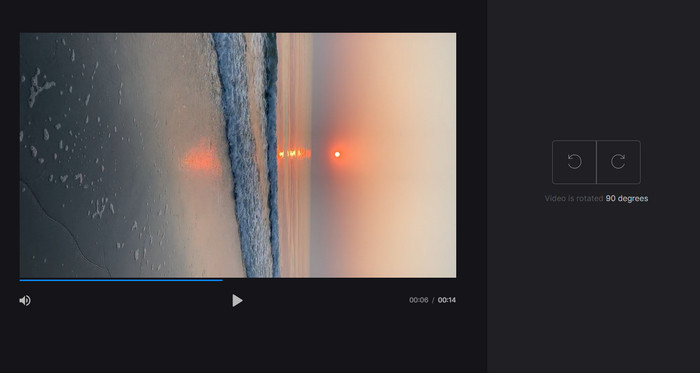
3. Flexclip
Flexclip is an impressive online video editing tool that allows you to create professional-looking videos without a hassle. One best thing about Flexclip is its extensive library of templates that you can use to jumpstart your video editing process. It also offers a free version that allows you to create videos up to one minute in length without any watermarks.
Pros
- Extensive library of templates.
- Offers a range of customization options.
Cons
- Pricing can be steep for some users
- Limited control over video quality
Steps on how to rotate videos online without a watermark using Flexclip:
Step 1. Go to the Flexclip website, sign up for a free account, or log in if you already have one. Once you're logged in, click on the Start from Scratch button.
Step 2. Click the Upload button to upload the video you want to rotate. Alternatively, you can drag and drop the video file into the editor.
Step 3. Once your video is uploaded, click on the Transform button located in the upper menu of the preview. Use the buttons to rotate your video clockwise or counterclockwise until it's in the desired orientation.
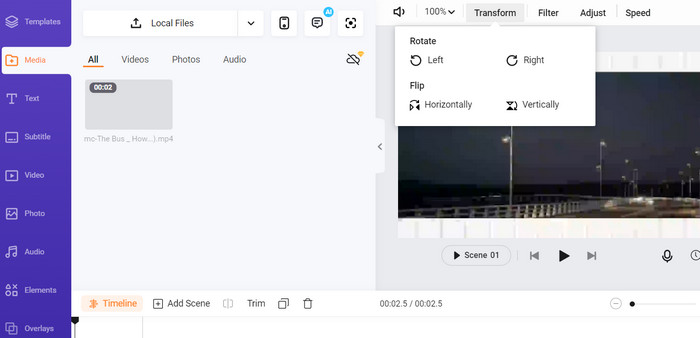
4. Kapwing
This is another free online tool that allows you to rotate your videos. Likewise, it supports rotation in 90-degree increments and also allows you to flip your videos. While its advanced features, such as adding text, music, and special effects, make it a comprehensive video editing tool, its user-friendly interface and extensive library of tools and templates make it a great option for beginners.
Pros
- Versatile video editing.
- Online and cloud-based.
Cons
- Limited video length.
- Limited file size.
Steps to make video rotate online using Kapwing:
Step 1. Go to the Kapwing website and sign up for a free user account or sign in if you already have one. Click on the Start Editing button to start a new project.
Step 2. Tick the Upload button to upload the video that you want to rotate.
Step 3. Next, tick the media file from the timeline, and the edit options will appear in the right-hand menu.
Step 4. Choose the Rotate option and select the direction you want to rotate the video. Enter the degree to specify the angle of rotation. Then, you are done.
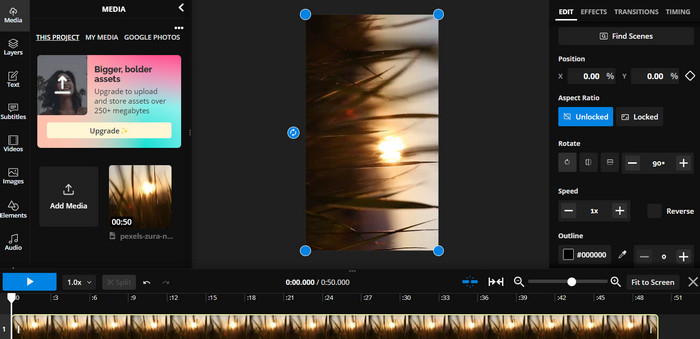
5. Online Video Cutter
This is a free online tool that allows you to rotate your videos in any direction. You can upload your video and then use the rotate tool to adjust the orientation of the video.
Pros
- Fast and efficient.
- Free to use.
Cons
- An Internet connection is required.
- Loss of video quality.
Steps to rotate videos online with Online Video Cutter:
Step 1. Visit the official Online Video Cutter website.
Step 2. Click on the Open file button to upload the video that you want to edit.
Step 3. When the video is imported, you will be redirected to the editing interface of the program. This time, hit the Rotate button from the menu.
Step 4. If you are satisfied with the way your video is rotated, hit the Save button at the bottom right corner.
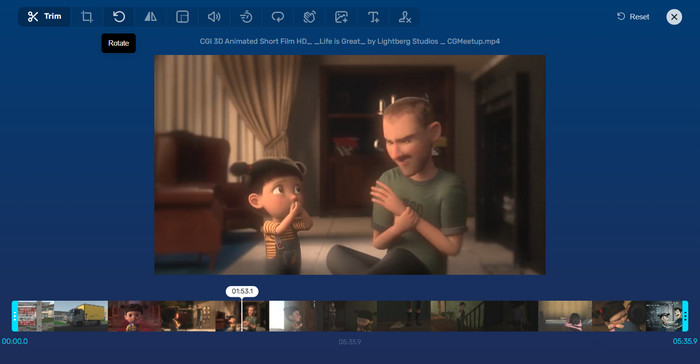
Part 2. Alternative Tool: Video Rotator Offline
FVC Video Converter Ultimate is a desktop app compatible with Windows and Mac. It allows users to convert and rotate videos offline. Moreover, users can rotate videos clockwise or counterclockwise by 90, 180, or 270 degrees. With a range of video editing tools, you can also do trimming, merging, adjusting video settings, and a lot more. Find out how this video rotator works.
Step 1. Obtain and install the tool
First off, get the program by downloading and installing it on your computer. Right after, launch it immediately.
Free DownloadFor Windows 7 or laterSecure Download
Free DownloadFor MacOS 10.7 or laterSecure Download
Step 2. Upload a video to rotate
Next, go to the Toolbox tab and access the Video Rotator option of the program. After clicking this option, you will be prompted to upload your video. Now, tick the Plus sign button to insert your desired video.
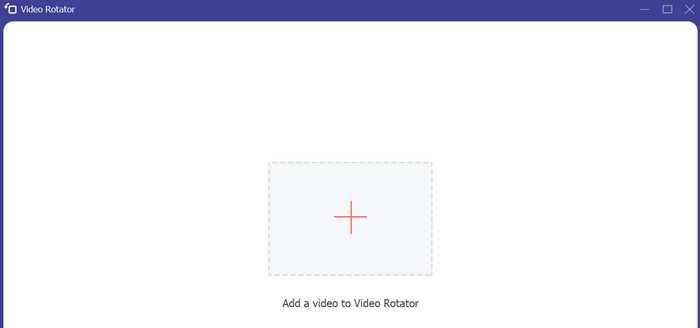
Step 3. Rotate the video
At this point, tick on the appropriate rotate button to get your desired video orientation. The preview is real-time, so you can adjust quickly.
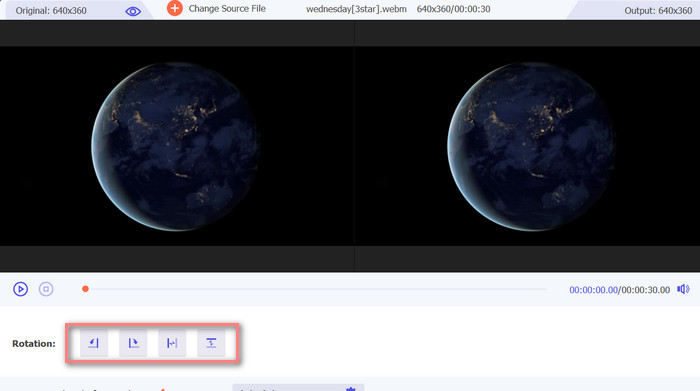
Step 4. Get a copy of the rotated video
Finally, hit the Export button to get a copy of your edited video. Right after, a notification will appear, and the folder where the video is located will pop up.

Part 3. FAQs about Video Rotators Online
Are online video rotators safe to use?
The majority of internet video rotators are safe to use. To ensure that your data and privacy are safeguarded, selecting a renowned and reliable tool is essential.
Can I rotate videos on my smartphone?
Yes, many online video rotators are mobile-friendly and can be accessed on your smartphone's web browser.
Are there any limitations to using an online video rotator?
Yes, some online video rotators may have limitations such as file size restrictions, limited editing capabilities, or reduced video quality.
Conclusion
Online video rotators offer a convenient and user-friendly way to rotate videos without downloading or installing any software. They are accessible on any device with an internet connection and can be used on the go. However, there may be limitations to their capabilities, such as file size restrictions and reduced video quality. Hence, we provided an offline alternative that provides solutions to these limitations.



 Video Converter Ultimate
Video Converter Ultimate Screen Recorder
Screen Recorder



