Best 8 Screen Recorder with Drawing Tools You Shouldn’t Miss
Screen recording has become one of the most utilized tools today, whether for creating tutorials, recording gameplay, explaining lessons, or capturing meetings. It’s no longer just about hitting the record button, but rather it’s about communicating ideas clearly and engagingly.
That’s where screen recorders with drawing tools come in. With this kind of screen recorder, users can now annotate, highlight, and emphasize important points as they record, turning ordinary videos into interactive and easy-to-follow guides. In this article, we’ve rounded up the eight best screen recorders with drawing tools you shouldn’t miss, perfect for anyone who wants to record, explain, and connect with their audience more effectively.
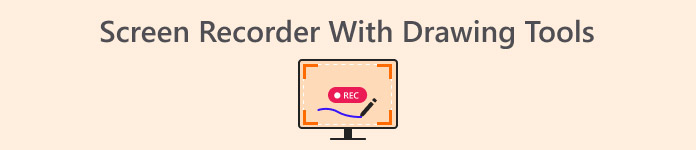
Part 1. Top 8 Screen Recorders with Drawing Tools
A screen recorder with drawing tools is more than just a simple recording app. It’s a tool that lets you record everything happening on your screen and interact with it in real time. Unlike basic screen recorders that only capture what’s displayed, these tools allow you to draw, highlight, or annotate directly on the screen while recording. This makes your videos more engaging, informative, and easier to follow. To get to know different screen recorder tools and to help you choose which one is the best for you, check the review below:
FVC Screen Recorder
One of the best screen recorders with drawing tools is the FVC Screen Recorder. With this tool, you can record your screen, you can take screenshots, edit, and annotate them. Also, it works on both Windows and macOS, giving users the flexibility to use it regardless of their operating system. Moreover, this screen recording tool supports system audio, microphone input, and even webcam recording, which makes it a great choice for online meetings, video tutorials, and game recordings.
Main Feature:
• Allows you to record either full screen, selected window, or custom area.
• Record video calls, meetings, gameplay, and online classes
• Allows adding text, lines, highlights, and shapes while recording.
• Can record both system audio and microphone voice.
• Supports various video and audio output formats.
• Screen record videos in HD.
• Available for both Windows and macOS
Steps on How to Use FVC Screen Recorder:
Step 1. Download and install the FVC Screen Recorder on your computer. It is available for Windows and macOS.
Free DownloadFor Windows 7 or laterSecure Download
Free DownloadFor MacOS 10.7 or laterSecure Download
Step 2. After that, launch the tool and click the REC button to start recording your screen. You can choose the size or method of recording your screen. Once you’re done, just click the stop button.
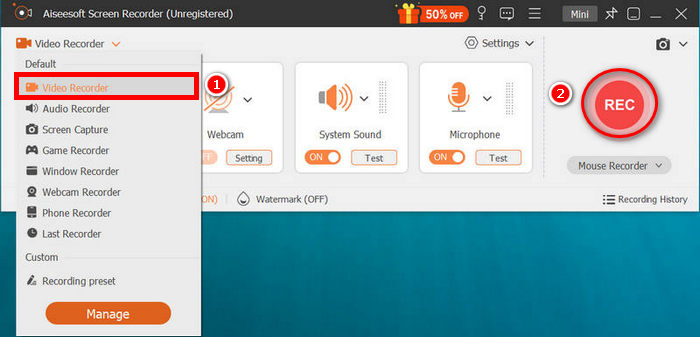
Step 3. Now, you have options to edit the video using its drawing tools. Once you’re satisfied, click the Import button to save your recorded video.
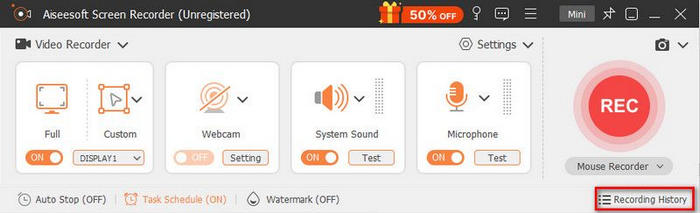
With FVC Screen Recorder, you can easily annotate and utilize its drawing tools during and after the screen recording process. Also, it doesn’t have a complex interface that would make it hard for beginners to use. So, if you’re looking for a screen recorder with drawing tools, FVC Screen Recorder should be on your top list.
Bandicam
Another excellent screen recorder with a drawing tool is Bandicam. This screen recorder tool lets you record presentations with on-screen annotations. Unlike most recorders, Bandicam adds convenience by providing quick shortcuts to access its drawing tools. You can easily highlight important areas using shapes, arrows, numbers, callouts, and pencils, and if you make a mistake, there’s an eraser tool to fix it instantly.
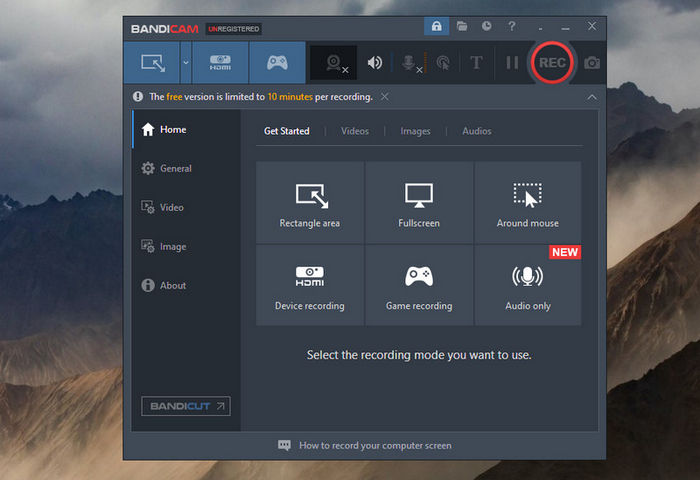
Pros
- Offers real-time drawing and annotation while recording.
- Supports 4K UHD recording and multiple recording modes.
- Lightweight and easy to use with minimal lag.
- Allows direct upload to YouTube and Vimeo.
Cons
- Free version has a watermark and time limit.
- Limited editing options compared to advanced editors.
Bandicam stands out for its smooth performance, real-time drawing tools, and excellent recording quality. However, users looking for built-in editing features or a completely free experience may find its limitations restrictive.
ScreenRec
ScreenRec is a lightweight screen recorder with drawing tools. With this tool, users can record their screen, webcam, and audio simultaneously. What makes it stand out is its built-in annotation feature that allows users to draw, highlight, or add shapes to emphasize details while recording or after capturing a screenshot. ScreenRec also instantly generates a shareable link, making it ideal for tutorials and team collaborations.
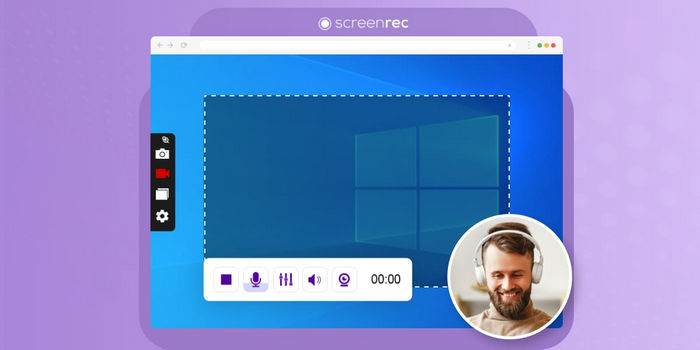
Pros
- Real-time annotation tools.
- Instant sharing through private links.
- Records in HD with clear audio quality.
- Free to use with no watermarks or time limits.
Cons
- Limited customization for annotations.
- Doesn’t support advanced video editing features.
ScreenRec is best for quick, high-quality screen captures and effortless sharing. While it lacks advanced editing tools, its simplicity and free, watermark-free experience make it perfect for everyday use.
Icecream Screen Recorder
Icecream Screen Recorder is a screen recording and screen capturing tool. This tool allows users to easily record their entire screen or select specific areas to record. Also, this screen recording tool includes a screenshot feature that lets you capture still images of your screen and add annotations. Moreover, it has various features that you can enjoy, both in the free and pro versions.
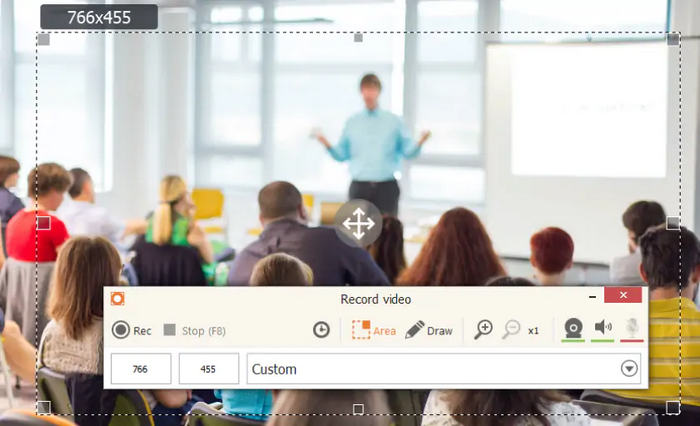
Pros
- Simple and beginner-friendly interface.
- Supports both system audio and microphone input.
- Allows you to add a webcam overlay for personal commentary.
- Offers scheduled recordings for hands-free use.
Cons
- Some advanced features are locked behind the Pro version.
- Limited export formats compared to other tools.
- There’s a watermark in the free version of the output videos.
Icecream Screen Recorder is ideal for beginners who want an easy and reliable recording experience. Although the free version has some restrictions, its user-friendly design and solid performance make it a dependable choice.
ShareX
ShareX is a free, open-source screen recorder with a drawing tool. It allows users to record their screen and take screenshots with powerful annotation options. You can draw shapes, arrows, or highlight text and areas in real time or after capturing. With its customizable workflow and no watermark limitation, ShareX is a favorite among developers and educators.
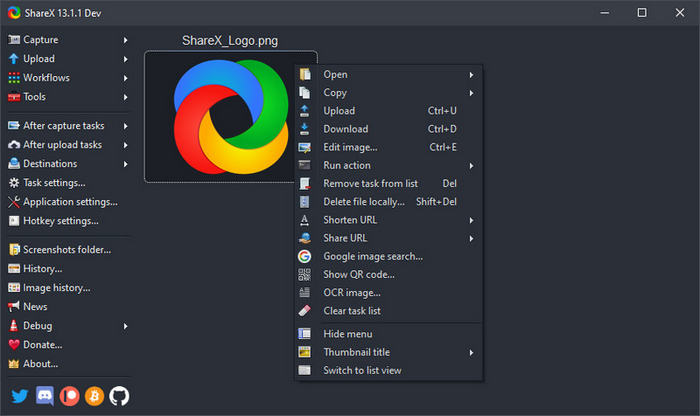
Pros
- Completely free and open-source with no watermarks.
- Extensive annotation and editing tools.
- Supports various capture modes and automation options.
- Lightweight with fast sharing and upload capabilities.
Cons
- Interface can be overwhelming for beginners.
- Doesn’t include webcam overlay during recording.
ShareX offers unbeatable value as a free, fully customizable screen recorder. Though it has a learning curve, its flexibility and annotation tools make it one of the most capable options available.
EaseUS RecExperts
EaseUS RecExperts is a versatile screen recorder with drawing tools known for its easy-to-use annotating tools and high-quality recordings. It lets you annotate, add text, or highlight key areas while recording. Moreover, this screen recorder is perfect for creating tutorials and presentations. Lastly, it supports 4K recording, noise reduction, and scheduled tasks, making it a great choice for professionals.
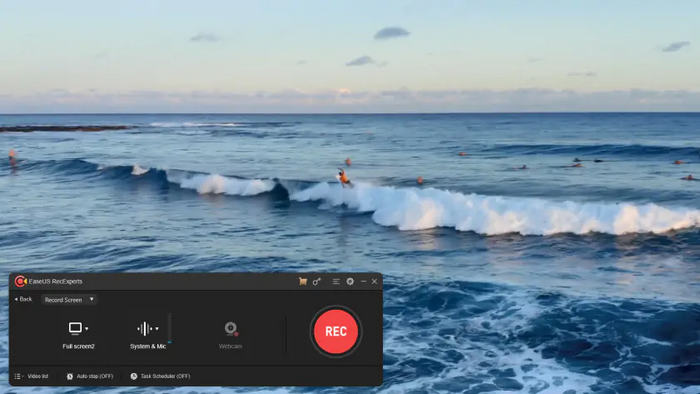
Pros
- Offers real-time drawing and annotation tools.
- Supports 4K recording with smooth performance.
- Built-in trimming and editing options.
- Allows recording from webcam and system/mic audio simultaneously.
Cons
- Free version has recording time limits.
- Some advanced features require a premium subscription.
EaseUS RecExperts delivers professional-grade results with its 4K support and easy annotation tools. While the free version is limited, its versatility and polished output make it worth the upgrade.
Screencast-O-Matic
Screencast-O-Matic, now ScreenPal, is a user-friendly screen recorder with a drawing tool. With this tool, you can highlight areas, draw shapes, or add text as you record, making it ideal for educational or tutorial content. It also offers a built-in editor for trimming, adding captions, and applying effects.
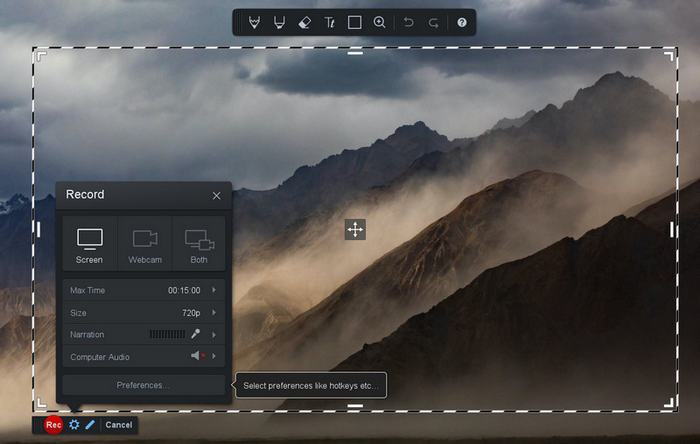
Pros
- Built-in drawing and annotation tools.
- Intuitive interface suitable for all users.
- Includes a video editor for post-production.
- Supports webcam and microphone recording.
Cons
- Free plan includes watermarks.
- Limited advanced customization unless you upgrade.
ScreenPal strikes a great balance between ease of use and functionality. Though the free version is limited, its intuitive design and built-in editor make it a strong option for teachers and creators.
Aqua Demo
Aqua Demo is a professional-grade screen recorder with drawing tools. It supports multiple output formats and 4K resolution at 60fps. With this tool, you can draw arrows, shapes, and highlights while recording, making your videos more interactive. It also allows you to track your mouse movements with sound clicks and even overlay your webcam for a picture-in-picture presentation.
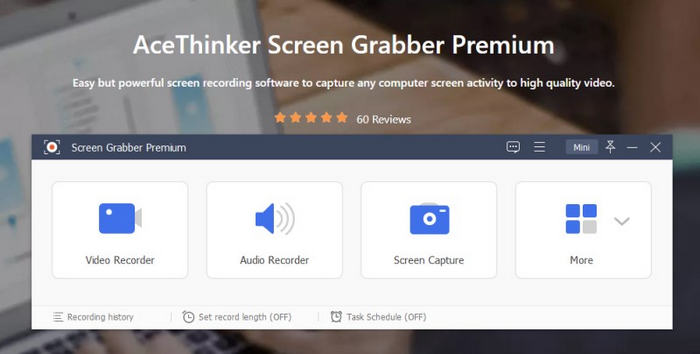
Pros
- Real-time drawing tools with 4K support.
- Records system sound and microphone simultaneously.
- Includes webcam overlay for tutorials or presentations.
- Premium version required for full functionality.
Cons
- The interface may feel feature-heavy for casual users.
- Aqua Demo is ideal for professionals who want both clarity and control. While it’s more feature-
Aqua Demo is ideal for professionals who want both clarity and control. While it’s more feature-rich than most tools, casual users might find it overwhelming without exploring its full potential.
Camtasia
Camtasia is one of the most trusted tools for screen recording with drawing tool. It comes with a variety of annotation tools, including callouts, shapes, and lower thirds. You can also sketch on the screen while recording to emphasize key details.
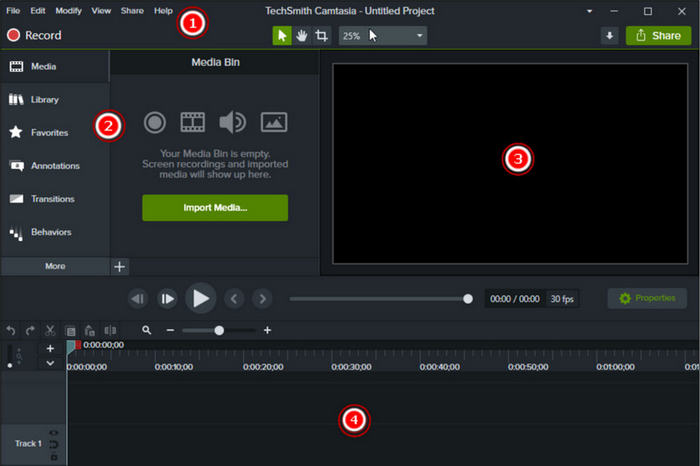
Pros
- Offers advanced annotation and editing tools.
- Supports multiple video formats and high-quality export.
- User-friendly interface ideal for educators and professionals.
Cons
- High one-time purchase cost.
- Can be resource-intensive for low-end PCs
Camtasia delivers a professional all-in-one recording and editing experience. Though it comes with a higher price tag, its top-tier quality and creative tools make it worth every penny.
Screenity
Screenity is a powerful Chrome extension that lets you record your screen directly from your browser. With this screen recorder with a drawing tool, you can draw, highlight, add text, or use arrows in real time while recording. It’s perfect for educators, students, and professionals who need a quick, browser-based recording tool without installation hassles.
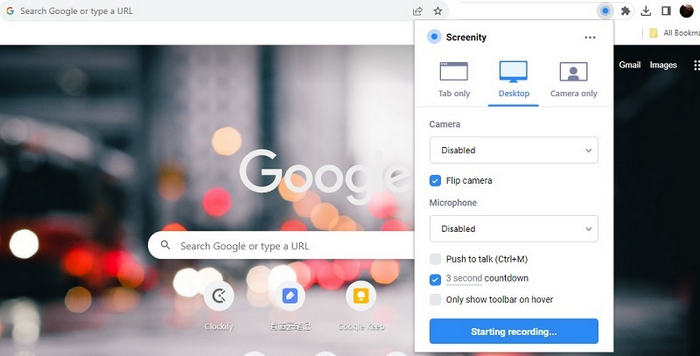
Pros
- Free and browser-based.
- Real-time annotation and highlighting tools.
- Unlimited recording time and no watermarks.
- Easy sharing and exporting options.
Cons
- Works only on Chrome browsers.
- Lacks advanced editing features found in desktop apps.
Screenity is perfect for those who want a quick and free screen recorder with annotation tools right from the browser. While it’s not as advanced as desktop software, its accessibility and ease of use make it a top pick for educators and casual users.
Part 2. FAQs About Screen Recorder With Drawing Tools
Can I use drawing tools while recording or only after recording?
That depends on the screen recorder you use. Many modern tools, like Bandicam, EaseUS RecExperts, and FVC Screen Recorder, allow real-time drawing while recording. Others may offer post-recording annotation options for editing your video afterward. It’s best to check your tool’s specific features before recording.
Do all screen recorders include drawing tools?
No, not all screen recorders have drawing tools or annotation features. Many basic recorders only capture what’s on your screen.
Are browser-based screen recorders with drawing tools reliable?
Browser-based tools like Screenity are reliable for quick tasks and educational recordings. They don’t require installation and offer convenient annotation tools, though they may lack advanced features and editing capabilities found in desktop apps.
Conclusion
In conclusion, using a screen recorder with drawing tools can make your videos more interactive, clear, and engaging. So, if you’re still struggling to choose which screen recorded you want to use, just take a close look at this in-depth review and start making your screen recording creative and engaging.



 Video Converter Ultimate
Video Converter Ultimate Screen Recorder
Screen Recorder



