5 MP3 Compressors for Reducing the Size of Audio Files
Audio files that are too large may take up too much storage space on your device and may also consume more traffic if you try to download them to your phone. To avoid these unnecessary losses, consider using a compressor to reduce the file size. The choice of tool is very important, and a good MP3 compressor will have little to no effect on the quality of the audio. Currently, there are so many tools available on the market that it is not easy to sift through them and find the right one for you. But you don't need to worry. We will take care of you in the process. In this article, 5 of the best tools will be recommended to you, and we will also offer detailed steps for you to use them. Explore them with us.
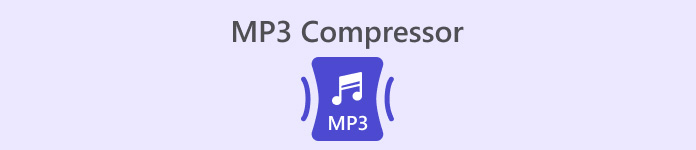
Part 1. 5 Best MP3 Compressors
Before we discuss each of these MP3 size reducers in detail, let's take a brief look at the six products that will be featured in the coming months. Let's start with the most notable features to pinpoint them quickly.
FVC-Picked Video Converter Ultimate
Aiseesoft Video Converter Ultimate is a desktop MP3 compressor that includes all the audio and video editing features you may use. It is known for its extremely efficient file processing and very high output quality.
Freemake Audio Converter
Freemake Audio Converter is a specialized format converter for audio files. It also allows you to compress the size of MP3 audio files and make some simple parameter changes.
Zamzar
Zamzar is a fairly popular online format conversion tool that also supports the compression of MP3 and WAV files. It is completely free and has been in the market for a long time. Many users around the world trust Zamzar.
Audacity
Audacity is an audio recording and editing expert that offers more complex and professional audio editing options. With its help, you can achieve total control over the parameters of your MP3 file.
FileConverto
FileConverto is an online multimedia file editing tool for a range of file types, including audio, video, and images. Its features are all at a glance, ensuring that users can find what they need quickly.
Part 2. FVC-Picked Video Converter Ultimate
Platform: Windows and Mac OS
First, we would like to introduce you to a professional MP3 file-size shrinker, Video Converter Ultimate. It not only allows you to set the size of the compressed file according to your needs but also supports you in changing the format of the file before outputting it, as well as adjusting a number of parameters, including channels and sample rate. The percentage of the compressed file will be displayed directly on the operation page. The advanced hardware accelerating technology ensures that your input files are processed quickly. The audio quality will be preserved to the maximum. It doesn't stop there. You can also edit the length of the audio and add fade-in or fade-out effects to the audio using the editor provided.
Key Features
Compress MP3 and audio in other formats efficiently.
Convert video, audio, and image formats among 1000+ formats.
Add various effects to your uploaded multimedia files.
Has features including editing, enhancing, and trimming.
Free DownloadFor Windows 7 or laterSecure Download
Free DownloadFor MacOS 10.7 or laterSecure Download
Here, we will teach you how to use Video Converter Ultimate to compress your MP3 files.
Step 1. Download and install Video Converter Ultimate on your computer.
Step 2. Launch this all-in-one tool on your desktop. Choose Toolbox on the main interface.
Step 3. Locate Audio Compressor among all the options.
Step 4. Click the big plus button on the central area to upload your MP3 file to the platform.

Step 5. Adjust the volume of Size. If you need, you can also change the Format, Channel, Sample Rate, and Bitrate of your audio.

Step 6. To check the result, click Preview. If you are satisfied with it, click Compress to get your edited audio.
Pros
- Allows you to preview the result before downloading.
- Can process the file at a high speed.
- Support performing some basic editing to your MP3 file.
Cons
- The trial version only supports compression of 5 files.
Part 3. Freemake Audio Converter
Platform: Windows
As its name suggests, the most central function of Freemake Audio Converter is to convert MP3 audio files to other formats. Currently, it supports 50+ file formats. Besides that, you can also use it to convert audio into a form supported by different devices, such as tablets and smartphones. Of course, our main concern here is whether it can compress our MP3 audio. The answer is yes, and it can achieve 61% file size compression. You need four simple clicks to get the edited file.
Key Features
Convert audio formats between 50+ formats.
Extract audio tracks from 500+ video formats.
Merge several short audio clips into one for playback.
Adjust several parameters of music to achieve a better result.
Now, let's learn how to use this MP3 file-size reducer.
Step 1. Get Freemake Audio Converter on your Windows computer.
Step 2. Click +Audio to add your MP3 file to this software.
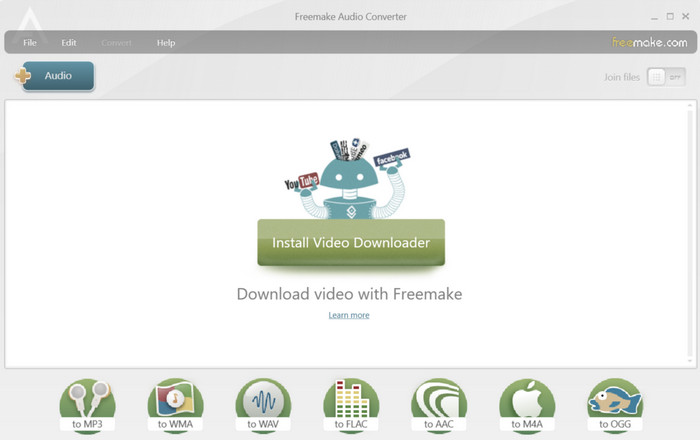
Step 3. Click to MP3. Then, go to the MP3 output parameters window.
Step 4. You can choose the output quality between 320kbps, 256kbps, 192 kbps, 128 kbps, and 96kbps.
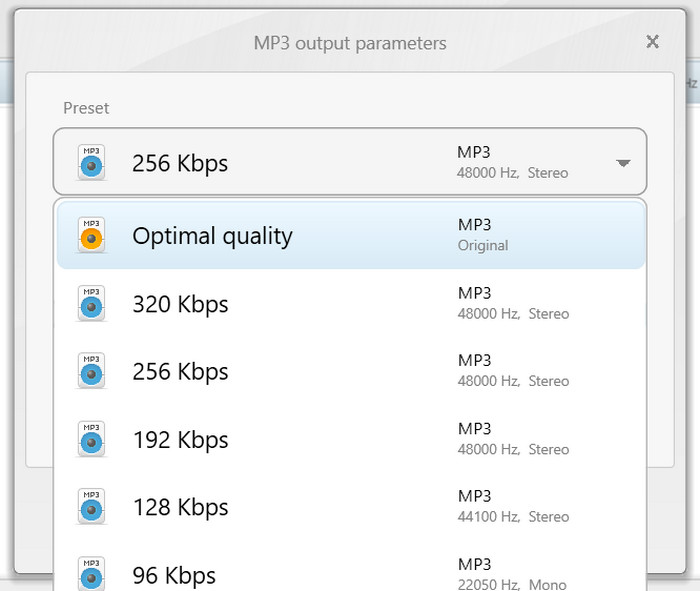
Step 5. Finally, click Convert to start the file reduction process.
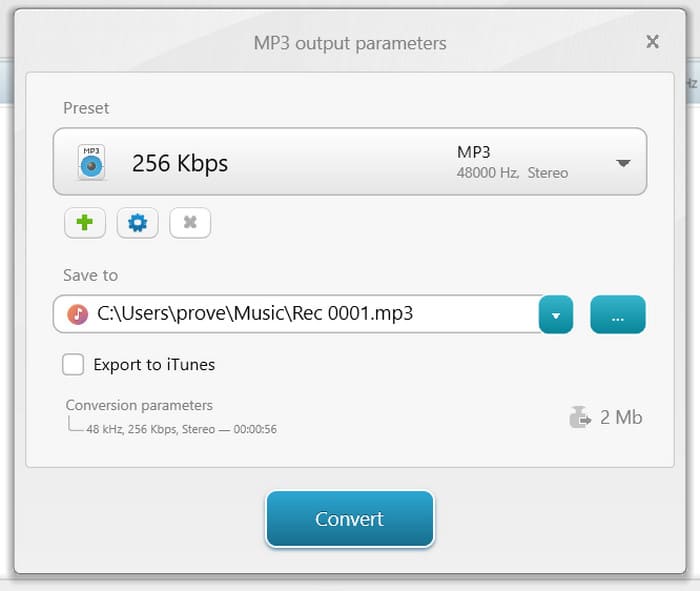
Pros
- Very easy to use.
- Support batch processing.
- Offer editing features like merging and converting.
Cons
- The installation is slow.
- Options for compression rate are limited.
Part 4. Zamzar
Platform: Online
Zamzar has been a big name for a long time. It is an online audio and video editing platform that can be used as long as you have a browser. In addition to converting formats, it currently supports compressing video and audio file sizes. Zamzar not only adapts to multimedia file processing but also supports changing the format and size of text documents. Having been tested by many users, it has been gradually updated, and the current user interface is quite clear and beautiful.
Key Features
Converts audio, document, image, and video to 1100+ formats.
Offers other converts for EPUB, DWG, ZIP, and MOBI.
Compress the file size of multimedia files.
Here is what you need to do to apply this MP3 shrinker online.
Step 1. Enter Zamzar's official website using your browser.
Step 2. Go to the Now supporting Compression section. Click Audio Compressors > Compress MP3 file.
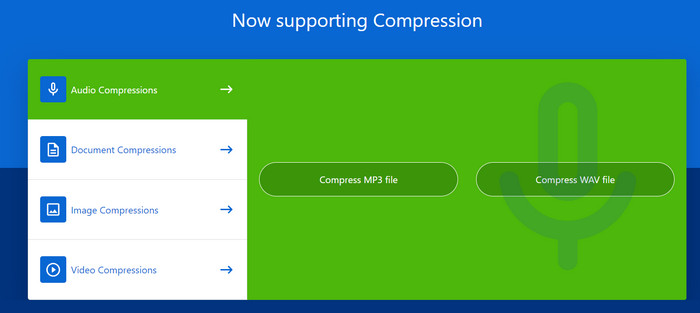
Step 3. Click Choose Files to add the target music you want to compress.
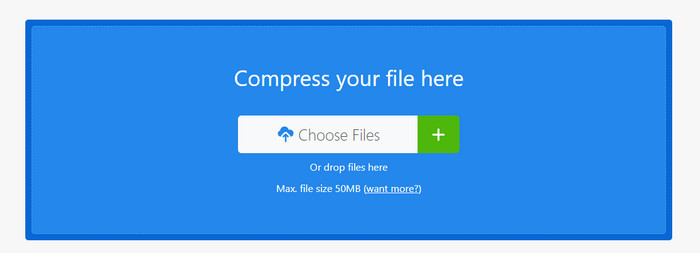
Step 4. Then, the process of compression will begin. When it is over, click Download to get it on your computer.
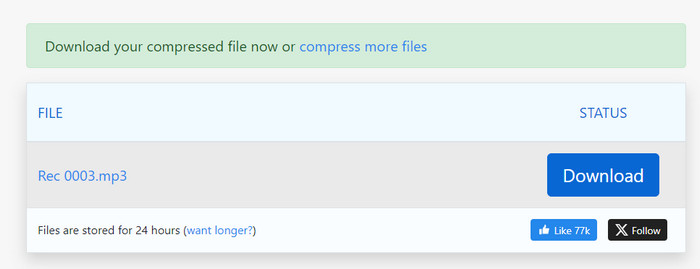
Pros
- No need to download any software.
- The operation steps are very easy to apply.
Cons
- Cannot see the compressed file size.
- Has a file size limitation of 50 MB.
Part 5. Audacity
Platform: Windows, Mac OS and Linux
If you want to enjoy the most professional audio processing service, Audacity is a choice you can't go wrong with. It is a tool created for audio recording and editing. You can use it not only to record memos, voice-overs, etc. but also to complete file editing. It will analyze your audio in-depth and support you in using some third-party plugins to improve your production. Converting formats and compressing sizes are not a problem for this MP3 recorder.
Key Features
Record live audio through a microphone or mixer.
Edit, convert, and compress audio files and apply effects to them.
Extend functionality by installing various plugins.
Supports multi-track editing.
Here, we will list the steps for applying this MP3 quality reducer.
Step 1. Download and install Audacity on your computer.
Step 2. Upload the MP3 audio you want to compress to Audacity.
Step 3. Find Edit, then choose Preference > Quality.
Step 4. Reduce the Default Sample Rate and change the Default Sample Format.
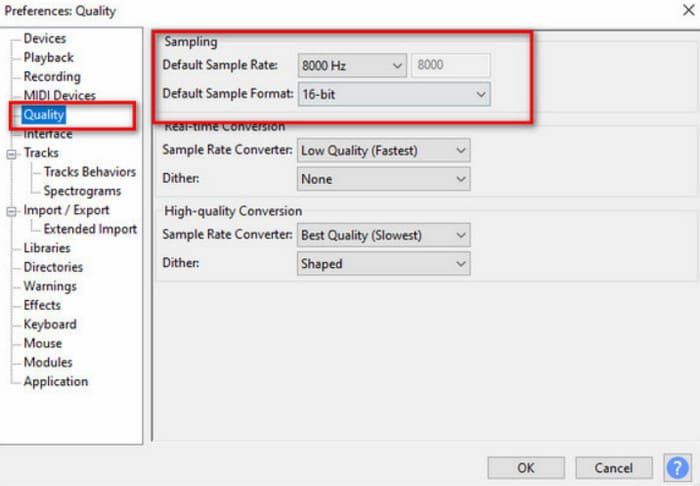
Pros
- Very professional in handling audio.
- Free to use.
- Supports many audio formats.
Cons
- Hard to use for beginners.
- The user interface is very complex.
Part 6. FileConverto
Platform: Online
FileConverto is a lightweight and fast online file format converter for a wide range of file types. It is great for users who want to avoid going through complicated settings and steps. In addition to that, you can also see a lot of audio and video editing-related tools on its page, which are all neatly distributed under the categories of video, audio, image, and PDF. If you want to use this tool to compress MP3 files, find Compressor in the Audio Tools section.
Key Features:
Supports the conversion of documents, images, videos, and audio files.
Perform some basic editing tools like trimmer, joiner, and compressor.
Convert video files to audio with a few clicks.
Adjust the speed of video or audio files.
To use this MP3 reducer online, here is what you should do.
Step 1. Enter the website of FileConverto. Choose Audio Tools > MP3 Compressor.
Step 2. Click Browse to select your target MP3 file. Then, choose the output bitrate under Lower the MP3 bitrate.
Step 3. Finally, click Submit Now.
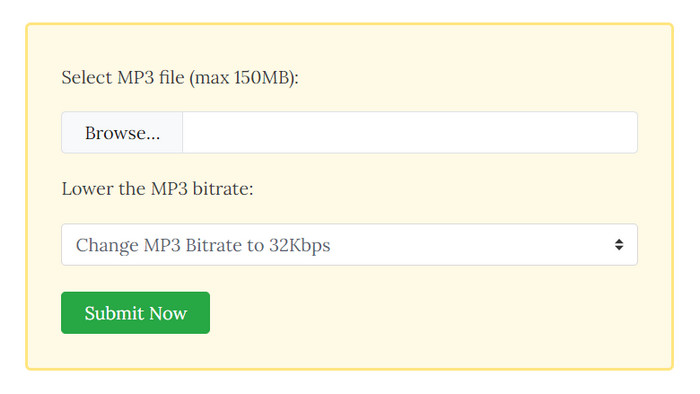
Pros
- Offers a user-friendly interface.
- No need for users to download or install additional software.
Cons
- Has a file size limitation of 150 MB.
- Customization options are limited.
Part 7. FAQs of MP3 Compressor
Does compressing MP3 files reduce quality?
Yes, compressing MP3 files can reduce audio quality. MP3 is a lossy audio compression format that achieves smaller file sizes by discarding some audio data.
Is it possible to decompress MP3?
It cannot be fully reconstructed to its original state, but you can convert an MP3 file to another lossless audio format, thus restoring the audio to a high-quality state.
Is MP3 more compressed than WAV?
Yes, MP3 is more compressed than WAV. WAV is an uncompressed audio format that retains all the original audio data in an uncompressed state. This results in high-quality audio files but with larger file sizes compared to MP3.
Conclusion
In the above, we have detailed 5 MP3 compressors for you. Each tool is equipped with a detailed description and operating steps, as well as highlighted advantages and disadvantages. We hope that after reading our content, you will be able to extract the part that suits your needs from the mixed information and choose your favorite product.



 Video Converter Ultimate
Video Converter Ultimate Screen Recorder
Screen Recorder



