FVC Free FLV to AVI Converter can help you convert videos between FLV and AVI videos, and it also offers an easy way to edit your videos. In this tutorial, we’re going to introduce all the features of this FLV to AVI converter in order to help you have a better understanding of this freeware.

To start with, click the Free Download button above to download the program directly. After download the program, double click the downloaded file and then follow the on-screen instructions to install.
Download the installation for your computer. Double-click the downloaded file and follow the installation instructions, then run the application.
FVC Free FLV to AVI Converter provides various customizable preferences for you. You can choose the output folder, the CPU affinity, and more.

FVC Free FLV to AVI Converter can help you convert videos between FLV and AVI videos, and it also offers an easy way to edit your videos. In this tutorial, we’re going to introduce all the features of this FLV to AVI converter in order to help you have a better understanding of this freeware.
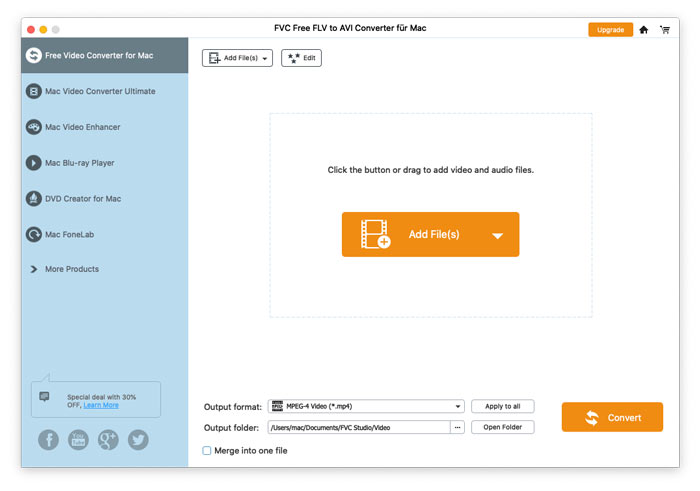
To start with, click the Free Download button above to download the program directly. After download the program, double click the downloaded file and then follow the on-screen instructions to install.
Download the installation for your computer. Double-click the downloaded file and follow the installation instructions, then run the application.
FVC Free FLV to AVI Converter provides various customizable preferences for you. You can choose the output folder, the CPU affinity, and more.
