Imglarger Review - Enhance or Upscale Your Image
Do you have a blurry picture that is stored in your gallery or on your computer? It is very annoying to have a blurry or low-quality image because even if you want to share it with your friends, it is not worth sharing. Is there a solution to that problem? Luckily, many photo enhancers emerged on the internet, be they online tools or offline applications. And yes, you can unblur your image or upscale it to improve its quality. And in this post, we will introduce an excellent photo enhancer you can use online. Read this review about Imglarger - a great application for photo enhancing.

Part 1. Imglarger Reviews
Lately, there has been a surge of searches about deblurring pictures. Many people probably discovered that it is possible to unblur a blurry photo they took; that’s why many image upscalers emerged. But since many online and offline photo enhancers are available, what is the best use among them?
We searched for the top-notching online image enhancers and found many lists. We tried these online applications and came up with the best to use, Imglarger.
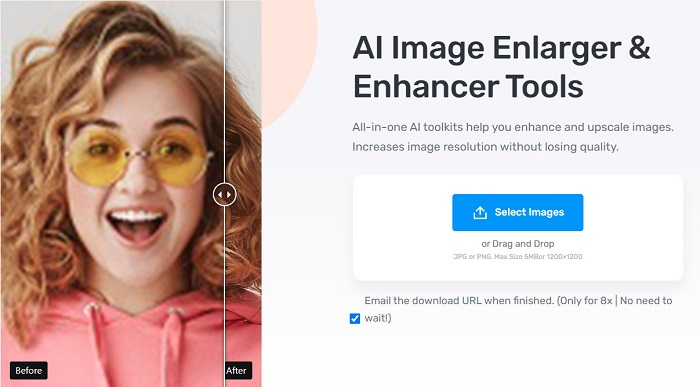
Description
Imglarger is one of the newest AI photo solutions designers, bloggers, and photography enthusiasts use to enhance or enlarge their images. Imglarger is a beginner-friendly tool because it has an intuitive user interface; many users love using it. In addition, this online tool combines ten picture-enhancing functions into one platform to enhance numerous photos at once. Another renowned feature of this tool is that it uses AI (Artificial Intelligence) technology which is why it can upscale your image automatically. And you also do not need to be anxious about your files' safety because Imglarger ensures they are safe to use.
Furthermore, it can enhance your photo by up to 8x to have better quality while maintaining the quality of your file. For example, when you want to enhance your image from 400 x 600px to 3200 x 4800px, with its deep learning and AI techniques, it can recognize your photo immediately and accurately. Also, its image enlarger feature will not stretch your visuals; thus, it will expand your image while optimizing your photo’s tone, texture, color, and clarity.
Pros and Cons
Pros
- It uses AI technology to upscale or enlarge images.
- It has other features, such as an image sharpener, face retouch, background remover, etc.
- It has a simple user interface.
- Accessible on almost all browsers, like Google and Firefox.
- Cheaper compared to other premium photo enhancers.
Cons
- Its free version only allows you to have eight image editing per month.
- It is an internet-dependent tool.
- It contains ads that might distract you.
- Some tools are automatic, and some do not like this feature.
- You need to avail the premium or enterprise plan to access other amazing features.
Pricing
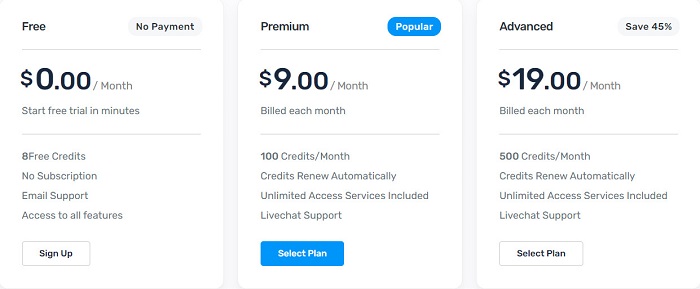
Free Plan:
◆ Price: Free
◆ Credits: 8 free credits per month
◆ Access: Limited access to all features
Premium Plan:
◆ Price: $9 per month
◆ Credits: 100 credits per month
◆ Access: Has access to all features
Enterprise Plan:
◆ Price: $19 per month
◆ Credits: 500 credits per month
◆ Access: Unlimited access to all features
The premium plan is the most recommended among the three pricing plans because it is cost-efficient for many users. But if you have numerous images to enhance at once, we recommend you purchase the enterprise plan, which gives you 500 credits per month. On the other hand, if you will just unblur or enhance an image once, you can use the free version.
Since you know the complete details about the Imglarger software, we will not show you another free and efficient tool.
Part 2. Alternative to Imglarger
To use Imglarger features, you need to purchase the premium version of it. And as many people complain, you cannot preview the output when you upscale your image. So, if you are not satisfied with Imglarger, read this part comprehensively. We will also show you how to use this notorious tool so that you will know how to upscale an image with it.
FVC Free Image Upscaler is also among the phenomenal photo enhancer tools available online. You can access it on all web browsers, including Google, Firefox, and Safari. Moreover, it enables you to enhance your image by 2x, 4x, 6x, and 8x magnification. It also uses AI technology to identify your photo's blurry parts and enhance them immediately. FVC Free Image Upscaler also allows you to fix the lost pixels, color textures, and more details perfectly.
Additionally, many image formats are compatible with this tool, like JPG, JPEG, PNG, and BMP. And although it is an online tool, it has a fast upscaling process that many users find convenient. It also does not contain any disturbing ads, unlike other online software. Furthermore, you do not need an account to use FVC Free Image Upscaler. So, if you want to use this tool to unblur or enhance your image, follow the quick guide below.
How to unblur an image using FVC Free Image Upscaler:
Step 1. On your browser, search FVC Free Image Upscaler on the search box. Tick the provided link to go directly to the main webpage.
Step 2. And on the software’s first interface, click the Upload Photo button to launch the app on your device.
Step 3. Then, click the Upload Photo again to add the blurry image you want to enhance. Your device folders will prompt where you will find your image, then select it.
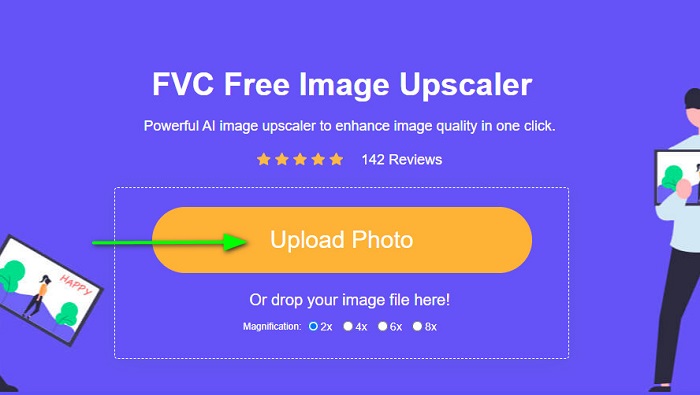
Step 4. After adding your image, select the magnification that you prefer for your blurry image. Choose among 2x, 4x, 6x, or 8x. Remember that the higher the magnification, the better the quality; the size will also increase. To check the preview of your output, drag your cursor to the right image.
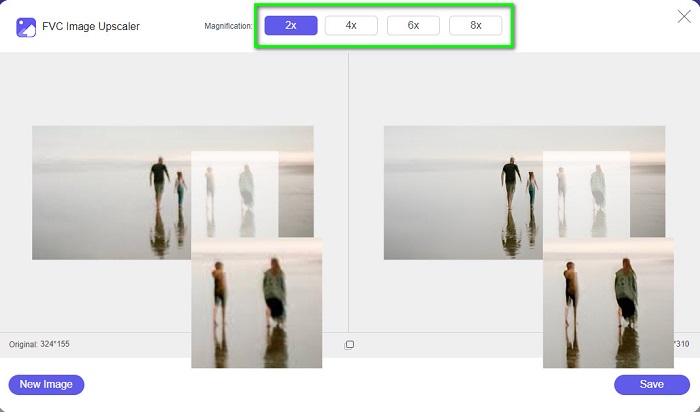
Step 5. And if you are satisfied with your output, tick the Save button at the lower right corner of the interface to save your unblurred image on your device.
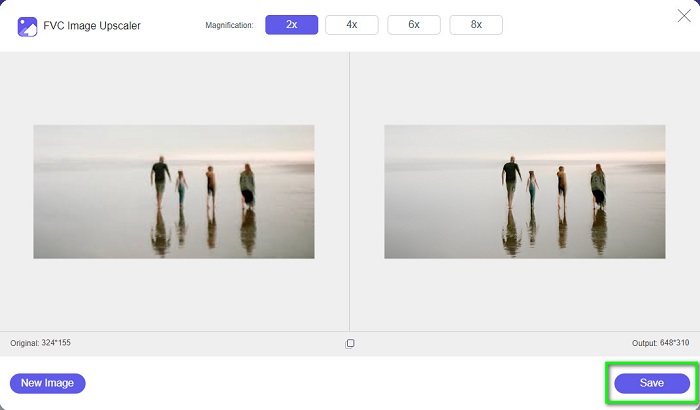
Easy, right? By doing that five-step process, you can easily enhance your blurry image using FVC Free Image Upscaler.
Related to:
How to Use GIMP to Resize Images: Step by Step Process
How to Optimize Image for the Web Using the Best Solutions [Quick]
Part 3. FAQs about Imglarger
How long does the photo enlargement process take place in Imglarger?
Usually, Imglarger takes 15 to 30 seconds for 200% and 400% enlargement. And 800% enlargement usually takes 40 seconds to 1 minute.
How can I cancel my subscription?
To cancel your subscription, email to Imglarger. After emailing, Imglarger will cancel your subscription within 24 hours.
Is Imglarger available on Mac?
Imglarger no longer has a log-in system on Mac, and you will not be able to log in to your accounts on these devices.
Conclusion
Imglarger is indeed a fantastic tool for enhancing images. With its excellent features, you will surely love using it. However, you need to purchase the premium or enterprise plan to use its other features, which sometimes have a slow uploading process. Therefore, if you want to unblur an image more efficiently, use FVC Free Image Upscaler now.



 Video Converter Ultimate
Video Converter Ultimate Screen Recorder
Screen Recorder



