Remove Watermark from JPG Online: 3 Ultimate Methods
Nowadays, saving photos is the best way to keep memories of our special people. However, there are some instances when your photo has watermarks on it. Fortunately, we will give you excellent information about how to remove watermarks from JPG files online with the help of several applications. JPG file is one of the most popular image file formats used in digital cameras, so some of your photos may be saved in JPG format. If you belong to those who want to eliminate unnecessary elements from your image, especially in a JPG file, you must read the succeeding parts of this article.

Part 1: Can A Watermark from JPG be Removed
In this modern era, removing disturbing objects, like watermarks, logos, and text from JPG file format is uncomplicated if you know what to do and what tools you will use. Not only on a JPG file but also in other image file formats. All you have to do is to look for legitimate watermark removers online.
Part 2: How to Remove Watermark from JPG Online
Remove Watermark from JPG Using FVC Free Watermark Remover
Knowing how to remove a watermark from a JPG file is great because most people don’t want to see some distracting objects in their photos. If you want to look for the best methods to remove watermarks from JPG for free, you can use FVC Free Watermark Remover. This application has a fast uploading and removal process, so users don’t need to wait much longer when removing watermarks from their photos. It supports different file formats, such as JPG/JPEG, PNG, BMP, and more. Additionally, there are two ways to remove a watermark from your JPG: The Cropping tool and the Watermark Removing tool. Besides, after eliminating watermarks successfully, your image can be saved in the same format as the original. Furthermore, with detailed guides, simple buttons, and a straightforward interface, this online tool is perfect for non-professional users. Utilizing this tool doesn’t require an account, unlike other software. You also don’t need to install this application because you can directly use it on your browser. Lastly, you are the only one who can view your file, so you can ensure that your file is safe and secured.
Features
◆ It can crop the image before or after removing the watermarks.
◆ It offers three remover tools, Lasso, Brush, and Polygonal, to remove disturbing objects.
Pros
- It has detailed guides and a simple interface, which is good for beginners.
- The online software is free, so there is no need to buy a subscription.
- Provides a quick removal process.
- Save the image with the same quality.
- The file is safe and secured.
- No need to download the application because it can be utilized directly in the browser.
Cons
- To operate the application, you need an internet connection.
Let’s remove the watermarks from JPG using FVC Free Watermark Remover. Follow the simple steps below. We will use the watermark remover tools. Make sure that the area of the watermark was placed on the middle part of the photo.
Using Polygonal Tool
Step 1: The first step you must do is visit the FVC Free Watermark Remover website. Press the Upload Image button or drag your JPG file to upload it in this tool.
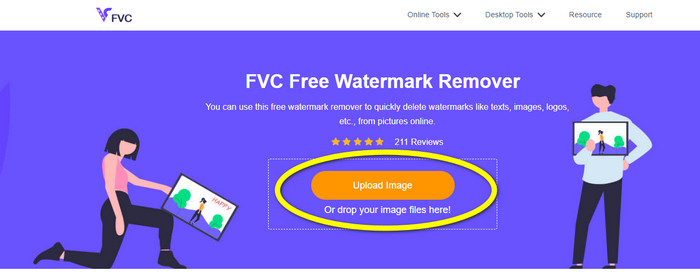
Step 2: Highlight the watermarks after uploading the photo. You can use tools like Lasso, Polygonal, and Brush to highlight.
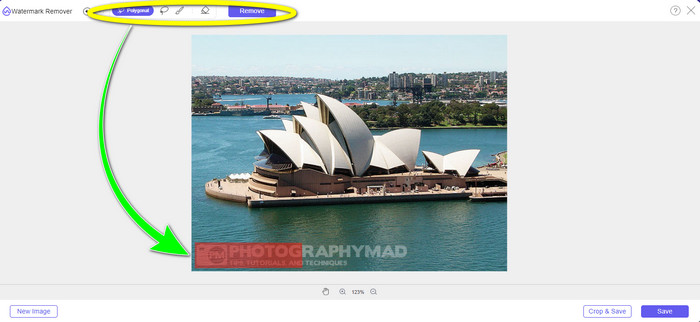
Step 3: After highlighting all the watermarks from your JPG file, you can already remove them by clicking the Remove button. Wait for the removal process, then proceed to the next step.

Step 4: When satisfied with your final output, click the Save button to save your JPG file without a watermark.
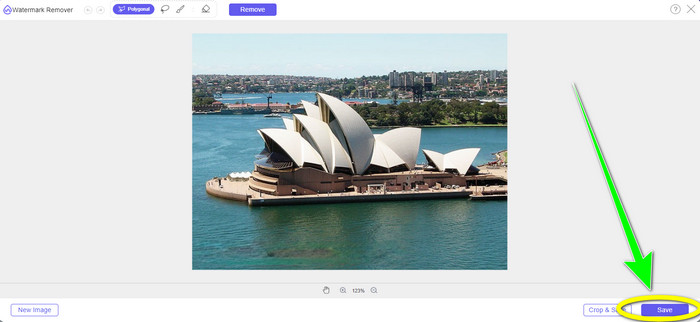
Using Brush Tool
Step 1: Upload the JPG image file with the watermark you want to remove.
Step 2: From the watermark remover tools, select the Brush tool to highlight the watermark from your photo. You can also click the + and - icons on the lower part of the interface to zoom your photo. Using the sliding bar below the brush tool, you can also change the brush size.
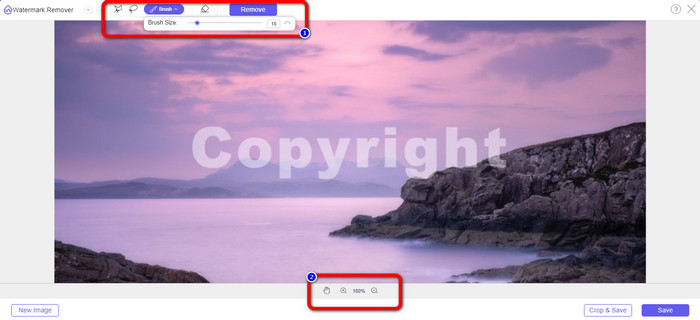
Step 3: After selecting the Brush tool, highlight all the watermarks from your photo.
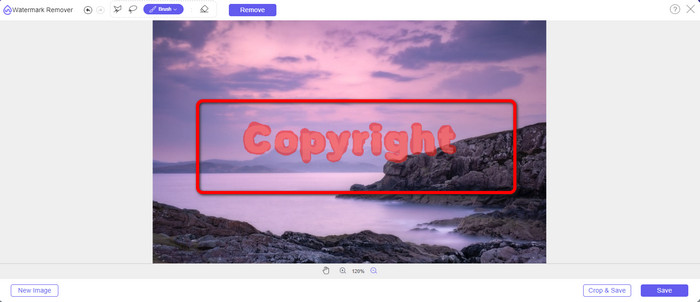
Step 4: When you are done highlighting the watermarks, you can remove them by clicking the Save button, and it will save the photo automatically. Open the file and see your photo without a watermark. If you want to remove the watermark from another photo, click the New Image button on the lower left part of the interface.
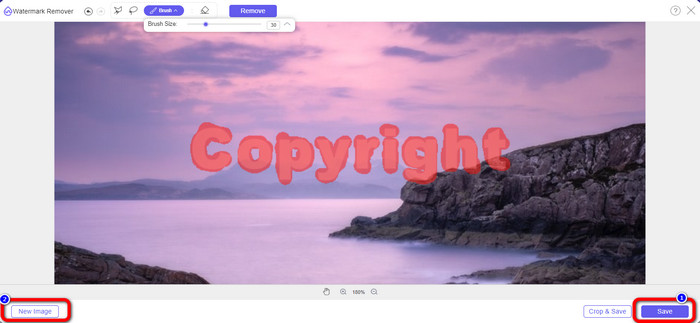
Using Lasso Tool
Step 1: Upload the JPG image file with a watermark.
Step 2: Choose the Lasso as your watermark remover tool.
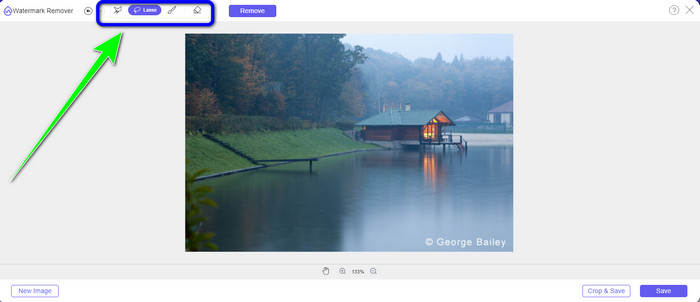
Step 3: Click the + icon below the photo to see the watermark clearly. Then, using the lasso tool, highlight the watermarks. The process is like using a pencil while pressing the left-click button. You can also click the Eraser button on the upper part of the interface to re-select the highlighted area.
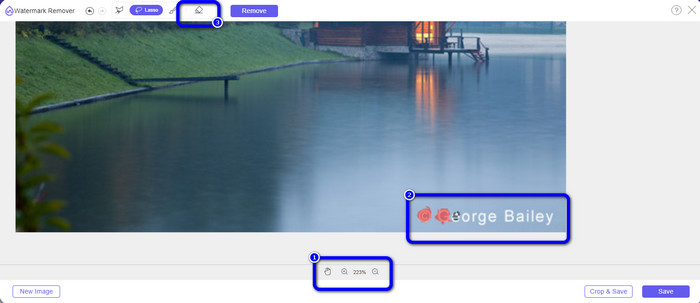
Step 4: If you are done highlighting the watermark using the Lasso tool, click the Save button to save the photo. Then, see the JPG image file without the watermark on it.
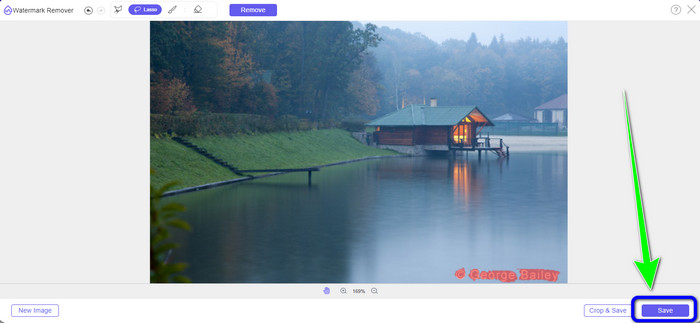
Using Cropping Tool
When using the Cropping tool, ensure that the area of the watermark from your jpg is in the edge or corner part.
Step 1: Upload the JPG image file.
Step 2: Select the Crop & Save button to proceed to the cropping process.
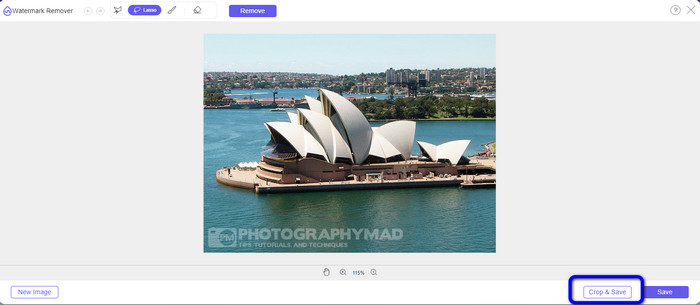
Step 3: In this part, you can already crop your photo. You can also choose the upper part of the interface to crop your photo.
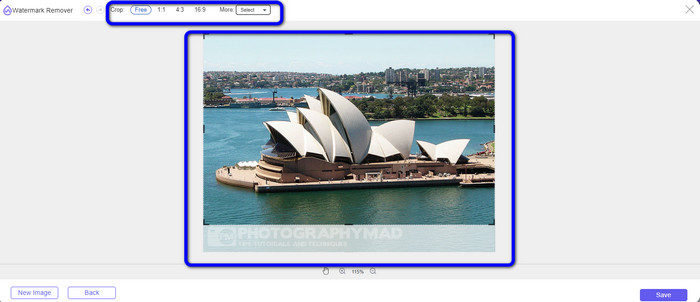
Step 4: You can click the Save button after cropping your photo to save it.
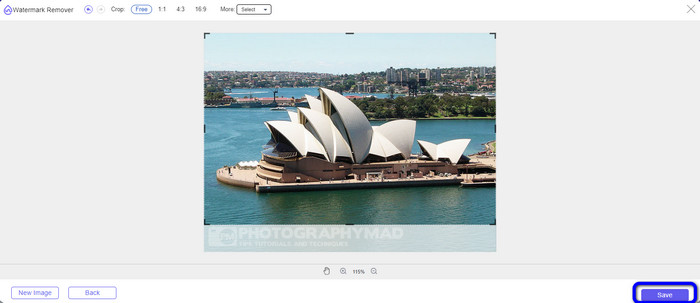
Related to:
How to Remove People from Photos: Easy & Fast Process
Easy Ways on How to Remove iSkysoft Logo from Video
Part 3: FAQs about Removing Watermark from JPG
What happens if you remove a watermark from a photo?
After removing a watermark from a photo, the edited image will get deleted as soon as possible. It is because of the intense modification of the original photo.
Is there a watermark that is hard to remove?
Yes, there is. A full-image watermark, such as the kind used by stock photography businesses to protect photographs, is the only exception to this rule. It is impossible to eradicate these fully. If you do so, you will see the poor quality of the photo after removing the full-image watermark.
Can I remove watermarks from JPG without losing the quality?
Yes, you can. Use the FVC Free Watermark Remover. This online software enables you to remove any unwanted elements from JPG image files without losing the quality.
Conclusion
This article shows you the best strategy you can follow to remove watermarks from JPG online. Also, you discovered the most excellent watermark remover tools, such as Lasso, Polygonal, Brush, and the Cropping tool. You can only find these tools from a reliable online application, which is the FVC Free Watermark Remover.



 Video Converter Ultimate
Video Converter Ultimate Screen Recorder
Screen Recorder



