Professionally Remove Shootproof Watermark with these Fantastic Tools
Shootproof is a client photo gallery and a portfolio website. If you search for wonderful images online, Shootproof might help you with that. This website offers tons of beautiful images that sellers produce. Shootproof is a known gallery-sharing business for photographers. Additionally, it allows photographers to create an online store for their photos. But, many sellers add watermarks to their images so that others will not easily own the image. Hence, if you are one of the users searching for how to remove the Shootproof watermark, continue reading this post.
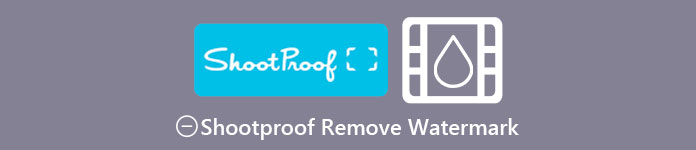
Part 1. 2 Methods on How to Remove Shootproof Watermark Effortlessly
Removing the Shootproof watermark is not hard if you have a suitable watermark remover. And to help you choose the best watermark remover, we searched for the most-used free watermark remover online. To know this tool, read this part all inclusively.
FVC Free Watermark Remover
FVC Free Watermark Remover is among the known online watermark removers. This online application is free and safe to use. In addition, it is accessible on all web browsers, like Google, Firefox, and Safari. It supports standard image formats, including PNG, JPEG, JPG, BMP, and more. And in its watermark remover feature, you can choose from different selection tools to remove the watermark on your image.
Moreover, many beginners can use this watermark remover because it is easy to use. Also, when you export your image, it will have the original file format. This tool also does not require you to sign in or register.
How to remove Shootproof watermark using FVC Free Watermark Remover:
Step 1. First, open your browser and search the FVC Free Watermark Remover on the search box.
Step 2. Then, click the Upload Image button on the main user interface to upload the image you want to remove the watermark.
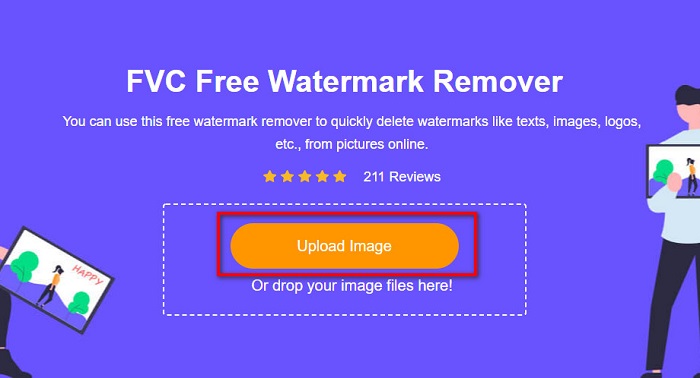
Step 3. Next, choose the selection tool that you want to use to remove the watermark on your image. You can choose between Polygonal, Lasso, and Brush.
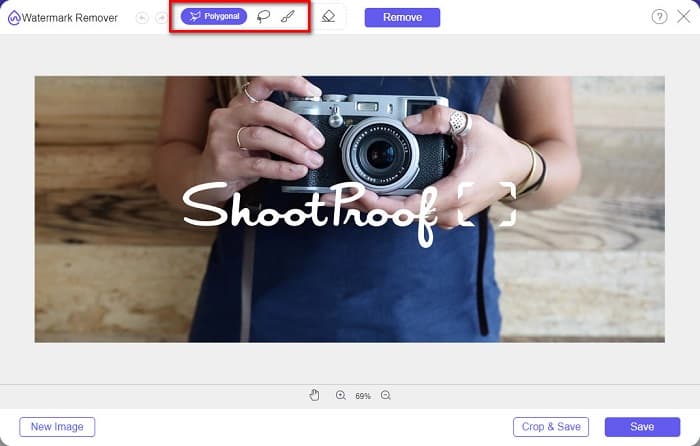
Step 4. And then, trace the area of the watermark on your image. Then, click the Remove button once it is selected. You will see that the watermark is now gone.
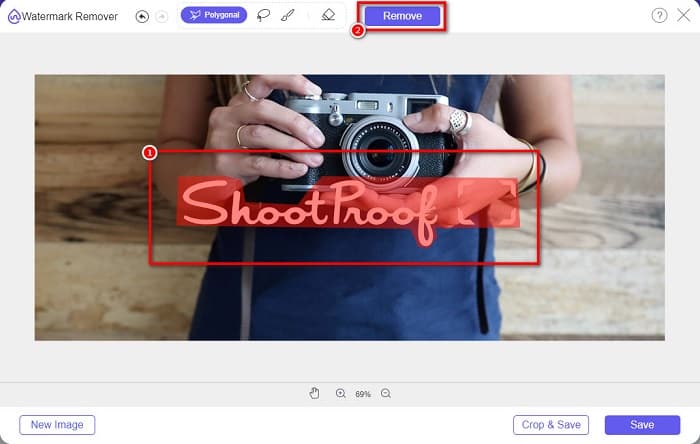
Step 5. Lastly, click the Save button to save your output on your device. And that’s it! With those simple steps, you can have a watermark-free Shootproof image.
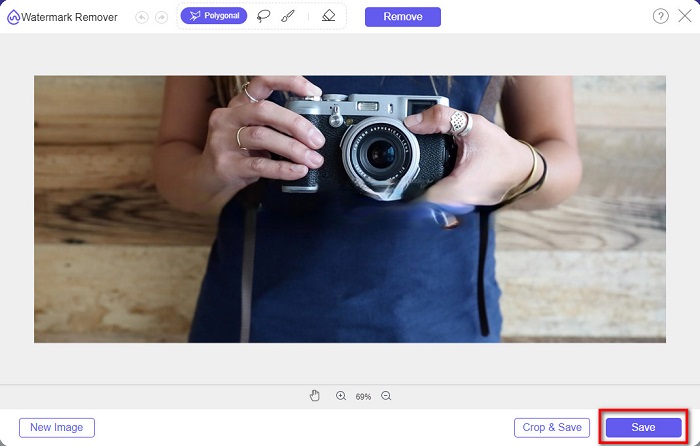
Apowersoft Online Watermark Remover
Apowersoft Online Watermark Remover is a known online app to remove any watermarks on your image. It is a user-friendly online application because it has an intuitive user interface. Additionally, it supports the most standard image formats, such as PNG and JPG. You also do not need to be anxious about the safety of your files because this online tool is safe to use. It also has a function where you can remove watermarks on videos. However, when your internet connectivity is slow, you may experience a slow uploading and exporting process.
How to remove Shootproof watermark using Apowersoft Online Watermark Remover:
Step 1. Search Apowersoft Online Watermark Remover on your browser, then go to their main page. And on the main interface, click the Remove Watermark From Image option.
Step 2. Then, on the next interface, you will see a watermark remover box and place it on the watermark area.

Step 3. To remove the watermark on your image, click the Erase button.
Part 2. Tips about Using the Shootproof Watermark Feature
Using the watermark feature of Shootproof, you can add and remove watermarks on your image. If you want to avert other users from owning your photo, you can add text on your image that serves as a watermark.
How to add a watermark on Shootproof:
Step 1. Go to Photos, then click the Watermarks option.
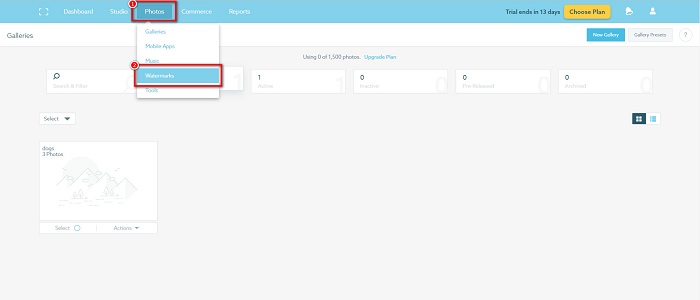
Step 2. And then, choose between text or image watermark.
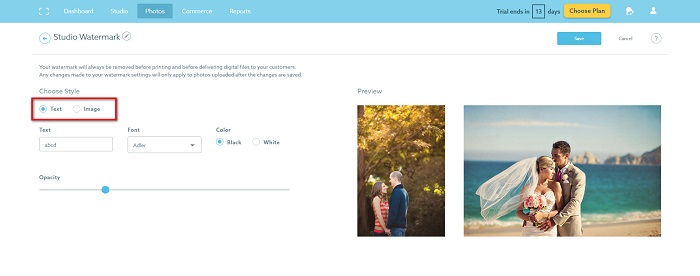
If you want to use the image watermark, it is recommended that you must upload a high-resolution PNG file with a transparent background. You can also use JPG files.
Step 3. Next, adjust the Watermark Settings. In the Watermark Settings, you can select the position of the watermark on your photo. You can also adjust the size and opacity of your watermark.
Step 4. Finally, click the Save button to change the settings that you made.
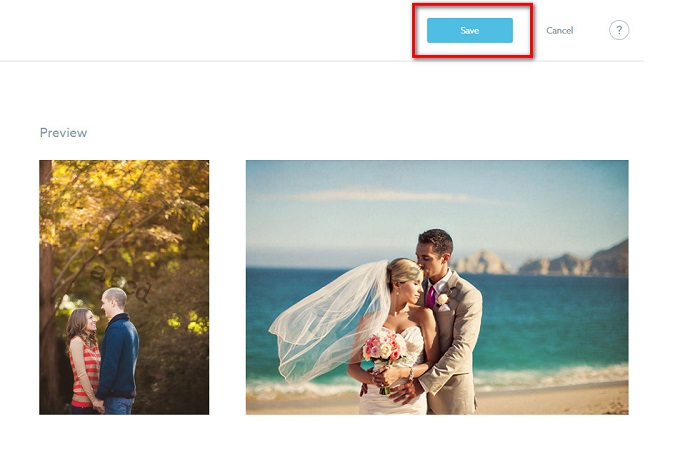
Apply a watermark on the images that you upload.
On the Watermark page, you can choose a Default Watermark. You can also turn on watermarks for all of your future uploads. You can change this before uploading new images.
And when you upload new photos to your gallery through the web-based uploader or the Desktop Uploader, you can select the watermark you want to use on the upload screen.
How to Remove watermark in Shootproof
Always remember that editing or adding an existing watermark will only affect your future uploads. The changes you made will not affect the images already in your gallery. But if you want to change the watermark or remove the Shootproof watermark, you can refresh the watermark to update it in your gallery. Here is how you can remove or change the Shootproof watermark.
Step 1. Go to the Photos > Galleries, then click your gallery.

Step 2. In the gallery, click the More Actions button at the interface's top right corner.
Step 3. And then, select the Refresh Watermark to remove the watermarks in every image you upload.
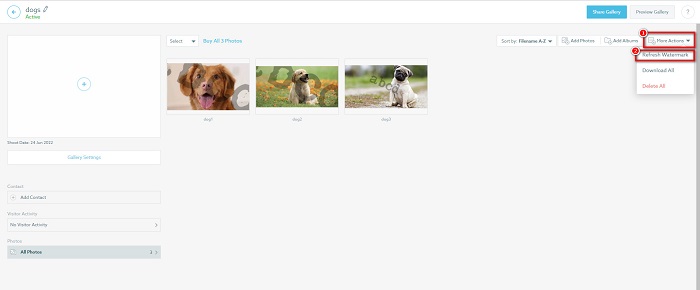
Step 4. To remove the watermark, turn the slider bar off. And if you just want to change the watermark, select the New Watermark.
Step 5. Finally, click Apply Change to save the changes that you made.
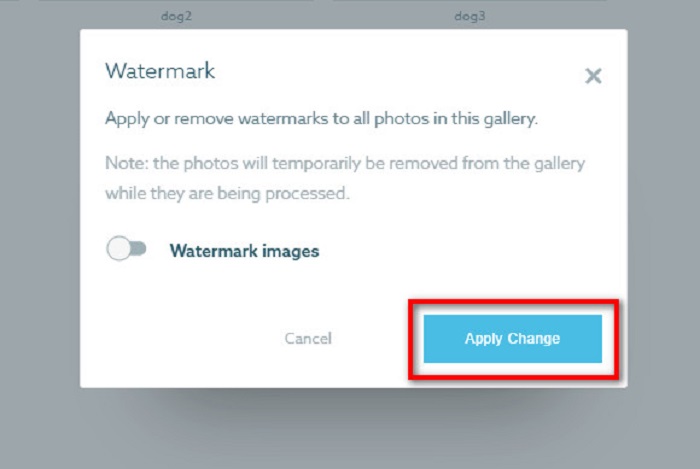
You will see that the photos will automatically display as processing. When the changes are applied, you will see that the images will return to your gallery.
Related to:
Outstanding Arnold Maya Watermark Removers You Must Not Miss
123rf Watermark Removers – Thorough Review of the Ultimate Tools
Part 3. FAQs about Shootproof Remove Watermark
Can you remove digital watermarks?
Removing invisible digital watermarks is hard. For example, those embedded by the Digimarc Photoshop plug-in are hard to remove. Cropping, resizing, adding noise, and moderate blurring may not work with digital watermarks.
Can you remove a logo watermark from a video?
Yes. It is possible to remove a logo watermark on your video. Many watermark removers allow you to remove logos on your videos. If you want to remove a logo on your video, use Video Converter Ultimate.
Does Shootproof show if you take a screenshot?
Shootproof takes several measures to protect the seller’s photos. However, Shootproof cannot prevent people from taking screenshots of your image in your gallery.
Conclusion
And that is all! Following the above mentioned methods, you can now remove the Shootproof watermark from your image. Although it is free to remove the watermark on Shootproof, following the process may be quite hard. So, if you want to remove the Shootproof watermark on your image easily, use FVC Free Watermark Remover.



 Video Converter Ultimate
Video Converter Ultimate Screen Recorder
Screen Recorder



