How to Quickly Unpixelate an Image with 3 Best Solutions to Use
Unpixelate image is a solution you need to apply a makeover to the image that turns out to be pixelated or if your image does have bitmapped with tiny squares on it. Many users think it is troublesome modifying, adjust, change, and enhance the image; to be honest, it is, but that is in the past. With the advanced technology we can access, this task has become easily solved when you use the right tool.
Doesn’t have the right tool to remove the pixelation on your photo? Fortunately, this article will bring you the three best software we found that could help you edit the photo’s pixelation and a tutorial on each to solve the problem.
Part 1. How to Unpixelate an Image Online with the Best Choice Photo Editor [Recommended]
FVC Free Image Upscaler is a fully automated online tool you can use to unpixelate images online for free. You can open this on any web browser you have at your reach- there is no need to download a launcher to launch it, so you can use this tool immediately once you access it. Even though this software is available on the web, its power and performance on depixelate images are at par with the most professional image editor you can use, whether online or offline. Maybe you think you will have trouble using this tool, but you will not. Still not convinced? If so, you can read or follow the indicated tutorial below to give you a walkthrough on how to use this tool easily.
Step 1. You can access this web tool on any web browser you have on your device by searching its name or clicking this link to open its main website.
Step 2. Once on the web tool, click the Add Image to upload the pixelated image. A file folder will show on your screen; you can start finding the image saved on your local drive, then press Open to upload it.
Step 3. Next, choose the magnification option you want to apply to your image to smoothen out the appearance you have so that it will not look bitmapped with tiny squares anymore.
Step 4. As easy as that, click Save to download the unpixelated version into your local drive.
Part 2. How to Unpixelate an Image Offline Using 2 Ways on Windows & Mac [Easy]
Pixbim - Unpixelate Photos on Windows
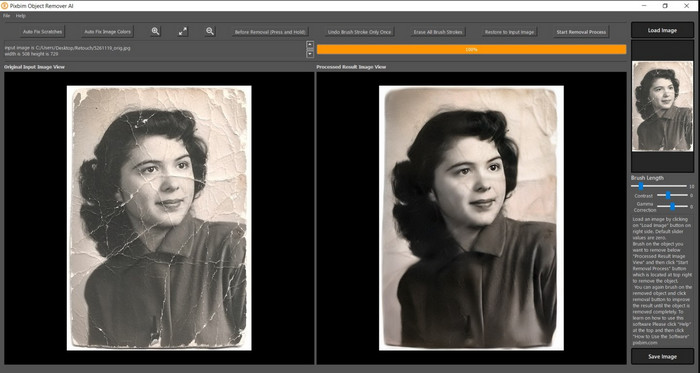
Pixbim is one of the most potent and AI-supported image unpixelator you can download on your Windows to fix this problem. This editor deserves to be mentioned in this article because it resolves pixelated images quickly and efficiently. With it, AI adjusts parameters for you so you wouldn’t have complications using this software. Due to its features and functions, you must purchase a license key to continue using it after the free trial. It might be expensive for many who want it on their PCs.
Step 1. Once you have downloaded the software, you need to launch it so we can proceed to the next step.
Step 2. Hit Load Image to add the pixelated image you want to be enhanced here.
Step 3. After that, adjust the parameters by dragging the sliders according to the value you want to achieve.
Step 4. After you are done adjusting the image, save the result now to export it.
Movavi Photo Editor [Windows & Mac]
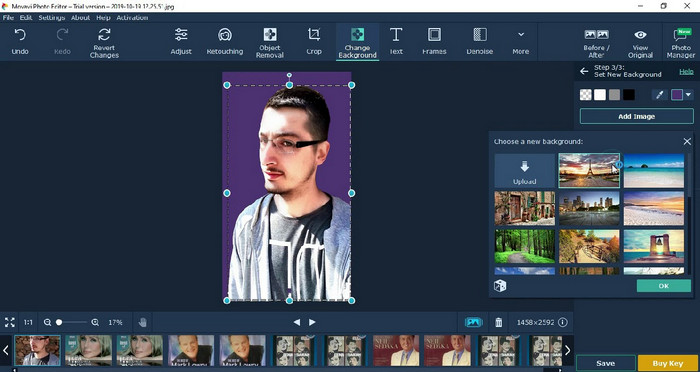
Many users have already tried using the Movavi Photo Editor because of its versatility in editing images. Like Pixbim, it can restore the lost pixels of the image with the support of neural networks of its AI. With this editor in your hand, you can do basic and advanced editing on appearance, such as cropping, rotating, adding a filter, fixing pixels, and more. However, you can’t get them all if you didn’t purchase the premium version of it on your desktop.
It has an almost similar price to the Pixbim, which is quite expensive for many. But if you have a budget for purchasing an editor, this might be the one you need. Learn how to unpixelate images with this app by following the steps.
Step 1. Download the application on your Windows or Mac OS.
Step 2. Launch the software, then upload the photo you want to unpixelate here.
Step 3. Now that you have uploaded the image click Magic Enhance to modify the image with the AI automatically.
Step 4. Export the image and enjoy the result of it.
Part 3. FAQs on How to Upixelate an Image
Why is there a watermark on the exported unpixelate image?
When you are using a free trial version of the application, there is a chance that it leaves a watermark when exported. So, if you want to export an image without the watermark, you can purchase the application's license or use the FVC Free Image Upscaler, for it will not leave a watermark on the exported image.
What's the difference between blurry and pixelated?
Many articles have proved that the blurry and pixelated are not the same because of some factors. Blurry images are why you capture a high-speed motion or take a picture with a shaky camera. While pixelated, when you enlarge a snapshot, it will start a pixelation, and you will see a bitmap with a tiny square.
What is the factor that makes the image pixelated?
Some reasons turn images into pixels; a common cause is when you enlarge a raster image. Raster formats, such as PNG, JPG, GIF, and more, are composed of small squares that build the appearance of the object stored in these containers. Usually, when you enlarge the image, you will see that there are squares, known as pixels, that contain color data that become visually presented. It can be a problem for many editors, especially when pixelation happens.
How can I fix the image noise?
It is another common problem you might encounter with the image you took, and the solution you might need is in this article. Click this link to easily read, solve, and learn how to remove image noise.
Conclusion
As easy as that, you can now easily unpixelate an image with the assistance of the best image editor you can download or use on the web. This case is solved! So if you ever encounter a problem with pixelation, you can depend on this article to help you. The best tool you might need is here and ready to help you, like the FVC Free Image Upscaler. It is best to adjust by fixing the pixelation on the appearance so that it would not be visually presented to the eye of everyone. Say goodbye to pixelation when you use this online image editor.



 Video Converter Ultimate
Video Converter Ultimate Screen Recorder
Screen Recorder



